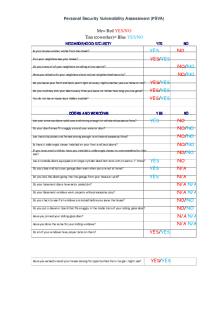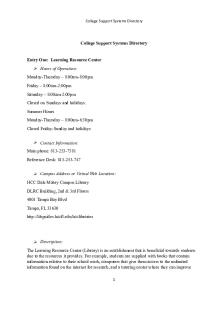Active Directory Security Assessment - ADSA PDF

| Title | Active Directory Security Assessment - ADSA |
|---|---|
| Course | Computer Science |
| Institution | University of Mauritius |
| Pages | 88 |
| File Size | 5.4 MB |
| File Type | |
| Total Downloads | 56 |
| Total Views | 141 |
Summary
Download Active Directory Security Assessment - ADSA PDF
Description
Active Directory Security Assessment - ADSA
Author Contact
Huy Kha [email protected]
Summary
Active Directory is the backbone of identities for many organizations around the world, but it is often not managed well, which open the doors for attackers to compromise it in a minute or two. It is very expensive to recover an AD, so security needs to be enforced. ADSA contains different technical security controls and procedures to protect AD on a better state. The goal of ADSA is to help your team working together to improve the security posture of AD without pitching a third-party vendor or trying to sell you a security product. Enjoy!
Foreword
Microsoft provides Active Directory Security Assessments for their customers, which is great, but unfortunately not everyone has the money nor the people to do these kind of Security Assessment, and since AD is the backbone of identities for many organizations. It is crucial to protect it, right? Despite that, I wanted to purely focus on something else than AD. I started to release something similar as ADSA, but a bit of my own version, which does not mean, that you would immediately be 100% secure if you follow all of these recommendations. The goal of ADSA is to improve the security posture of AD and slow down an attacker, while trying to ensure that the recommendations will not break any stuff in production. Different examples from real world experience has been covered, where I have managed to see these misconfigurations in production environments.
Introduction
Backups 1.1) 1.2) 1.3) 1.4)
Domain Controllers DHCP DNS PKI
Domain Controllers 2.1) 2.2) 2.3) 2.4) 2.5) 2.6) 2.7)
Hardening settings Disabling unnecessary services Auditing last back-up of the DC Restore plan Procedure for rotating the password of the KRBTGT account Procedure for managing the password of the DSRM account Improve auditing rules
Access Control List 3.1) Running periodically ACL scans 3.2) Control ACLs that has been set on the OU of the Domain Controllers 3.3) Control ACLs that has been set on the DC computer objects 3.4) Control ACLs that has been set on all Domain Admins and equivalent users 3.5) Control ACLs that has been set on groups like Domain Admins, Enterprise Admins, Administrators and equivalent with the likes of the ''Operators'' group 3.6) Control ACLs that has been set on the DNS Object 3.7) Control ACLs that has been set on GPO's that are linked to the DC 3.8) Control ACLs that has been set on the Domain Object 3.9) Run BloodHound to find more escalation paths Best practices 4.1) Enabling Active Directory Recycle Bin 4.2) Delegating rights to restore (deleted) objects out of Recycle Bin 4.3) Do not use the following groups: Account Operators, Server Operators and Print Operators, but delegated the rights. 4.4) Enabling SID Filtering 4.5) Remove sIDHistory after migration 4.6) Tier 0 admins need to be a member of the Protected Users, group 4.7) Tier 0 admins need to have the ''Account is sensitive and cannot be delegated'' checkmark.
DNS 5.1) 5.2)
Backup and restore plan for DNS DnsAdmins
DHCP 6.1)
Backup and restore plan for DHCP
PKI 7.1) 7.2) 7.3) 7.4)
Backup and restore plan for PKI Enable auditing rules Monitor relevant PKI event logs Hardening settings for PKI
Password Policies 8.1) 8.2) 8.3)
Fine-Grained Password Policies for service accounts Fine-Grained Password Policies for IT Admins Upgrade Default Password Policy in AD
Weak or insecure configurations 9.1) 9.2) 9.3)
Accounts with SPN's in high-privileged group Pre-authentication disabled on accounts Servers with Unconstrained Kerberos Delegation
10.1) 10.2) 10.3) 10.4)
Security Check Ensure AdminSDHolder is in clean state Create honey user to detect Kerberoast Monitor high-privileged groups Event Logs to monitor
MSFT Administrative Tier Model 11.1) Deploy a Microsoft Administrative Tier Model or a similar model 11.2) Define which assets needs to be managed from a Tier 0 11.3) Best practices for managing GPO's in a Tier model.
1.1 – Backups of Domain Controllers Task Permission Required Least-Privilege
Tier 0 admins Domain Admins or equivalent. Backup Operators
Summary
Making back-ups of Domain Controllers is a crucial part of every organization, because Domain Controllers are responsible for handling authentication in a network. A DC authenticates users, it stores all the credentials of users in a DIT file, and it enforces a security policy for a Windows domain. A DC is like the keys to the kingdom of an organization, and it needs to be secure on a high level. Since Domain Controllers are so crucial. It is critical to make back-ups and store them securely. There are different solutions in the market to make back-ups of Domain Controllers, but since the purpose of ADSA is not to pitch a vendor. We will use standard features that are available in Active Directory, which is in this case. Windows Server Backup.
Log on the DC and make sure Windows Server Backup is installed. Run PowerShell with elevated rights
Import-Module ServerManager Install-WindowsFeature Windows-Server-Backup
Check if Windows Server Backup is installed
Get-WindowsFeature | where {$_.Name -eq "Windows-Server-Backup"}
Use Windows Server Backup to create back-ups There are two sort of backups: ''Backup Schedule'' and ''Backup Once'' In this example, ''Backup Schedule'' will be the example. 1. Open Windows Server Backup 2. Click on Backup Schedule 3. Click on Custom 4. Next 5. Click on ''Add Items'' 6. Select ''System state'' 7. Choose how often you want to run backups. I will keep it by default. 8. Click next 9. Select where you want to store back-ups 10. Click next 11. Select the disk to store the back-ups 12. Click next 13. Click Finish
Scheduled Task with the name ''Microsft-Windows-WindowsBackup'' will be created.
After the back-up schedule has been completed. It will be displayed in the GUI of the Windows Server Backup.
All the event logs regarding back-ups can be found at Microsoft-Windows-Backup\Operational, and event 14 tells that a backup has been completed.
1.2 – Backups of DHCP Tier 0 admins
Task
Summary
A DHCP Server is a (network) server that automatically provides and assigns IP addresses to client devices, but not only IP addresses. It also assigns default gateways and other network parameters. DHCP is a crucial part, because DHCP allows devices to participate in a network by allocating IP addresses to clients. It verifies against AD to check if it is authorized to lease IP addresses.
Log on the DHCP server Run PowerShell with elevated rights
Backup-DhcpServer -ComputerName "IDENTITY-DC" -Path "C:\Temp" Here we are making a backup of our DHCP configuration.
We are storing our DHCP configuration in the Temp directory.
DhcpCfg is the configuration file of the DHCP
Now the second part is to restore the DHCP configuration Restore-DhcpServer -ComputerName "dhcpserver.contoso.com" -Path "C:\Temp"
Last, but not least. We now need to restart the DHCP server. Restart-service dhcpserver
Backup of DHCP has been made and restored.
Recommendations DHCP is a very important part to backup, but since we know that ransomware, attacks are going after backups as well. It is recommended to have an offline DHCP backup as well. What do I mean with offline backups? I made a DHCP backup and stored all the configuration data in the C:\Temp folder. The entire configuration data that is stored in the C:\Temp folder needs to be stored somewhere else as well, which should be an offline server (without internet connection) that is NOT joined to Active Directory. Last, but not least. A procedure needs to be in place to have a plan for making offline DHCP backups and a concrete plan on how to restore it.
1.3 – Backups of DNS Tier 0 admins
Task
Summary
DNS is a resolution method for resolving hostnames to IP addresses. Active Directory relies on DNS. In Active Directory, DNS maintains a database of services that are running on a network. The list of services running are managed in the form of service records (SRV). Service records allow a client in an active directory environment to locate to a service, like the file server for example. This is a crucial part to take in the backup plan as well. Do not leave DNS out of the backups.
Log on the DC Run PowerShell with elevated rights
Dnscmd /zoneexport _msdcs.contoso.com _msdcs.contoso.com.txt Dnscmd /zoneexport corp.contoso.com corp.contoso.com.txt
All the DNS configuration is now stored in C:\Windows\System32\dns
I am now going to delete the corp.contoso.com FWLZ
1. Create a new FWLZ and uncheck the following box
2. Type ''corp.contoso.com'' as zone name.
3. Select ''using existing file'' and type: corp.contoso.com.txt
4. Click next and then finish
5. Everything has been restored again.
Recommendations Task
Tier 0 admins
Make backups of DNS, but ensure that there is also an offline backup of it. Since these are just TXT files. It is easy to backup it quickly. The only thing that you need to do is create a procedure for making offline backups of DNS and a plan for restoring it. It is recommended to practice this procedure as well, but that's up to you.
Make sure that the DNS configuration is stored on an offline server (without internet connection) and is not joined to Active Directory. In other words, those two TXT files that have been marked red, needs to be stored on a server that is not joined Active Directory. Again, repeat after me. ''I will store those two TXT files on a server that does not contain any connection with AD''
1.4 – Backups of PKI (AD CS) Tier 0 admins
Task
Summary
Certificate Authorities are important as well, but it depends more on the purpose where PKI is used. In most organizations, I have seen so far. It is use for protecting client data.
Log on the CA server Open Certificate Authority
Make a backup of CA and make sure to select both checkmarks Choose a backup location and store it over there.
Now pick a strong password and click next to finish it.
Other important thing we need to backup is the CA settings hat is stored in the following registry key: HKLM\System\CurrentControlSet\Services\CertSVc\Configuration\
I decided to store everything in the C:\Temp directory and it will look like this.
Now I am going to restore a Certificate Authority
Type the password that you have used for your back-ups
Click next and then finish it.
Recommendations Make backups of PKI and store all the configuration data on an offline server that is not joined to Active Directory. Attackers are going after back-ups as well, but I assume everybody is aware of that. Backups are important, so do not forget it. Also, do not forget to make an export of the CA setting registry key. In other words, all of the configuration data that we just stored in the C:\Temp folder. Needs to be stored on an offline server that is again, not joined to Active Directory. Nevertheless, do not forget the password of the backup.
2.1 – Hardening settings for Domain Controllers Tier 0 admins
Task
Summary
Default settings of Domain Controllers are not that great. Every DC has by default the ''Default Domain Controllers Policy'' in place, but this GPO creates different escalation paths to Domain Admin if you have any members in Backup Operators or Server Operators for example. They can become Domain Admin. Start with replacing the ''Default Domain Controllers Policy'' and replace it with a new GPO that is more security focused.
User Right Assignment
Access this computer from the network Add workstations to a domain Allow log on locally Backup files and directories Change the system time Debug Programs Deny access to this computer from the network Deny log on through Remote Desktop Services Enable computer and user accounts to be trusted for delegation Force shutdown from remote system Load and unload device drivers Restore files and directories Shutdown the system Take ownership of files and objects
Administrators, Authenticated Users, ENTERPRISE DOMAIN CONTROLLERS Administrators Administrators, Backup Operators Administrators, Backup Operators LOCAL SERVICE, Administrators Administrators Guests Guests Administrators Administrators Administrators Administrators, Backup Operators Administrators Administrators
NOTE: Remove Backup Operators if it is not in use.
Security Options
Devices: Prevent users from installing printer drivers Domain Controller: Allow server operator to schedule tasks Network access: Do not allow anonymous enumeration of SAM accounts Network access: Do not allow anonymous enumeration of SAM accounts and shares Network security: LAN Manager authentication level
Enabled Disabled Enabled Enabled Send NTLMv2 response only. Refuse LM & NTLM
The setting that has been marked in RED needs more attention, because it can break things, which means that it needs to be tested very well, before deploying it in production. There are two NTLM audit settings that needs to be enabled to track down the use of NTLM Network security: Restrict NTLM: Audit Incoming NTLM Traffic Network security: Restrict NTLM: Audit NTM authentication in this domain
Enable auditing for domain accounts Enable all
Event 4624 with data fields like ''Authentication Package'' and ''Package name (NTLM only)'' needs to be filtered. If you see something like NTLMV1 at Package Name. It shows you that there is an application still using NTLMv1. Disabling NTLM immediately can have break an application. Make sure this is tested properly.
Recommendation Configure all those recommended settings, but keep a sharp eye on the ''LAN Manager Authentication level'' – It is recommended to use Send NTLMv2 response only and refusing LM & NTLM, but to test this properly. Start the following test phase:
Enable the two NTLM auditing policies and start monitoring to see if there are applications using NTLMv1. If you are confident that there are no legacy apps anymore. Start changing the policy to: ''Send NTLMv2 response only and Refuse LM'' Now keep monitoring and if you are confident to make the step Change the policy to: ''Send NTLMv2 response only. Refuse LM & NTLM''
2.2 – Disabling unnecessary services on Domain Controller Summary: By default, there are unnecessary services enabled on a Domain Controller. It is a best practice to disable unnecessary services to improve the performance of a DC. There is even a service enabled by default on a DC that can be used in an escalation path to compromise Active Directory.
Disable the following services
Xbox Live Auth Manager Xbox Live Game Save Print Spooler
Stop Stop Stop
2.3 – Auditing the last backup of the Domain Controllers Summary: Making back-ups of Domain Controllers is the most critical part of Active Directory security, but most organizations do not perform periodically audits to see if back-ups are really in place and stored securely. We'll get later to the ''store securely'' part. There are different backup solutions in the market to help organizations do their AD/DC backups, but since ADSA is not here to pitch a vendor. We will rely on the Windows Server Backup that is free for everybody. It is far from perfect, but it is at least something. Every time when a backup has been scheduled. An scheduled task will be made and created under the location: \Microsoft\Windows\Backup with the name ''Microsoft-Windows-WindowsBackup''
All the backup event logs are located under Microsoft-Windows-WindowsBackup\Operational
Recommendation Windows Server Backup provides information about backups. Like for example. If a backup was successful or perhaps it failed. Are you aware when a backup has failed? Here we can see that a backup has failed, but do you get any alerts in your SIEM solution that rings bells?
All the backup event logs are stored under the location: Microsoft-Windows-Backups\Operational
Recommendation 2 Offline back-ups are very important. In many ransomware attacks, attackers have been leveraging to backup servers as well. Sure, back-ups have been created, but they were all hanging in the same Windows domain. After the backup schedule has been finished. A directory folder will be made with the name ''WindowsImageBackup'' and it stores all the back-up data. Ensure that you have a back-up, stored offline, and the server should not being a part of Active Directory. Do not store your backups on
The second important part is to monitor event logs of Backups. All the event logs that are related to Backups are located under Microsoft-Windows-Backup\Operational Event ID 4 5
Description The backup operation has finished successfully The backup operation that started at has failed.
2.4 – Restore backup of DC Summary: Making back-ups is one thing, but restoring is the second part. When Active Directory is down. Most organizations won't be able to go further with their business, but without doing anything. All the problems will still be there. A restore plan needs to be in the place to restore Active Directory. Every organization should have a restore plan, but it is difficult to judge for others on how you should develop a restore plan, because there might be companies using third party tools to do it for them. Here are a few tips:
DSRM or known as Directory Services Restore Mode is the break-glass account for Domain Controllers. This account should be used in disaster recovery scenarios Credentials of DSRM needs to be stored securely and only being access able for the right people. Offline back-ups of AD/DC should always be up and running, so you can restore them ASAP.
Practice it:
Create a test environment in Azure for example Make sure you or your team has practice this restore plan ''hands-on'' or otherwise you would struggle a lot.
2.5 – Rotating the password of KRBTGT account Summary: A procedure for rotating the password of KRBTGT needs to be in place. KRBTGT is the security principal for the KDC. The KDC encrypts a user's TGT with the key it derives from the password of the KRBTGT account. In other words. KDC encrypts a user's TGT with the NT hash of the KRBTGT account. An attacker that manages to get the NT hash of the KRBTGT account can create ''Golden Tickets'' to impersonate every user in the domain, but this requires Domain Admin or equivalent. Best practice is to reset the password twice of the KRBTGT account every half year.
Recommendation Start with resetting the password of the KRBTGT twice every half year, but keep in mind that you don't reset the password rapidly or otherwise Kerberos services might break.
Reset the password of the KRBTGT, but don't do it rapidly. Make sure you reset the password once, and wait. Wait until you can do the second reset. Usually it is around 1024 hours, before you can do the second reset. Here is a script that can be used for validation ...
Similar Free PDFs

Ubuntu Server Active Directory
- 14 Pages

Active Directory 100 Questions
- 21 Pages

ADSA-total - Lecture notes 1
- 224 Pages

2021 Emergency Relief Directory
- 24 Pages

LBS mba class directory
- 36 Pages

Final of directory
- 38 Pages
Popular Institutions
- Tinajero National High School - Annex
- Politeknik Caltex Riau
- Yokohama City University
- SGT University
- University of Al-Qadisiyah
- Divine Word College of Vigan
- Techniek College Rotterdam
- Universidade de Santiago
- Universiti Teknologi MARA Cawangan Johor Kampus Pasir Gudang
- Poltekkes Kemenkes Yogyakarta
- Baguio City National High School
- Colegio san marcos
- preparatoria uno
- Centro de Bachillerato Tecnológico Industrial y de Servicios No. 107
- Dalian Maritime University
- Quang Trung Secondary School
- Colegio Tecnológico en Informática
- Corporación Regional de Educación Superior
- Grupo CEDVA
- Dar Al Uloom University
- Centro de Estudios Preuniversitarios de la Universidad Nacional de Ingeniería
- 上智大学
- Aakash International School, Nuna Majara
- San Felipe Neri Catholic School
- Kang Chiao International School - New Taipei City
- Misamis Occidental National High School
- Institución Educativa Escuela Normal Juan Ladrilleros
- Kolehiyo ng Pantukan
- Batanes State College
- Instituto Continental
- Sekolah Menengah Kejuruan Kesehatan Kaltara (Tarakan)
- Colegio de La Inmaculada Concepcion - Cebu