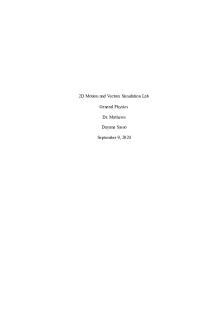COSC342 2016 Lab 2 - Matrices and Vectors in C++ PDF

| Title | COSC342 2016 Lab 2 - Matrices and Vectors in C++ |
|---|---|
| Course | Computer Graphics |
| Institution | University of Otago |
| Pages | 10 |
| File Size | 322.3 KB |
| File Type | |
| Total Downloads | 88 |
| Total Views | 150 |
Summary
Download COSC342 2016 Lab 2 - Matrices and Vectors in C++ PDF
Description
COSC342: Lab 02 Matrices and Vectors in C++ March 14th 2016
1
Introduction
In this lab you will practice using a simple Matrix library in C++. Online documentation for this library is available at http://www.cs.otago.ac.nz/ cosc342/docs/matrices/index.html. The library provides two classes, Matrix and Vector, and Vector is a subclass of Matrix. Each class has a header file, Class.h, and an implementation, Class.cpp. There is also a sample file, matrixTest.cpp illustrating some basic operations, and a Makefile which builds the project. You can get the source code from /home/cshome/coursework/342/pickup/labs/lab02-Matrices It is easiest to work from the command line for this lab. Start by making a directory to store your COSC342 work, if you have not already. Open a terminal, and enter the following commands cd ∼/ Do c um en t s mkdir cosc342 cd cosc342 If you have already made a directory to store your COSC342 work, change to that directory. Next we’ll get a copy of the lab files cp -r / ho me / c sh ome / c ou r s e wo rk /3 4 2/ p ic k u p / la bs / lab02 - M at ri ce s .
The -r option copies files recursively, and the dot, ., at the end means copy to here.
2
Building Projects with CMake
There are a number of different toolchains for C++ on the lab machines. The two main options are to compile code with Makefiles from the command line or to use XCode. To support these we’ll be using a tool called CMake, which creates projects for different platforms. In your lab02-Matrices directory there is a file called CMakeLists.txt which describes the project that needs to be made. Lets take a look inside that:
1
project ( M atric es ) add _ex ecu tab le ( Ma trice s mat ri xM ai n . cpp Matrix . h Matrix . cpp Vector . h Vector . cpp ) This is a very simple CMake file, which declares that we’re making a project called Matrices. This is also the name of the executable program we’ll be building, and that executable depends on the listed .cpp and .h files. To set up the project, run the program called CMake, which is in the Applications directory. If you can’t find it press command-space and type “CMake” to search for it. CMake asks you two simple questions – “Where is the source code” and “Where to build the binaries”. The source code is where you copied it to, so browse to that directory, something like /home/cshome/a/astudent/Documents/cosc342/lab02-Matrices Where to build the program is up to you, but the conventional thing to do is to add /build to the source code location, so something like /home/cshome/a/astudent/Documents/cosc342/lab02-Matrices/build Press the Configure button. You will probably get a prompt to create the build directory, click Yes.
You’ll next be prompted to choose a toolchain to build. You can use whatever is installed on the machine you are using, but for the labs we’ll assume you’re using either Unix Makefiles or XCode. Choose your preferred environment from the drop-down, leave the other selection as Use default native compilers, and press Done. 2
CMake looks for the relevant tools, and checks that they are available, then updates its settings. You’ll see a number of new settings added, which are highlighted in red. You can edit these if you need to, but you don’t. So don’t.
Once the program is configured, press Generate to create the Makefiles or XCode project in the build directory.
2.1
Building with Makefiles
If you are using Unix Makefiles, you’ll need to go back to the terminal. Assuming you’re in the cosc342 directory you made earlier, you’d go to the build directory 3
and compile the program with cd lab02 - Matr ices / build make You can then run the program with ./ Mat rices And should see the following output: The Matrix A is: 1 0 0 0 0.5 -1 2 2 0 The Vector v is: 1 2 3 u = A*v is: 1 -2 6
2.2
Building with XCode
Open the XCode project file from your build directory.
4
Select the Matrices scheme and press the run button.
3
Working with the Library
This may be your first time working with C++, but the sample file should give you enough information to get started with the Matrix and Vector classes. We’ll go through some basics, do some exercises, then you can go back to look at the classes and their implementations in more detail. Matrix and Vector objects are most commonly made with constructors that take the size as parameters: Matrix A (3 ,2); // A 3 x2 m at rix Vector v (3); // A 3- v ector If no arguments are given then a 1 × 1 Matrix or Vector is made: Matrix A ; // A 1 x1 matr ix Vector v ; // A 1- vector You can access the elements of a Matrix or Vector with a function-style syntax. Following C/C++ convention, indices start from 0 rather than 1. Matrix A (0 ,0) A (1 ,2) A (2 ,2)
A (3 ,3); = 1; = 2; = 3;
// // // //
A 3 x3 m atri x Set top left elemen t to 1 Set 3 rd e lement of 2nd row to 2 Set bo ttom right eleme nt to 3
C++ uses streams for output, and the standard output stream, std::cout, is defined in the iostream header. The int main () { std :: c out...
Similar Free PDFs

Vectors & Matrices Lecture Notes
- 56 Pages

Vectors in Euclidean Space
- 11 Pages

PHY214L Vectors in 2D Lab Report
- 5 Pages

Addiction of vectors - Lab
- 4 Pages

Lab 2 vectors - PHY 207-lab2
- 8 Pages

Forces as Vectors - Lab report
- 5 Pages

PHYS 215 Vectors - Lab Report
- 2 Pages

Trigonometric and vectors
- 17 Pages

Vectors addition and Subtraction
- 3 Pages

Schedule C 2016
- 2 Pages

6.6 algebraic vectors in R2
- 3 Pages

Polymorphism in c++ - C++
- 5 Pages
Popular Institutions
- Tinajero National High School - Annex
- Politeknik Caltex Riau
- Yokohama City University
- SGT University
- University of Al-Qadisiyah
- Divine Word College of Vigan
- Techniek College Rotterdam
- Universidade de Santiago
- Universiti Teknologi MARA Cawangan Johor Kampus Pasir Gudang
- Poltekkes Kemenkes Yogyakarta
- Baguio City National High School
- Colegio san marcos
- preparatoria uno
- Centro de Bachillerato Tecnológico Industrial y de Servicios No. 107
- Dalian Maritime University
- Quang Trung Secondary School
- Colegio Tecnológico en Informática
- Corporación Regional de Educación Superior
- Grupo CEDVA
- Dar Al Uloom University
- Centro de Estudios Preuniversitarios de la Universidad Nacional de Ingeniería
- 上智大学
- Aakash International School, Nuna Majara
- San Felipe Neri Catholic School
- Kang Chiao International School - New Taipei City
- Misamis Occidental National High School
- Institución Educativa Escuela Normal Juan Ladrilleros
- Kolehiyo ng Pantukan
- Batanes State College
- Instituto Continental
- Sekolah Menengah Kejuruan Kesehatan Kaltara (Tarakan)
- Colegio de La Inmaculada Concepcion - Cebu