Information Technology-1 notes from grade 7 to 11 PDF

| Title | Information Technology-1 notes from grade 7 to 11 |
|---|---|
| Author | Janecia Henry |
| Course | Instrumentation System |
| Institution | University of Technology Jamaica |
| Pages | 96 |
| File Size | 2.5 MB |
| File Type | |
| Total Downloads | 64 |
| Total Views | 123 |
Summary
These are information technology notes that will help you pass your CSEC CXC notes or if you just want to catch up on this subject....
Description
INFORMATION TECHNOLOGY Notes
Name: __________________________________________________
Information Technology Revision Notes: DO NOT COPY V 3rm
Information Technology Revision Notes: DO NOT COPY V 3rm
1 SECTION 1: FUNDAMENTAL OF HARDWARE AND SOFTWARE The use of computers in our society Computers are basically used to make our life easier. What do I mean by that? Computers are used to store large volumes of data (e.g. in companies, school or university library, school to store students’ records), manage financial records (e.g. banks, insurance companies, payroll department and accounting departments), track purchases and sales (e.g. supermarkets, pharmacies, stores), access information from the Internet(e.g. researching for school based assignment and for general knowledge), communicate with family and friends ( e.g. Facebook chat, Instant Messengers –MSN, Yahoo & Hotmail, Skype), monitor devices & machines ( e.g. In a Chemical Plant, Manufacturing Plant) and to earn a living (e.g. to provide online services such as shopping online). Computers are widely used because of their ability to process large volumes of data in a relatively short time with 100% accuracy consistently and store that information for future use. It should be noted that computers have a number of negative effects, some of which you will be introduced to during the course.
A Computer versus a Computer System A COMPUTER is an electronic device that accepts data (input), manipulates data (processing), holds processed data (storage) and display a result or information (output). A COMPUTER SYSTEM refers to all the hardware and software working together to process data. It should be noted that the word computer and computer system is used interchangeable.
1. Functions of a computer system a. Input – This includes any data or instructions that are entered into a computer. b. Output – This is the results of processing, which is called information. c. Processing – This is the manipulation of data. d. Storage – Saving data or results for future use. Diagrams depicting the Functions of a computer system Process Input
Process
Output
Input
Output CU
ALU
OR Store
#
Information Technology Revision Notes: DO NOT COPY Store 3rm
V
2
There are two main components of a computer System
Hardware Software
Hardware components Hardware is the physical (tangible) part of the computer that you can see and touch. There are many different kinds of hardware that can be installed inside, and connected to the outside of a computer. Examples of common hardware components that you will find inside of a computer are: Motherboard, hard drive and Ram. Common hardware components you might find outside of the computer are: monitor, keyboard and mouse.
Major Hardware components of a computer system o Central Processing Unit Diagram Showing Major Hardware o Main Memory Components of a computer system o Secondary Storage o Input Devices CPU o Output Devices Input Device
CU
ALU
Output Device
Main Memory
Secondary storage
2. Functions of the major hardware components of a computer system. a. Central Processing Unit (CPU) – Central processing Unit is a computer’s brain and is a place where data are manipulated. In a micro-computer, the entire CPU is contained on a tiny chip called a microprocessor. The CPU interprets and carries out the basic instructions that operate a computer; it also controls the transfer of data between memory and the other devices that make up the Information Technology Revision Notes: DO NOT COPY V 3rm
3 computer system. The CPU is divided into two main components the ALU and the CU. i. Control Unit (CU) – The Control Unit directs and coordinates most of the operations in the computer. It read instructions; it interprets the instructions and directs the other parts of the computer to perform the task. It Control (regulate) the flow of programs and data in and out of the primary memory. The control unit also regulates the flow of information to and from all the components of the computer e.g. The input devices, output devices, disk drives and printer. This component receives, decodes, and manages execution of data that flows through the CPU. The CU does not do any form of Manipulation (processing), it sends data to be processed in the ALU. ii. Arithmetic Logic Unit (ALU) - The ALU is the part of the CPU that performs all the calculations. This includes arithmetic operation, comparison and logic operations. Arithmetic operation includes (addition, division and subtraction) and logical operations include (reasoning and performing the comparison necessary to make decisions).
Other important components iii. Registers – These are high speed storage location. A high speed storage area in the CPU used to temporarily hold small units of program instructions and data immediately before, during, and after execution by the CPU. iv. System clock – This is a small quartz clock that regulates the timing of the computer operation. Each time the clock ticks one instruction is carried out. v. Buses - These are the physical materials on which data travels. These lines are meant to carry information to the different parts of the computer. Two types of computer bus: 1. System Bus – connects the processor to the main memory. 2. Expansion Bus – Allows the processor to communicate with peripheral devices.
b. Main memory/immediate Access Storage/Primary storage – Is primarily used to store data and program temporarily during the execution of a program (instructions). c. Secondary Storage – Secondary Storage allows a computer to store information permanently; therefore it retains programs and data for future use. Hard disks, CD-ROMS and USB flash drives are common secondary storage media. Information Technology Revision Notes: DO NOT COPY V 3rm
4 d. Input devices – allows you to enter programs and instructions into a computer. A mouse, a keyboard and a scanner are all input devices.
e. Output devices – Output devices convey information to a user. It gets processed information out of a computer, for example to printer, computer screen or even to speakers.
Terms to Remember: Peripheral devices are devices which are connected to a computer, either internally or externally and are controlled by the CPU. They add additional functionalities to the system. Input, output and storage devices may be peripheral devices. Please note that the motherboard and main memory is not considered to be peripheral devices.
Bistable device/Bi-stable device is a device that can exist in one of two possible stable states and allows switching between the two states. A light switch can be considered a Bistable device it can either be on/off. These devices are the foundation of all digital electronics.
3. Functions and uses of primary storage devices Primary storage devices are used by the computer for its own use. Some of these hold data temporarily while the computer is working on it, while other devices store data that does not change frequently. Primary storage devices are built from millions of bi-stable devices. There are two types of primary storage devices: RAM which is Volatile and ROM which is non-volatile. Volatile storage devices lose their content when the power is turned off, while non-volatile storage devices retain their content when the power is turned off.
a. RAM (Random Access Memory) – RAM temporarily holds operating instructions for the computer (instructions currently being used by the computer). The data held in RAM is immediately accessed. The content in RAM can be read and changed while the computer is running if necessary. However, RAM is volatile. Examples of the Types of RAMs Available SRAM – Static random access memory DRAM – Dynamic random access memory SDRAM – Synchronous dynamic random access memory
b. ROM (Read Only Memory) – ROM stores the basic input/output instructions (BIOS) needed by the computer during booting. ROM contains permanent data and is non-volatile. The content of ROM cannot be changed while the Information Technology Revision Notes: DO NOT COPY V 3rm
5 computer is using it. The contents on ROM are usually programmed by the manufacturer.
Types of ROM i. PROM (Programmable Read Only Memory) – PROM is a blank ROM chip that is programmable, once programmed with data the contents cannot be changed. This is an OTP (one-time programmable) device. ii. EPROM (Erasable Programmable Read Only Memory) – An EPROM chip can be erased and reprogrammed repeatedly. EPROM chips are erased by exposing the chip to Ultraviolet Light (UV). EPROM does not last very long. iii. EEPROM (Electrically Erasable Programmable Read Only Memory) – EEPROM chips are erased and reprogrammed repeatedly. EEPROM chips are erased electrically.
4. Units of Storage Storage Units from Smallest to Largest Units 4 bits 1 nibble 8 bits (b) 1 byte 1024 bytes (B) 1 Kilobyte Thousand 1024 kilobyte (KB) 1 Megabyte Million 1024 Megabyte (MB) 1 Gigabyte Billion 1024 Gigabyte (GB) 1 Terabyte (TB) Trillion
210 220 230 240
Bit – A bit (short for binary digit) is the smallest unit of storage in a computer and is the smallest unit of data the computer can process. A bit has a single binary value, either 0 or 1. The word Bit is derived from the words Binary Digits.
Information Technology Revision Notes: DO NOT COPY V 3rm
6 Word – A word is a group of bits that is manipulated by the computer in one operation (instruction cycle). It represents the size of a unit of information that is stored in one location in memory. Word size – The number of bits in a word is known as its word size. There are currently word sizes of 32 bits and 64 bits. Or Word size is the number of bits that the CPU can process simultaneously. Byte – A byte is a group of 8 bits and represents one character. A character can be a letter, symbol, space or digits.
5. Storage Computer storage refers to the media and devices used by a computer to keep data and instructions available for immediate or later use. Storage can be grouped into two categories: Primary and secondary storage.
Secondary storage (Backing storage, Auxiliary storage, storage) Storage refers to the media and methods use to keep program, data and information available for later use. Secondary storage save programs and data permanently, it’s also called auxiliary or backing storage, and is used to store data and instructions when they are not being process, secondary storage devices are chosen for a particular use base on their storage capacity (how much data the media can store), access speed (the time needed to locate the data and transmit it to the CPU), portability (the ability to be easily removed and use on another system) and cost. Every secondary storage device or media requires its own drive. NB: media is plural for medium and is the name given to the physical hardware on which data is stored e.g. hard disk and floppy disk. The storage device record and retrieve data from the storage media e.g. floppy disk drive and CD drive.
Secondary storage media may be group into two main types:
Magnetic media
Information Technology Revision Notes: DO NOT COPY V 3rm
7
Optical storage
Magnetic media This is the most common and cheapest way to store data. It includes media such as floppy disk, hard disk, zip disk and magnetic tape. These types of media use some form of magnetism to represent bits or bytes of information.
Floppy disk Floppy disk has a storage capacity of 1.44MB. They are relatively cheap, light weight and portable, it reads and writes data slowly and is restricted on the type of data that can be stored due to its small storage capacity. It is also called diskette.
Hard disk This is usually fixed inside the computer system unit; but there are external hard disks in use today. The hard drive controls the motions of hard disk which contains the data. Hard disks have a storage capacity of several GB and continue to increase. They are able to store and retrieve data quickly. There are Portable hard disks in use today; additionally, most persons interchanged the word hard drive and hard disk. Terms relating to Hard disk 1. Seek time (ST): This is how long it takes the read/write head to get to the right track. 2. Transmission time (TT): This is the time taken to read the data and transmit it to the CPU. 3. Rotational delay (RT): This is how long it takes, for the data to rotate under the read/write head. 4. Access time (AT): The time to locate and retrieve data from a storage medium. 5. Tracks are concentric rings on the storage medium. Each track is numbered for identification. 6. Sector is a segment (pizza slice shape) of a track on which data is stored. Each sector is identified by a unique number. 7. The platter is the part of the hard disk that is responsible for holding data. 8. A cylinder is a set of matched tracks on all platter
Information Technology Revision Notes: DO NOT COPY V 3rm
8 Diagram showing the different parts of a Hard disk(hard drive)
Important Point to Consider Tracks and Sectors Tracks are concentric circles on the disk, broken up into storage units called "sectors." The sector, which is typically 512 bytes, is the smallest unit that can be read from or written to. Two are more adjacent sectors is called a cluster.
There are two types of hard disk: fixed head and moving head hard disk. Table comparing a fixed head disk to a moving head disk Moving-head Disk System Moving head-disk system has one read/write head for each disk surface, which is mounted on the access arm The head moves horizontally on the disk surface to read or write data. Is relatively cheap
Fixed-head Disk System A fixed-head disk system has many read/write heads on each disk surface as the number of tracks, which are mounted on the access arm. The head does not move as each track has a separate head. Is expensive due to the number of fixed read/write head.
Information Technology Revision Notes: DO NOT COPY V 3rm
9
The moving read/write head moves to the track that corresponds to the data while the disk is spinning. A fixed read/write head, as you may expect, does not move. Instead, there is a fixed head for each track. This gives the fixed-head disk the advantage of having a faster access time. This is so since fixed head disk has a faster seek time.
Magnetic tape Magnetic tape are suitable for backing up large amount of data, they are slow but relatively cheap and has a large capacity. Magnetic tapes are erasable and reusable. They store data sequentially; this means data retrieve in the order which it was stored.
Zip disk These are able to store between 100 megabytes to 200 gigabytes, they are removable and portable; they are relatively cheap but a computer must have a zip drive to read these disk.
Optical storage Optical storage can store much more data than most magnetic media. There are three basic types of optical disk (CD [R and RW], Cd Rom, and DVD [digital versatile disk]). Optical disk drives uses laser technology to read and write to and from these disks. CD R (Compact Disk Recordable) This stands for compact disk recordable. This disk allows you to write data on to the disk once using a burner. The disk then become like a cd ROM as the content cannot be changed. Cd Rs are ideal for storing large volume of data that does not need to be changed. The most widely available capacity is: 700 Megabyte (MB).
CD RW (Compact Disk Rewritable) This stands for compact disk re-writable this disk can be erased and reuse, and requires a burner to write data to the disk.
CD ROM Information Technology Revision Notes: DO NOT COPY V 3rm
10 This stands for compact disk read only memory, this means data on the disk can be read but cannot be changed or deleted; These disk are best for storing multi-media (graphics, sound and videos) and software (word processor, games encyclopaedia etc). DVD This stands for digital versatile disk; these are able to store up to 17 gigabytes of data which is the equivalent of 20 Cds. However, the most widely used DVD capacity is 4.7 gigabyte (GB). They are best for storing full length feature films (movies).
Other storage media The modern computing industry continues to develop new products to assist the computer user. Flash memory The technology use with flash memory is based on EEPROM technology, flash memory it is therefore non-volatile; flash memory is used in many electronic such as cell phones, radio, games, PDA (personal digital assistance) etc. USB (Universal Serial bus) This new type of flash memory storage device does not have a standard name and maybe referred to as flash drive, thumb drive, key drive, pen drive etc. They require the use of a USB port in order to access the data; these small drives have large storage capacity of up to 32 gigabytes and growing. 6. Comparison of Secondary storage media with respect to portability, speed and capacity: Storage Media Magnetic tape Floppy disk
Use Backup Transfer information from computer to computer Stores documents, files, software.
Portable Yes Yes
Speed Slow Read / write data slowly.
Capacity Up to 1 TB 1.44 Mb
No
Several Gb and Tb
Hard disk(moving head)
Stores documents, files, software.
No
Access more quickly than floppy disk. Access more quickly than floppy disk.
Stores documents, files, software
Yes
Hard disk (external)
Hard disk (fixed head)
Several Gb and Tb
Not as fast as Several Gb Internal hard and Tb drives.
Information Technology Revision Notes: DO NOT COPY V 3rm
11 Optical disks - Compact Disk
- Digital Versatile Disk Flash drive
Backup files, distribute software Used to store video and backup files
Yes Yes
Slower Access time than hard drives.
700 Mb 17 Gb
Easy and fast Yes up to information storage Faster than 64 Gb Flash memory cards Inserted into devices Yes optical disks. up to such as digital 32 Gb cameras and laptops, provide additional storage. NB: Memory capacity is always increasing, In the near future flash drive will surpass 64 Gb and flash memory cards will surpass 32 Gb etc.
Sequential Access Storage Media Cartridge tape Magnetic Tape Reel-to-reel tape
Direct Access Storage Media Floppy disk Hard disk Compact Disk Digital Versatile Disk Flash Drive
7. Terms associated with storage devices a. Storage Media – These are the physical hardware on which a computer keeps data and information. E.g. hard disk, diskettes and CD. b. Storage devices – These are the hardware devices that are used to record and retrieve data and information to and from storage media. E.g. CD drive and floppy disk drive. c. Read / Write head – A read/write head is the mechanism that reads items and writes items in the drive as it barely touches the disk’s recording surface. d. Formatting – This is the process of dividing the disk into tracks and sectors, so that the operating system can store and locate data and information on the disk. e. Buffer – A buffer is the segment of memory or storage in which items are placed while waiting to be transferred from a faster device to a slower device. f. Sequential access – Type of data access in which the storage device reads or writes data consecutively (one after the other). For example, if a device is at Information Technology Revision Notes: DO NOT COPY V 3rm
12 numbe...
Similar Free PDFs

Accounting Grade 11 Notes
- 10 Pages

Accounting Grade 11 Notes
- 44 Pages

History Grade 11 Notes
- 8 Pages

Week 11 - notes from lec
- 59 Pages

Ch.7 notes from textbook
- 4 Pages

Week 7 notes from textbook
- 26 Pages

(1) Grade 11 Review - Notes
- 2 Pages

SMR-information - Grade: 90
- 38 Pages
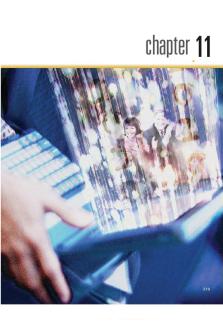
Chapter 11 - Information Systems
- 26 Pages
Popular Institutions
- Tinajero National High School - Annex
- Politeknik Caltex Riau
- Yokohama City University
- SGT University
- University of Al-Qadisiyah
- Divine Word College of Vigan
- Techniek College Rotterdam
- Universidade de Santiago
- Universiti Teknologi MARA Cawangan Johor Kampus Pasir Gudang
- Poltekkes Kemenkes Yogyakarta
- Baguio City National High School
- Colegio san marcos
- preparatoria uno
- Centro de Bachillerato Tecnológico Industrial y de Servicios No. 107
- Dalian Maritime University
- Quang Trung Secondary School
- Colegio Tecnológico en Informática
- Corporación Regional de Educación Superior
- Grupo CEDVA
- Dar Al Uloom University
- Centro de Estudios Preuniversitarios de la Universidad Nacional de Ingeniería
- 上智大学
- Aakash International School, Nuna Majara
- San Felipe Neri Catholic School
- Kang Chiao International School - New Taipei City
- Misamis Occidental National High School
- Institución Educativa Escuela Normal Juan Ladrilleros
- Kolehiyo ng Pantukan
- Batanes State College
- Instituto Continental
- Sekolah Menengah Kejuruan Kesehatan Kaltara (Tarakan)
- Colegio de La Inmaculada Concepcion - Cebu






