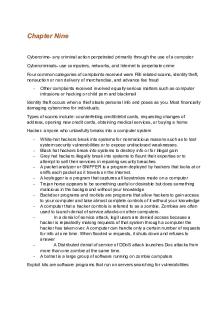Introduction to Computer Systems - Word, Excel PDF

| Title | Introduction to Computer Systems - Word, Excel |
|---|---|
| Author | Anonymous User |
| Course | Computer Systems |
| Institution | Brock University |
| Pages | 12 |
| File Size | 217.2 KB |
| File Type | |
| Total Downloads | 42 |
| Total Views | 160 |
Summary
This summarizes the information needed to complete this course from the beginning to the end chapter. Carefully detailed...
Description
Western New Mexico University Syllabus for Computer Literacy using Windows CMPS 111 CRN 20746 Spring 2019 Last revision date: December 17, 2018 Instructor Name: Office Phone: Department Phone Number: WNMU Email: Class Meets: Classroom: Supplemental Instructors: SI Hours Preferred Email for SIs:
Doug Medin (575) 538-6115 575) 538-6788 [email protected] 8:00 – 9:15 AM Tuesday and Thursday GRC 101 Armondo Antonio, Maria Flores, Kaylee Ruebush To be announced in Canvas Use Canvas
Course Catalog Description: Introduces the student to the elements of the computer and management information systems in the business setting; emphasizes personal computers and popular business packages. Course Instructional Objectives: (From college catalog) The following are the technology literacy outcomes: 1. Identify or provide examples of data security, data transfer and data importing practices. 2. Identify or provide examples and demonstrate navigation of operating system and application software. 3. Identify or provide examples of the responsible and ethical use of information and communication technologies by distinguishing between kinds of information that should and should not be publicly shared and describe the consequences of a poor decision. 4. Identify or provide examples of societal change, good and bad, that resulted from the use of new technologies of the day. 5. Analyze a system malfunction using logical reasoning and appropriate diagnostic tools and instruments. 6. Demonstrate the capacity to understand and analyze technological claims.
7. Identify the need to utilize multiple technologies to achieve a goal and explain and demonstrate how the tools are used collaboratively to achieve the desired goal. 8. Identify or provide examples of responsible and ethical behavior that follow the letter and spirit of current laws, regulations and societal norms. 9. Search information resources on a community or world issue and evaluate the timeliness, accuracy (fact vs. opinion), and credibility of the information and its source. 10. Explain a problem solving or goal achieving process using technology in nontechnological terms. 11. Identify or provide examples of personal actions taken that promote and hinder personal security and social responsibility. 12. Explain and demonstrate the importance of metadata and information architecture/hierarchy play in the role of information searching and knowledge generation. 13. Explain the computational operations performed by hardware in use today and compare that to the computational machines of the past. 14. Explain the significance of differing software platforms from an operational, reliability, security and privacy point of view. (E.g. running remote code—software as a service). 15. Compare and contrast the financial, reliability and validity tradeoffs of two different forms of software (e.g. locally installed, mashups, widget, Software as a Service, cloud) and what precautions can be taken to minimize damages. 16. Demonstrate the capability to use word processor software to write a report or research paper. 17. Demonstrate the capability to use spreadsheet software to perform analysis. 18. Demonstrate the capability to use presentation software to present declarative Required Texts and Materials In order to complete the course successfully: 1. You will need access to MyITLab a. You will automatically have paid for access to MyITLab when you pay your tuition and/or finalize with the financial aid office. Please do so as soon as possible. b. I will hand out the access code to MyITlab to you in class. 2. You will need access to a computer that uses the Windows operating system. a. Note that this course is not designed to work with a Macintosh operating system. b. If you will be completing the assignments in the WNMU Silver City campus labs, make sure you use the PC labs. 3. You will need access to a computer that has Office 2016 (for Windows) installed. It must contain the following applications:
4.
5.
6.
7.
a. Excel 2016 b. PowerPoint 2016 c. Word 2016. Because, you are taking a course at WNMU, you can download a free copy of Office 2016. This copy is good while you are a student at WNMU. To do so: a. Navigate to mycampus.wnmu.edu. b. Type your Mustang Express username, and then type your password. Note that if this is the first time you have accessed the new Mustang Express portal, you must enter your WNMU student ID number (W00 number). Make sure you enter a capital W. c. Click on Microsoft Office for all your devices d. e. Click Install. e. Follow the instructions from this point to install Office 2016. Note that as a student you can install up to 5 copies. Each student enrolled at WNMU has a free account to OneDrive, which allows you to save your unfinished work to an online storage area. This allows you to access any documents saved to OneDrive simply by having Internet access. It can be accessed through Mustang Express. I will demonstrate how to use it during a class session, or feel free to ask one of us and we’ll show you at any time when it’s convenient. If you intend to complete the exercises on your personal computer, the recommended browser for this course is Chrome. If you are completing an exercise and it does not appear to work in Chrome, you should try Mozilla Firefox.Do not use Internet Explorer! There are several useful videos from Pearson that you can watch in order to learn how to use the various features in MyITLab. To access these: a. Go to myitlab.com b. Click on Student c. Click on Support d. Click on Microsoft Office 2016 > e. Click on Watch How Do I? Videos f. Choose a video
Getting Started 1. 2. 3. 4. 5. 6.
Navigate to the Canvas logon screen: http://learn.wnmu.edu. Type your Canvas username and your Canvas password in the appropriate locations. Click Log In If necessary, click the arrow next to the Courses tab. Select this course. Click the MyLab and Mastering button (on the left side of the Canvas shell) and follow the instructions to register (gain access to Pearson materials).
7. At some point you will be asked to create a Pearson account. It is important that you remember your Pearson username and password. 8. Click on the link that gives you temporary access at the bottom of the screen. During the second week of class, you will be given an access code which will give you permanent access to the course if you have paid your tuition or finalized with the financial aid office. 9. Video #2 (Register using 14-day Temporary Access (Student)) from Pearson shows how to get temporary access. However, if you watch it, keep in mind that you can only register for the course through Canvas. 10. You are highly encouraged to look at Video # 3 (MyITLab: Getting Started with MyITLab (Student). 11. Set your time zone for Mountain Time. This is illustrated in Video # 11 (MyITLab: How to set the Time Zone for your Account) Once you have registered Once registered, there will be two options to access the course. They are explained below. Option 1 (Preferred): 1. 2. 3. 4.
Open your browser. Navigate to the myitlab.com website. Once there, click Sign In. Enter your Pearson username and password and click Sign In.
Option 2: 1. 2. 3. 4. 5. 6.
Open your browser. Navigate to learn.wnmu.edu. Once there, type in your Canvas username and password. Click Log In. Hover your mouse over Courses and click on this course. On the left side of the screen, click MyLab and Mastering (which launches the Pearson Course Tools screen). 7. Click MyLab and Mastering Course Home to enter the course.
If you are sharing a computer with someone else or are using the WNMU lab computers, please remember to sign out when you leave that computer. If you want to use your personal computer to complete assignments You will need a compatible browser and you will need to enable popups, cookies and JavaScript in order to fully utilize MyITLab. For information on compatible browsers and how to enable popups, cookies and JavaScript:
1. 2. 3. 4.
Go to myitlab.com On the left side of the screen, look for the STUDENTS category and click on the Support link. Click on the Microsoft Office 2016 > link. Click on the Set Up Your Computer link
If you have problems, please call Pearson Technical Support at 1-844-292-7016. Navigating within MyITLab Please view the Pearson video #5 – MyITLab: Assignment Calendar Overview (Student) Note that all assignments (unless specified by the instructor) can be accessed by: 1. 2. 3. 4.
Clicking on Assignment Calendar. Clicking To Do / Completed. Clicking on To Do or Completed, depending on whether the file has yet to be completed (To Do) or whether you have completed at least attempt (Completed). Here, you can also see the due dates.
In addition to the assignments, you should be aware of the following additional resources (which you may need to access at some time during the course). Each resource should be visible after clicking on Course Materials. Please view the Pearson video #4 – MyITLab: Course Materials Page Overview and Navigation (Student)
Course Materials Section The following supplemental material are found in this section: 1. Exploring Microsoft Office 2016, Volume 1: e-text (needed as a resource for any Office 2016 activity but particularly for the Grader Projects and homework questions). a. If you desire a permanent hard copy of the Office 2016 textbook, you can purchase it for $35 through MyITLab. Note that the Office 2016 e-Text is sufficient to complete the course. 2. 2. Visualizing Technology, 7e: e-text (needed as a resource for any Visualizing Technology activity but particularly for the Visualizing Technology Simulations and homework questions. a. If you desire a permanent hard copy of the Visualizing Technology textbook, you can purchase it for $35 through MyITLab. Note that the Visualizing Technology e-Text is sufficient to complete the course. 3. PowerPoint Slides on Excel Formulas (useful for completing the Excel Chapter 1 Capstone (Grader Project). 4. Excel Functions (useful for completing the Excel Chapter 2 Capstone (Grader Project).
5. Homework Question Handouts 6. Syllabus Assessment/Evaluation and Grading Scale Class Projects (10) Homework Questions (9) Skill-Based Exams (31) Grader Projects (9) Visualizing Technology IT Simulations Total Syllabus Exam (extra credit)
20% 18% 25% 27% 10% 100% 5%
How to Access Grades in MyITLab All grades can be accessed by: 1. 2. 3. 4. 5. 6.
Clicking on Assignment Calendar. Clicking To Do / Completed. Clicking on Completed. Click the Assignments tab (if necessary) to view the grade of a completed assignment. Click the Grades tab to view a summary of your grade to date. Click Custom View to see your grades for individual assignments.
Assignments and Due Dates All assignments can be accessed by clicking To Do / Completed in the Assignment Calendar and then Clicking To Do or Completed. Alternatively, you can click on a date in the Assignment Calendar to see what is due for that date. Remember to check assignment due dates daily! There are 5 types of required assignments, 1 optional assignment type and 1 extra-credit assignment. Optional Assignment 1. Skilled-Based Trainings (31) a. MyITLab provides Skilled-Based Trainings for each section of the Office 2016 applications that we will cover. b. These Skilled-Based Trainings allow you hands-on practice over the concepts learned in each section. c. You can complete the Skilled-Based Trainings an unlimited number of times. d. The trainings provide three (3) levels of help as you complete selected exercises. e. These trainings are not graded.
f. These are the only assignments listed as optional in the Assignment calendar but you need to complete these in order to be successful on the Skilled-Based Exams. g. Additionally, the SIs and I will not give assistance with questions you have on the Skilled-Based Exams unless you have completed the corresponding SkilledBased Training prior to asking the question! h. Before completing your first Skilled-Based Trainings, you might want to view the Pearson video #6 – MyITLab for Office 2016: How to Complete Simulation Activities (Student).
Required Assignments Skill-Based Exams (31) 1. After completing the Skilled-Based Training for a particular section, you will need to take the corresponding Skill-Based Exam. 2. You can attempt the Skilled Based Exam an unlimited number of times with the highest score being recorded provided all of this is done before the deadline. 3. Once finished, the Skill-Based Exam is graded immediately. 4. Before completing your first Skilled-Based Exam, you can view the Pearson video. #6 – MyITLab for Office 2016: How to Complete Simulation Activities (Student). 5. Late assignments are penalized 5% per day. 6. Assignments cannot be submitted after they have been late for 10 days. 7. SIs and I will not answer questions regarding these Skilled-Based Exams unless you have completed the associated Skilled-Based Training prior to asking the question. Class Projects (10) 1. These assignments are to be completed in class and can only be submitted if completed in the presence of the instructor or the supplement instructors. 2. Late assignments are penalized 5% per day. 3. Assignments cannot be submitted after they have been late for 10 days. Grader Projects (9) 4. Each grader project covers one chapter of the Exploring Office 2016 etext 5. .Before completing your first Grader Project, you can view the Pearson video #7 MyITLab Office for 2016: How to Complete a Grader Activity (Student). 6. If you are completing this assignment using the computers in the WNMU lab and wish to save an incomplete assignment, remember that you can save it on OneDrive.
7. Before attempting a Grader Project, it is highly recommended that you complete all SkilledBased Trainings and Skill-Based Exams for the current chapter and read the current chapter in the Office 2016 e-Text. 8. Some of the tasks in the Grader Projects are introduced in the Skilled Based Trainings/Exams and some of the tasks are explained in the Office 2016 e-Text. 9. You can submit each Grader Project an unlimited number of times with the highest score being recorded provided they are submitted before the deadline. 10. Once submitted, they are graded immediately. 11. Late assignments are penalized 5% per day. 12. Assignments cannot be submitted after they have been late for 10 days. 13. EXTREMELY IMPORTANT: Pearson embeds code in every Grader 14. Project file you download. If you upload files that were not downloaded from your account or if you copy code from someone else and paste it in your document, Pearson will recognize this as an Integrity Violation. You must download the files from your account; complete those files and submit only those files. You need to be aware that MyITLab will alert me if: You attempt to submit someone else’s file –orYou submit your file but copied portions of other people’s work into your file. 15. In both cases, for the first offense, you will be given a 0 and you will not be allowed to resubmit the assignment. For the second offense, you are subject to failing the course. Homework Questions (9) 1. For each chapter in the Office 2016 e-Text and Visualizing Technology etext that is covered, you will be given a set of questions that need to be completed as homework. 2. The questions must be completed in your own handwriting. 3. Once submitted, these will be hand-graded. 4. To obtain a copy of the questions, click on the arrow next to the assignment title, and select open. Visualizing Technology IT Simulations (10) 1. For each chapter that we cover in the Visualizing Technology textbook, you will need to complete a related simulation exercise. 2. You can take each IT simulation an unlimited number of times, with the highest score being recorded provided they are turned in by the deadline. c. Late assignments are penalized 5% per day. 3. Assignments cannot be submitted after they have been late for 10 days. Extra Credit Assignment Syllabus Quiz
This will be due the second week of class. You can take this once. You must score at least 80% to receive any credit. The Syllabus quiz will be hand-graded. Course Expectations and WNMU Policies for Students Attendance: You are expected to attend class. You are responsible for material covered in class. This may include (but not limited to): 1. 2. 3.
Important announcements such as modifications of due dates. Coverage of material necessary for comprehension of assignments. Introduction and discussion of other important topics in Computer Literacy which may or may not covered in MyITLab. Please attempt to contact me, if you will be gone for extenuating circumstances. Note: Inactivity and/or nonattendance in this course makes you eligible for withdrawal. See the course catalog regarding attendance requirement.
Canvas and/or MyITLab down Time and/or Inclement Weather: Due to the possibility of Canvas and/or MyITLab down time and/or lack of connection due to inclement weather, it is important that you do not wait until the last minute to finish assignments, postings, or quizzes. Note that due dates are strict and late assignment will not be accepted. Posting Assignments and Discussions Students are responsible for posting all assignments to the correct posting area in MyITLab. 1 If you are having difficulty with Canvas, contact (575) 574 – HELP or you can bypass Canvas by logging directly into myitlab.com. Note: When navigating to myitlab.com, you must enter your Pearson username and password in order to access MyITLab. Getting Help 1. If you have trouble with MyITLab (including browser issues), review the student videos (See the Getting Started section of this syllabus). In addition, there is a useful user’s guide in the Help section of MyITLab, and a toll free number for MyITLab where people from Pearson Publishing Company (the company that produces MyITLab) are available to answer your question 24 hours a day, 7 days per week. The 24/7 toll free help number is 1-844-292-7016.
2. If you have problems with the content of the course, please contact myself or the Supplemental Instructors for this course. Please note that the lab personnel are not there to assist you, nor do they necessarily have the knowledge to do so. Calendar Please refer to the calendar in MyITLab. Absence Policy You may be dropped from the class if you have more than 4 unexcused absences. The rest of the information in this syllabus is general information for students taking courses at WNMU and is not specific to this course. Informed Consent Some individuals may choose to disclose personal information during class. Therefore, it is important that all classmates agree not to discuss or write about what others have discussed in class. Professionalism Students are learning professional skills and are expected to engage in class discussions, complete reading assignments, and meet deadlines as befits professional behavior. Scholarly Writing Use clear college level writing with correct spelling and grammar for all assignments. If you need help with your writing, consult a Smarthinkingwriting tutor: http://www.wnmu.edu/univ/smarthinkins.shtml Communications policy statement regarding official e-mail WNMUs policy requires that all official communication with the University, other than your inclass Canvas communications, be sent via Mustang Express. Emails sent to you by various University departments related to your registration, financial account balance, changes in schedule, etc., will be sent to your wnmu.edu email address. It is very important that you access your Mustang Express email periodically to check for correspondence from the University. If you receive most of your email at a different address, you can forward your messages from Mustang Express to your personal address. To forward your WNMU e-mail to a personal e-mail address: 1. 2. 3. 4. 5.
Log in to Mustang Express. From the My E-mail Inbox in the center of the screen, select the small Email hyperlink (beside the envelope i...
Similar Free PDFs

INTRODUCTION TO COMPUTER HARDWARE
- 39 Pages

Introduction to Word Processing
- 5 Pages

Introduction to Sensory Systems
- 4 Pages

Introduction to Digital Systems
- 222 Pages

Resumo - Word e Excel
- 5 Pages
Popular Institutions
- Tinajero National High School - Annex
- Politeknik Caltex Riau
- Yokohama City University
- SGT University
- University of Al-Qadisiyah
- Divine Word College of Vigan
- Techniek College Rotterdam
- Universidade de Santiago
- Universiti Teknologi MARA Cawangan Johor Kampus Pasir Gudang
- Poltekkes Kemenkes Yogyakarta
- Baguio City National High School
- Colegio san marcos
- preparatoria uno
- Centro de Bachillerato Tecnológico Industrial y de Servicios No. 107
- Dalian Maritime University
- Quang Trung Secondary School
- Colegio Tecnológico en Informática
- Corporación Regional de Educación Superior
- Grupo CEDVA
- Dar Al Uloom University
- Centro de Estudios Preuniversitarios de la Universidad Nacional de Ingeniería
- 上智大学
- Aakash International School, Nuna Majara
- San Felipe Neri Catholic School
- Kang Chiao International School - New Taipei City
- Misamis Occidental National High School
- Institución Educativa Escuela Normal Juan Ladrilleros
- Kolehiyo ng Pantukan
- Batanes State College
- Instituto Continental
- Sekolah Menengah Kejuruan Kesehatan Kaltara (Tarakan)
- Colegio de La Inmaculada Concepcion - Cebu