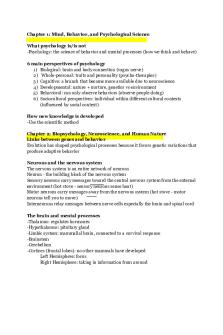ITE 115 Study guide - Summary INTRO. TO COMPUTER APPLIC. & CONCEPTS PDF

| Title | ITE 115 Study guide - Summary INTRO. TO COMPUTER APPLIC. & CONCEPTS |
|---|---|
| Author | Prishay Johri |
| Course | Intro. to Computer Applic. & Concepts |
| Institution | Northern Virginia Community College |
| Pages | 18 |
| File Size | 340 KB |
| File Type | |
| Total Downloads | 31 |
| Total Views | 173 |
Summary
Fully comprehensive final exam study guide. Includes summarries from all chapters . Mimics the mid term and the final. ...
Description
ITE 115 Study Guide:
Chapter 1: ● Web 2.0- is user friendly internet. Ex social media. ● Artificial Intelligence (AI)- computers acting like humans. ● Turing Test- differences between a computer and human Chapter 1 Assessment: ● Information Technology is the the processing and retrieval of information Chapter 2: ● Computers four major functions; Input, process, output, storage. ● Data is fact; information is processed data ● Computer lang- binary ● 0 & 1 are bits; 8 bits create one byte ● mega- million, giga- billion, tera- trillion, peta- thousand trillion ● Most keyboards use the QWERTY layout ● Laser printers- faster- high quality ● Inkjet- cheap- causal ● The motherboard contains ○ the CPU- Brain of the computer- process commands by software - the speed of the processor and the number of processing cores ○ The motherboard also has expansion cards (sound or video) ○ Ram- volatile memory- data held while the computer is running ● Internal hard drive- permanent- nonvolatile ● SSD- no moving parts- less vulnerable to damage ● External hard drives =internal hard drive protected ● Cloud storage= non volatile (permanent) = google drive ● Optical drives- DVDs, CDS- Burned by laser ● Flash drive- portable- portable ● Fastest port= Thunderbolt port ● Most common= USB ● ethernet= connect to internet ● HDMI= audio & video data to monitor ● Ergonomics= posture for computer Chapter 2 Assessment: ● Processing turns data into info ● Byte = letter or symbol; Bit= 0 or 1 ● Touch screen- virtual keyboard ● Hygrometer not found in certain smartphone ● Ergonomics- for all computing devices
● Display Screen- drains battery the fastest ● RAM is not permanent (volatile) ● CPU- the brain of the computer Chapter 3: ● Computer ○ Server- sends info ○ Client- asks for info ● IP- Internet Protocol- ID badge for a computer on the internet ● Web 2.0= social media ● B2B- Business to Business ● C2C- Consumer to consumer ● B2C- Business to consumer ● Firewall- protects computer ● URL- Uniform Resource Locator
● ● Metasearch engines search other search engines Chapter Assessment ● IP Address: Dotted quad; identifies any computer connected to the internet; identifies any website ● Geolocation- requires GPS chip in mobile device ● Digital activism is not an exercise platform CHAPTER 1-3 QUIZ ● Machine learning= computer learning from continued exposure ● Flash Drive- not an optical storage device ● 1 byte= 8 bits of data ● C2C- eBay ● Web 2.0- describes web with high percentage of user created content ● Data- representation of a fact, figure, or idea ● Zipcar & Citi Bike- sharing service ● Machine learning- improving abilities by continued exposure to data ● URL- how you reach a website & they are connected by the domain naming system, as the system assigns each URL an IP address, that the server computer can use to fulfill the request of the client computer. (IP address is behind the URL)
Chapter 4 ● Software= instructions for a computer- tells comp what to do ● Application software= Microsoft word- everyday use- used to do task at home ● System software- connects app software to the computer hardware es)OS and utility programs ● Proprietary Software- you buy- from store or online- ex microsoft word ● Open source software- a code that could be manipulated-•This concept of redistributing modified open source software under the same terms as the original software is known as copyleft.- ex) libreoffice ● Local installation- buying software and downloading it- one time purchase ● SaaS (Software as a Service)- software online- Vender hos- bill based on usage ● Subscription- fee to use- has versions ● Freeware- Copyrighted software that is free to use ● Beta software- still under development- given out to test ● Restore Point- restore (save) up to that point ● Software License- End User License Agreement (EULA)- You buy the license not software- describes the ultimate owner, copies allowed, and number of installations allowed, and warranties ● Productivity software ○ Word/spreadsheet/presentation/note taking ○ Include macros- small programs that group a series of commands ● Financial Planning software- ex. Quicken and Mint ● Web authoring software allows even novices to design interesting and interactive web pages without knowing any HTML code. ● DTP- Desktop publishing software- design books and publications ● Multimedia software is used for games, animations, and movies Chapter 4 Assessment: ● Often will see (if you want a full typical or a custom installation) when installing software ● Copyleft- terms enabling the redistribution of open source software ● Beta- released for public testing and evaluation
Chapter 5 ● Operating System(OS) ○ System Software- coordinates instructions b/w app software & hardware, ○ OS- manages computers hardware, provides means for app software to work w/ CPU, & management, scheduling, and coordination of tasks ○ Utility Programs- system maintenance & file compression ○ Modern OS- perform more than one process at a time ○ OS- ex. Microsoft Windows ○ Computers Platform- OS + CPU ○ App software- OS dependent ○ Real- time OS- (RTOSs)- no user intervention ○ Multi User OS- >1 user access. Ex. UNIX- can be used on PC. ○ Graphical User Interface (GUI)- used by most OS, windows, menus, & icons ○ RAM in OS- temp storage area for instructions & data, OS coordinates space allocation in RAM so there is enough space for waiting instructions & data, & leads to virtual memory ○ Virtual memory- OS finds least important file and sends to temporary storage on hard drive ○ When OS needs more space, switches files on RAM with Hard drive= Paging; excessive paging= thrashing ○ File management system- names & locations of files & programs ○ Device Drivers- devices communication b/w computer & OS ○ Application Programming interfaces (API’s)- OS has blocks of code to which software app refer ○ Boot Process- start computer→ Basic input/ output system(BIOS), all devices in check, OS loaded into RAM, Config & Custom system checked- registry ○ ● Task manager- exit unresponsive programs ● Disk Cleanup- delete unnecessary files from hard drive ● Disk Defragmentation Utilities- moves separates parts of file & stores together ● File History- recover deleted/ corrupted files ● System restore- allows to go back when everything was working properly Chapter 5 Assessment: ● Would not see Task view on Windows 10 start menu ● Preemptive Multitasking- Os process task in a priority order
● ● ● ● ● ● ● ● ● ●
Linux- Open source Os- source code is available & modifiable System restore- is not an accessibility utility Device drivers- communication b/w device and OS API’s- App software interaction w/ OS Virtual Desktops- open windows into task-specific groups, in windows 10 Interrupt- unique signal to OS when printer receives command Root directory- The C Drive- large filing cabinet Distros- Diff version of Linux Power-on-self-test(POST)- peripheral devices are attache & operation FIle sent from trash can cannot be recovered
Chapter 6: ● Moore’s Law- pace at which CPU’s speed is improved by holding more transistors. # of transistors inside CPU will double about every 2 years ● CPU○ Control unit- controls all computer components ○ Arithmetic Logic Unit (ALU)- responsible for- (+,-, x, /) & machine cycle(FDES)- Fetch, Decode, Execute, & Store ○ Clock speed- instructions per second that CPU can process ○ Core- required for processing ○ Hyperthreading- 2 sets of instructions run by CPU core- on diff processors ○ Pipelining- CPU to work more than one instruction at same time ○ CPU Cache Memory- retrieves data ○ CPU Benchmarks- measurements compare performance b/w processors ○ CPU Usage- % of time CPU is doing work ○ Windows system- task manager utility lets you access ● Random Access Memory (RAM)- computers Temp storage space- volatile ○ Physical memory- amount of RAM installed in system ○ Resource Monitor- memory use at time ○ RAM is limited ● Nonvolatile storage- mechanical hard drives, SSDs, SSHDs, & optical drives ● MHD- least expensive & slowest to access info ● SSD- electronic, no moving parts, heat, & faster than hard drive. ● SSHD- combo of MHD & SSD into single device ● Optical drives- ex. Blu- ray, & DVDs ● Video card- binary into images displayed on monitor, fast, graphics processing unit (GPU), helps CPU to handle graphics workload Chapter 6 Assessment● Moore's Law- # of transistors inside CPU chip, pace at which central CPU
improve ● Computer have non and volatile memory ● RAID- more than one drive ina system ● GDDR4 & GDDR3- type of video memory ● Cache- fastest memory in computer ● SSD- transfer data more quickly than hard drives ● RAM- limited Chapter 7: ● Computer network- 2/ more computers connected using software & hardware so they can communicate ● Nodes- (AN= Area Network) ○ Personal (PAN)- Bluetooth/ wifi ○ Local (LAN)- connects nodes in small geographical area ○ Home (HAN)- LAN located @ home ○ Metropolitan (MAN)- Large network in specific geographical area ○ Wide (WAN)- large physical distance ● Levels of Administration○ Central- client/ server network- client computer- users perform specific tasks, server computer- resources to clients & central control for network ○ Local- Peer-to-peer(P2P)- home networks ● Ethernet- connects computers in LAN ● Cables to connect nodes- unshielded twisted pair, coaxial cable, fiber optic ● Network navigation devices- routers, switches ● Cable- coaxial, cable tv ● DSL- twisted pair, telephones ● Fiber-optic- glass, data via light signals ● Network-attached storage (NAS)- stores movies, music Chapter 7 Assessment: ● Sharing internet connection- not benefit of networking computers ● Modem & router- share connection b/w devices on network ● Cable- connection is degraded by adding multiple users ● WAN- connects networks of two college campuses ● You can attach more than 4 wired devices to a network by a switch ● Each node needs a NIC- network adapter to connect to the internet ● A modem brings internet to home- to connect your devices, use a router Chapter 8 ● Digital convergence- one device that can do all ● Digital media is based on numerical data- from analog waves ● E-readers are devices that store, manipulate, and transmit textual information digitally.
●
Codec is a compression/decompression rule, implemented in either software or hardware, that squeezes the same audio and video information into less space. ● Intellectual property- property of a person’s mind ● Copyright begins when a work is created and fixed into a digital or physical form- can be registered for further benefits Chapter assessment ● Open electronic publishing format= epub ● DRM= Digital rights management ● The patent is not a category of the intellectual property ● Using copyrighted work is allowed under the fair use doctrine ● Analog signals are continuous ● Copyleft= a licensing protection used by those who create open source software Chapter 9 ● ● ● ● ● ● ● ● ●
●
●
White hat hacker= hack for non malicious reasons Black hat hacker= break into system to destroy info Grey hat hacker= hack to flaunt their abilities Packet analyzers= sniff/ read data on internet packets Trojan Horses= Appear as something different than they actually are Backdoor programs and rootkits are used by hackers to take control of the whole computer Denial of service= when a computer has so many requests from the hacker that it refuses to work for the actual user (DOS) Botnet= large number of software running on (zombies)= computers that are hacked A computer virus is a computer program that attaches itself to another computer program and attempts to spread to other computers when files are exchanged. Types of viruses ○ Boot sector virus= copy on master boot and then execute when the computer starts ○ Logic Bombs- erupt with passage of time ○ Worms- spread w/o human interference ○ Macro viruses lurk in documents that use macros (short series of commands that automate repetitive tasks). ○ Polymorphic viruses periodically rewrite themselves to avoid detection. ○ Stealth viruses temporarily erase their code and hide in the active memory of the computer. Malware= malicious software
● adware= too many ads ● spyware= spies on you and distributes that information ● Cookies= small text files that are saved on your hard drive by certain websites - not harmful- used to personalize data ● Phishing= lures info out of you ● Pharming= virus from websites that disable your computers from going to other websites ● Scareware=lies that you have a virus so you can buy software ● Firewall= protects computers from hackers ○ Uses packet filtering ○ Blocks logical ports ○ Assigned internal IP addresses so hackers can’t detect them through network address translator ● Antivirus software stops viruses from executing and quarantines infected files in a secure area on the hard drive ● VPN- secure networks used to send info securely on public internet ● Incremental backup- backs up only the file that have not been backed up previously ● Image= everything backed up ● Surge protectors= protect computers from electrical surges that may damage devices Chapter Assessment ● Malware fraud- not major ● Rootkit= all computer= virus ● Firewalls use a process of NAT to assign IP addresses to the devices internal to the network so hackers will not know what they are. Chapter 10 ● Information system includes: data, people, procedures; hard and soft ware ● System Development Life Cycle ○ Problem id ○ Analyzed- outline created ○ Plan- flow charts ○ Develop program ○ Tested ○ Maintain ● Programming= translating tasks into a series of commands that the computer can understand ● Programming development cycle ○ Id problem: ids the what and how, also the ifs; the outcome and input are described
○ Algorithm created- procedure on how to execute tasks - are documented with flow charts ■ Top down; tasks into subtasks ■ Object-oriented; tasks into class then objects- can be reused ○ Coding- translate algorithm into comp lang ■ Language types: Machine ( O, 1), Assembly ( words), symbols- commands- natural ■ Compiler= turns programming lang into binary; eng code into machine language (0s,1s) ■ IDE= helps programmers write and test their programs ○ Debugging -repair errors by constantly running the program ○ Testing - beta version- so it can be tested ○ Documenting ● Programming Languages ○ Visual Basic (rapid app development) , C/C++ (banking), and Java (architecture neutral) are languages that enable programmers to include control features such as scroll bars, title bars, text boxes, buttons, and expanding and collapsing menus. ○ Objective C is a language used in programming applications for mobile devices using iOS and applications that will run under macOS. ○ Programmers use HTML tags to structure web pages. HTML5 includes more advanced tags like and . ○ For more complex web development, scripting programs such as JavaScript, PHP, and VBScript are popular. ○ AJAX is a programming solution that uses a combination of technologies to create websites that can update without the user refreshing the page. ○ XML and JSON allow programmers to create their own tags so that web pages can exchange information, not just formatting details.
Chapter Assessment
● Java is considered to be architecture neutral because it only needs to be compiled once and can run on many different CPUs. ● An IDE ( INTEGRATED DEVELOPMENT REQUIREMENT) is a tool that has support for editing and debugging ● A logical error can be detected and repaired by the compiler False
Chapter 11
● Databases organize Data so it can be easily accessible. ○ Multiple users can access at the same time because of Data centralization; which promotes data integrity ● Relational data base ○ Organize data into various tables and links them with common relationships ■ Three types of relationships:one to many; one to one; many to many ● Object oriented data base ○ Organize data into objects not tables- best for unstructured datalike large media files and documents ● Multidimensional database ○ Store data that can be analyzed from different point of view ■ Cube like ■ Measure attribute as well ● Data base management systems - DBMS ○ Designed to connect the data base to the user ■ Create databases ■ Enter data ■ View or browse data ■ Sort data ■ Extract - querying data ■ Outputting data ● Data is organized into ○ Fields - category of info ○ Records - related fields ○ Tables- related records ● Data validation helps us ensure that only valid data is entered into a field ● SQL- standard query language is used to extract data from a database ● Data warehouse = a large scale collection of data that contains and organizes in one place all the relevant data for an organization ○ Small slices of data= data marts= single department info ● Data mining = large amounts of data is analyzed to spot trends ● Information system: software based solution used to gather and organize data ● TPS- Transaction processing system is used to keep track of everyday business ○ BATCH ○ REAL TIME ● MIS- Management information system- provides timely and accurate info that enables managers to make critical business decisions ● DSS- Decision support system- helps managers develop solutions for
specific problems ● Business intelligence systems- executive managers to analyze and interpret data to run a business ● ERP- Enterprise resource planning- large software system that gathers info to make big decisions
Chapter assesment
● Normalization: A process to ensure data is organized most efficiently ● The type of database that would be best to store and organize video clips and pictures is: object-oriented database ● affinity grouping: determines which data goes together
Chapter 12: ● P2P- each node communicates directly w/ all other nodes. ● Client/server networks- data flows more efficiently, users can be added easily,server exercises control over network ● LAN- small group computers linked over small area ● WAN- Large # of users linked for large area ● Intranet- private network by business used by specific group, ex. Employees ● Extranet- area of internet only for specific identities ● Virtual Private Networks(VPN’s)- use public internet to build secure & private network among various locations ○ Use tunneling- data packets inside data packets ● The NETWORK INTERFACE CARD is responsible for preparing packets for transmission ● Servers○ Dedicated servers- large networks to increase efficiency ○ Authentication servers- ensure used by only authorized ○ File servers- storage & management of files ○ Print servers- control all print ○ App servers- access to App software ○ Database servers- info access to users ○ Email server- email
○ Communication server- control info from internal to outside network ○ Web server- host websites ○ Cloud servers- storage & access data on internet ● ● ● Network Topologies○ Bus topology- each computer & network connected to a single cable ■ passive ○ Ring topology- circle topology, each network connected to 2 others=makes circle ■ Active- nodes do work ■ Data sent in tokens in one direction ■ In one down= all down ○ Star topology- star shaped; nodes are connected to central communication device= switch ■ One down doesn't affect all nodes ● Network adapter- low-power data signals by computers converts to high-power, breaks down to packets & packages so they can transmit across network media, control data to & from computer ● Media Access control (MAC)- physical address of a network adapter. (within network unlike IP outside of network) ● Frame- container holds multiple data packets ● Switches- read addresses of data packets & retransmit a signal to its destination instead of to every device connected to switch. ● Bridges- send data b/w 2 diff segments (collisions)- nodes ● Routers- route data b/w 2 diff networks, b/w business network & internet. ● Keep Hackers away- firewalls, packet screeners, & ○ bastion hosts: A bastion host is a special purpose computer on a network specifically designed and configured to withstand attacks. Chapter 12 Assessment● Sharing of Peripherals- advantage of installing client/server network in business ● Scal...
Similar Free PDFs

Intro to Biology Exam 2 study guide
- 11 Pages

Study Guide Intro to pub Speak
- 8 Pages

Intro to sociology ch 1 study guide
- 11 Pages

Intro to Stats Final Study Guide
- 15 Pages

Intro study Guide 1
- 15 Pages
Popular Institutions
- Tinajero National High School - Annex
- Politeknik Caltex Riau
- Yokohama City University
- SGT University
- University of Al-Qadisiyah
- Divine Word College of Vigan
- Techniek College Rotterdam
- Universidade de Santiago
- Universiti Teknologi MARA Cawangan Johor Kampus Pasir Gudang
- Poltekkes Kemenkes Yogyakarta
- Baguio City National High School
- Colegio san marcos
- preparatoria uno
- Centro de Bachillerato Tecnológico Industrial y de Servicios No. 107
- Dalian Maritime University
- Quang Trung Secondary School
- Colegio Tecnológico en Informática
- Corporación Regional de Educación Superior
- Grupo CEDVA
- Dar Al Uloom University
- Centro de Estudios Preuniversitarios de la Universidad Nacional de Ingeniería
- 上智大学
- Aakash International School, Nuna Majara
- San Felipe Neri Catholic School
- Kang Chiao International School - New Taipei City
- Misamis Occidental National High School
- Institución Educativa Escuela Normal Juan Ladrilleros
- Kolehiyo ng Pantukan
- Batanes State College
- Instituto Continental
- Sekolah Menengah Kejuruan Kesehatan Kaltara (Tarakan)
- Colegio de La Inmaculada Concepcion - Cebu