LAB 3 - Analyzing i OLab Data PDF

| Title | LAB 3 - Analyzing i OLab Data |
|---|---|
| Course | Engineering Thermofluids |
| Institution | University of Windsor |
| Pages | 20 |
| File Size | 1.2 MB |
| File Type | |
| Total Downloads | 6 |
| Total Views | 125 |
Summary
Lab...
Description
LAB 3: Analyzing iOLab Data Manual
PHYSICS
1 Introductory Physics 1300/1400/1310/1410, Lab 3. September, 2020
LAB 3 OBJECTIVES Access shared iOLab data using your repository account. Demonstrate the ability to appropriately scale data and zoom in on only the relevant sections of data Utilize the iOLab tools to find the mean and standard deviation of data. Calculate the distance travelled by an iOLab using the Wheels – Position sensor. Calculate the displacement of an iOLab using the Wheels – Position sensor. Calculate the displacement of an iOLab using the Wheels – Velocity sensor and calculating the area under the curve. Measure the displacement of 10 pushes of an iOLab using both the Wheels – Position sensor and the Wheels – Velocity sensor and plot those results against each other. Demonstrate your ability to submit a lab report as a Blackboard assignment
2 Introductory Physics 1300/1400/1310/1410, Lab 3. September, 2020
NOTE ON USING THE LAB MANUALS These lab manuals have been constructed with embedded YouTube videos to better show you how the data was acquired and how certain aspects of data collection or analysis are performed. You MUST watch these videos before attempting the analysis or asking your GA/TA for assistance. If you contact your GA/TA before watching the videos, or if you ask a question that is clearly answered in the video, you may be referred back to the videos before getting help. Embedded YouTube videos are generally shown as images with a magenta/pink box around them and a magenta/pink “YouTube” tag next to that. Clicking on this link in our lab manual should take you to the appropriate video if your device is connected to the internet.
3 Introductory Physics 1300/1400/1310/1410, Lab 3. September, 2020
NOTE ON USING THE LAB MANUALS These lab manuals have been constructed with the visual cues of ACTION and REPORT to help you keep track of where you are in the lab and to call your attention to specific things you should be doing. ACTION indicates where you specifically need to be doing something: either with the iOLab data, with some other type of data, or with some piece of software. There may be other times when you are “doing something,” so not every single instance of action is always indicated with the cue, but the ACTION indicator will call your attention to times when you will specifically be engaged in such activities. REPORT indicates when and what you should be putting in your report. This report cue will most likely match up with a place to put information in your lab report template. So the REPORT cue is a helpful reminder that you need to be working on preparing your lab report.
4 Introductory Physics 1300/1400/1310/1410, Lab 3. September, 2020
LAB 3: ANALYZING iOLAB DATA Exercise 1, Determining the strength of the Earth’s magnetic field Using the magnetometer, find the direction and magnitude of the earth’s magnetic field. With the iOLab calibrated so that it accurately reads the magnetic field it is sensing in the x, y, and z directions, the magnetometer sensor is activated and starts collecting data. You should see three lines (red, blue and green) recording the strength of the Earth’s magnetic field in the x-direction (Bx = red), the ydirection (By = blue) and the z-direction (Bz = green).
The directions of x, y, and z are indicated on both the front and back of the iOLab.
5 Introductory Physics 1300/1400/1310/1410, Lab 3. September, 2020
To find the direction and magnitude of the earth’s magnetic field the iOLab must be held with the iOLab aligned parallel to the Earth’s magnetic field, which should result in two of the axes showing 0 micro-tesla (T) and the other showing an extremum (maximum or minimum). Note how the field strength changes along each of the axes as you rotate the remote. Note that you CANNOT do this by leaving the iOLab lying flat on the table! You literally have to pick it up in your hand and rotate it in all three dimensions until two of the axes read zero and then rotate in the third axis until it is maximized or minimized.
This student is holding the iOLab up in the air, angled down at some angle to make it align with the Earth’s magnetic field.
Two of these lines (in this case Bx and By) are basically zero at this point. You have to work to get them both as close to zero as possible at the same time.
ACTION Watch this video demonstrating how the iOLab is manipulated to align it along the direction of the Earth’s magnetic field.
ACTION Login to your iOLab repository and access the magnetometer data file, “Lab 3 Magnetometer Data.” This is the data acquired in the previous video and you will be analyzing it and turning in your results. https://iolabrepository.azurewebsites.net/
6 Introductory Physics 1300/1400/1310/1410, Lab 3. September, 2020
Once you are looking at the iOLab data on our computer, watch this video first to learn how to easily rescale the data. Proper scaling is very important. (Again, the way your repository software looks is slightly different from this software and not all functions are available to you. That is okay!) The rescaling / display tools will be availably to you in your software by clicking on the magnifying glass (zooming in on data) and the cross hairs (moving the data around). Clicking on the lower right hand corner of the data box allows you to stretch it out and clicking on the “reset dataset” button will undue all of your changes and return you to the unaltered data.
Data Analysis
Zoom In
Move Around
Reset Dataset
When you are done, watch this video to learn how to utilize the “data analysis” tool, by clicking on the histogram button. (Again, the way your repository software looks is slightly different from this software and not all functions are available to you. That is okay!) The analysis mode of the software allows you to highlight specific sections of the plots to analyze. When a section of the plot is highlighted which is indicated by a yellow zone appearing around the data, the following information will be given to you for JUST THE DATA IN THAT HIGHLIGHTED REGION: , , a, s
7 Introductory Physics 1300/1400/1310/1410, Lab 3. September, 2020
Here is what each of those stand for:
(this is the Greek letter “mu”, or m) : the average value of the highlighted portion. This is also called the “mean”.
(this is the Greek letter “sigma”, or s) : the standard deviation (deviation of the data from the mean given by ). This is usually the uncertainty of the mean. a : area under the curve (the area between the curve and the 0 axis is colored in with the same color as the line indicating the actual area) s : slope of the highlighted section (the slope is the first derivate of the data, indicating how it is changing (“rise over run”) ACTION When you are comfortable using the iOLab controls, watch this video to see how your magnetometer data needs to be analyzed.
REPORT 1 Using the appropriate analysis tools, report the magnitude of the Earth’s magnetic field as measured on that one non-zero axis (make sure you use appropriate units) and include the uncertainty on that measurement given by the standard deviation. In addition, you must report the measured values of the other two axes (along with their uncertainty). For your measurement of the Earth’s field to be valid, the readings on the other two axes must be essentially zero within their uncertainty. Are they? Comment on that.
8 Introductory Physics 1300/1400/1310/1410, Lab 3. September, 2020
Include a screen capture of your data with the analysis numbers on it for all such reports. The numbers you report and the image of your software must agree (obviously, since that is where you are getting the numbers from.)
SCALE YOUR DATA so that you and your GA/TA can clearly see ALL the important points. Do this by clicking on the magnifying glass and watching the earlier YouTube videos. If you do not scale your data, it is not possible to know if any of your axes actually read zero!
NOTE: In all the experiments done with the iOLab, there is a “smoothing” option under the “tool bar” button which may help in data analysis just by making everything “smoother” (by averaging points together). You do NOT have access to this in the repository software, only the people acquiring the data do. But if it is ever used when the data is acquired, you will be told this clearly (most likely in the video) and this smoothing should be reported if it is asked for.
9 Introductory Physics 1300/1400/1310/1410, Lab 3. September, 2020
Exercise 2, Using the iOLab to measure distance travelled and total net displacement Lay a meter stick on your lab table. Use the wheels on the iOLab remote to roll the cart an exactly known distance (something over 50 cm), then roll it back to its exact starting location. How to do this is shown in the video we have linked to the right. The iOLab rolls in the y-direction according to its coordinate system, so we will call motion along the meter stick to be in the y-direction. Using the meter stick as the measurement tool, the starting location was measured to be y = 30.0 cm = 0.300 m. The furthest maximum distance it travelled out to was measured to be y = 84.2 cm = 0.842 m. The ending location was measured to be y= 30.2 cm = 0.302 m. Because the units of the meter stick were 1 mm, the uncertainty on each of these numbers is +/- 0.5 mm (half of the smallest unit). Start: 0.300 m +/- 0.0005 m Maximum distance: 0.842 m +/- 0.0005 m Finish: 0.302 m +/- 0.0005 m.
The total distance travelled is easy to find. It is the sum of the two distances traveled. (For example, if you rolled 50.0 cm out and then 49.5 cm back, the total distance travelled is 50.0 + 49.5 = 99.5 cm.)
Displacement is independent of the distance travelled, as it only measures the total change of position from the starting position to the stopping position. The definition of displacement for motion in one dimension in this case would be: y y final y initial y finish y start . (For example, if your starting position was 0.0 cm and you rolled 50.0 cm out and then 49.5 cm back to finish at 0.5 cm, the total displacement would be 0.5 – 0.0 = 0.5 cm)
10 Introductory Physics 1300/1400/1310/1410, Lab 3. September, 2020
REPORT 2.1 Using the measurements provided, report the total round trip distance travelled by the iOLab and the total net displacement of the iOLab as measured by the meter stick. Make sure you report the correct units and report the correct uncertainty. When you find these two quantities, you will have to add and/or subtract two quantities. Both quantities have errors associated with their values. Therefore you will have to use the addition/subtraction rule to find the total uncertainty. If X = a b (sums and differences), and if the uncertainty on a is a and the uncertainty on b is b then the uncertainty on X, which is denoted X, is given by X2 a2 b2 or X a2 b2 . (Regardless of the signs, the errors add in quadrature, that is by adding the squares of their values).
For two added quantities with uncertainty both 0.5 mm as it is with our meter stick, the uncertainty would then be
0.52 0.52 0.707 0.7 mm .
If you then add or subtract two quantities obtained in this way, the uncertainty would then be 0.72 0.72 0.990 1.0 mm . The final answer was rounded to 1.0 mm to keep the correct number of significant figures.
ACTION Login to your iOLab repository and access the rolling dataset, “Lab 3 Rolling Data.” This is the data acquired in the previous video and you will be analyzing it and turning in your results. This data was acquired with a “smoothing” of 11.
11 Introductory Physics 1300/1400/1310/1410, Lab 3. September, 2020
ACTION Using the iOLab as your measurement tool, determine the total distance travelled by your remote and the total net displacement of the remote The displacement will be calculated two ways. The distance can be obtained from the Wheel – position sensor. Use the cursor to measure the position before you started rolling, at its maximum distance, and when you have finished rolling. [NOTE: the cart rolls in the “y” direction.] The Wheel – position curve. The cursor reads ry = 0.000 m. This is ry,initial. The uncertainty on this number is half the smallest division, 0.0005 m.
At the maximum distance of travel, the position cursor reads ry = 0.682 m. This is ry,max. The distance travelled rolling outward was 0.682 m – 0.000 m = 0.682 m. The uncertainty on this difference is again 0.0007 m. After the iOLab has finished rolling back to approximately where it started, the Wheel – position cursor reads ry = -0.002 m. This is ry,final. The distance travelled rolling back was 0.682 m - -0.002 m = 0.684 m. The uncertainty on this difference is again 0.0007 m.
In this example the iOLab rolled 0.682 m outward and 0.684 m back (we were not careful enough stopping it where it started and that’s okay!) so the total distance travelled was 0.682 m + 0.684 m = 1.366 m. In this example, combining the uncertainties as described above, your total uncertainty would be: 0.72 0.72 0.990 mm 1.0 mm 0.001 m
So your final result would be 1.366 +/- .001 m.
12 Introductory Physics 1300/1400/1310/1410, Lab 3. September, 2020
REPORT 2.2 Using the iOLab Wheel-position measurements, report the total distance travelled by the iOLab. In your report, you MUST INCLUDE three pictures showing your data and the cursor on the analysis screen showing the initial position, the position of furthest maximum travel, and the final position. Examples of those images are shown above. Along with the images, clearly report your measurements of ry,initial; ry,max; ry,final (with appropriate units). Finally, report your calculated total distance travelled along with the uncertainty of that quantity as described above.
In the example shown above, because we did not stop where we started, the displacement was not quite zero. We travelled 0.682 m in the positive y-direction (ry) and we then travelled 0.684 m in the negative y-direction (ry). -0.684 m + 0.682 m = -0.002 m. So our net displacement is -0.002 m or 2 mm behind where we started. Using the equation above to calculate this, ry ry , final ry ,initial ,
ry = -0.002 m – 0.000 m = -0.002 m +/- 0.0007 m REPORT 2.3 Using the iOLab Wheel-position measurements, report the displacement of the iOLab during the experiment using the appropriate units and uncertainty.
13 Introductory Physics 1300/1400/1310/1410, Lab 3. September, 2020
Exercise 3, Using the iOLab velocity curve to measure total net displacement The displacement is more easily obtained from the Wheel – velocity sensor. The relationship between position and velocity tells us (with a little bit of calculus) that the integrated area under the curve of a velocity curve is equal to the total net displacement. Analyze the Wheel – Velocity data using the histogram data analysis tool. You should use the “area under the curve” function you learned about in the data analysis video linked above. If you don’t remember learning about that, you’ll have to go back and re-learn it. An area that extends over the entire range of travel (from before the iOLab starts rolling to after it has finished rolling) has been selected (the yellow box). The area under the curve is automatically calculated, is shown as the green shaded region, and is reported as “a: ” Start your analysis where the velocity is zero, well away from the bump
End your analysis where the velocity is zero, well away from the bump
In this example which was taken from the data taken above, the iOLab had a total displacement, as measured by the area under the velocity curve, of -0.002 m, which exactly agrees with the data from the position curve. Your value obtained in this way should also agree with your value calculated in Exercise 2. When you perform this analysis, make sure you don’t start exactly right at where the velocity curve jumps up or goes to zero. You don’t need to because the velocity is zero there so including it adds nothing. So give yourself some room and start well away from the bumpy non-zero regions which you are trying to measure. REPORT 3 Report your value of displacement obtained from the area under the curve of the Wheel – Velocity data. Make sure you include appropriate units. The uncertainty 14 Introductory Physics 1300/1400/1310/1410, Lab 3. September, 2020
on this number will have to be one-half of the smallest division, in this case, 0.0005 m, since the area will be reported to 0.001 m. You must include an image of your data analysis window clearly showing the region you have highlighted and clearly showing the reported value of “a:”. Make sure you have scaled that data appropriately so the figure is clear.
15 Introductory Physics 1300/1400/1310/1410, Lab 3. September, 2020
Exercise 4, Generating data with the iOLab and Analyzing it in Excel In this experiment, the iOLab will be pushed approximately the same distance 10 times and you will learn how to use Excel to analyze this data after you use the iOLab software to extract values. It does not really matter what the distance is and something around 50-100 cm should work. The point of this lab is to get comfortable analyzing iOLab data and then entering values into Excel to obtain final results.
Watch the following video to see how this experiment was setup up and how the data was acquired.
ACTION Login to your iOLab repository and access the back and forth dataset, “Lab 3 Back and Forth Data.” This is the data acquired in the previous video and you will be analyzing it and turning in your results. This data was acquired with a smoothing of 5. Once you have that dataset open, you only need the “Wheel – Velocity” and “Wheel – Position” datasets, so unclick all the other if they are present.
16 Introductory Physics 1300/1400/1310/1410, Lab 3. September, 2020
The dataset contains 10 pushes of the cart. You will be analyzing each of the ten pushes to measure how far the iOLab cart travelled with each push. You will be recording your data in Excel. ACTION In an Excel sheet, you will need to record ry, initial, ry, final, and the area under the velocity curve for all 10 pushes. To do this, highlight a section covering the peak on the Wheel - Velocity graph. A suitable region to highlight is shown in the images below. Note that in these images, the 4th trial is being analyzed.
The cursor is placed at the start of the highlighted region and ry,initial = 1.185 m. The area under the velocity curve reads 0.457 m. Note how ALL of the velocity curve data from trial four is included in the highlighted region.
The cursor is placed at the end of the highlighted region and r y,final = 1.643 m.
17 Introductory Physics 1300/1400/1310/1410, Lab 3. September, 2020
Watch the following video to see how to analyze the data and set up your Excel sheet.
REPORT 4.1 In your report include a screenshot or image of your iOLab repository data analysis screen showing your analysis of any one of the pushes. The image must show that you have highlighted one of the pushes and the area under the curve has been calculated. This must all be visible to the grader.
ACTION Once you have watched the previous video and analyzed all ten pushes of the iOLab, you will have an Excel sheet containing the 10 sets of measurements. Watch the following video to see how to finish your analysis. In this analysis you will be: 1. Calculating the displacement, ry, final – ry, initial for the 10 pushes. 2. Calculating the difference between ry, final – ry, initial and the area ...
Similar Free PDFs

LAB 3 - Analyzing i OLab Data
- 20 Pages

BIO CH13 Analyzing Data
- 1 Pages
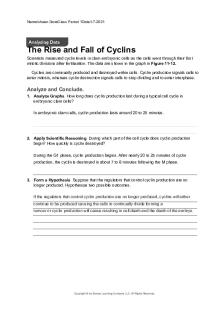
BIO CH11 Analyzing Data
- 1 Pages

Data Analgesic Lab Manual
- 22 Pages

Lab 6 - data sheet
- 3 Pages

Reactions Lab Data Sheet
- 2 Pages

Lab 2 Data Presentation
- 6 Pages

Assignment - Analyzing
- 2 Pages
Popular Institutions
- Tinajero National High School - Annex
- Politeknik Caltex Riau
- Yokohama City University
- SGT University
- University of Al-Qadisiyah
- Divine Word College of Vigan
- Techniek College Rotterdam
- Universidade de Santiago
- Universiti Teknologi MARA Cawangan Johor Kampus Pasir Gudang
- Poltekkes Kemenkes Yogyakarta
- Baguio City National High School
- Colegio san marcos
- preparatoria uno
- Centro de Bachillerato Tecnológico Industrial y de Servicios No. 107
- Dalian Maritime University
- Quang Trung Secondary School
- Colegio Tecnológico en Informática
- Corporación Regional de Educación Superior
- Grupo CEDVA
- Dar Al Uloom University
- Centro de Estudios Preuniversitarios de la Universidad Nacional de Ingeniería
- 上智大学
- Aakash International School, Nuna Majara
- San Felipe Neri Catholic School
- Kang Chiao International School - New Taipei City
- Misamis Occidental National High School
- Institución Educativa Escuela Normal Juan Ladrilleros
- Kolehiyo ng Pantukan
- Batanes State College
- Instituto Continental
- Sekolah Menengah Kejuruan Kesehatan Kaltara (Tarakan)
- Colegio de La Inmaculada Concepcion - Cebu







