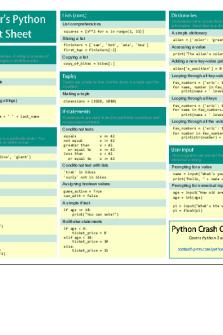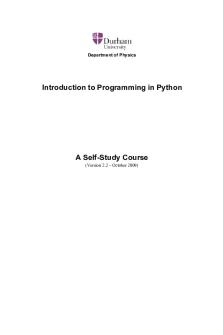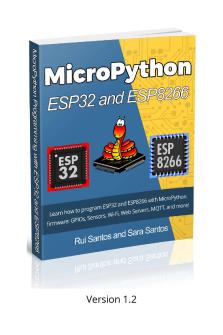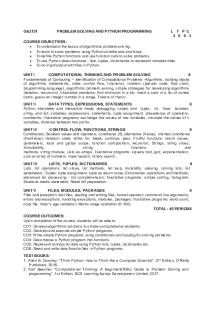Lab04 - Python Programming. PDF

| Title | Lab04 - Python Programming. |
|---|---|
| Course | Introduction to Engineering Technology and Information Sciences |
| Institution | DeVry University |
| Pages | 11 |
| File Size | 602.9 KB |
| File Type | |
| Total Downloads | 12 |
| Total Views | 137 |
Summary
Python Programming....
Description
Lab Report DeVry University College of Engineering and Information Sciences
Student: Course Number: CEIS-100 Professor: Lab Number: Exercise Title: Python Programming. Submittal Date:
OBJECTIVES Create a Python program.
ASSUMPTIONS In this lab, you will create a Python program that will prompt the user to answer a few questions. Check out this demonstration video for understanding of the process. Crtl+Click
http://www.screencast.com/t/ytpIfarUzp
I. 1.
Creating a Python Program Open IDLE using your Raspberry Pi or Citrix (http://lab.devry.edu), or download Python on your home computer: http://www.python.org/download/ .
2. Review the Week 4 Lesson for details on how to program in Python. An interactive tutorial is available in the Week 4 Lesson, and a video showing how to solve Part A, step by step, is available in the Lab.
3. Ask the user to input user’s name. Then, ask the user to enter user’s age. If they are older than 16, then they can drive a car. Display this message along with their name.
4. The code to accomplish this is below:
print("Welcome to the get to know you program") name = input("What is your name? ") age = int(input("What is your age? ")) if age>=16: print("You can drive a car!")
print(name) print("Nice to meet you!")
5. Print out the results of the input values and a final message saying "Nice to meet you."
6. The program should look like the following.
7. Insert your program into the lab report either by copying or pasting or typing it. You may also use a screenshot to show that the program works. You can include a digital picture using your phone or a Windows Screenshot. To include a screenshot in Windows, keep the IDLE window open and press the Print Screen button on your keyboard. Open the Word document lab report. Then, click Paste on the Home tab. This will paste the screenshot in Word. You can also use the Windows 7 Snipping tool to paste a screenshot.
II.
On your own with Python Part A 1.
Open IDLE using your Raspberry Pi or Citrix (http://lab.devry.edu), or download Python on your home computer: http://www.python.org/download/ .
2. Review Week 4 Lesson for details on how to program in Python. An interactive tutorial is available in the Week 4 Lesson, and a video showing how to solve Part A, step by step, is available in the Lab.
3. Ask the user to input the user’s name. Next, ask the users to input the city in which they live. Next, ask the user to input the temperature outside. If the temperature is greater than 60, display a message: “It is nice where you live.” Please note, when asking the user for a number, you need to convert the number to a different data type like integer or float (float means decimal values and integer means whole numbers). For temperature, you will need a float since it is possible to have a decimal value. Your input for temperature should look something like this: temperature = float(input("What is the temperature? "))
4. Write the code in Python to accomplish this task.
5. Print out the results.
6. The program should look like the following.
7. Enter your code into the lab report either by copying or pasting or typing it. You may also use a screenshot to show that the program works. You can include a digital picture using your phone or a Windows screenshot. To include a screenshot in Windows, keep the IDLE window open and press the Print Screen button on your keyboard. Open the Word document lab report. Then, click Paste on the Home tab. This will paste the screenshot in Word. You can also use the Windows 7 Snipping tool to paste a screenshot.
III. On your own with Python 1. Go to code.org and click on learn. There are multiple tutorials in different programming languages here. Pick one of them and work through it. Write a few paragraphs of your experience below: Since the beginning of this course four weeks ago, I hadn’t really had much exposure to any form of coding. Code.org has helped break the ice, and remove a bit of the fear of coding and computer languages. Understandably the website is more aimed towards school kids, however as a complete beginner to coding, this website was a relief to navigate and learn from. After just taking a brief look into a few of the learning resources available, I’ve gone ahead and created an account with code.org to easily return and follow my progress. I’ve completed the first 10 stages of the “Accelerated intro to CS course” on code.org and can see the practical use of learning many of the basic skills provided.
In the accelerated intro portion, there are multiple videos from computing professionals which break down the expected skill to be learned. During these first ten stages, it has focused more of block-based coding which can be more commonly found in JavaScript. This block-based coding reminded me of the first assignment of getting to know the RPi3 and a program Scratch immediately came to mind when completing the stages. Although each stage starts off really basic, the skills quickly build on one another and the task become a little more difficult to complete. Much like with Python, where one the code is completed, you must run the program to test if it works; this same process is done with block-building exercises like the angry birds or farming games.
Based on my need and desire to familiarize myself with coding and lose the fear of the challenges ahead, I plan of utilizing the resources available on code.org. What’s is comforting is to begin to see the familiarities between computing languages despite the difference in their functions. I’m hopeful that soon most of the exercises will become easier and this website is an excellent place to get more practice in. As this week’s lesson mentions, coding is best learned through practice, and the simple breakdown help one
familiarize themselves more and more with the process of coding. I am thankful for this learning opportunity and excited about the labs that will come in the upcoming weeks.
Part B 2. In Part A, we used an if statement. Now, in Part B, we will add more complexity to our program to make it repeat. Loops such as while loops and for loops can repeat a block of code. For example, we may want to print out all of the even numbers from 0 to a number that the user inputs. The following program will ask the user to enter a number set to maxNumber. A counter will start at 0. Then, the while loop will continue from the counter to maxNumber.
3. Run the following program by entering 100 as the maxNumber. Then, try a few other numbers. What happens if you enter a negative number? -
When entering a negative number, Idle wouldn’t run the loop for even numbers, it only functions from 0 to 100.
print("Welcome to the even number program") maxNumber=int(input("Number to count up to?")) count=0 while count...
Similar Free PDFs

Lab04 - Python Programming.
- 11 Pages

Programming with python-3
- 82 Pages
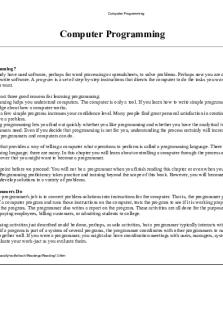
Computer Programming python
- 15 Pages

GUI Programming using Python Tkinter
- 62 Pages

Python Programming Hand Written Notes
- 121 Pages

Lab04- Hassan Razzak-K180790
- 16 Pages

CSE221 LAB04 BRACU
- 5 Pages
Popular Institutions
- Tinajero National High School - Annex
- Politeknik Caltex Riau
- Yokohama City University
- SGT University
- University of Al-Qadisiyah
- Divine Word College of Vigan
- Techniek College Rotterdam
- Universidade de Santiago
- Universiti Teknologi MARA Cawangan Johor Kampus Pasir Gudang
- Poltekkes Kemenkes Yogyakarta
- Baguio City National High School
- Colegio san marcos
- preparatoria uno
- Centro de Bachillerato Tecnológico Industrial y de Servicios No. 107
- Dalian Maritime University
- Quang Trung Secondary School
- Colegio Tecnológico en Informática
- Corporación Regional de Educación Superior
- Grupo CEDVA
- Dar Al Uloom University
- Centro de Estudios Preuniversitarios de la Universidad Nacional de Ingeniería
- 上智大学
- Aakash International School, Nuna Majara
- San Felipe Neri Catholic School
- Kang Chiao International School - New Taipei City
- Misamis Occidental National High School
- Institución Educativa Escuela Normal Juan Ladrilleros
- Kolehiyo ng Pantukan
- Batanes State College
- Instituto Continental
- Sekolah Menengah Kejuruan Kesehatan Kaltara (Tarakan)
- Colegio de La Inmaculada Concepcion - Cebu