Making a Contact Sheet in Photoshop step-by-step PDF

| Title | Making a Contact Sheet in Photoshop step-by-step |
|---|---|
| Course | Photomedia and Artistic Practice |
| Institution | Queensland University of Technology |
| Pages | 2 |
| File Size | 178.4 KB |
| File Type | |
| Total Downloads | 14 |
| Total Views | 169 |
Summary
Contact sheet ps...
Description
MAKING A THUMBNAIL/CONTACT SHEET IN PHOTOSHOP: step by step First place or copy the images that you want on your sheet into a separate folder for each assignment: PORTRAIT, STILL LIFE, ABSTRACTION. Use a short filename to name your images. A useful system is to name the images after each assignment, such as Por, SL, and Ab. Then, add a number starting at 01, a title for each image if you have one and finally, your initials and date. In order for the entire filename to appear on your final print, you will have to make the font size very small (6-8 point, or pt.). You will do this when you are customising your contact sheet in photoshop. Files will look something like the following: Por01 Maria at rest VGW 2017 Por02 Emma and ant VGW 2017 Por03 Foxy VGW 2017 ...etc. In Photoshop, go to: FILE > Automate > Contact Sheet II
Browse to select the folder for the thumbnail sheet.
Select how many columns and rows to organize your pics on the page; the more pictures per page, the smaller the pictures. For 6 pictures on an A4 portrait orientation sheet, 2 columns and 3 rows is good. Do not rotate for good fit; be sure your images are the correct way up for viewing. There is an option to use the file names as captions (‘use filename as caption’). This will use the information that you have created when preparing your files in their folders. Adjust the font size to 6 or 8 pt to ensure that the entire filename shows under each image. Click OK and Photoshop will automate the task.
To finish the contact sheet, Flatten the layers: LAYERS> Flatten layers And FILE> SAVE AS For the purpose of your assignments, jpeg format is best. Check the IMAGE> Image Size Make the resolution 150 Pixels/Inch...
Similar Free PDFs

Stepbystep - erferrerwwwrer3
- 53 Pages

Guidelines IN Making TOS
- 1 Pages

Computación Photoshop
- 4 Pages

CONTACT PAST YEAR QUESTION
- 12 Pages

pengenalan photoshop
- 27 Pages

AMPALAYA IN MAKING YEMA 10
- 9 Pages

Mosby - Making a surgical bed
- 7 Pages

making a report 500 Def
- 1 Pages
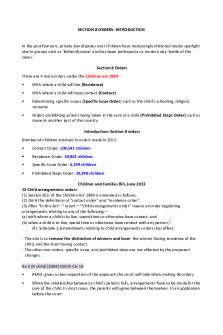
S8 orders - contact & residence
- 20 Pages
Popular Institutions
- Tinajero National High School - Annex
- Politeknik Caltex Riau
- Yokohama City University
- SGT University
- University of Al-Qadisiyah
- Divine Word College of Vigan
- Techniek College Rotterdam
- Universidade de Santiago
- Universiti Teknologi MARA Cawangan Johor Kampus Pasir Gudang
- Poltekkes Kemenkes Yogyakarta
- Baguio City National High School
- Colegio san marcos
- preparatoria uno
- Centro de Bachillerato Tecnológico Industrial y de Servicios No. 107
- Dalian Maritime University
- Quang Trung Secondary School
- Colegio Tecnológico en Informática
- Corporación Regional de Educación Superior
- Grupo CEDVA
- Dar Al Uloom University
- Centro de Estudios Preuniversitarios de la Universidad Nacional de Ingeniería
- 上智大学
- Aakash International School, Nuna Majara
- San Felipe Neri Catholic School
- Kang Chiao International School - New Taipei City
- Misamis Occidental National High School
- Institución Educativa Escuela Normal Juan Ladrilleros
- Kolehiyo ng Pantukan
- Batanes State College
- Instituto Continental
- Sekolah Menengah Kejuruan Kesehatan Kaltara (Tarakan)
- Colegio de La Inmaculada Concepcion - Cebu






