Manual Exp7 - Microwave Antenna Lab PDF

| Title | Manual Exp7 - Microwave Antenna Lab |
|---|---|
| Author | Ayush Kumar |
| Course | Rf Communication Lab |
| Institution | Kalinga Institute of Industrial Technology |
| Pages | 13 |
| File Size | 951 KB |
| File Type | |
| Total Downloads | 43 |
| Total Views | 151 |
Summary
Microwave Antenna Lab...
Description
Experiment 7 Aim of the Experiment: Design and analysis of E plane Tee and H plane Tee. Software(s) required: CST Studio Suite (Student edition). Theory: Refer to any standard text book. Design Problem 1: Design a waveguide E plane Tee having inside dimension 22.86 mm x 10.16 mm and wall thickness 1.27 mm of the collinear arm and side arm. Determine cutoff frequency for the dominant mode. Solution: Cut off frequency of the dominant mode is fc
c 6.56GHz 2a
Creation of project template in CST studio suite 2019. Step 1: Create a project template and click on the application area "Microwaves and RF /Optical" and then select "Antennas" Step2: After that select "Waveguide (Horn, Cone,etc.)". Step3: Select "Time Domain" and click on next Step4: Keep the default units and click on next. Step5: Set the frequency from 6 GHz to 8 GHz. Step6: Finish and save the project.
Design Steps Step1: Click on modelling and select the brick and press "Esc" in your computer. Following window will pop up. Edit according to the dimensions and choose PEC from material library and press OK.
Page 1 of 13
Experiment 7 Step 2: Again click on modelling and select the brick and press "Esc" in your computer. Following window will pop up. Edit according to the dimensions and choose PEC from material library and press OK.
Step 3: Go to navigation tree and use Boolean function to subtract solid 1 from waveguide. Step 4a (creation of side arm): For cutting a rectangular slot on the broad wall we need to click on brick and then press escape to open the following window. Then editing as shown and subtracting (using Boolean function) the brick from waveguide will result in creation of the slot.
Step 4b: Click on modelling and select the brick and press "Esc" in your computer. Following window will pop up. Edit according to the dimensions and choose PEC from material library and press OK.
Page 2 of 13
Experiment 7
Step 4c:Again click on modelling and select the brick and press "Esc" in your computer. Following window will pop up. Edit according to the dimensions and choose PEC from material library and press OK.
Step 4d: Subtract solid 1 from arm using Boolean function to create the arm. Step 4e: Add arm with the waveguide using Boolean function. Step 5a: (creation of port) Go to modeling and click on pick face from the tool bar. Then place the cursor on the face shown below and double click to select.
Page 3 of 13
Experiment 7
Step 5b: Then click on simulation and waveguide port then following window will pop up and edit as shown.Then click OK.
Step 6: Follow step 5 to create other ports such that port 2 is the other port of collinear arm and port 3 is the port of side arm. Step 7: Go to simulation and then click on setup solver. Following window will pop up. Edit as shown and start the simulation.
Page 4 of 13
Experiment 7
Step 8: Wait for the simulation to complete and observe S parameters. Observation: Go to navigation tree and click on S31 to observe the magnitude plot as follows
Next, click on S31 in the navigation tree and then go to the tool bar and go to 1D plot and click on phase and observe the phase
Page 5 of 13
Experiment 7 Again go to navigation tree and click on S32 to observe the magnitude plot as follows
Next, click on S32 in the navigation tree and then go to the tool bar and go to 1D plot and click on phase and observe the phase.
Phase plot of S31 and S32 reveals that the phase difference is almost 180 0. Design Problem 2: Design a waveguide H plane Tee having inside dimension 22.86 mm x 10.16 mm and wall thickness 1.27 mm of the collinear arm and side arm. Determine cutoff frequency for the dominant mode. Design Steps Step1: Click on modelling and select the brick and press "Esc" in your computer. Following window will pop up. Edit according to the dimensions and choose PEC from material library and press OK.
Page 6 of 13
Experiment 7
Step 2: Again click on modelling and select the brick and press "Esc" in your computer. Following window will pop up. Edit according to the dimensions and choose PEC from material library and press OK.
Step 3: Go to navigation tree and use Boolean function to subtract solid 1 from waveguide. Step 4a (creation of side arm): For cutting a rectangular slot on the broad wall we need to click on brick and then press escape to open the following window. Then editing as shown and subtracting (using Boolean function) the brick from waveguide will result in creation of the slot.
Page 7 of 13
Experiment 7
Step 4b: Click on modelling and select the brick and press "Esc" in your computer. Following window will pop up. Edit according to the dimensions and choose PEC from material library and press OK.
Step 4c: Again click on modelling and select the brick and press "Esc" in your computer. Following window will pop up. Edit according to the dimensions and choose PEC from material library and press OK.
Page 8 of 13
Experiment 7
Step 4d: Subtract solid 1 from arm using Boolean function to create the arm. Step 4e: Add arm with the waveguide using Boolean function. Step 5a: (creation of port) Go to modeling and click on pick face from the tool bar. Then place the cursor on the face shown below and double click to select.
Step 5b: Then click on simulation and waveguide port then following window will pop up and edit as shown.Then click OK.
Page 9 of 13
Experiment 7
Step 6: Follow step 5 to create other ports such that port 2 is the other port of collinear arm and port 3 is the port of side arm. Step 7: Go to simulation and then click on setup solver. Following window will pop up. Edit as shown
Step 8: Click on Special in the above window to open another window as shown below
Page 10 of 13
Experiment 7
Step 8: Click on AR-Filter in the above window to open another window as shown below
Edit as shown and click OK. Step 8: Wait for the simulation to complete and observe S parameters. Observation: Go to navigation tree and expand S-Parameters (AR) and click on S31 to observe the magnitude plot as follows
Page 11 of 13
Experiment 7
Next, again expand S-Parameters (AR) and click on S31 in the navigation tree and then go to the tool bar and go to 1D plot and click on phase and observe the phase
Again go to navigation tree and expand S-Parameters (AR) , then click on S32 to observe the magnitude plot as follows
Page 12 of 13
Experiment 7 Next, again expand S-Parameters (AR) and click on S32 in the navigation tree and then go to the tool bar and go to 1D plot and click on phase and observe the phase.
It is observed that the phase of S32 and S31 is same.
Page 13 of 13...
Similar Free PDFs

Manual Exp7 - Microwave Antenna Lab
- 13 Pages

Manual Exp1 - Microwave Antenna Lab
- 10 Pages

Lab Report Exp7
- 12 Pages

Microwave
- 100 Pages

Antenna Simulation
- 23 Pages

Drawing Antenna
- 4 Pages

Desain Antenna
- 16 Pages

CN-Lab-Manual - Full Lab Manual
- 34 Pages

Lab manual
- 49 Pages
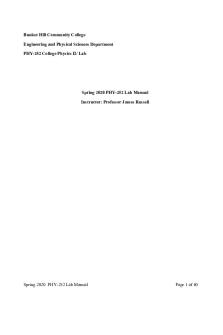
Lab Manual
- 60 Pages

Microwave engineering notes
- 48 Pages

Horizontal Antenna Brochure
- 2 Pages
Popular Institutions
- Tinajero National High School - Annex
- Politeknik Caltex Riau
- Yokohama City University
- SGT University
- University of Al-Qadisiyah
- Divine Word College of Vigan
- Techniek College Rotterdam
- Universidade de Santiago
- Universiti Teknologi MARA Cawangan Johor Kampus Pasir Gudang
- Poltekkes Kemenkes Yogyakarta
- Baguio City National High School
- Colegio san marcos
- preparatoria uno
- Centro de Bachillerato Tecnológico Industrial y de Servicios No. 107
- Dalian Maritime University
- Quang Trung Secondary School
- Colegio Tecnológico en Informática
- Corporación Regional de Educación Superior
- Grupo CEDVA
- Dar Al Uloom University
- Centro de Estudios Preuniversitarios de la Universidad Nacional de Ingeniería
- 上智大学
- Aakash International School, Nuna Majara
- San Felipe Neri Catholic School
- Kang Chiao International School - New Taipei City
- Misamis Occidental National High School
- Institución Educativa Escuela Normal Juan Ladrilleros
- Kolehiyo ng Pantukan
- Batanes State College
- Instituto Continental
- Sekolah Menengah Kejuruan Kesehatan Kaltara (Tarakan)
- Colegio de La Inmaculada Concepcion - Cebu



