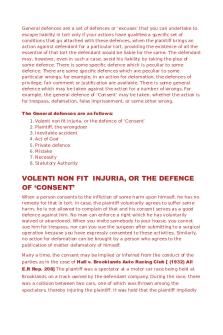00 Mxroad SS3 - Installation Notes (without internet) PDF

| Title | 00 Mxroad SS3 - Installation Notes (without internet) |
|---|---|
| Author | Anonymous User |
| Course | Civil Engineering |
| Institution | Polytechnic University of the Philippines |
| Pages | 7 |
| File Size | 892.9 KB |
| File Type | |
| Total Downloads | 30 |
| Total Views | 467 |
Summary
Installation Notes for MXRoad SS3. This application is for the installation for the said application. The student may use this during installation....
Description
Procedure for Installation of MXROAD V8i (SELECTseries 3) (without an internet connection) Please see the Appendices on Page 5 before proceeding. Steps to follow: Step 1.
Install Prerequisites from installer pbda08110903en.exe (If a fast internet connection is available, you may skip Step 1 and go directly to Step 2)
Successful install of Prerequisites:
Step 2.
Install MXROAD from installer mx081109493en_il.exe
Startup panel looks like this:
Page 1 of 7
List of components to be installed:
Important: Visualization Content is optional and not required for design with MXROAD. It can be installed offline later. Uncheck this box to prevent download… …Install button will become clickable
Start of install of MXROAD:
Completed install of MXROAD:
Check this box to licence the software after installation (can be Evaluation Only if no licence is available)… …click Finish
During installation, follow the prompts and accept defaults…. folder paths. Change the paths to those shown. Page 2 of 7
Step 3.
Activate the product
If you are a Bentley customer and have a licence for MXROAD, you should choose this option, using your licence key. If your licence key does not include MXROAD, choose the Evaluation Only option to avoid additional charges from Bentley via QTL.
Click this radio button if you do not have a licence for MXROAD software, for example, when training.
Click next and follow the prompts
If you have a licence key but are not sure how to activate your product, please ask Infrasys staff, or contact Infrasys support on [email protected] for steps on how to activate your licence (Product Activation Wizard.pdf).
Step 4.
Generating MXROAD desktop icon (optional).
After installation, MXROAD SS3 can be launched from the Windows Start Menu. Alternatively, if the desktop icons were not already generated during installation, you can use the Desktop Icon Generator to place an MXROAD shortcut onto your desktop.
The Product Activation Wizard can also be launched from here
Start->All Programs->Bentley-> MX V8i (SELECTseries 3)….
Page 3 of 7
Step 5.
Installing MX Tools from installer mxt081109493en.exe (optional - recommended)
Follow all prompts and accept defaults EXCEPT……..
……choose the tools to be installed – graphic shows recommended: Custom Setup:
Select this option
Expand to view subfeatures
Step 6.
Installing Visualization Content from installer ccv08110705en.msi (optional)
Visualization Content includes a library for Traffic Simulation animation tools as well as Populate Content tools. This is optional, so if you do not use the visualization (Rendering/Animation) tools, you do not need to install it.
During installation, follow all prompts and accept defaults.
Page 4 of 7
Appendix Ref: ftp://ftp.bentley.com/pub/help/powergeopak/081109721en/Common/requirements.htm
Bentley Civil V8i (SELECTseries 3) System Requirements Note: MXROAD V8i (SELECTseries 3) belongs to the Bentley Civil V8i (SELECTseries 3) family.
Page 5 of 7
Steps to follow when installing MXROAD V8i (SELECTseries 3) can be found on Pages 1 to 4.
A word of caution: Note that there could be a conflict with previous installs of MicroStation as explained in the item on Page 7. Before installing MXROAD SS3, please take the necessary steps to check the program installs for MicroStation 08.11.09.608 and 08.11.09.655 dependency builds used by InRoads/GEOPAK/MX 08.11.09.722 and .789. The easiest way to do this is through Windows Control Panel->Programs->Programs and Features.
Page 6 of 7
This item deals with a possible conflict with the Prerequisites for previous installs of MicroStation 08.11.09.608 and 08.11.09.655 dependency builds used by InRoads/GEOPAK/MX 08.11.09.722 and .789. The full item can be viewed at: http://communities.bentley.com/products/road___site_design/w/road_and_site_design__wiki/16604.version-08-1109-722-microstation-selectseries-3-08-11-09-608-prerequisite-installation
Page 7 of 7...
Similar Free PDFs

00-intro - Lecture notes 1
- 20 Pages

Computer internet notes
- 12 Pages

Policing the Internet Notes
- 9 Pages

SQLite - Installation
- 35 Pages

CS8651-Internet Programming notes 2
- 174 Pages
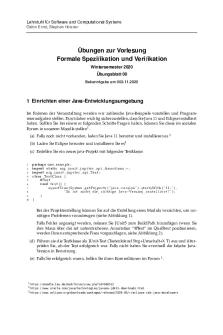
Blatt 00
- 2 Pages

00 - ETSAC
- 1 Pages

Module 00
- 28 Pages

Internet
- 47 Pages

Internet Programming - Lecture notes 3
- 174 Pages

00-COKE-01 - Lecture notes 1-7
- 25 Pages
Popular Institutions
- Tinajero National High School - Annex
- Politeknik Caltex Riau
- Yokohama City University
- SGT University
- University of Al-Qadisiyah
- Divine Word College of Vigan
- Techniek College Rotterdam
- Universidade de Santiago
- Universiti Teknologi MARA Cawangan Johor Kampus Pasir Gudang
- Poltekkes Kemenkes Yogyakarta
- Baguio City National High School
- Colegio san marcos
- preparatoria uno
- Centro de Bachillerato Tecnológico Industrial y de Servicios No. 107
- Dalian Maritime University
- Quang Trung Secondary School
- Colegio Tecnológico en Informática
- Corporación Regional de Educación Superior
- Grupo CEDVA
- Dar Al Uloom University
- Centro de Estudios Preuniversitarios de la Universidad Nacional de Ingeniería
- 上智大学
- Aakash International School, Nuna Majara
- San Felipe Neri Catholic School
- Kang Chiao International School - New Taipei City
- Misamis Occidental National High School
- Institución Educativa Escuela Normal Juan Ladrilleros
- Kolehiyo ng Pantukan
- Batanes State College
- Instituto Continental
- Sekolah Menengah Kejuruan Kesehatan Kaltara (Tarakan)
- Colegio de La Inmaculada Concepcion - Cebu