(01FM) How to Download Student Data Files PDF

| Title | (01FM) How to Download Student Data Files |
|---|---|
| Author | Jasmine George |
| Course | Business Computer Applications |
| Institution | Houston Community College |
| Pages | 4 |
| File Size | 474.6 KB |
| File Type | |
| Total Downloads | 93 |
| Total Views | 147 |
Summary
Download (01FM) How to Download Student Data Files PDF
Description
(01FM) How to Download Student Data Files? Last Changed: 8/17/2018
Downloading Student Data Textbook Files: Many of your assignments will be completed in a simulated environment. That’s not always the best way to learn. Sometimes it’s better to open a file on your PC and “play”. If you want to follow along with many of the exercises and assignments in the textbook you will need to download the publisher data files associated with our textbook . Follow one of the procedures below to download the publisher textbook files. Downloading Student Textbook Data files from the publisher’s website: 1. Go to http://www.pearsonhighered.com/exploring and click on the Office 2016 textbook link.
2. The following window will appear. Click on the >Download Data Files link.
3. Click here so that all the files will be downloaded at one time, in a zip.
4. Depending on your operating system, a dialog box may appear. If so, select Save File and press OK. For most operating systems, a file will automatically get downloaded into the downloads folder.
5. Go to your Downloads folder and notice the following file: Exploring_Office2016_Vol1_SDF.zip.
6. Right-click on the zipped folder from above (Exploring_Office2016_Vol1_SDF.zip ), and select Extract All…. A new dialog box appears.
7. A new dialog box will pop up. Notice the downloaded file is in the Downloads folder (indicated by the yellow arrow). If you would like to change the location of your files, choose a new location by clicking Browse. Once you are ready to extract the files, click Extract.
8. A new folder was created called: Exploring_Office2016_Vol1_SDF. Inside this folder is a Student_Data_Files folder. Double click the Student_Data_Files folder to view the files.
9. Please note, files will be separated by chapter, and each chapter will be zipped. To USE the files within the following folders you must unzip/extract each folder.
Notice that the folders are zipped. Make sure and extract all folders before using files within the folder.
10. You may now go back and remove the original .zip file (to save space) since you have extracted all the files. Note: Always make copies of any file you are editing so that you don’t have to repeat this process again. 11. How to locate the necessary files: The Exploring_Offic2016_Vol1_SDF contains a Student_Data_Files folder, which in turn contains a total of 22 zipped folders, each one representing a chapter in the textbook. Within these folders you will find the files necessary to complete exercises within those respective chapters. Again, don’t forget to extract/unzip each chapter folder in order to use the individual files!
You may proceed to the next link within this module...
Similar Free PDFs

how to download touhou project
- 1 Pages

How to Insert Data using PHP Ajax
- 27 Pages

How to read panel data in Stata
- 1 Pages
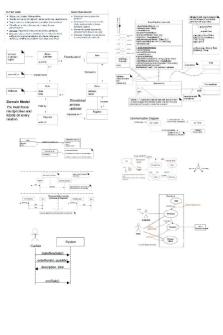
Download
- 1 Pages

How To - Connect Quest
- 7 Pages

How to Structure Essays
- 2 Pages

Hal Varian How to
- 14 Pages

How to -transcript
- 1 Pages

Negligence How to
- 2 Pages

HOW TO READ Ethnography
- 2 Pages

Drafting - how to draft
- 20 Pages

How to use SPSS
- 4 Pages
Popular Institutions
- Tinajero National High School - Annex
- Politeknik Caltex Riau
- Yokohama City University
- SGT University
- University of Al-Qadisiyah
- Divine Word College of Vigan
- Techniek College Rotterdam
- Universidade de Santiago
- Universiti Teknologi MARA Cawangan Johor Kampus Pasir Gudang
- Poltekkes Kemenkes Yogyakarta
- Baguio City National High School
- Colegio san marcos
- preparatoria uno
- Centro de Bachillerato Tecnológico Industrial y de Servicios No. 107
- Dalian Maritime University
- Quang Trung Secondary School
- Colegio Tecnológico en Informática
- Corporación Regional de Educación Superior
- Grupo CEDVA
- Dar Al Uloom University
- Centro de Estudios Preuniversitarios de la Universidad Nacional de Ingeniería
- 上智大学
- Aakash International School, Nuna Majara
- San Felipe Neri Catholic School
- Kang Chiao International School - New Taipei City
- Misamis Occidental National High School
- Institución Educativa Escuela Normal Juan Ladrilleros
- Kolehiyo ng Pantukan
- Batanes State College
- Instituto Continental
- Sekolah Menengah Kejuruan Kesehatan Kaltara (Tarakan)
- Colegio de La Inmaculada Concepcion - Cebu



