Instructions on How to Download Handi Tax and How to Save your Handi Tax Data File to USB PDF

| Title | Instructions on How to Download Handi Tax and How to Save your Handi Tax Data File to USB |
|---|---|
| Author | Muskan Kaur |
| Course | Taxation Law |
| Institution | Queensland University of Technology |
| Pages | 6 |
| File Size | 507.1 KB |
| File Type | |
| Total Downloads | 57 |
| Total Views | 132 |
Summary
Assessment for the year 2020, use this to prepare for the policy document and it will help you....
Description
DOWNLOADING HANDITAX TO YOUR OWN COMPUTER Students are able to download HandiTax onto their own computer. Sage Handisoft has provided a hyperlink to download the software onto your own computer. This hyperlink has been provided on the AYB 219 Blackboard site. In downloading this software, please note that you agree as a student of QUT to only use this software for educational purposes and not for commercial purposes. Please note that the software is only compatible with Windows computers, not Mac’s. Sage HandiSoft has not provided QUT with the Mac version of HandiTax, only the Windows version. Instructions are as below: 1.
Copy or type the following address into your internet browser: https://sageau.exavault.com/share/view/2gvx7-bn5m83rc
2.
Save the compressed HSoft.zip files to your chosen destination (eg. C drive). Please note that the file is over 400Mb in size, so the downloading process may take some time (eg five minutes) or even longer if you have a slow internet connection. Hence, be patient.
3.
Extract all files from this downloaded zip folder to your chosen location. Depending on the speed of your internet connection, this extraction process may take several minutes. You must extract the files before opening them.
The following screen should appear.
4.
Save the compressed HSoft.zip files to your chosen destination (eg. C drive). Please note that the file is over 400mb in size, so the downloading process may take some time (eg five minutes) or even longer if you have a slow internet connection. Hence, be patient.
5.
Extract all files from this downloaded zip folder to your chosen location. Depending on the speed of your internet connection, this extraction process may take several minutes. You must extract the files before opening them.
4.
After unzipping the files, go into the "Apps" sub-folder and double click on the green Ht20.exe file to open the software (see screen extract below). There is no need to open any other HandiSoft applications for the purposes of this assignment
Depending on the security which is enacted on your computer, you may receive a warning that this program may be dangerous. Please ignore this warning and click “Run anyway”.
5.
By clicking on this file, the program should automatically open up, as follows:
6.
You will need to start a new client by clicking on the "new" button as shown below.
7.
If you have any problems with downloading the program, please log a job with the QUT's IT Help Desk, or call them during their opening hours on (07) 3138 4000.
SAVING YOUR HANDITAX FILE TO USB Should students want to work on the client data between multiple computers or locations, it is very easy to save the data file to a USB stick (or another nominated location). Firstly, students need to tag the client. This is done by clicking on the "tag" button in the command bar (the “tag” button is highlighted three-quarters of the way down the below screen print). Once tagged, the name of the client is shown with an asterisk * next to it. Next click "Tools" from the drop-down menu and select "copy tagged clients to disk/email". HandiTax will then ask you for the details of the directory/path to save the file to.
UPLOADING YOUR HANDITAX FILE FROM YOUR USB TO YOUR NEW COMPUTER To upload the saved HandiTax data file from your USB flash stick at the new computer, open HandiTax and click "Tools" from the drop-down menu. Select "merge files from disk". HandiTax will then ask you for the directory/path to upload the file from to the destination computer....
Similar Free PDFs
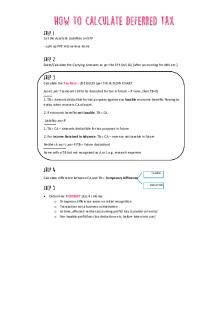
How to Calculate Deferred Tax
- 3 Pages

how to download touhou project
- 1 Pages

How to Email Your Professor
- 2 Pages

How to Calculate your GPA
- 1 Pages

How to prepare a file note
- 1 Pages

How To - Connect Quest
- 7 Pages

How to Structure Essays
- 2 Pages

Hal Varian How to
- 14 Pages

How to -transcript
- 1 Pages
Popular Institutions
- Tinajero National High School - Annex
- Politeknik Caltex Riau
- Yokohama City University
- SGT University
- University of Al-Qadisiyah
- Divine Word College of Vigan
- Techniek College Rotterdam
- Universidade de Santiago
- Universiti Teknologi MARA Cawangan Johor Kampus Pasir Gudang
- Poltekkes Kemenkes Yogyakarta
- Baguio City National High School
- Colegio san marcos
- preparatoria uno
- Centro de Bachillerato Tecnológico Industrial y de Servicios No. 107
- Dalian Maritime University
- Quang Trung Secondary School
- Colegio Tecnológico en Informática
- Corporación Regional de Educación Superior
- Grupo CEDVA
- Dar Al Uloom University
- Centro de Estudios Preuniversitarios de la Universidad Nacional de Ingeniería
- 上智大学
- Aakash International School, Nuna Majara
- San Felipe Neri Catholic School
- Kang Chiao International School - New Taipei City
- Misamis Occidental National High School
- Institución Educativa Escuela Normal Juan Ladrilleros
- Kolehiyo ng Pantukan
- Batanes State College
- Instituto Continental
- Sekolah Menengah Kejuruan Kesehatan Kaltara (Tarakan)
- Colegio de La Inmaculada Concepcion - Cebu






