2 - Lecture notes 1-2 PDF

| Title | 2 - Lecture notes 1-2 |
|---|---|
| Course | Windows Single User |
| Institution | Stanly Community College |
| Pages | 2 |
| File Size | 73.5 KB |
| File Type | |
| Total Downloads | 92 |
| Total Views | 145 |
Summary
notes...
Description
You can configure an IBM® Lotus® Notes® custom data directories during Notes multi-user install or upgrade on Windows or Citrix. The Notes installer and the Notes program itself determine the data directories in a multi-user install; there are two data directories -- one for shared files and one for user files. The purpose of this command line feature is to allow the administrator installing a multi-user client to specify where the common data (templates, and so on) and where each subsequent user's personal data (contacts, bookmarks, notes.ini, and so on) will reside. In a normal multi-user install, these paths are under C:\Documents and Settings, and until this Notes and Domino release 8.5.1 enhancement there was no option to change that. Using these command line options, you can uniquely specify the shared and user-specific data directories on the Notes install command line using MSI properties or in an MSI transform. Note On Citrix, this command line can be used to upgrade from Notes single user to Notes multi-user. However, to upgrade from single user to multi-user on Windows, see the "Upgrading a Notes single user install to multi-user" topic in this guide. Citrix platform information is available at the Lotus Note Support site and the Lotus Notes and Domino wiki. The command line options for specifying a custom data directory for multi-user install or upgrade are as follows:
MULTIUSERBASEDIR This specifies the root location of user data files and corresponds to DataPath in the registry. This supports environment variable expansion. For example, use the !USERNAME! variable to designate a user-specific location. The "!" character is used instead of the more commonly used "&" character.
MULTIUSERCOMMONDIR This specifies the root location of the shared data files (for example, templates) and corresponds to CommonDataPath in the registry. This also supports environment variable expansion. Note CommonDataPath is a new registry key created for this feature and will not exist if the feature is not in use.
CITRIX=1 This specifies installation in for Citrix for a 32 bit or 64 bit Windows 2003 or Windows 2008 server.
To configure a Notes custom data directory during multi-user install or upgrade, use the following command line in conjunction with your Notes install kit.
setup.exe /v "SETMULTIUSER=1 MULTIUSERBASEDIR=C:\LocalAppDataUsers\!USERNAME! MULTIUSERCOMMONDIR=C:\LocalAppDataCommon" The shared notes.ini file is created in the directory specified by MULTIUSERCOMMONDIR and a userspecific copy of the notes.ini file is created in the directory specified by MULTIUSERBASEDIR. The expanded notes.ini path is written to the HKEY_CURRENT_USER registry. Upgrading to a new release or moving data directory content within a release
If your existing Notes install was deployed as described in "Steps for installing Lotus Notes 8 on a Citrix Presentation server" at Lotus Notes Support you can move existing user data directories within a Notes 8.5.1 release or greater or upgrade to Notes 8.5.1 or greater, specifying custom data directories. This procedure creates a Lotus\Notes\Data subdirectory in the Documents and Settings directory and copies all data files from Documents and Settings\!USERNAME!\notes\data to the new folders. A path of Lotus\Notes\Data is appended to the MULTIUSERBASEDIR path and used as the user's private data directory. To reuse a data directory from a previous installation, that data path must end in Lotus\Notes\Data. Note You must remove the existing multi-user NOTES.INI location from the registry if new custom data directories are to be used (for example HKCU\Software\Lotus\Notes\NotesIniPath\notes.ini). You must also move the data directory content from the original data directories to the new custom data directories. 1. Uninstall Notes but do not delete user data, data directories, and so on. 2. Remove the existing multi-user NOTES.INI location from the registry. 3. Run the following command.
setup.exe /v"SETMULTIUSER=1 MULTIUSERBASEDIR=\"c:\Documents and Settings\!USERNAME!\" MULTIUSERCOMMONDIR=c:\temp\common" 4. Modify Registry settings as follows:
MultiUser=1 DataPath=c:\Documents and Settings\%USERNAME % CommonDataPath=c:\temp\common Make sure the values of DataPath and CommonDataPath in the registry match MULTIUSERBASEDIR and MULTIUSERCOMMONDIR respectively from the command line.
5. Move the contents of your previous Notes data directories into those of the new install. 6. Start Notes and log in as prompted. All Notes user data is available....
Similar Free PDFs
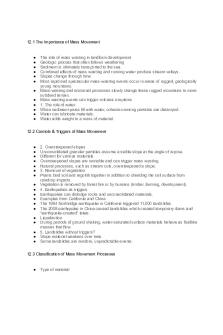
12 - Lecture notes 12
- 3 Pages
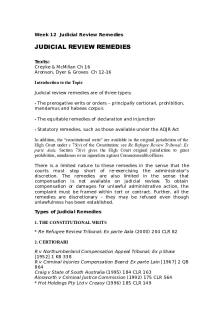
Lecture notes, lecture 12
- 9 Pages

Lecture notes, lecture 12
- 7 Pages
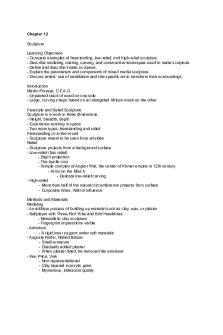
Chapter 12 - Lecture notes 12
- 4 Pages

Lab 12 - Lecture notes 12
- 5 Pages
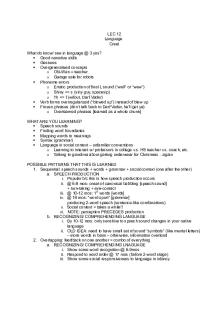
LEC 12 - Lecture notes 12
- 3 Pages
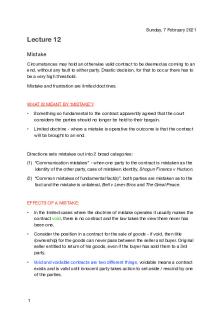
(12) Mistake - Lecture notes 12
- 8 Pages

Chapter 12 - Lecture notes 12
- 9 Pages

Lecture notes, lecture 1-12
- 64 Pages

Sachvui - Lecture notes 12
- 271 Pages

Mujadid - Lecture notes 12
- 1 Pages

Lecture 11 + 12 notes
- 16 Pages

Lecture Notes Ch5-12
- 15 Pages

Germs Notes - Lecture 12
- 3 Pages
Popular Institutions
- Tinajero National High School - Annex
- Politeknik Caltex Riau
- Yokohama City University
- SGT University
- University of Al-Qadisiyah
- Divine Word College of Vigan
- Techniek College Rotterdam
- Universidade de Santiago
- Universiti Teknologi MARA Cawangan Johor Kampus Pasir Gudang
- Poltekkes Kemenkes Yogyakarta
- Baguio City National High School
- Colegio san marcos
- preparatoria uno
- Centro de Bachillerato Tecnológico Industrial y de Servicios No. 107
- Dalian Maritime University
- Quang Trung Secondary School
- Colegio Tecnológico en Informática
- Corporación Regional de Educación Superior
- Grupo CEDVA
- Dar Al Uloom University
- Centro de Estudios Preuniversitarios de la Universidad Nacional de Ingeniería
- 上智大学
- Aakash International School, Nuna Majara
- San Felipe Neri Catholic School
- Kang Chiao International School - New Taipei City
- Misamis Occidental National High School
- Institución Educativa Escuela Normal Juan Ladrilleros
- Kolehiyo ng Pantukan
- Batanes State College
- Instituto Continental
- Sekolah Menengah Kejuruan Kesehatan Kaltara (Tarakan)
- Colegio de La Inmaculada Concepcion - Cebu

