Adobe Photoshop - Lecture notes 1 PDF

| Title | Adobe Photoshop - Lecture notes 1 |
|---|---|
| Course | BS in Computer Science |
| Institution | Cavite State University |
| Pages | 2 |
| File Size | 59.1 KB |
| File Type | |
| Total Downloads | 329 |
| Total Views | 425 |
Summary
Download Adobe Photoshop - Lecture notes 1 PDF
Description
Introduction to Adobe Photoshop 1. What is Photoshop? Images can be better and can be enhanced using different image editing software or applications available in your laptops, desktop, or in mobile phones. One of the best known image editing software is the Adobe Photoshop. Adobe Photoshop is a raster graphic editor developed and published by Adobe Inc. available for Windows and macOS. It was originally created in 1988 by Thomas and John Knoll. It is raster graphics editor developed and published by Adobe Inc. for Windows and macOs. Originally created in 1988 by Thomas and John Knoll
2. What is Photoshop Versions? Creative Suite
Photoshop CS was launched in the fall of 2003. It had great improvements in the user’s control which made it very popular. Photoshop CS, CS2, CS3, CS4, CS5, CS6
Creative Cloud Starting in June 2013, the Adobe Creative Cloud was launched online. The program stopped being Photoshop CS (Creative Suite) and became Photoshop CC (Creative Cloud). Photoshop CC 3. What is Adobe Photoshop Interface
The Document window is the large area in the center of the interface where the image is displayed. It's also where we edit the image. The actual area where the image is visible is known as the canvas. Menu Bar
The Menu Bar is where we find various options and commands. For example the File menu, holds options for opening, saving and closing documents. The Layer menu lists options for working with layers. Photoshop's many filters are found under the Filter menu, and so on.
Toolbar is also known as toolbox or tools panel. Toolbar holds all of Adobe Photoshop tools. There are different tools that can be used for editing and retouching images, for adding text and more.
Toolbar
The Panels
Panels can be found on the right side of the Photoshop’s interface. It holds the most important panel which is the Layers panel. Layers panel is where we add, delete, or rearrange layers in the document.
The Zoom Level and Status Bar
At the bottom left of the interface, the current zoom level is displayed together with the Status Bar. The status Bar displays the color profile of the image.
SELECTION TOOLS
The marquee tools make rectangular, elliptical, single row, and single column selections. The Move tool moves selections, layers, and guides. The lasso tools make freehand, polygonal (straight-edged), and magnetic (snap-to) selections. The Quick Selection Tool Makes a selection based on color and texture similarity when you click or click-drag the area you want to select. The Magic Wand tool selects similarly colored areas.
CROP SLICE AND TOOLS
The Crop tool trims images. The Slice tool creates slices. The Slice Select tool selects slices....
Similar Free PDFs

Photoshop Dispense - Lecture notes 1
- 11 Pages

Document - Photoshop tutorial notes
- 17 Pages

Computación Photoshop
- 4 Pages

TEMA No. 1 Photoshop CS6
- 99 Pages

pengenalan photoshop
- 27 Pages
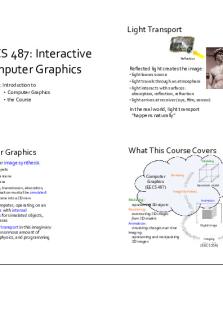
Lecture notes, lecture 1
- 9 Pages

Lecture notes, lecture 1
- 4 Pages

Lecture-1-notes - lecture
- 1 Pages

Lecture notes- Lecture 1
- 20 Pages

Lecture notes, lecture 1
- 4 Pages

Lecture-1 - Lecture notes 1
- 6 Pages

Lecture notes, lecture 1
- 9 Pages
Popular Institutions
- Tinajero National High School - Annex
- Politeknik Caltex Riau
- Yokohama City University
- SGT University
- University of Al-Qadisiyah
- Divine Word College of Vigan
- Techniek College Rotterdam
- Universidade de Santiago
- Universiti Teknologi MARA Cawangan Johor Kampus Pasir Gudang
- Poltekkes Kemenkes Yogyakarta
- Baguio City National High School
- Colegio san marcos
- preparatoria uno
- Centro de Bachillerato Tecnológico Industrial y de Servicios No. 107
- Dalian Maritime University
- Quang Trung Secondary School
- Colegio Tecnológico en Informática
- Corporación Regional de Educación Superior
- Grupo CEDVA
- Dar Al Uloom University
- Centro de Estudios Preuniversitarios de la Universidad Nacional de Ingeniería
- 上智大学
- Aakash International School, Nuna Majara
- San Felipe Neri Catholic School
- Kang Chiao International School - New Taipei City
- Misamis Occidental National High School
- Institución Educativa Escuela Normal Juan Ladrilleros
- Kolehiyo ng Pantukan
- Batanes State College
- Instituto Continental
- Sekolah Menengah Kejuruan Kesehatan Kaltara (Tarakan)
- Colegio de La Inmaculada Concepcion - Cebu



