Awt Swing Notes PDF

| Title | Awt Swing Notes |
|---|---|
| Course | Java Programming |
| Institution | Invertis University |
| Pages | 43 |
| File Size | 1.3 MB |
| File Type | |
| Total Downloads | 71 |
| Total Views | 139 |
Summary
Jitendra Chaudhry...
Description
AWT Tutorial Java AWT (Abstract Window Toolkit) is an API to develop GUI or window-based applications in java. Java AWT components are platform-dependent i.e. components are displayed according to the view of operating system. AWT is heavyweight i.e. its components are using the resources of OS. The java.awt package provides classes for AWT api such as TextField, Label, TextArea, RadioButton, C heckBox, Choice, List etc.
Java AWT Hierarchy The hierarchy of Java AWT classes are given below.
Container The Container is a component in AWT that can contain other components like buttons, text fields, labels etc. The classes that extends Container class are known as container such as Frame, Dialog and Panel.
Window The window is the container that have no borders and menu bars. You must use frame, dialog or another window for creating a window.
Panel The Panel is the container that doesn't contain title bar and menu bars. It can have other components like button, textfield etc.
Frame The Frame is the container that contain title bar and can have menu bars. It can have other components like button, textfield etc.
Useful Methods of Component class Method
Description
public void add(Component c)
inserts a component on this component.
public void setSize(int width,int
sets the size (width and height) of the component.
height) public void
defines the layout manager for the component.
setLayout(LayoutManager m) public void setVisible(boolean
changes the visibility of the component, by default
status)
false.
Java AWT Example To create simple awt example, you need a frame. There are two ways to create a frame in AWT. ●
By extending Frame class (inheritance)
●
By creating the object of Frame class (association)
AWT Example by Inheritance Let's see a simple example of AWT where we are inheriting Frame class. Here, we are showing Button component on the Frame. 1. import java.awt.*; 2. class First extends Frame{ 3. First(){ 4. Button b=n ew Button("click me"); 5. b.setBounds(30, 100,80 ,30);// setting button position 6. add(b);//adding button into frame 7. setSize(300,300 );//frame size 300 width and 300 height 8. setLayout(null);//no layout manager 9. setVisible(true);//now frame will be visible, by default not visible 10. } 11. public static void main(String args[]){ 12. First f=new First(); 13. }} The setBounds(int xaxis, int yaxis, int width, int height) method is used in the above example that sets the position of the awt button.
Java Swing Tutorial Java Swing tutorial is a part of Java Foundation Classes (JFC) that is used to create window-based applications. It is built on top of AWT (Abstract Windowing Toolkit) API and entirely written in java. Unlike AWT, Java Swing provides platform-independent and lightweight components. The javax.swing package provides classes for java swing API such as JButton, JTextField, JTextArea, JRadioButton, JCheckbox, JMenu, JColorChooser etc.
Difference between AWT and Swing There are many differences between java awt and swing that are given below.
No. 1)
Java AWT
Java Swing
AWT components are
Java swing components are
platform-dependent.
platform-independent.
2)
AWT components are heavyweight.
Swing components are lightweight.
3)
AWT doesn't support pluggable look
Swing supports pluggable look
and feel.
and feel.
AWT provides less components than
Swing provides more powerful
Swing.
components such as tables, lists,
4)
scroll panes, colorchooser, tabbedpane etc. 5)
AWT doesn't follows MVC(Model View
Swing follows MVC.
Controller) where model represents data, view represents presentation and controller acts as an interface between model and view.
What is JFC The Java Foundation Classes (JFC) are a set of GUI components which simplify the development of desktop applications.
Hierarchy of Java Swing classes The hierarchy of java swing API is given below.
Commonly used Methods of Component class The methods of Component class are widely used in java swing that are given below.
Method
Description
public void add(Component c)
add a component on another component.
public void setSize(int width,int
sets the size of the component.
height)
public void
sets the layout manager for the component.
setLayout(LayoutManager m) public void setVisible(boolean b)
sets the visibility of the component. It is by default false.
Java Swing Examples There are two ways to create a frame: ●
By creating the object of Frame class (association)
●
By extending Frame class (inheritance)
We can write the code of swing inside the main(), constructor or any other method.
Simple Java Swing Example Let's see a simple swing example where we are creating one button and adding it on the JFrame object inside the main() method.
File: FirstSwingExample.java 1. import javax.swing.*; 2. public class FirstSwingExample { 3. public static void main(String[] args) { 4. JFrame f=new JFrame();//creating instance of JFrame 5. 6. JButton b=n ew JButton("click");//creating instance of JButton 7. b.setBounds(130, 100,100, 4 0);//x axis, y axis, width, height 8. 9. f.add(b);//adding button in JFrame 10. 11. f.setSize(400,500 );//400 width and 500 height 12. f.setLayout(null);//using no layout managers 13. f.setVisible(true);//making the frame visible
14. } 15. }
BorderLayout (LayoutManagers) LayoutManagers The LayoutManagers are used to arrange components in a particular manner. LayoutManager is an interface that is implemented by all the classes of layout managers. There are following classes that represents the layout managers:
1. java.awt.BorderLayout 2. java.awt.FlowLayout 3. java.awt.GridLayout 4. java.awt.CardLayout 5. java.awt.GridBagLayout 6. javax.swing.BoxLayout 7. javax.swing.GroupLayout 8. javax.swing.ScrollPaneLayout 9. javax.swing.SpringLayout etc.
Java BorderLayout The BorderLayout is used to arrange the components in five regions: north, south, east, west and center. Each region (area) may contain one component only. It is the default layout of frame or window. The BorderLayout provides five constants for each region: 1. public static final int NORTH 2. public static final int SOUTH 3. public static final int EAST 4. public static final int WEST 5. public static final int CENTER
Constructors of BorderLayout class: ●
BorderLayout(): creates a border layout but with no gaps between the components.
●
JBorderLayout(int hgap, int vgap): creates a border layout with the given horizontal and vertical gaps between the components.
Example of BorderLayout class:
1. import java.awt.*; 2. import javax.swing.*; 3. 4. public class Border { 5. JFrame f; 6. Border(){ 7.
f=new JFrame();
8. 9.
JButton b1=new JButton("NORTH");;
10.
JButton b2=new JButton("SOUTH");;
11.
JButton b3=new JButton("EAST");;
12.
JButton b4=new JButton("WEST");;
13.
JButton b5=new JButton("CENTER");;
14. 15.
f.add(b1,BorderLayout.NORTH);
16.
f.add(b2,BorderLayout.SOUTH);
17.
f.add(b3,BorderLayout.EAST);
18.
f.add(b4,BorderLayout.WEST);
19.
f.add(b5,BorderLayout.CENTER);
20. 21.
f.setSize(3 00,300 );
22.
f.setVisible(true);
23. } 24. public static void main(String[] args) { 25.
new Border();
26. } 27. }
Java GridLayout The GridLayout is used to arrange the components in rectangular grid. One component is displayed in each rectangle.
Constructors of GridLayout class 1. GridLayout(): creates a grid layout with one column per component in a row. 2. GridLayout(int rows, int columns): creates a grid layout with the given rows and columns but no gaps between the components. 3. GridLayout(int rows, int columns, int hgap, int vgap): creates a grid layout with the given rows and columns alongwith given horizontal and vertical gaps.
Example of GridLayout class
1. import java.awt.*; 2. import javax.swing.*; 3. 4. public class MyGridLayout{ 5. JFrame f; 6. MyGridLayout(){ 7.
f=new JFrame();
8. 9.
JButton b1=new JButton("1");
10.
JButton b2=new JButton("2");
11.
JButton b3=new JButton("3");
12.
JButton b4=new JButton("4");
13.
JButton b5=new JButton("5");
14.
JButton b6=n ew JButton("6");
15.
JButton b7=n ew JButton("7");
16. 17.
JButton b8=new JButton("8"); JButton b9=n ew JButton("9");
18. 19.
f.add(b1);f.add(b2);f.add(b3);f.add(b4);f.add(b5);
20.
f.add(b6);f.add(b7);f.add(b8);f.add(b9);
21. 22.
f.setLayout(new GridLayout(3,3 ));
23.
//setting grid layout of 3 rows and 3 columns
24. 25.
); f.setSize(3 00,300
26.
f.setVisible(true);
27. } 28. public static void main(String[] args) { 29.
new MyGridLayout();
30. } 31. }
Java FlowLayout The FlowLayout is used to arrange the components in a line, one after another (in a flow). It is the default layout of applet or panel.
Fields of FlowLayout class 1. public static final int LEFT 2. public static final int RIGHT 3. public static final int CENTER 4. public static final int LEADING 5. public static final int TRAILING
Constructors of FlowLayout class 1. FlowLayout(): creates a flow layout with centered alignment and a default 5 unit horizontal and vertical gap. 2. FlowLayout(int align): creates a flow layout with the given alignment and a default 5 unit horizontal and vertical gap.
3. FlowLayout(int align, int hgap, int vgap): creates a flow layout with the given alignment and the given horizontal and vertical gap.
Example of FlowLayout class
1. import java.awt.*; 2. import javax.swing.*; 3. 4. public class MyFlowLayout{ 5. JFrame f; 6. MyFlowLayout(){ 7.
f=new JFrame();
8. 9.
JButton b1=new JButton("1");
10.
JButton b2=new JButton("2");
11.
JButton b3=new JButton("3");
12.
JButton b4=new JButton("4");
13.
JButton b5=new JButton("5");
14. 15.
f.add(b1);f.add(b2);f.add(b3);f.add(b4);f.add(b5);
16. 17.
f.setLayout(n ew FlowLayout(FlowLayout.RIGHT));
18.
//setting flow layout of right alignment
19. 20.
); f.setSize(3 00,300
21.
f.setVisible(true);
22. } 23. public static void main(String[] args) { 24.
new MyFlowLayout();
25. } 26. }
Java BoxLayout The BoxLayout is used to arrange the components either vertically or horizontally. For this purpose, BoxLayout provides four constants. They are as follows:
Note: BoxLayout class is found in javax.swing package.
Fields of BoxLayout class 1. public static final int X_AXIS 2. public static final int Y_AXIS 3. public static final int LINE_AXIS 4. public static final int PAGE_AXIS
Constructor of BoxLayout class 1. BoxLayout(Container c, int axis): creates a box layout that arranges the components with the given axis.
Example of BoxLayout class with Y-AXIS:
1. import java.awt.*; 2. import javax.swing.*; 3. 4. public class BoxLayoutExample1 extends Frame { 5.
Button buttons[];
6. 7. 8.
ublic BoxLayoutExample1 () { p buttons = n ew Button [5];
9. 10.
f or (int i = 0; ijavac First.java c:\>appletviewer First.java
Displaying Graphics in Applet java.awt.Graphics class provides many methods for graphics programming.
Commonly used methods of Graphics class: 1. public abstract void drawString(String str, int x, int y): is used to draw the specified string. 2. public void drawRect(int x, int y, int width, int height): draws a rectangle with the specified width and height. 3. public abstract void fillRect(int x, int y, int width,int height): is used to fill the rectangle with the default color and specified width and height. 4. public abstract void drawOval(int x, int y, int width,int height): is used to draw an oval with the specified width and height. 5. public abstract void fillOval(int x, int y, int width, int height): is used to fill an oval with the default color and specified width and height. 6. public abstract void drawLine(int x1, int y1, int x2, int y2): is used to draw a line between the points(x1, y1) and (x2, y2). 7. public abstract boolean drawImage(Image img, int x, int y, ImageObserver observer): is used to draw the specified image. 8. public abstract void drawArc(int x, int y, int width,int height, int startAngle, int arcAngle): is used to draw a circular or elliptical arc. 9. public abstract void fillArc(int x, int y, int width,int height, int startAngle, int arcAngle): is used to fill a circular or elliptical arc. 10. public abstract void setColor(Color c): is used to set the graphics current color to the specified color. 11. public abstract void setFont(Font font): is used to set the graphics current font to the specified font.
Example of Graphics in applet: 1. import java.applet.Applet; 2. import java.awt.*; 3. 4. public class GraphicsDemo extends Applet{ 5. 6. public void paint(Graphics g){
7. g.setColor(Color.red); 8. g.drawString("Welcome",5 0, 50); 9. g.drawLine(20, 30,20 ,300); 10. g.drawRect(70, 100,30,30); 11. g.fillRect(170,100 ,30 ,30 ); 12. g.drawOval(70,200 ,30 ,30 ); 13. 14. g.setColor(Color.pink); 15. g.fillOval(170, 200,30,30 ); 16. g.drawArc(90,150 ,30 ,30,30,270 ); 17. g.fillArc(270,150 ,30 ,30 ,0 ,180); 18. 19. } 20. }
myapplet.html 1. 2. 3. 4. 5. 6.
Java AWT MenuItem and Menu The object of MenuItem class adds a simple labeled menu item on menu. The items used in a menu must belong to the MenuItem or any of its subclass. The object of Menu class is a pull down menu component which is displayed on the menu bar. It inherits the MenuItem class.
AWT MenuItem class declaration 1. public class MenuItem extends MenuComponent implements Accessible
AWT Menu class declaration 1. public class Menu extends MenuItem implements MenuContainer, Accessible
Java AWT MenuItem and Menu Example 1. import java.awt.*; 2. class MenuExample 3. { 4.
MenuExample(){
5.
Frame f= n ew Frame("Menu and MenuItem Example");
6.
MenuBar mb=n ew MenuBar();
7.
Menu menu=new Menu("Menu");
8.
Menu submenu=n ew Menu("Sub Menu");
9.
MenuItem i1=n ew MenuItem("Item 1");
10.
MenuItem i2=new MenuItem("Item 2");
11.
MenuItem i3=new MenuItem("Item 3");
12.
MenuItem i4=new MenuItem("Item 4");
13.
MenuItem i5=new MenuItem("Item 5");
14.
menu.add(i1);
15.
menu.add(i2);
16.
menu.add(i3);
17.
submenu.add(i4);
18.
submenu.add(i5);
19.
menu.add(submenu);
20.
mb.add(menu);
21.
f.setMenuBar(mb);
22.
f.setSize(4 00,400 );
23.
f.setLayout(n ull);
24.
f.setVisible(t rue);
25. } 26. public static void main(String args[]) 27. { 28. new MenuExample(); 29. } 30. } Output:
Displaying image in swing: For displaying image, we can use the method drawImage() of Graphics class.
Syntax of drawImage() method: 1. public abstract boolean drawImage(Image img, int x, int y, ImageObserver observer): is used to draw the specified image.
Example of displaying image in swing:
1. import java.awt.*; 2. import javax.swing.JFrame; 3. 4. public class MyCanvas extends Canvas{ 5. 6.
public void paint(Graphics g) {
7. 8.
Toolkit t=Toolkit.getDefaultToolkit();
9.
Image i=t.getImage(" p3.gif");
10.
g.drawImage(i, 120,100 ,t his);
11. 12.
}
13.
public static void main(String[] args) {
14.
MyCanvas m=new MyCanvas();
15.
JFrame f=new JFrame();
16.
f.add(m);
17.
f.setSize(4 00,400 );
18.
f.setVisible(t rue);
19. 20. 21. }
}
Event and Listener (Java Event Handling) Changing the state of an object is known as an event. For example, click on button, dragging mouse etc. The java.awt.event package provides many event classes and Listener interfaces for event handling.
Java Event classes and Listener interfaces Event Classes
Listener Interfaces
ActionEvent
ActionListener
MouseEvent
MouseListener and MouseMotionListener
MouseWheelEvent
MouseWheelListener
KeyEvent
KeyListener
ItemEvent
ItemListener
TextEvent
TextListener
AdjustmentEvent
AdjustmentListener
WindowEvent
WindowListener
ComponentEvent
ComponentListener
ContainerEvent
ContainerListener
FocusEvent
FocusListener
Steps to perform Event Handling Following steps are required to perform event handling:
1. Register the component with the Listener
Registration Methods For registering the component with the Listener, many classes provide the registration methods. For example: ●
Button ○
●
MenuItem ○
●
●
○
public void addActionListener(ActionListener a){}
○
public void addTextListener(TextListener a){}
TextArea
public void addItemListener(ItemListener a){}
Choice ○
●
public void addTextListener(TextListener a){}
Checkbox ○
●
public void addActionListener(ActionListener a){}
TextField
○ ●
public void addActionListener(ActionListener a){}
public void ad...
Similar Free PDFs

Awt Swing Notes
- 43 Pages

Swing - ABC
- 2 Pages

Swing Trading with Oliver Velez
- 15 Pages

Tutto è ritmo tutto è swing
- 10 Pages

Bab II 2.1 Arm Motor / Swing-Arm
- 4 Pages

Notes
- 18 Pages

Notes
- 12 Pages
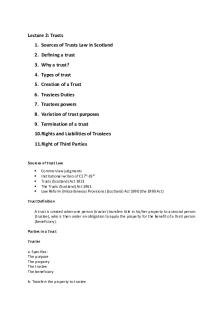
Notes
- 61 Pages

Notes
- 35 Pages
Popular Institutions
- Tinajero National High School - Annex
- Politeknik Caltex Riau
- Yokohama City University
- SGT University
- University of Al-Qadisiyah
- Divine Word College of Vigan
- Techniek College Rotterdam
- Universidade de Santiago
- Universiti Teknologi MARA Cawangan Johor Kampus Pasir Gudang
- Poltekkes Kemenkes Yogyakarta
- Baguio City National High School
- Colegio san marcos
- preparatoria uno
- Centro de Bachillerato Tecnológico Industrial y de Servicios No. 107
- Dalian Maritime University
- Quang Trung Secondary School
- Colegio Tecnológico en Informática
- Corporación Regional de Educación Superior
- Grupo CEDVA
- Dar Al Uloom University
- Centro de Estudios Preuniversitarios de la Universidad Nacional de Ingeniería
- 上智大学
- Aakash International School, Nuna Majara
- San Felipe Neri Catholic School
- Kang Chiao International School - New Taipei City
- Misamis Occidental National High School
- Institución Educativa Escuela Normal Juan Ladrilleros
- Kolehiyo ng Pantukan
- Batanes State College
- Instituto Continental
- Sekolah Menengah Kejuruan Kesehatan Kaltara (Tarakan)
- Colegio de La Inmaculada Concepcion - Cebu






