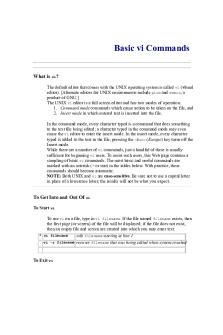Calculating Some Summary Statistics with Excel PDF

| Title | Calculating Some Summary Statistics with Excel |
|---|---|
| Course | Introduction To Economic And Business Statistics |
| Institution | Brooklyn College |
| Pages | 6 |
| File Size | 79.8 KB |
| File Type | |
| Total Downloads | 36 |
| Total Views | 149 |
Summary
Calculating Some Summary Statistics with Excel...
Description
Calculating Some Summary Statistics with Excel I. Mean and Standard Deviation: Example 1: What is the average waiting time for a bus? Randomly sample 12 different days. The data are: 10 minutes 6 minutes 8 minutes 23 minutes 6 minutes 14 minutes 17 minutes 10 minutes 26 minutes 20 minutes 5 minutes 5 minutes The sample mean is: (10 + 6 + 8 + 23 + 6 + 14 + 17 + 10 + 26 + 20 + 5 + 5) / 12 = 150 / 12 = 12.5 minutes Suppose you want to calculate the mean, and you entered the data in an Excel spreadsheet as follows: 10 in cell C1 6 in cell C2 8 in cell C3 23 in cell C4 6 in cell C5 14 in cell C6 17 in cell C7 10 in cell C8 26 in cell C9 20 in cell C10
meanmedian_xl
p. 1
5 in cell C11 5 in cell C12 To calculate the average waiting time, go to the Function Wizard. The function you are going to use is in the category of STATISTICAL and is the function AVERAGE. You will have to enter the data range (the data is in C1:C12) NUMBER 1: C1:C12 For the above problem, the average wait is 12.5 minutes.
Note: To calculate the standard deviation, go to the Function Wizard. The function you are going to use is in the function category of STATISTICAL and is STDEV. Again, you have to enter the data range. NUMBER 1: C1:C12 The answer I got for the above data set is 7.39 minutes.
meanmedian_xl
p. 2
II. MEDIAN To get the median by hand, you first have to order the data from lowest to highest. The median is the number exactly in the middle. If the sample size, n, is even, then the median is the average of the two middle numbers. Definition: The median is that number for which half the data is larger than it, and half the data is smaller. It is also called the 50th percentile. Using the bus waiting times dataset, let’s put them in order: 5 5 6 6 8 10 10 14 17 20 23 26
Since there is an even number of observations (12), the median is exactly in between the 6th and 7th ordered numbers, or, the average of 10 and 10. ☺ The median is 10.0 minutes. Half of the time, the sample wait was more than 10 minutes, and half of the time it was less. In Excel, you do not have to order the data yourself. To calculate the median waiting time, go to the Function Wizard. The function you are going
meanmedian_xl
p. 3
to use is in the category of STATISTICAL and is the function MEDIAN. You will have to enter the data range (C1:C12): NUMBER 1: C1:C12 The median is 10.0 minutes.
meanmedian_xl
p. 4
Example 2:
A company is studying absenteeism among its employees in one particular plant. They collect the following data: Absences over a one month period for 15 employees: 6 absences 5 absences 1 1 1 3 4 2 2 2 0 0 1 1 1 We will calculate the mean and the median for this dataset, first by hand, and then using Excel. Mean = (6 + 5 + … + 1) / 15 = 30 / 15 = 2.0 days The average employee in this group was absent 2 days during this onemonth period.
meanmedian_xl
p. 5
To calculate the median, first order the data: 0 0 1 1 1 1 1 1 2 2 2 3 4 5 6 Since the number of observations, n=15, is odd, the median is exactly at the center, at the 8th ordered observation. The median is 1 day.
In Excel, Enter the 15 data items into a spreadsheet at, say, D3 through D17. Using the function wizard, choose AVERAGE from the STATISTICAL category and enter the range, D3:D17. The average is 2.0. Make sure to format the cell where you place the mean, so that it can take decimal places. Most problems need 2 decimal places.
Median: Use the function wizard to choose MEDIAN from the STATISTICAL category and enter the range D3:D17. The median is 1.0 day.
meanmedian_xl
p. 6...
Similar Free PDFs

Summary - AP Statistics Project
- 1 Pages

Excel Chapter 8 Summary
- 3 Pages

Some - .....
- 3 Pages

Calculating uncertaincy
- 3 Pages
Popular Institutions
- Tinajero National High School - Annex
- Politeknik Caltex Riau
- Yokohama City University
- SGT University
- University of Al-Qadisiyah
- Divine Word College of Vigan
- Techniek College Rotterdam
- Universidade de Santiago
- Universiti Teknologi MARA Cawangan Johor Kampus Pasir Gudang
- Poltekkes Kemenkes Yogyakarta
- Baguio City National High School
- Colegio san marcos
- preparatoria uno
- Centro de Bachillerato Tecnológico Industrial y de Servicios No. 107
- Dalian Maritime University
- Quang Trung Secondary School
- Colegio Tecnológico en Informática
- Corporación Regional de Educación Superior
- Grupo CEDVA
- Dar Al Uloom University
- Centro de Estudios Preuniversitarios de la Universidad Nacional de Ingeniería
- 上智大学
- Aakash International School, Nuna Majara
- San Felipe Neri Catholic School
- Kang Chiao International School - New Taipei City
- Misamis Occidental National High School
- Institución Educativa Escuela Normal Juan Ladrilleros
- Kolehiyo ng Pantukan
- Batanes State College
- Instituto Continental
- Sekolah Menengah Kejuruan Kesehatan Kaltara (Tarakan)
- Colegio de La Inmaculada Concepcion - Cebu