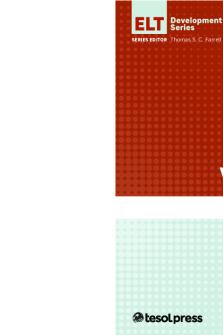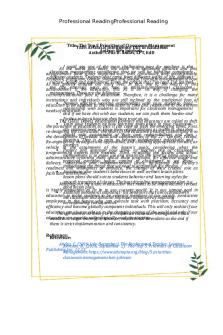Collaborative-Gameplay-Resource-Minecraft for education edition teaching PDF

| Title | Collaborative-Gameplay-Resource-Minecraft for education edition teaching |
|---|---|
| Course | Programacion |
| Institution | Instituto Tecnológico Latinoamericano |
| Pages | 5 |
| File Size | 456.6 KB |
| File Type | |
| Total Downloads | 28 |
| Total Views | 154 |
Summary
Este documento contiene la descripción de una sesión de clase en referencia a programación relacionada con la plataforma Minecraf for education edition....
Description
Minecraft Learn to Play: Classroom Build Challenges
Contents Collaborative Game Play......................................................................................................................... 1 Roles in Collaborative Game Play ......................................................................................................... 1 Structure Questions for Collaborative Game Play .............................................................................. 2 Exporting and Sharing ........................................................................................................................... 3
Collaborative Game Play Roles in Collaborative Game Play
Having a structure for student collaborative work is necessary in order to engage all learners and encourage equitable learning experiences. Educators can create classroom roles for game play as an effective strategy for encouraging learners to participate in collaboration and communication. Roles will ensure that each student has a part to play in the learning process. They also help to bring clarity to learning experiences, reduce chaos as well as off-task behaviors. Roles can be changed depending on the lesson, giving students the opportunity to try out different ones. Classroom roles might include:
Team Leader: has world launched first and named on his or her computer. Guides group with decisions and directions. Time Keeper: reminds team of benchmark times needed to complete the stages of the task: planning, researching, and building Recorder: notes aspects to include with details Encourager: supports team by encouraging problem solving in a positive manner Researcher: uses digital tools to research for the group
1
Minecraft Learn to Play: Classroom Build Challenges
Structure Questions for Collaborative Game Play
With Collaborative Game Play, groups are given a task or assignment to complete together. This can be done as a whole group where the educator hosts as world for learners to join or in small groups. The goal of Collaborative Game Play is having groups work towards a common goal. To ensure success and to manage the build, groups will need to take time to brainstorm and agree on how they will work during the build. Below are some questions that assist in providing structure to pre-build conversations. Have groups of students consider: What is your community like?
What goals do you have?
What materials will you use to construct the building?
Where will it be located?
Make the blueprint of the building.
Divide and conquer: who is responsible for what?
Learners working together in their respective roles will be prepared to collaborate successfully in a multiplayer world.
2
Minecraft Learn to Play: Classroom Build Challenges
Exporting and Sharing When a Collaborative Game Play comes to an end, the Host saves and exits the multiplayer world. All players are exited from the game and players no longer have access to the multiplayer world. The collaborative task or assignment product is saved as a Minecraft: Education Edition world file (.mcworld) on the Host’s device. In order for the teacher or other members of the group to have access to the Collaborative Game Play product or assessment, the world needs to be shared through a commonly accessible cloud-based platform. Consider using platforms like Office 365 One Drive or Microsoft Teams. To export a world from a Collaborative Game Play, follow these steps: 1. When the Collaborative Game Play is over, click the ESC key to view the exit menu. Click Save & Exit.
3
Minecraft Learn to Play: Classroom Build Challenges
2. A confirmation box will appear. Click Save & Exit.
3. Once the world is save, return to the main Minecraft: Education Edition menu screen. Click View My Worlds.
4. Once into the View My Worlds library, click on the world you want to export.
4
Minecraft Learn to Play: Classroom Build Challenges
5. Click on Settings.
6. In the Settings screen, scroll to the bottom of the right-side window. Click the Export World button.
This will bring up the device’s file finder. Save the world in the space on the device you would like to store the world. The world will be saved as a .mcworld file. The world will be saved in the chosen location for importing from the device back into the game or into a cloud-based platform to be shared with others. 5...
Similar Free PDFs

Education Plan FOR PATIENT
- 4 Pages

TEACHING ENGLISH FOR YOUNG LEARNERS.pdf
- 116 Pages

100 Ideas for Teaching English
- 138 Pages

Sports for physical education eklavu
- 16 Pages
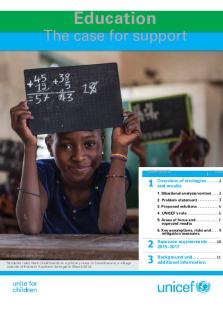
Education The Case For Support
- 14 Pages
Popular Institutions
- Tinajero National High School - Annex
- Politeknik Caltex Riau
- Yokohama City University
- SGT University
- University of Al-Qadisiyah
- Divine Word College of Vigan
- Techniek College Rotterdam
- Universidade de Santiago
- Universiti Teknologi MARA Cawangan Johor Kampus Pasir Gudang
- Poltekkes Kemenkes Yogyakarta
- Baguio City National High School
- Colegio san marcos
- preparatoria uno
- Centro de Bachillerato Tecnológico Industrial y de Servicios No. 107
- Dalian Maritime University
- Quang Trung Secondary School
- Colegio Tecnológico en Informática
- Corporación Regional de Educación Superior
- Grupo CEDVA
- Dar Al Uloom University
- Centro de Estudios Preuniversitarios de la Universidad Nacional de Ingeniería
- 上智大学
- Aakash International School, Nuna Majara
- San Felipe Neri Catholic School
- Kang Chiao International School - New Taipei City
- Misamis Occidental National High School
- Institución Educativa Escuela Normal Juan Ladrilleros
- Kolehiyo ng Pantukan
- Batanes State College
- Instituto Continental
- Sekolah Menengah Kejuruan Kesehatan Kaltara (Tarakan)
- Colegio de La Inmaculada Concepcion - Cebu