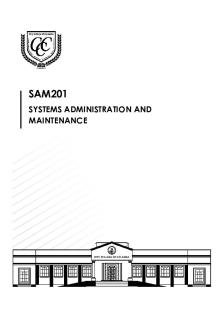Computer support and maintenance lecture notes PDF

| Title | Computer support and maintenance lecture notes |
|---|---|
| Course | Human Computer Interaction |
| Institution | Kenyatta University |
| Pages | 48 |
| File Size | 1.2 MB |
| File Type | |
| Total Downloads | 95 |
| Total Views | 151 |
Summary
These are student lecture notes on computer support and maintenance meant to equip the student with the necessary knowledge in computer repair and maintenance....
Description
Computer Lab Manager Training Course
Module 1: Maintenance, Troubleshooting and Repair Summary This module covers topics relating to keeping computers in good condition, troubleshooting computer problems and performing basic repairs on computers. The online instruction portion of this module includes concepts related to computer parts, software, viruses and basic maintenance. The face-toface training involves hands-on sessions with troubleshooting and repair. If practical, both laptop and desktop computers will be used for these sessions. While these materials were primarily designed for users of Windows operating systems, open source operating systems are also discussed.
1
Module 1: Computer Maintenance, Troubleshooting and Repair Resource Book Author: Heidi Neff, Consultant to Zambia Pacific Trust, [email protected] First Edition – May 2010 More information about Heidi Neff and Zambia Pacific Trust is found at the end of this module.
Acknowledgements The Computer Lab Manager Training Course resource books were made possible due to the efforts and encouragement provided by a variety of people around the world. Special thanks are due to two pioneering organizations working on computers in education in Zambia who provided advice and materials: Computers for Zambian Schools and Crescent Future Kids. Three international development aid organizations: Camara, VVOB and IICD, also deserve special recognition for their contributions to this document and the efforts they are making to use ICT as a tool for development and education in Zambia and elsewhere. Many individuals also contributed their time, expertise and advice to the crafting of this module. Key among them are Bornwell Mwewa, Anne Johnson, Nick Lew, Rachel Muchenje, Lumai Mubanga and Annel Silungwe. In addition, none of Zambia Pacific Trust’s work toward improving computer education at schools in Lusaka, Zambia would have been possible without the support, advice and equipment provided by Seattle Academy in Seattle, Washington, USA. The five pictures found in section 5.7.3 are used with permission of FonerBooks.com.
Licensing This work is licensed under the Creative Commons Attribution-Noncommercial-Share Alike 3.0 United States License. To view a copy of this license, visit http://creativecommons.org/licenses/by-ncsa/3.0/us/ or send a letter to Creative Commons, 171 Second Street, Suite 300, San Francisco, California, 94105, USA. Zambia Pacific Trust welcomes and encourages organizations to use any of the modules of the Computer Lab Manager Training Course in a manner they deem appropriate, excluding making a profit from the sale or distribution of the material. Organizations are welcome to use portions of these modules in other documents, but they should attribute the material that is used to Zambia Pacific Trust. Zambia Pacific Trust also appreciates knowing who is benefiting from this material, and requests that individuals and organizations please email Bornwell Mwewa ([email protected]), Heidi Neff ([email protected]) and Zambia Pacific Trust ([email protected]) and describe how the material is being used. 2
Module 1 Table of Contents 1. Introduction 1.1. Introduction to the Computer Lab Manager Training Course 1.2. Importance of Practical Learning 1.3. Importance of Self Study 1.4. Introduction to Module 1 1.5. Assignments/Activities 2. Basic Computer Technical Knowledge 2.1. How a Computer Works 2.2. Hardware 2.3. Software 2.4. Assignments/Activities 3. Computer Maintenance 3.1. Why Maintain? 3.2. Updating Software 3.3. Virus and Malware Prevention and Removal 3.4. Computer Hardware Maintenance 3.5. Peripheral Hardware Use and Maintenance 3.6. Assignments/Activities 4. Setting Up or Customizing a Computer 4.1. When a Computer Arrives 4.2. Partitioning a Hard Drive 4.3. Installing Operating Systems 4.4. Installing and Uninstalling Other Software 4.5. Setting Up User Accounts 4.6. Assignments/Activities 5. Computer Troubleshooting and Repair Basics 5.1. Improving Slow Performance 5.2. Stepwise guides for Common Problems 5.3. Understanding Error Messages 5.4. How to Search for Information 5.5. How to Distinguish a Software Issue from a Hardware Issue 5.6. Fixing Software Problems 5.7. Fixing Hardware Problems 5.8. Troubleshooting and Repairing Printers 5.9. Managing E-Waste 5.10. Assignment/Activities 6. Overall Assignments/Activities 7. List of Internet Resources 8. Bibliography 3
Module 1 Text 1. Introduction 1.1. Introduction to the Computer Lab Manager Training Course The Computer Lab Manager Training Course was developed by Zambia Pacific Trust in collaboration with a variety of organizations working on IT related development projects in Zambia. While these projects are in several different sectors (health, education, agriculture and community), all of the organizations recognized the need to increase the number of people who have training in computers past the standard level of a computer user. A particular need that was identified was for individuals who could maintain dynamic and well functioning computer labs and other centers for IT use within a particular project. Therefore, a multi-faceted training course was developed to meet these needs including both the “hard skills” of computer maintenance, repair, and networking and the “soft skills” of management, leadership, communication and instruction. Readers may find more emphasis shown on educational projects, since that is the area of Zambia Pacific Trust’s experience. However, most topics discussed apply equally well in the other sectors where IT is used. The resource books for these modules are designed to be used as a part of an instructorled four module course, with each course including both a distance (online) instruction component and a one week face-to-face workshop. This resource book is written to accompany the first of the four modules listed below. Module 1: Computer Maintenance, Troubleshooting and Repair Module 2: Management and Leadership Module 3: Instruction, Facilitating IT Use and IT in Education Module 4: Networking, Communication and Web 2.0 The target audience for this training course is adult learners who already have intermediate computer user skills and significant experience using computers. Ideally, participants are already employed as computer lab managers, computer project coordinators or Internet café managers. While the course is tailored to those working in educational or community organizations, the course is still valuable for those working in a similar capacity in the private sector. These learning materials are also valuable for people who are not involved in a formal course, but instead are studying independently to become computer lab managers or improve their skills as computer lab managers. Learners who are using these materials for self study are encouraged to make the training as hands-on as possible, performing as many of the assignments and activities as they can practically achieve. 1.2.
Importance of “Hands-On” Learning 4
Throughout the computer lab manager training course, a strong emphasis is placed on practical learning. Learners will find that theoretical topics are covered quite briefly and more attention is paid to topics that relate to activities that the learners will perform in their computer labs. In the distance learning portion of each module, the majority of the assignments require the learners to think and then act. This includes using a local computer lab (both the computers and the community of people found there) as an opportunity to try out skills, test out ideas and implement improvements. The face-to-face workshops also will emphasize active learning. Learners are asked to participate in discussions and role plays, and are given many opportunities to learn and practice technical skills using the available computers. 1.3.
Importance of Self Study Every participant in this course is going to have a different “starting point” of skills and knowledge. Perhaps one participant has strong computer user skills and already has some knowledge of computer hardware maintenance and repair, but has little skill in management and leadership. Another participant may have significant experience in management, but not in an IT setting. In addition, some course participants will have a high level of formal education (such as completion of a university degree) and others will not have had formal training past the level of grade 12. Therefore, it is important for a learner to be self aware of his or her strengths and weaknesses, and to work hard to overcome deficiencies due to lack of previous training or experience. There are some areas where lab managers in Zambia and other developing countries are likely to need more training compared to their counterparts in countries where individuals have had more experience using computers and reading and writing in English. These three areas are listed below: Touch typing – including proper typing posture, home keys, knowing which fingers press which keys, using capital letters and punctuation, typing without looking, and significant speed-building practice English Reading and Writing – including reading comprehension, proper spelling, grammar and punctuation, communicating clearly in writing, and formulating/organizing letters, essays and other documents. Computer User Skills – Including significant skill and practice with use of an operating system, file management, and standard office software (word processing, spreadsheets and presentation software) Learners are encouraged to identify their own strengths and weaknesses in these areas and self study to improve as needed. Participants in the course will be provided with suggested resources to assist their learning (via instructors or the assignments at the end of this chapter).
1.4.
Introduction to Module 1: Computer Maintenance, Troubleshooting and Repair Imagine that a community committee plans and implements a new computer lab at a youth resource center. When the lab opens, everyone is proud of their efforts and excited for the future. The computers are new and fast, and everything is working perfectly. When the committee assembles two months later for a meeting at the center, though, it is apparent that 5
there are a few problems. Not only is the room dusty and hot, but there are already some signs of equipment problems. The computers are significantly slower, and one has stopped working altogether. The committee is now discouraged and wonders if all of the effort and funds were well spent. No one likes to see scenarios such as the one described above, but sadly this sort of situation is very common in new computer projects. If the computers are not well maintained, they easily fall prey to problems caused by heat, dust, viruses, misuse and fluctuating electrical supplies. Therefore, a computer lab manager needs to be well trained in ways to maintain computers and then repair them when unavoidable problems do occur. Thus the emphasis of this module is on computer maintenance and basic repairs. Although the theory of how a computer works is not emphasized, the module does begin with the background knowledge that is most helpful for people involved in hands on work in a computer lab. Some time is also spent discussing the initial setup and customization of computers. 1.5. Assignments/Activities 1.5.1. Self Assessment: Touch Typing. Go to the website www.typingtest.com and take a few typing speed tests (using different texts each time). Report your scores to your instructor. 1.5.2. Self Study: Touch Typing. Based on your typing test results and your ability to access the Internet, your instructor will recommend to you a self study strategy for touch typing. If you do not have an instructor, here are a couple of suggestions: 1. Find a free touch typing training program that you can use on your computer (without an Internet connection). One option is the Rapid Typing Tutor, available at www.rapidtyping.com/typing-tutor.html. 2. Find a free online touch typing training program that you can participate in. Some options are the typing courses and tutorials offered at http://alison.com, www.sense-lang.org, www.typeonline.co.uk and www.goodtyping.com. 1.5.3. Assessment: Computer User Skills. Discuss your computer user skills with your instructor, and demonstrate your skills by performing a practical activity that your instructor develops. For example, he or she might ask you to type and format a small document using a word processing program, or enter some information into a spreadsheet and do some simple calculations using that data. If you do not have an instructor, find an IT literate individual in your community who can assess your skills. You can also perform a self assessment by attempting suggested activities in an IT user skills curriculum that is available in your area. You can also download sample test papers for the ICDL/ECDL certification (International/European Computer Driving License) from www.icdl.org. 1.5.4. Self Study: Computer User Skills. Discuss with your instructor to determine the best course of study for you to continue to improve your computer user skills. If you do not have an instructor, find an appropriate IT curriculum that you can work through on your own. Many community computer projects will have access to the Microsoft Unlimited Potential or Microsoft Digital Literacy learning materials. You can also study the Microsoft Digital Literacy course and other IT courses online for free through http://alison.com. 1.5.5. Assessment: English Reading and Writing. Discuss your English reading and writing skills with your instructor, and demonstrate your skills by performing practical activities that your instructor develops. For example, he or she might ask you to read and explain a short 6
document or write a professional letter. Alternatively, you can take an online business English test at http://alison.com/courses/Business-English-Test-LT-E. A simpler English test can be taken at www.busuu.com/quiz. The English-Online website (http://www.englishonline.org.uk/course.htm) provides a variety of tests to help users asses their level of English understanding. 1.5.6. Self Study: English Reading and Writing. Discuss with your instructor to determine the best course of study for you to continue to improve your English reading and writing skills. If you do not have an instructor, there are some free online options to help you improve your English including basic online courses and tutorials through www.busuu.com and www.gcflearnfree.org. Some intermediate level courses are available online through http://alison.com. Some more advanced quizzes and activities (but not full courses) are available through www.bbc.co.uk/worldservice/learningenglish/, http://a4esl.org, www.usingenglish.com, www.englishlearner.com and www.englishcafe.com. The last site also provides opportunities to practice and learn through conversation. For all English learners, the most important thing to do is practice your skills. Read, write and speak English as frequently as is possible. Table of Contents
2. Basic Computer Technical Knowledge 2.1. How a Computer Works A computer is a fabulous instrument that turns human inputs into electronic information that it then can store or share/distribute through various output devices. A computer performs (if instructed to do so) the steps shown in the diagram below, using information that a user provides (such as a typed sentence):
Input
Processing
Storage
Via keyboard, mouse or microphone
The information is digitized, becoming a simple code that the computer can store
The information is stored as a part of the computer’s memory
Output
Further Processing
Information is shared via monitor, printer, speakers or projector
If instructed to do so, the information is edited or enhanced with input from the user
All of the equipment (hardware) and the instructions (software) needed to complete the above steps are described in the next section.
7
Amazingly, the information that the user inputs into a computer is processed so that it becomes a simple code made up of only two digits: zero and one! For all its complexity, a computer is only able to handle these two choices. This is because it is based on electrical signals that have only two options (such as either on or off). But computers compensate for this very simple code by using it in huge quantities. A single unit of this zero/one code is called a bit. Grouping 8 bits together makes a unit of information called a byte. Typing a single page of typed text on a computer requires a minimum of about 20 kilobytes (20 KB or 20,000 bytes) of information to be stored. Good quality digital photographs are usually 1 megabyte (1 MB or 1,000,000 bytes) or larger. So a computer is a very “busy” machine indeed! 2.2. Hardware 2.2.1. Basic Hardware Components Hardware is the physical equipment needed for a computer to function properly. The basic hardware parts are briefly described here. Many computer lab managers will already have been exposed to computer hardware through other courses, but those desiring additional information can find it in a variety of texts and online sources. A desktop computer is used in the photos, but all of this equipment is also found (in a more compact arrangement) in a laptop computer. Case. The computer case (also called a tower or housing) is the box that encloses many of the parts shown below. It has attachment points, slots and screws that allow these parts to be fitted onto the case. The case is also sometimes called the CPU, since it houses the CPU (central processing unit or processor), but this designation can lead to confusion. Please see the description of the processor, below. Power Supply. The power supply is used to connect all of the parts of the computer described below to electrical power. It is usually is found at the back of the computer case. Fan. A fan is needed to disperse the significant amount of heat that is generated by the electrically powered parts in a computer. It is important for preventing overheating of the various electronic components. Some computers will also have a heat sink (a piece of fluted metal) located near the processor to absorb heat from the processor. Motherboard. The motherboard is a large electronic board that is used to connect the power supply to various other electronic parts, and to hold these parts in place on the computer. The computer’s memory (RAM, described below) and processor are attached to the motherboard. Also found on the motherboard is the BIOS (Basic Input and Output System) chip that is responsible for some fundamental operations of the computer, such as linking hardware and software. The motherboard also contains a small battery (that looks like a watch battery) and the chips that work with it to store the system time and some other computer settings. Drives. A computer’s drives are the devices used for long term storage of information. The main storage area for a computer is its internal hard drive (also called a hard disk). The 8
computer should also have disk drives for some sort of removable storage media. A floppy disk drive was very common until recent years, and is still found on many older desk top computers. It was replaced by CD-ROM and DVD drives, which have higher storage capacities. The current standard is a DVD-RW drive, which can both read and write information using both CD and DVD disks. The USB ports (described later) on a computer can also be used to connect other storage devices such as flash drives and external hard drives.
Power Supply
Drives Fan Housing. The processor is underneath on the motherboard.
RAM
Cards
Figure 1 - Inside a Desktop Computer Case
Cards. This term is used to describe important tools that allow your computer to connect and communicate with various input and output devices. The term “card” is used because these items are relatively flat in order to fit into the slot...
Similar Free PDFs

Dell Computer - lecture notes
- 2 Pages

Computer Memory - Lecture notes 3
- 13 Pages

Computer Vision - Lecture notes all
- 27 Pages

Computer Networks - Lecture notes 1
- 145 Pages

Computer Hardware - Lecture notes 10
- 120 Pages
Popular Institutions
- Tinajero National High School - Annex
- Politeknik Caltex Riau
- Yokohama City University
- SGT University
- University of Al-Qadisiyah
- Divine Word College of Vigan
- Techniek College Rotterdam
- Universidade de Santiago
- Universiti Teknologi MARA Cawangan Johor Kampus Pasir Gudang
- Poltekkes Kemenkes Yogyakarta
- Baguio City National High School
- Colegio san marcos
- preparatoria uno
- Centro de Bachillerato Tecnológico Industrial y de Servicios No. 107
- Dalian Maritime University
- Quang Trung Secondary School
- Colegio Tecnológico en Informática
- Corporación Regional de Educación Superior
- Grupo CEDVA
- Dar Al Uloom University
- Centro de Estudios Preuniversitarios de la Universidad Nacional de Ingeniería
- 上智大学
- Aakash International School, Nuna Majara
- San Felipe Neri Catholic School
- Kang Chiao International School - New Taipei City
- Misamis Occidental National High School
- Institución Educativa Escuela Normal Juan Ladrilleros
- Kolehiyo ng Pantukan
- Batanes State College
- Instituto Continental
- Sekolah Menengah Kejuruan Kesehatan Kaltara (Tarakan)
- Colegio de La Inmaculada Concepcion - Cebu