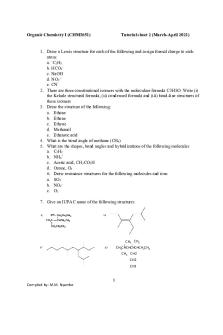CSS tutorial - PDF file of Cascading Style Sheet PDF

| Title | CSS tutorial - PDF file of Cascading Style Sheet |
|---|---|
| Course | CSS (WEB)Tutorial PDF |
| Institution | Bahauddin Zakariya University |
| Pages | 53 |
| File Size | 2.1 MB |
| File Type | |
| Total Downloads | 46 |
| Total Views | 122 |
Summary
PDF file of Cascading Style Sheet...
Description
CSS Tutorial
CSS Basic CSS CSS CSS CSS CSS
HOME Introduction Syntax Id & Class How To
CSS Tutorial « W3Sc hools Home Save a lot of work with CSS!
CSS Styling
In our CSS tutorial you will learn how to use CSS to control the style and layout of multiple Web pages all at once.
Styling Backgrounds Styling Text Styling Fonts Styling Links Styling Lists Styling Tables
CSS Box Model CSS CSS CSS CSS CSS
Box Model Border Outline Margin Padding
CSS Advanced CSS CSS CSS CSS CSS CSS CSS CSS CSS CSS CSS CSS CSS CSS CSS CSS
Grouping/Nesting Dimension Display Positioning Floating Align Pseudo-class Pseudo-element Navigation Bar Image Gallery Image Opacity Image Sprites Media Types Attribute Selectors Don't Summary
Next Chapter »
CSS Example body { background-color:#d0e4fe; } h1 { color:orange; text-align:center; } p { font-family:"Times New Roman"; font-size:20px; } Try it yourself »
CSS Examples CSS Examples
CSS Quiz CSS Quiz CSS Exam
CSS References CSS CSS CSS CSS CSS CSS CSS CSS
Reference Reference A to Z Reference Aural Web Safe Fonts Units Colors Colorvalues Colornames
Page 1 of 53
http://www.w3schools.com/css/default.asp
CSS Introduction
CSS Basic CSS HOME CSS Introduction CSS Syntax CSS Id & Class CSS How To
CSS Styling Styling Backgrounds Styling Text Styling Fonts Styling Links Styling Lists Styling Tables
CSS Introduction « Previous
Next Chapter »
What You Should Already Know Before you continue you should have a basic understanding of the following: • HTML / XHTML If you want to study these subjects first, find the tutorials on our Home page.
What is CSS?
CSS Box Model CSS CSS CSS CSS CSS
Box Model Border Outline Margin Padding
CSS Advanced CSS CSS CSS CSS CSS CSS CSS CSS CSS CSS CSS CSS CSS CSS CSS CSS
Grouping/Nesting Dimension Display Positioning Floating Align Pseudo-class Pseudo-element Navigation Bar Image Gallery Image Opacity Image Sprites Media Types Attribute Selectors Don't Summary
CSS Examples CSS Examples
CSS Quiz
• • • • •
CSS stands for Cascading Style Sheets Styles define how to display HTML elements Styles were added to HTML 4.0 to solve a problem External Style Sheets can save a lot of work External Style Sheets are stored in CSS files
CSS Demo An HTML document can be displayed with different styles: See how it works
Styles Solved a Big Problem HTML was never intended to contain tags for formatting a document. HTML was intended to define the content of a document, like: This is a heading This is a paragraph. When tags like , and color attributes were added to the HTML 3.2 specification, it started a nightmare for web developers. Development of large web sites, where fonts and color information were added to every single page, became a long and expensive process. To solve this problem, the World Wide Web Consortium (W3C) created CSS. In HTML 4.0, all formatting could be removed from the HTML document, and stored in a separate CSS file.
CSS Quiz CSS Exam
All browsers support CSS today.
CSS References
CSS Saves a Lot of Work!
CSS CSS CSS CSS CSS CSS CSS CSS
Reference Reference A to Z Reference Aural Web Safe Fonts Units Colors Colorvalues Colornames
CSS defines HOW HTML elements are to be displayed. Styles are normally saved in external .css files. External style sheets enable you to change the appearance and layout of all the pages in a Web site, just by editing one single file!
Page 2 of 53
http://www.w3schools.com/css/css intro.asp
CSS Syntax
CSS Basic CSS CSS CSS CSS CSS
HOME Introduction Syntax Id & Class How To
CSS Styling Styling Backgrounds Styling Text Styling Fonts Styling Links Styling Lists Styling Tables
CSS Syntax « Previous
Next Chapter »
Examples • Look at Example 1 • Look at Example 2
CSS Syntax A CSS rule has two main parts: a selector, and one or more declarations:
CSS Box Model CSS CSS CSS CSS CSS
Box Model Border Outline Margin Padding
CSS Advanced CSS CSS CSS CSS CSS CSS CSS CSS CSS CSS CSS CSS CSS CSS CSS CSS
Grouping/Nesting Dimension Display Positioning Floating Align Pseudo-class Pseudo-element Navigation Bar Image Gallery Image Opacity Image Sprites Media Types Attribute Selectors Don't Summary
The selector is normally the HTML element you want to style. Each declaration consists of a property and a value. The property is the style attribute you want to change. Each property has a value.
CSS Example CSS declarations always ends with a semicolon, and declaration groups are surrounded by curly brackets:
p {color:red;text-align:center;} To make the CSS more readable, you can put one declaration on each line, like this:
CSS Examples CSS Examples
CSS Quiz CSS Quiz CSS Exam
CSS References CSS CSS CSS CSS CSS CSS CSS CSS
Reference Reference A to Z Reference Aural Web Safe Fonts Units Colors Colorvalues Colornames
Example p { color:red; text-align:center; } Try it yourself »
CSS Comments Comments are used to explain your code, and may help you when you edit the source code at a later date. Comments are ignored by browsers. A CSS comment begins with "/*", and ends with "*/", like this:
/*This is a comment*/ p { text-align:center; /*This is another comment*/ color:black; font-family:arial; }
Page 3 of 53
http://www.w3schools.com/css/css syntax.asp
CSS Id and Class
CSS Basic CSS CSS CSS CSS CSS
HOME Introduction Syntax Id & Class How To
CSS Styling Styling Backgrounds Styling Text Styling Fonts Styling Links Styling Lists Styling Tables
CSS Box Model CSS CSS CSS CSS CSS
Box Model Border Outline Margin Padding
CSS Advanced CSS CSS CSS CSS CSS CSS CSS CSS CSS CSS CSS CSS CSS CSS CSS CSS
Grouping/Nesting Dimension Display Positioning Floating Align Pseudo-class Pseudo-element Navigation Bar Image Gallery Image Opacity Image Sprites Media Types Attribute Selectors Don't Summary
CSS Examples CSS Examples
CSS Id and Class « Previous
Next Chapter »
The id and class Selectors In addition to setting a style for a HTML element, CSS allows you to specify your own selectors called "id" and "class".
The id Selector The id selector is used to specify a style for a single, unique element. The id selector uses the id attribute of the HTML element, and is defined with a "#". The style rule below will be applied to the element with id="para1":
Example #para1 { text-align:center; color:red; } Try it yourself »
Do NOT start an ID name with a number! It will not work in Mozilla/Firefox.
The class Selector The class selector is used to specify a style for a group of elements. Unlike the id selector, the class selector is most often used on several elements. This allows you to set a particular style for any HTML elements with the same class. The class selector uses the HTML class attribute, and is defined with a "." In the example below, all HTML elements with class="center" will be center-aligned:
CSS Quiz CSS Quiz CSS Exam
CSS References CSS CSS CSS CSS CSS CSS CSS CSS
Reference Reference A to Z Reference Aural Web Safe Fonts Units Colors Colorvalues Colornames
Example .center {text-align:center;} Try it yourself »
You can also specify that only specific HTML elements should be affected by a class. In the example below, all p elements with class="center" will be center-aligned:
Example p.center {text-align:center;} Try it yourself »
Do NOT start a class name with a number! This is only supported in Internet Explorer.
Page 4 of 53
http://www.w3schools.com/css/css id class.asp
CSS How to
CSS Basic CSS CSS CSS CSS CSS
HOME Introduction Syntax Id & Class How To
CSS How To... « Previous
Next Chapter »
When a browser reads a style sheet, it will format the document according to it.
CSS Styling Styling Backgrounds Styling Text Styling Fonts Styling Links Styling Lists Styling Tables
Three Ways to Insert CSS There are three ways of inserting a style sheet: • External style sheet • Internal style sheet • Inline style
CSS Box Model CSS CSS CSS CSS CSS
Box Model Border Outline Margin Padding
External Style Sheet An external style sheet is ideal when the style is applied to many pages. With an external style sheet, you can change the look of an entire Web site by changing one file. Each page must link to the style sheet using the tag. The tag goes inside the head section:
CSS Advanced CSS CSS CSS CSS CSS CSS CSS CSS CSS CSS CSS CSS CSS CSS CSS CSS
Grouping/Nesting Dimension Display Positioning Floating Align Pseudo-class Pseudo-element Navigation Bar Image Gallery Image Opacity Image Sprites Media Types Attribute Selectors Don't Summary
CSS Examples CSS Examples
CSS Quiz CSS Quiz CSS Exam
CSS References CSS CSS CSS CSS CSS CSS CSS CSS
Reference Reference A to Z Reference Aural Web Safe Fonts Units Colors Colorvalues Colornames
An external style sheet can be written in any text editor. The file should not contain any html tags. Your style sheet should be saved with a .css extension. An example of a style sheet file is shown below:
hr {color:sienna;} p {margin-left:20px;} body {background-image:url("images/back40.gif");} Do not leave spaces between the property value and the units! "margin-left:20 px" (instead of "margin-left:20px") will work in IE, but not in Firefox or Opera.
Internal Style Sheet An internal style sheet should be used when a single document has a unique style. You define internal styles in the head section of an HTML page, by using the
Inline Styles An inline style loses many of the advantages of style sheets by mixing content with presentation. Use this method sparingly! To use inline styles you use the style attribute in the relevant tag. The style attribute can contain any CSS property. The example shows how to change the color and the left margin of a paragraph:
This is a paragraph.
Page 5 of 53
http://www.w3schools.com/css/css howto.asp
CSS How to
Multiple Style Sheets If some properties have been set for the same selector in different style sheets, the values will be inherited from the more specific style sheet. For example, an external style sheet has these properties for the h3 selector:
h3 { color:red; text-align:left; font-size:8pt; } And an internal style sheet has these properties for the h3 selector:
h3 { text-align:right; font-size:20pt; } If the page with the internal style sheet also links to the external style sheet the properties for h3 will be:
color:red; text-align:right; font-size:20pt; The color is inherited from the external style sheet and the text-alignment and the font-size is replaced by the internal style sheet.
Multiple Styles Will Cascade into One Styles can be specified: • inside an HTML element • inside the head section of an HTML page • in an external CSS file Tip: Even multiple external style sheets can be referenced inside a single HTML document.
Cascading order What style will be used when there is more than one style specified for an HTML element? Generally speaking we can say that all the styles will "cascade" into a new "virtual" style sheet by the following rules, where number four has the highest priority: 1. 2. 3. 4.
Browser default External style sheet Internal style sheet (in the head section) Inline style (inside an HTML element)
So, an inline style (inside an HTML element) has the highest priority, which means that it will override a style defined inside the tag, or in an external style sheet, or in a browser (a default value). Note: If the link to the external style sheet is placed after the internal style sheet in HTML , the external style sheet will override the internal style sheet!
Page 6 of 53
http://www.w3schools.com/css/css howto.asp
CSS Background
HOME
HTML
CSS
CSS Basic CSS CSS CSS CSS CSS
HOME Introduction Syntax Id & Class How To
CSS Styling Styling Backgrounds Styling Text Styling Fonts Styling Links Styling Lists Styling Tables
CSS Box Model CSS CSS CSS CSS CSS
Box Model Border Outline Margin Padding
CSS Advanced CSS CSS CSS CSS CSS CSS CSS CSS CSS CSS CSS CSS CSS CSS CSS CSS
Grouping/Nesting Dimension Display Positioning Floating Align Pseudo-class Pseudo-element Navigation Bar Image Gallery Image Opacity Image Sprites Media Types Attribute Selectors Don't Summary
CSS Examples CSS Examples
CSS Quiz CSS Quiz CSS Exam
CSS References CSS CSS CSS CSS CSS CSS CSS CSS
Reference Reference A to Z Reference Aural Web Safe Fonts Units Colors Colorvalues Colornames
XML
JAVASCRIPT
ASP
PHP
SQL
MORE...
References
Examples
CSS Background « Previous
Next Chapter »
CSS background properties are used to define the background effects of an element. CSS properties used for background effects: • • • • •
background-color background-image background-repeat background-attachment background-position
Background Color The background-color property specifies the background color of an element. The background color of a page is defined in the body selector:
Example body {background-color:#b0c4de;} Try it yourself »
The background color can be specified by: • name - a color name, like "red" • RGB - an RGB value, like "rgb(255,0,0)" • Hex - a hex value, like "#ff0000" In the example below, the h1, p, and div elements have different background colors:
Example h1 {background-color:#6495ed;} p {background-color:#e0ffff;} div {background-color:#b0c4de;} Try it yourself »
Background Image The background-image property specifies an image to use as the background of an element. By default, the image is repeated so it covers the entire element. The background image for a page can be set like this:
Example body {background-image:url('paper.gif');} Try it yourself »
Below is an example of a bad combination of text and background image. The text is almost not readable:
Page 7 of 53
http://www.w3schools.com/css/css background.asp
F o
CSS Background
Example body {background-image:url('bgdesert.jpg');} Try it yourself »
Background Image - Repeat Horizontally or Vertically By default, the background-image property repeats an image both horizontally and vertically. Some images should be repeated only horizontally or vertically, or they will look strange, like this:
Example body { background-image:url('gradient2.png'); } Try it yourself »
If the image is repeated only horizontally (repeat-x), the background will look better:
Example body { background-image:url('gradient2.png'); background-repeat:repeat-x; } Try it yourself »
Background Image - Set position and no-repeat When using a background image, use an image that does not disturb the text. Showing the image only once is specified by the background-repeat property:
Example body { background-image:url('img_tree.png'); background-repeat:no-repeat; } Try it yourself »
In the example above, the background image is shown in the same place as the text. We want to change the position of the image, so that it does not disturb the text too much. The position of the image is specified by the background-position property:
Example body { background-image:url('img_tree.png'); background-repeat:no-repeat; background-position:top right; } Try it yourself »
Background - Shorthand property As you can see from the examples above, there are many properties to consider when dealing with backgrounds.
Page 8 of 53
http://www.w3schools.com/css/css background.asp
CSS Background
To shorten the code, it is also possible to specify all the properties in one single property. This is called a shorthand property. The shorthand property for background is simply "background":
Example body {background:#ffffff url('img_tree.png') no-repeat top right;} Try it yourself »
When using the shorthand property the order of the property values are: • • • • •
background-color background-image background-repeat background-attachment background-position
It does not matter if one of the property values are missing, as long as the ones that are present are in this order. This example uses more advanced CSS. Take a look: Advanced example
More Examples How to set a fixed background image This example demonstrates how to set a fixed background image. The image will not scroll with the rest of the page.
All CSS Background Properties The number in the "CSS" column indicates in which CSS version the property is defined (CSS1 or CSS2). Property
Description
Values
CSS
background
Sets all the background properties in one declaration
background-color background-image background-repeat background-attachment background-position inherit
1
background-attachment
Sets whether a background image is fixed or scrolls with the rest of the page
scroll fixed inherit
1
background-color
Sets the background color of an element
color-rgb color-hex color-name transparent inherit
1
background-image
Sets the background image for an element
url(URL) none inherit
1
background-position
Sets the starting position of a background image
top left top center top right center left center center center right bottom left bottom center bottom right x% y% xpos ypos inherit
1
background-repeat
Sets if/how a background image will be repeated
repeat repeat-x repeat-y no-repeat inherit
1
« Previous
Next Chapter »
Page 9 of 53
http://www.w3schools.com/css/css background.asp
CSS Text
CSS Basic CSS CSS CSS CSS CSS
HOME Introduction Syntax Id & Class How To
CSS Text « Previous
TEXT FORMATTING
CSS Styling Styling Backgrounds Styling Text Styling Fonts Styling Links Styling Lists Styling Tables
CSS Box Model CSS CSS CSS CSS CSS
Box Model Border Outline Margin Padding
CSS Advanced CSS CSS CSS CSS CSS CSS CSS CSS CSS CSS CSS CSS CSS CSS CSS CSS
Grouping/Nesting Dimension Display Positioning Floating Align Pseudo-class Pseudo-element Navigation Bar Image Gallery Image Opacity Image Sprites Media Types Attribute Selectors Don't Summary
Next Chapter »
This text is s...
Similar Free PDFs

CSS stands for Cascading Style Sheet
- 20 Pages

The-elements-of-style pdf
- 109 Pages

CSS(Feuilles de style en cascade)
- 14 Pages

AP Style Cheat Sheet
- 11 Pages

CSS Selector Cheat Sheet - Dark
- 3 Pages

Solution of Tutorial sheet 6
- 12 Pages

Project file pdf
- 40 Pages

Catalogue-Style-2020.pdf
- 21 Pages

Internship project file pdf
- 118 Pages

Sample-pdf-file - gbuh
- 1 Pages
Popular Institutions
- Tinajero National High School - Annex
- Politeknik Caltex Riau
- Yokohama City University
- SGT University
- University of Al-Qadisiyah
- Divine Word College of Vigan
- Techniek College Rotterdam
- Universidade de Santiago
- Universiti Teknologi MARA Cawangan Johor Kampus Pasir Gudang
- Poltekkes Kemenkes Yogyakarta
- Baguio City National High School
- Colegio san marcos
- preparatoria uno
- Centro de Bachillerato Tecnológico Industrial y de Servicios No. 107
- Dalian Maritime University
- Quang Trung Secondary School
- Colegio Tecnológico en Informática
- Corporación Regional de Educación Superior
- Grupo CEDVA
- Dar Al Uloom University
- Centro de Estudios Preuniversitarios de la Universidad Nacional de Ingeniería
- 上智大学
- Aakash International School, Nuna Majara
- San Felipe Neri Catholic School
- Kang Chiao International School - New Taipei City
- Misamis Occidental National High School
- Institución Educativa Escuela Normal Juan Ladrilleros
- Kolehiyo ng Pantukan
- Batanes State College
- Instituto Continental
- Sekolah Menengah Kejuruan Kesehatan Kaltara (Tarakan)
- Colegio de La Inmaculada Concepcion - Cebu