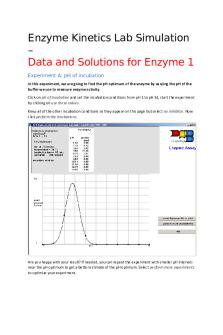Enzyme Kinetics Lab Simulation PDF

| Title | Enzyme Kinetics Lab Simulation |
|---|---|
| Course | Experimental Biochemistry |
| Institution | University College London |
| Pages | 4 |
| File Size | 139.1 KB |
| File Type | |
| Total Downloads | 73 |
| Total Views | 140 |
Summary
BIOC001...
Description
Enzyme Kinetics Lab Simulation Learning objectives
To understand the terms pH optimum, Km, and Vmax To be able to design and test an enzyme assay to (graphically) determine the pH optimum and the kinetic parameters Km and Vmax of that enzyme To understand the nature of enzyme inhibition and the difference between various types of inhibition To be able to design and test an enzyme assay to (graphically) determine the type of inhibition To hone and improve your analytical and numeracy skills and deal with experimental error
Program The program we use contains a series of theory screens to help you understand the basics of enzyme kinetics and a simulation component that generates data (including experimental errors!) that you can analyse.
To start the program, you must go to the following link: https://www.ucl.ac.uk/~ucbcdab/enzass/enzymass.htm . Choosing RUN the program on the left hand side allows you to download the “enzyme.exe” application so you can open and run the program on your computer.
If you have problems using the program on your computer, I advise you to use the “Desktop@UCL Anywhere” service available via the following link: https://www.ucl.ac.uk/isd/services/computers/remote-access/desktopucl-anywhere . I do not recommend downloading and installing Citrix Workspace. Better to use the Log in to Desktop@UCL Anywhere button. The “Biochemical Simulations (Virtual Laboratory)” program with the “Enzyme assay” lab is pre-installed on Desktop@UCL. It can be found through the search bar:
If you have been unable to run the simulations on your own computer or via “Desktop@UCL Anywhere”, you may use the data for enzyme 1. These data are available in a separate document on Moodle.
One you have opened the program, select an enzyme to study from numbers 1 to 5.
You will be taken to a page that asks: “Which of these do you want to vary?”. We will now start our experiments.
Experiment A: pH of incubation In this experiment, we are going to find the pH optimum of the enzyme by varying the pH of the buffer we use to measure enzyme activity. Click on pH of incubation and set the incubation conditions from pH 1 to pH 14, start the experiment by clicking on use these values. Keep all of the other incubation conditions as they appear on this page but select no inhibitor. Now click perform the incubations. Are you happy with your result? If needed, you can repeat the experiment with smaller pH intervals near the pH optimum to get a better estimate of the pH optimum. Select perform more experiments to optimize your experiment. If you are satisfied with your results, you may click the save these results to print button. You will only get a print out when you close the program. Make a note of the optimum pH for your enzyme for use in future experiments.
Experiment B: Incubation time In this experiment, we are going to vary the measuring time at a constant enzyme concentration and a constant substrate concentration so we can choose an optimum assay time. If you choose a really long time, you will see how the enzyme behaves when product has started to accumulate. If you choose too short a time, you will end up getting very small amounts of product formed, so any experimental error will contribute more to your results, which makes them more inaccurate. Click perform more experiments followed by the incubation time button. Set the range from 0 – 60 minutes, start the experiment by clicking on use these values. Enter your optimum pH value obtained from the previous experiment by selecting change pH and entering the correct value. Click the no inhibitor button followed by perform the incubations. Are you happy with your result? If needed, you can repeat the experiment with a shorter time period to get a better estimate of the optimum assay time. Select perform more experiments to optimize your experiment. If you are satisfied with your results, you may click the save these results to print button. You will only get a print out when you close the program. Make a note of your optimum assay time for use in further experiments.
Experiment C: Amount of enzyme In this experiment, you are going to vary the enzyme concentration at a constant substrate concentration. The idea is to find a small of volume of enzyme (you do not want to waste precious material!) that still results in a measurable amount of product. You will see that the rate will increase linearly with enzyme at first, but starts to curve ever so slightly. This indicates that at the higher enzyme concentrations the substrate may be running out too quickly over the assay time we have chosen.
Click perform more experiments followed by the amount of enzyme button. Set the range from 0 – 250L of enzyme, start the experiment by clicking on use these values. Enter your optimum pH value and assay time obtained from the previous experiments by selecting change pH and change incubation time and entering the correct values. Click the no inhibitor button followed by perform the incubations. You may click the save these results to print button. You will only get a print out when you close the program. Make a note of your optimum amount of enzyme for use in further experiments.
Experiment D: Concentration of substrate In this experiment, you are going to investigate the effect of changing the substrate concentration whilst keeping the enzyme concentration constant. The experiments will look at initial velocities of your enzyme at varying substrate concentrations. The substrate concentration range should produce a graph where most of the results are on the more linear portion (i.e. the first-order region) of the graph. You may have to try a few different ranges before you find an appropriate one for your enzyme. Click the concentration of substrate button and choose a range of substrate concentrations. Click on the use these values button. Enter your optimum pH value, assay time and amount of enzyme obtained from the previous experiments by selecting change pH, change incubation time and change amount of enzyme and entering the correct values. Click the no inhibitor button followed by perform the incubations. Are you happy with your result? If needed, you can repeat the experiment with a different substrate concentration range to get more data points in the first order region of the direct plot. Select perform more experiments to optimize your experiment. You may click the save these results to print button. You will only get a print out when you close the program. Make a note of your optimum substrate concentration range for use in further experiments. What is the Km and Vmax of your enzyme looking at the direct plot?
Experiment E: Concentration of substrate, but with inhibitor present These experiments will show the effects of inhibitors A and B on your enzyme. The experiments will look at initial velocities of your enzyme at varying substrate concentrations in the presence of varying concentrations of inhibitor. Click the concentration of substrate button and choose the range of substrate concentrations determined in the previous experiment. Click on the use these values button. Enter your optimum pH value, assay time and amount of enzyme obtained from the previous experiments by selecting change pH, change incubation time and change amount of enzyme and entering the correct values. Click the inhibitor A button, select an inhibitor concentration range and then click perform the incubations.
Are you happy with your result? The effect of inhibition should be such that there is a measurable effect, but that a measurable amount of product is still produced. If needed, you can repeat the experiment with a different inhibitor concentration range. Select perform more experiments to optimize your experiment. You may click the save these results to print button. You will only get a print out when you close the program. How do Km,app and Vmax,app (so Km and Vmax of your enzyme in the presence of inhibitor A) compare to Km and Vmax looking at the direct plot? What type of inhibitor is inhibitor A according to the direct plot? → To repeat this process for Inhibitor B, click perform more experiments.
Data analysis in Excel You have now finished your experiments. Time to analyse your data! Click end and print the saved results and end. Your data but NOT the graphs will be printed out. You must now draw Lineweaver-Burk plots using Excel or a similar graphical package and determine the kinetic parameters Km and Vmax for your enzyme and find out what type of inhibitors A and B are. You do not need to submit your answers. A document containing the solutions for enzyme 1 is available. It works similar for the other enzymes. I do advice you to finish the Enzyme Kinetics Lab Simulation as analysing enzyme kinetics data will be present on test 4. Tips for plotting graphs in Excel
Enter your data into columns in a spreadsheet in Excel Select the data that you wish to plot Insert a chart (XY scatter plot) Add a title and axis labels Right click on an individual data series. “Add a trend line” comes up as an option. Choose “Display Equation on chart”....
Similar Free PDFs

Enzyme Kinetics Lab Simulation
- 4 Pages

Lab #9 Enzyme Kinetics
- 10 Pages

Lab Report - Enzyme Kinetics
- 4 Pages

Enzyme Kinetics Lab Report
- 14 Pages

Enzyme Kinetics 5 - Lab report
- 8 Pages

Mcat biochem Enzyme Kinetics
- 3 Pages

Tutorial Enzyme Kinetics
- 8 Pages

05 Enzyme kinetics - Worksheet
- 18 Pages

Bio 2 lab 7 Enzyme Kinetics
- 12 Pages
Popular Institutions
- Tinajero National High School - Annex
- Politeknik Caltex Riau
- Yokohama City University
- SGT University
- University of Al-Qadisiyah
- Divine Word College of Vigan
- Techniek College Rotterdam
- Universidade de Santiago
- Universiti Teknologi MARA Cawangan Johor Kampus Pasir Gudang
- Poltekkes Kemenkes Yogyakarta
- Baguio City National High School
- Colegio san marcos
- preparatoria uno
- Centro de Bachillerato Tecnológico Industrial y de Servicios No. 107
- Dalian Maritime University
- Quang Trung Secondary School
- Colegio Tecnológico en Informática
- Corporación Regional de Educación Superior
- Grupo CEDVA
- Dar Al Uloom University
- Centro de Estudios Preuniversitarios de la Universidad Nacional de Ingeniería
- 上智大学
- Aakash International School, Nuna Majara
- San Felipe Neri Catholic School
- Kang Chiao International School - New Taipei City
- Misamis Occidental National High School
- Institución Educativa Escuela Normal Juan Ladrilleros
- Kolehiyo ng Pantukan
- Batanes State College
- Instituto Continental
- Sekolah Menengah Kejuruan Kesehatan Kaltara (Tarakan)
- Colegio de La Inmaculada Concepcion - Cebu