EWM140 EN Col17 - SAP EWM is part of SAP AG\'s Supply Chain Management Suite of solutions. The PDF

| Title | EWM140 EN Col17 - SAP EWM is part of SAP AG\'s Supply Chain Management Suite of solutions. The |
|---|---|
| Course | IT engineering |
| Institution | University of Mumbai |
| Pages | 208 |
| File Size | 4.7 MB |
| File Type | |
| Total Downloads | 52 |
| Total Views | 149 |
Summary
SAP EWM is part of SAP AG's Supply Chain Management Suite of solutions. The Extended Warehouse Management product is an integrated software platform for flexible, automated support for processing goods movements and for managing inventory in the warehouse....
Description
EWM140 Quality Management in SAP EWM
. .
INSTRUCTOR HANDBOOK INSTRUCTOR-LED TRAINING . Course Version: 16 Course Duration: Material Number: 50133510
SAP Copyrights and Trademarks
© 2018 SAP SE or an SAP affiliate company. All rights reserved.
No part of this publication may be reproduced or transmitted in any form or for any purpose without the express permission of SAP SE or an SAP affiliate company. SAP and other SAP products and services mentioned herein as well as their respective logos are trademarks or registered trademarks of SAP SE (or an SAP affiliate company) in Germany and other countries. Please see http:// global12.sap.com/corporate-en/legal/copyright/index.epx for additional trademark information and notices. Some software products marketed by SAP SE and its distributors contain proprietary software components of other software vendors. National product specifications may vary. These materials are provided by SAP SE or an SAP affiliate company for informational purposes only, without representation or warranty of any kind, and SAP SE or its affiliated companies shall not be liable for errors or omissions with respect to the materials. The only warranties for SAP SE or SAP affiliate company products and services are those that are set forth in the express warranty statements accompanying such products and services, if any. Nothing herein should be construed as constituting an additional warranty. In particular, SAP SE or its affiliated companies have no obligation to pursue any course of business outlined in this document or any related presentation, or to develop or release any functionality mentioned therein. This document, or any related presentation, and SAP SE’s or its affiliated companies’ strategy and possible future developments, products, and/or platform directions and functionality are all subject to change and may be changed by SAP SE or its affiliated companies at any time for any reason without notice. The information in this document is not a commitment, promise, or legal obligation to deliver any material, code, or functionality. All forwardlooking statements are subject to various risks and uncertainties that could cause actual results to differ materially from expectations. Readers are cautioned not to place undue reliance on these forward-looking statements, which speak only as of their dates, and they should not be relied upon in making purchasing decisions.
Typographic Conventions American English is the standard used in this handbook. The following typographic conventions are also used.
This information is displayed in the instructor’s presentation
Demonstration
Procedure
Warning or Caution
Hint
Related or Additional Information
Facilitated Discussion
User interface control
Example text
Window title
Example text
© Copyright. All rights reserved.
iii
iv
© Copyright. All rights reserved.
Contents vii
Course Overview
1
Unit 1:
2 13
Product Quality in SAP Extended Warehouse Management (EWM) Lesson: Using Quality Management in SAP EWM Exercise 1: Activate Quality Management
21
Exercise 2: Set Up Inspection Rules
90 Minutes 15 Minutes 15 Minutes
25
Lesson: Quality Management Process: Counting
120 Minutes
27
Exercise 3: Set Up the Counting Process
30 Minutes
33
Exercise 4: Execute the Counting Process
30 Minutes
41 47
Exercise 5: Execute Counting with Differences Lesson: Ensuring Product Quality
30 Minutes 240 Minutes
51
Exercise 6: Set Up Quality Inspection
57
Exercise 7: Process the Quality Inspection in EWM
25 Minutes
65
Exercise 8: Process the Quality Inspection with a Sample
40 Minutes
Exercise 9: Summarize Inspection Lots
30 Minutes
83 91
Lesson: Inspecting and Blocking a Handling Unit (HU)
93 105
Exercise 10: Inspect and Block a HU Unit 2:
106
30 Minutes Minutes
Integration of ERP Quality Management (QM) with the Quality Inspection Engine (QIE) Lesson: Integrating ERP QM and QIE
109
Exercise 11: Integrate ERP QM with QIE
121
Exercise 12: Calculate the Sample Size in SAP ERP QM
137
30 Minutes
Lesson: Controlling Goods Receipt
120 Minutes 45 Minutes 45 Minutes 90 Minutes
145
Exercise 13: Block Goods Receipt by Material Master Block
20 Minutes
153
Exercise 14: Set Up Acceptance Sampling
30 Minutes
161
Exercise 15: Test the Acceptance Sampling Process
30 Minutes
181 182
Unit 3:
Recurring Inspections Lesson: Creating Internal and Recurring Inspections
189
© Copyright. All rights reserved.
Exercise 16: Create Inspection Documents for Warehouse Stock
60 Minutes 30 Minutes
v
vi
© Copyright. All rights reserved.
Course Overview
TARGET AUDIENCE This course is intended for the following audiences: ●
Application Consultant
●
Project Manager
●
Project Stakeholder
●
Systems Architect
© Copyright. All rights reserved.
vii
viii
© Copyright. All rights reserved.
UNIT 1
Product Quality in SAP Extended Warehouse Management (EWM)
Lesson 1 Using Quality Management in SAP EWM
2
Exercise 1: Activate Quality Management
13
Exercise 2: Set Up Inspection Rules
21
Lesson 2 Quality Management Process: Counting
25
Exercise 3: Set Up the Counting Process Exercise 4: Execute the Counting Process
27 33
Exercise 5: Execute Counting with Differences
41
Lesson 3 Ensuring Product Quality
47
Exercise 6: Set Up Quality Inspection
51
Exercise 7: Process the Quality Inspection in EWM
57
Exercise 8: Process the Quality Inspection with a Sample Exercise 9: Summarize Inspection Lots
65 83
Lesson 4 Inspecting and Blocking a Handling Unit (HU)
91
Exercise 10: Inspect and Block a HU
93
UNIT OBJECTIVES ●
Use Quality Management in SAP EWM
●
Set up the quality inspection
●
Count products
●
Execute a quality check with the Quality Inspection Engine (QIE)
●
Summarize inspection lots
●
Inspect and block a HU
© Copyright. All rights reserved.
1
Unit 1 Lesson 1 Using Quality Management in SAP EWM 2
LESSON OVERVIEW In this lesson, you learn about the Quality Inspection Engine, and how to set up different types of quality inspections. LESSON OBJECTIVES After completing this lesson, you will be able to: ●
Use Quality Management in SAP EWM
●
Set up the quality inspection
Quality Management (QM) While all other EWM courses are more or less valid for SAP S/4HANA embedded EWM, this is not true for the EWM140. In embedded EWM, no QIE is used for quality management. But not all features of the QIE inspections are available in QM in SAP S/4HANA. You use quality management to check whether delivered products satisfy your quality criteria. SAP Extended Warehouse Management (SAP EWM) uses the Quality Inspection Engine (QIE) to implement inspection processes in the warehouse. You can either run quality inspections using only the QIE, or, if you have already set up the Quality Management (QM) component in SAP Enterprise Resource Planning (SAP ERP), you can use the QIE to integrate your quality inspection processes with SAP EWM. In terms of software architecture, the QIE is a software component layer in the SAP EWM software stack.
Figure 1: Quality Management
2
© Copyright. All rights reserved.
Lesson: Using Quality Management in SAP EWM
Quality Inspection Engine (QIE) With the Quality Inspection Engine, you can integrate quality inspections in various SAP solutions in the SAP Business Suite, as well as in non-SAP applications. The QIE supplements the existing quality management solution supplied by SAP Product Lifecycle Management (SAP PLM) and was designed for use in a heterogeneous system landscape. The QIE is service-oriented and supports new processes, such as the execution of inspections using a decentralized Warehouse Management system in SAP Supply Chain Management (SAP SCM). Consumer systems use the QIE to perform the inspection process.
Figure 2: Quality Management with the Quality Inspection Engine
Inspection Object Types (IOTs) Inspection object types define the software component, the process, and the object for which you can create inspection documents in the Quality Inspection Engine (QIE). An IOT is created in the QIE from the consumer system. The following list outlines the various types of IOTs: ●
IOT 1: Preliminary Inspection Inbound Delivery
●
IOT 6: Preliminary Inspection Handling Unit
●
IOT 2: Counting Inbound Delivery
●
IOT 4: Q-Inspection Product/Batch Inbound Delivery
●
IOT 3: Q-Inspection Returns Delivery
●
IOT 5: Q-Inspection Product/Batch Warehouse-Internal
© Copyright. All rights reserved.
3
Unit 1: Product Quality in SAP Extended Warehouse Management (EWM)
The sorting in the previous list, and in the following list, is not by IOT numbers (as you can see), but more in the sequence of order in warehouse processes. It might make more sense to explain them in this sequence. IOT Preliminary Inspection Inbound Delivery If you activate an inbound delivery notification, the system generates an inspection document automatically for checking complete deliveries. The system requires an inspection rule for the current version of the inspection object type and warehouse number. The inspection document is released automatically when being created, so that it is already available when the goods physically arrive. The document cannot contain samples or items and is stored as a reference document for the delivery header in the delivery. IOT Preliminary Inspection Handling Unit (HU) For each delivery of a complete commercial truck (with multiple deliveries), you can classify all HUs as good or bad. When you have classified all the HUs, the system creates the HU inspection document automatically. In doing this, it generates one inspection document for each delivery and one item for each HU in this inspection document. You can also decide this directly for the good HUs. You then manually process the bad HUs in an additional process in the inspection document. Inspection documents for HUs cannot be scheduled in advance. You can only create them manually for the HU inspection using RF. Because you always create this inspection document manually, it makes sense to create only one inspection rule for the warehouse number and version of the inspection object. IOT Counting Inbound Delivery The system creates this inspection document automatically, depending on Customizing for the inspection document creation within inbound delivery processing. The system releases it when it creates it. Counting is always a 100% inspection, because counting samples is irrational. IOT Q-Inspection Product/Batch Inbound Delivery The inspection document is automatically generated, but released with the first goods receipt posting. The inspection quantity is determined from the deliver quantity and if the inspection rule contains a sample-drawing instruction, the system generates corresponding samples for the inspection document. IOT Q-Inspection Returns Delivery This works in a similar way to the quality inspection for a product, but it is specifically for returns. This IOT offers the additional functionality to enable a usage decision in the warehouse with delegating the follow up action to an external system, for example, SAP CRM. For example, a returned product item is received in the warehouse. A warehouse worker inspects the returned product item and rejects it for quality reasons. The decision about the follow-up action is made by the sales clerk in an SAP CRM system. The following return processes are supported: ●
4
Customer returns
© Copyright. All rights reserved.
Lesson: Using Quality Management in SAP EWM
●
Claims and returns (for Stock Transport Orders)
●
Advanced Returns Management
IOT Q-Inspection Product/Batch Warehouse-Internal Warehouse-internal inspection documents can be created manually, using either the RF environment or desktop transactions. They can also be created automatically using the interval assigned to the batches to be inspected.
Inspection Rules Inspection rules are dependent on the inspection object type, warehouse number, and version of the inspection object type. Inspection rules contain the following parameters: ●
Check criteria, such as material being checked, quality inspection group being checked, and supplier (in the properties section)
●
Type of inspection (sample inspection, 100% inspection, or no inspection)
●
Possible decisions, findings, and follow-up actions
Decision Codes, Findings, and Follow-up Actions Decision Codes With decision codes you describe if a sample is being accepted, what quality score is given, and what follow-up action is to be taken. The decision codes are arranged in code groups, which are then assigned to the inspection rules. Findings When you process an inspection document, you can record the results of the inspection as characteristic values or findings. A defect is any property of an object or process that does not fulfill the specifications of an inspection characteristic. You record the defects using predefined defect codes that you have defined in Customizing. Whether findings are necessary depends on the object being checked and the inspection process. Follow-up Actions You can use logistical follow-up actions to trigger follow-up processes such as putaway, scrapping, stock transfer, or return delivery. Logistical follow-up actions are only available for the quality inspection of products. Logistical follow-up actions generate warehouse documents and warehouse tasks.
How to Adjust the Settings for QM Processes Create the general settings for QM processes. 1. Show the topic where the generation of IOTs is done. a) In Customizing for EWM, choose SCM Extended Warehouse Management → Extended Warehouse Management → Cross-Process Settings → Quality Management → Basics → Generate Inspection Object Types Version. Usually, this needs to done just once, but some of the objects exist in version 2 or even 3. This is due to system changes coming with new releases or notes. This made it necessary to recreate the IOTs.
© Copyright. All rights reserved.
5
Unit 1: Product Quality in SAP Extended Warehouse Management (EWM)
2. Activate the warehouse-dependent IOTs.
Note: Enter the warehouse number and the inspection object type, then press Enter. This way, most fields relevant for the IOT are filled with the preset settings. a) In Customizing for EWM, choose SCM Extended Warehouse Management → Extended Warehouse Management → Cross-Process Settings → Quality Management → Basics → Warehouse-Dependent Activation of Inspection Object Type. b) Create the following new entries for a preliminary inspection: Warehouse No.
E130
InspObject Type
1
Activ. InspObj
X
Follow-upAct. LF
1 Inspection Planning at Acti vation of Delivery
Number Range
SIOT1
Decis. InspDoc
X Inspection Document Not De cided in Background
c) Create the following new entries for counting: Warehouse No.
E130
InspObjetc Type
2
Activ. InspObj.
X
Follow-upAct. LF
1 Inspection Planning at Acti vation of Delivery
Number Range
SIOT2
Item Type
SITM02
Qty. Chg.. All.
X
Decis. Insp.Doc
A 100% Inspection Decided with AutoCode
d) Create the following new entries for quality inspection:
6
Warehouse No.
E130
InspObject Type
4
Activ. InspObj.
X
Follow-upAct. LF
1 Inspection Planning at Acti vation of Delivery
Number Range
SIOT4
© Copyright. All rights reserved.
Lesson: Using Quality Management in SAP EWM
Item Type
SITM04
Qty Diff. All.
X
Decis. Insp.Doc
Inspection Document Decided with Code of Elements
3. Show the definition of decision codes and create follow-up actions. Note: Decision code groups are entered in the inspection rule. Follow up actions are entered in the decision, but must be assigned to the code group. a) In Customizing for EWM, choose SCM Extended Warehouse Management → Extended Warehouse Management → Cross-Process Settings → Quality Management → Result → Define Decision Codes. In our examples, we use the decision codes SA, SB, and SC. A Follow-up Action is assigned to all of them. We use the Code Group SPI where these three decision codes are assigned. For the preliminary inspection, the Code Group SDLV is used, this has only two decision codes. b) In Customizing for EWM, choose SCM Extended Warehouse Management → Extended Warehouse Management → Cross-Process Settings → Quality Management → Result → Maintain Follow-Up Action. c) Select the FollUpActn A — PUTAWAY and choose FollowUp Actions for Quality Results in the Dialog Structure. d) Create three new entries as follows: Warehouse Number
Follow-Up Actn
InspObject Type
E130
A
1
E130
A
2
E130
A
4
Internal Action
Non-Dep. StkTpe
4 Put Away
FF
The system behavior has changed when creating entries for the IOT 1, 2, and 6 (which comes later). There is no internal action assigned to follow-up actions for these IOTs. In the previous version, you could select something, but the system did not do anything. Now, if you select the F4 help on the internal action for one of the IOTs, there are no entries available, because nothing can be assigned. e) Press Enter after you have entered the warehouse number, the follow-up action, and the inspection object type. f) Go back to the list of follow-up actions, select the FollUpActn D — SCRAPPING and choose FollowUp Actions for Quality Results in the Dialog Structure.
© Copyright. All rights reserved.
7
Unit 1: Product Quality in SAP Extended Warehouse M...
Similar Free PDFs

Supply chain management of ZARA
- 29 Pages

SAP Inventory Management 343411325241745
- 110 Pages

Perkembangan SAP-1,SAP-2,SAP-3
- 19 Pages

Makalah Supply Chain Management
- 17 Pages
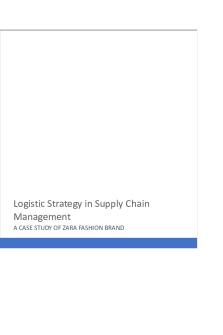
Supply Chain Management ZARA
- 10 Pages

SUPPLY CHAIN MANAGEMENT
- 17 Pages

Supply Chain Management
- 10 Pages

Supply Chain Management Roma.docx
- 10 Pages

Supply chain management
- 7 Pages

Supply Chain Management - Tesla
- 11 Pages

Supply chain management tutorial
- 52 Pages

Supply Chain Management
- 144 Pages
Popular Institutions
- Tinajero National High School - Annex
- Politeknik Caltex Riau
- Yokohama City University
- SGT University
- University of Al-Qadisiyah
- Divine Word College of Vigan
- Techniek College Rotterdam
- Universidade de Santiago
- Universiti Teknologi MARA Cawangan Johor Kampus Pasir Gudang
- Poltekkes Kemenkes Yogyakarta
- Baguio City National High School
- Colegio san marcos
- preparatoria uno
- Centro de Bachillerato Tecnológico Industrial y de Servicios No. 107
- Dalian Maritime University
- Quang Trung Secondary School
- Colegio Tecnológico en Informática
- Corporación Regional de Educación Superior
- Grupo CEDVA
- Dar Al Uloom University
- Centro de Estudios Preuniversitarios de la Universidad Nacional de Ingeniería
- 上智大学
- Aakash International School, Nuna Majara
- San Felipe Neri Catholic School
- Kang Chiao International School - New Taipei City
- Misamis Occidental National High School
- Institución Educativa Escuela Normal Juan Ladrilleros
- Kolehiyo ng Pantukan
- Batanes State College
- Instituto Continental
- Sekolah Menengah Kejuruan Kesehatan Kaltara (Tarakan)
- Colegio de La Inmaculada Concepcion - Cebu



