External Ports - Lecture notes 3 PDF

| Title | External Ports - Lecture notes 3 |
|---|---|
| Course | Computer and Communication Systems |
| Institution | University of Greenwich |
| Pages | 4 |
| File Size | 149.4 KB |
| File Type | |
| Total Downloads | 39 |
| Total Views | 121 |
Summary
External Ports - Lecture notes...
Description
External Ports The peripheral devices interact with the CPU of the computer via the bus. The connections to the bus from the peripheral devices are made via the ports and sockets provided at the sides of the computer. The different ports and sockets facilitate the connection of different devices to the computer. Some of the standard port connections available on the outer sides of the computer are — port for mouse, keyboard, monitor, network, modem, and, audio port, serial port, parallel port and USB port. The different ports are physically identifiable by their different shapes, size of contact pins and number of pins. Figure 2.12 shows the interaction of serial and parallel port interfaces with the devices.
Figure 2.12 Interaction of serial and parallel port interfaces 2.9 PERFORMANCE OF A COMPUTER There are several factors involved that are related to the CPU and have an effect on the overall speed and performance of the computer. Some of the factors that affect the performance of the computer include—
Figure 2.13 System properties in Windows XP Professional • Registers The size of the register (word size) indicates the amount of data with which the computer can work at any given time. The bigger the size, the more quickly it can process data. A 32–bit CPU is one in which each register is 32 bits wide. • RAM It is used to store data and instructions during execution of the instructions. Anything you do on your computer requires RAM. When the computer is switched on, the operating system, device drivers, the active files and running programs are loaded into RAM. • If RAM is less, then the CPU waits each time the new information is swapped into memory from the slower devices. Larger the RAM size, the better it is. PCs nowadays usually have 1 GB to 4 GB of RAM. • System Clock The clock speed of a CPU is defined as the frequency with which a processor executes
instructions or the data is processed. Higher clock frequencies mean more clock ticks per second. The computer’s operating speed is linked to the speed of the system clock. • The clock frequency is measured in millions of cycles per second or megahertz (MHz) or gigahertz (GHz) which is billions of cycles per second. A CPU’s performance is measured by the number of instructions it executes in a second, i.e., MIPS or BIPS. PCs nowadays come with a clock speed of more than 1 GHz. In Windows OS, you can select the System Properties dialog box to see the processor name and clock frequency. • Bus Data bus is used for transfering data between CPU and memory. The data bus width affects the speed of computer. In a 16–bit processor, 16–bit wire bus can carry 16 bits of data. The bus speed is measured in MHz. Higher the bus speed the better it is. • Address bus connects CPU and RAM with a set of wires similar to data bus. The address bus width determines the maximum number of memory locations the computer can address. Pentium Pro, II, III, IV have 36–bit address bus that can address 236 bytes or 64 GB of memory. PCs nowadays have a bus speed varying from 100 MHz to 400 MHz. • Cache Memory Two of the main factors that affect a cache’s performance are its size (amount of cache memory) and level L1, L2 and L3. Larger the size of cache, the better it is. PCs nowadays have a L1 cache of 256KB and L2 cache of 1MB. Figure 2.13 shows the general information about a computer as displayed in the system properties window in Windows XP Professional. 2.10 INSIDE A COMPUTER CABINET
The computer cabinet encloses the components that are required for the running of the computer. The components inside a computer cabinet include the power supply, motherboard, memory chips, expansion slots, ports and interface, processor, cables and storage devices....
Similar Free PDFs

External Ports - Lecture notes 3
- 4 Pages

Common ports
- 1 Pages

Lecture notes, lecture 3
- 5 Pages

Lecture notes, lecture 3
- 8 Pages

Notes#3 - Lecture 3 notes
- 49 Pages
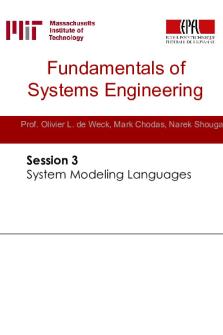
Lecture notes, lecture 3
- 59 Pages

External Stability notes
- 6 Pages

3 - Lecture notes 3
- 7 Pages

Week 3: External Affairs Power
- 5 Pages

Lecture Notes, Lecture Exam 3
- 15 Pages

LECTURE 3 Management lecture notes
- 35 Pages

External Stability
- 22 Pages
Popular Institutions
- Tinajero National High School - Annex
- Politeknik Caltex Riau
- Yokohama City University
- SGT University
- University of Al-Qadisiyah
- Divine Word College of Vigan
- Techniek College Rotterdam
- Universidade de Santiago
- Universiti Teknologi MARA Cawangan Johor Kampus Pasir Gudang
- Poltekkes Kemenkes Yogyakarta
- Baguio City National High School
- Colegio san marcos
- preparatoria uno
- Centro de Bachillerato Tecnológico Industrial y de Servicios No. 107
- Dalian Maritime University
- Quang Trung Secondary School
- Colegio Tecnológico en Informática
- Corporación Regional de Educación Superior
- Grupo CEDVA
- Dar Al Uloom University
- Centro de Estudios Preuniversitarios de la Universidad Nacional de Ingeniería
- 上智大学
- Aakash International School, Nuna Majara
- San Felipe Neri Catholic School
- Kang Chiao International School - New Taipei City
- Misamis Occidental National High School
- Institución Educativa Escuela Normal Juan Ladrilleros
- Kolehiyo ng Pantukan
- Batanes State College
- Instituto Continental
- Sekolah Menengah Kejuruan Kesehatan Kaltara (Tarakan)
- Colegio de La Inmaculada Concepcion - Cebu



