Instructions on running Crystal Ball on Mac Book PDF

| Title | Instructions on running Crystal Ball on Mac Book |
|---|---|
| Author | Jonty Jenkins |
| Course | Bachelor of Commerce |
| Institution | University of Melbourne |
| Pages | 11 |
| File Size | 819.2 KB |
| File Type | |
| Total Downloads | 52 |
| Total Views | 132 |
Summary
MGMT20003...
Description
Instructions on running Crystal Ball on MacBook Info: Currently, Oracle Crystal Ball is not compatible to MacBook’s Operating system (OS). In order to use that simulation software, following three steps are needed:
Set up a Virtual Machine on your mac-book OS Update your virtual machine with Windows operating system Equip your virtual windows machine with Microsoft office and Crystal Ball
PS, this virtual machine can be installed as an application on your MacBook; therefore it can save you the trouble of changing MacBook’s operating system.
Step by step instruction: 1. Download Virtual box for OS X hosts https://www.virtualbox.org/wiki/Downloads
2. Install and Set Up a virtual Machine
1. Click the New button
2. Input Settings
3. Continue
RAM Setting
Notice: When Windows is up and running it will behave like a separate computer from the rest of your Mac, which will continue to run OS X. To do this it needs to ‘borrow’ resources from your Mac, which your Mac won’t be able to touch while the virtual machine is running.
Warning: Make sure you don’t allocate your entire RAM to this VM. E.g. if your mac have 4GB RAM, you should allocate 2-3 GB to your VM.
Milestone 1: Virtual Machine Setup completion
3. Install Windows on your VM PS: you could download free windows 10 and Micro-soft office ISO file from Unimelb Select Windows 10 as the version. (Choose 'Windows 10 (64bit)' if you have a 64-bit ISO). http://studentit.unimelb.edu.au/study/software-locations#downloadable-software Turn on your Virtual Machine and load Windows 10 image
1.
Choose win 10 iso
2.
Click Disk Setting
After loading the ISO image, the installation of windows 10 on your virtual machine will start.
Choose Custom
Express or Personalized Settings: The virtual machine will reboot a couple of times during the installation before asking you to set up your preferences. You can opt for Express Settings, which accepts all of Microsoft’s defaults, or click the Customise button and tweak the settings by hand. There is no technical suggestion here, only you know your best answer.
Milestone 2: Windows system installation on VM Done
3. Equip your virtual windows machine with Microsoft office and Crystal Ball From here, you could install Microsoft excel and Crystal ball on your VM as normal windows users. Following are the detail instruction for Crystal Ball Installation.
Instructors for downloading Crystal Ball
Oracle Crystal Ball Instructions and code...
Similar Free PDFs

Ejemplo Crystal Ball otro
- 4 Pages

JLL PNSW- On Site Instructions
- 7 Pages
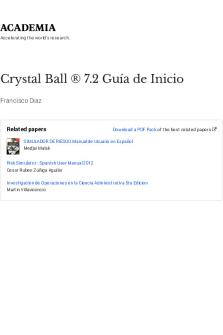
Crystal Ball ® 7.2 Guía de Inicio
- 125 Pages

Steps to Install Hive on Mac OSX
- 1 Pages

Find my IP address on a Mac
- 2 Pages

Essay on the book Macbeth
- 2 Pages

Book Review on No Pity
- 6 Pages

MAC Answers to book questions
- 27 Pages

Ch. 14 Notes - Based on the book
- 8 Pages
Popular Institutions
- Tinajero National High School - Annex
- Politeknik Caltex Riau
- Yokohama City University
- SGT University
- University of Al-Qadisiyah
- Divine Word College of Vigan
- Techniek College Rotterdam
- Universidade de Santiago
- Universiti Teknologi MARA Cawangan Johor Kampus Pasir Gudang
- Poltekkes Kemenkes Yogyakarta
- Baguio City National High School
- Colegio san marcos
- preparatoria uno
- Centro de Bachillerato Tecnológico Industrial y de Servicios No. 107
- Dalian Maritime University
- Quang Trung Secondary School
- Colegio Tecnológico en Informática
- Corporación Regional de Educación Superior
- Grupo CEDVA
- Dar Al Uloom University
- Centro de Estudios Preuniversitarios de la Universidad Nacional de Ingeniería
- 上智大学
- Aakash International School, Nuna Majara
- San Felipe Neri Catholic School
- Kang Chiao International School - New Taipei City
- Misamis Occidental National High School
- Institución Educativa Escuela Normal Juan Ladrilleros
- Kolehiyo ng Pantukan
- Batanes State College
- Instituto Continental
- Sekolah Menengah Kejuruan Kesehatan Kaltara (Tarakan)
- Colegio de La Inmaculada Concepcion - Cebu






