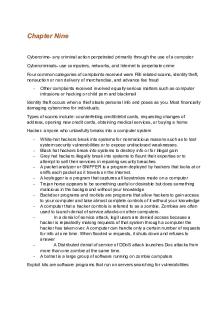Introduction to Tally.ERP 9 PDF

| Title | Introduction to Tally.ERP 9 |
|---|---|
| Author | CA Surendranath Molaka |
| Course | Master of Business Administration |
| Institution | Sri Venkateswara University |
| Pages | 38 |
| File Size | 1.9 MB |
| File Type | |
| Total Downloads | 67 |
| Total Views | 157 |
Summary
Download Introduction to Tally.ERP 9 PDF
Description
INTRODUCTION TO TALLY.ERP 9 Getting Started with Tally.ERP 9
Learning Tally.ERP 9
1.1 Introduction to Tally.ERP 9 Accounting Software Tally.ERP 9 is one of the most widely used financial software. Tally.ERP 9 reports can help a business owner make informed decisions to increase efficiency, reduce costs, and organize business operations. With Tally.ERP 9, accurate, up-to-date business information is available at your fingertips anytime. It provides a Comprehensive solution for the accounting and inventory needs of a business. It provides the capability to generate fully accurate tax returns in a matter of minutes and is also capable of extracting, interpreting and presenting financial data. Tally.ERP 9 is the world’s fastest and most powerful concurrent Multi-lingual business Accounting and Inventory Management software. Tally.ERP 9, designed exclusively to meet the needs of small and medium businesses, is a fully integrated, affordable and highly reliable software. Tally.ERP 9 is easy to buy, quick to install, and easy to learn and use. Tally.ERP 9 is designed to automate and integrate all your business operations, such as sales, finance, purchasing, inventory, and manufacturing. With Tally.ERP 9, accurate, up-to-date business information is literally at your fingertips anywhere. The powerful new features and blazing speed and power of Tally.ERP 9 combined with enhanced MIS, Multilingual, Data Synchronization and Remote capabilities help you simplify all your business processes easily and cost-effectively.
1.1.1 Salient Features of Tally.ERP 9
A leading accounting package: The first version of Tally was released in 1988 and, through continuous development, is now recognised as one of the leading accounting packages across the world, with over a quarter million customers. Tally’s market share is more than 90%.
No accounting codes: Unlike other computerised accounting packages which require numeric codes, Tally.ERP 9 pioneered the ‘no accounting codes’ concept. Tally.ERP 9 users have the freedom to allocate meaningful names in plain English to their data items in the system.
Complete business solution: Tally.ERP 9 provides a comprehensive solution to the accounting and inventory needs of a business. The package comprises financial accounting, book-keeping and inventory accounting. It also has various tools to extract, interpret and present data.
Integrated/Non-integrated accounting and inventory: With Tally.ERP 9, the user is able to choose to maintain accounts only. If accounting with inventory is opted for, the user can choose whether it should be integrated or not.
Flexible and easy to use: Tally.ERP 9 is very flexible. It mimics the human thought process, which means that Tally.ERP 9 can adapt itself to any business need. Tally.ERP 9 users need not change the way their business is run to adapt themselves to the package.
Speed: Tally.ERP 9 provides the capability to generate instant and accurate reports, which assist the management to take timely and correct decisions for the overall productivity and growth of the company.
Power: Tally.ERP 9 allows the user to maintain multiple companies and with unlimited levels of classification & grouping capabilities. It also allows drill down facility from report level to transaction level.
Flexibility: Tally.ERP 9 provides flexibility to generate instant reports for any given period (month/year) or at any point of time besides providing the facility to toggle between Accounting & Inventory reports of the same company or between companies.
Concurrent multilingual capability: Tally.ERP 9 offers you the exclusive capability of maintaining your accounts in any Indian language, viewing them in another language and printing them in yet another Indian language.
Real time processing: Immediate posting & updation of books of accounts as soon as the transactions are entered, thereby facilitating instant statements & Reports. It also faciliates a real-time multi-user environment.
Versatility: Tally.ERP 9 is suitable for a range of organisations, from small grocery stores to large corporations with international locations and operations.
Learning Tally.ERP 9
Tally.NET: is an enabling framework which establishes a connection through which the remote user can access the client’s data without copying / transferring the data.
Remote Access: Tally.ERP 9 provides remote capabilities to access the data from anywhere and anytime.
Control Centre: works as an interface between the user and Tally.ERP 9 installed at different sites and enables the user to centrally configure and administer Site/User belonging to an account.
Support Centre: allows a user to directly post his support queries on the functional and technical aspects of the Product.
Auditor’s Edition: Tally.ERP 9 offers a special Auditors’ Edition of Tally.ERP 9, which provides auditing and compliance capabilities exclusively for Chartered Accountants.
1.1.2 Functional Features of Tally.ERP 9 Basic Accounting
Basic Inventory
Complete book-keeping
Stock categories
Books, registers and statements of accounts
Stock query by stock group, or stock category
General ledgers
Multiple godowns
Accounts receivable and accounts payable
Stock transfers to godowns and branches
Flexible voucher numbering
Multiple stock valuation methods
Flexible classification of account heads
Batch-wise/Lot-wise, including expiry date handling
Panoramic view
Alternate units of measure and tail units
Drill-down display
Tracking through receipt notes/delivery notes/rejections inwards/rejections outwards
Database reporting
Additional costs incurred on purchase
Voucher and cheque printing
Movement/Profitability analysis Party-wise/Item-wise/ Stock Group-wise
Columnar reports
Customisable sales invoices using price lists with multiple prices
Bank reconciliation
Sales and purchase order processing
Cash flow statement Advanced Accounting
Advanced Inventory
Multiple companies
Stock items classified as raw materials, work-inprocess, finished goods
Multi-currency
Bill of Material with auto-adjustment of stocks
Multiple financial years
Job-working concepts, including sub-contracting
Comparison of data using multi-columnar reporting
Additional cost of manufacturing with notional value and percentage
Memo vouchers
CENVAT support
Post-dated vouchers
Reorder levels
User-defined voucher types
Stock ageing analysis
Computerised Accounting
Advanced Accounting Sales and purchase extracts
Advanced Inventory Batch related stock reports Point of Sale (POS)
Daily balances and transaction values/ Interest calculations
Excise/ VAT/ Central Sales Tax (CST)/ Tax Collected at Source (TCS) related Inventory transactions and reports
Percentage-based reporting Ratio analysis Value Added Tax (VAT)/ Central Sales Tax (CST) Service Tax (ST) Tax Deducted at Source (TDS) Tax Collected at Source (TCS) Excise Payroll
1.1.3 Technology Advantages Simple and rapid installation: Tally.ERP 9 has a simple, menu-driven installation proce- dure. The user can install the program files on any drive if the hard disk has partitions. The user can also specify the name and directory location of the program files. Tally.ERP 9 uses minimum hard disk space in the local drive. Its installation on the local disk takes just a few seconds. Unlimited multi-user support: A multi-user version of Tally.ERP 9 can be installed on a network, having any number of computers with different operating systems such as Win 98, NT, 2000, XP etc. Internal backup/restore: Tally.ERP 9 has an in-built, user-friendly ‘backup and restore’ option. It helps the user to take a backup of one or more companies or all companies, in a single directory, in the local hard disk, or in any external media. Data reliability: Tally.ERP 9 offers reliable data. It uses a flexi-field, flexi-length, self-indexed, weighted file structure for an extremely compact and fast database. Tally.ERP 9 is robust. Tally.ERP 9 uses signalling quality data integrity checks, at regular levels, to ensure the complete reliability of data. User-defined security levels: Tally.ERP 9 offers high levels of security. Users can define multiple levels of security according to their requirements. Every authorised user in the company can have an individual password, with rights to use specific features only. The user with the administrator level password will have full access and can set controls for other users. Data security: Tally.ERP 9’s data integrity checks ensure that there are no external changes to the data. Tally.ERP 9 also uses a binary encoding format of storage to prevent devious grouping of information. Tally audit: The Tally.ERP 9 audit feature provides the user with administrator rights and the capability to check the entries made by the authorised users and alter these entries, if necessary. Once the entries are audited, Tally.ERP 9 displays the altered entries, if any, along with the name of the user, who has altered the entry, and the date and time of the alteration.
Learning Tally.ERP 9
TallyVault: Tally.ERP 9 offers a data encryption option called TallyVault. Without the valid TallyVault password, the data cannot be accessed. Tally.ERP 9 follows the DES (Data Encryption Standard) encryption method to safeguard the data. Removal of data into a separate company: Tally.ERP 9 allows users to maintain a company for any number of financial years. Once the books of accounts have been completed for the earlier financial years, the user can split the company data into multiple companies as per financial periods required. The user can specify the date from which the company has to be split and Tally.ERP 9 will split the company to form two companies as per periods specified. Once the data has been split, the closing balance of the first period (first company) becomes the opening balance for the next period (second company). Multi-directory for company management: The user can create multiple directories to store data. The data stored in these directories can be accessed directly in Tally.ERP 9, by specifying the path. Import/Export of data: Any transaction can be exported and imported to other software after suitably altering the current structures to accept the Tally.ERP 9 data structure. Data can also be imported to Tally. ERP 9 by writing a TDL program. The data which is to be exported from Tally.ERP 9 can be in XML, HTML or ASCII format. Data Synchronization: Synchronization is the process of exchanging Tally.ERP 9 data between two or more locations. This process enables a branch office to send its data to the head office, over the Internet or a private network. Graphical analysis of data: Tally.ERP 9 provides graphical analysis of data which helps the user to perform deeper analysis. The user can generate graphical analysis reports such as Sales register, Purchase register, Ledgers, Funds flow, Cash flow, Stock Item registers and so on. This helps the management to quickly judge performance and be better prepared for difficult times. ODBC (Open Database Connectivity) compliance: It allows other programs to use data from Tally.ERP 9, directly. Thus, any program such as MS-Excel or Oracle, which is ODBC compliant, can use data from Tally.ERP 9. Data connectivity is dynamic, which means that any update in Tally.ERP 9 is reflected in real time in other ODBC compliant software. The user can also extract data from Tally.ERP 9 and design his/her own report formats in other ODBC compliant software. Protocol support: Tally.ERP 9 provides protocol support for HTTP, HTTPS, FTP, SMTP, ODBC and raw sockets with data interchange formats such as XML, HTML with XML islands, SOAP and related formats. Protocol refers to a mecha- nism by which information (data) can be put into or taken from Tally.ERP 9. Formats refer to the standard for informa- tion to be generated from Tally.ERP 9 or from other applications which can exchange data with Tally.ERP 9. Direct web browser access: While working on Tally.ERP 9, the user can directly log on to the Tally website, provided he/she has access to the Internet. The website lists details of all the facilities offered by Tally. ERP 9. The user can also download the latest release of Tally.ERP 9 as and when it is available. The Tally website also offers Tally Chat, by which a user can communicate with a Tally representative and get required information.
Computerised Accounting
Ability to preview and publish reports and documents on the Internet: Companies which want to publish reports and price lists on their website can do so directly from Tally.ERP 9. E-mail Facility: Tally.ERP 9 facilitates the mailing of any Tally.ERP 9 report or document. Multilingual capability: Tally is the world’s first accounting and inventory software with multilingual capability. Currently, Tally.ERP 9’s multilingual capability extends to 12 languages which include nine Indian languages (Hindi, Gujarati, Punjabi, Tamil, Telugu, Marathi, Kannada, Malayalam and Bengali), Arabic, Bahasa Melayu and Bahasa Indonesia. Tally.ERP 9 enables you to enter data in one language and have it transliterated into different languages. You can generate invoices, purchase orders or delivery notes in the language of your choice after entering data for the same in any of the nine specified languages. Also, the phonetic keyboard allows you to spell the term phonetically based on how it sounds and Tally.ERP 9 displays the data in the language selected after transliteration. Point of Sale (POS): POS is an acronym for Point of Sale. Point of Sale can be a retail outlet, a check out counter in a shop, or any other location where a sales transaction takes place. It is a computerised cash register which adds up the sales totals, calculates the balance to be returned to buyer and automatically adjusts the inventory level to reflect the quantity sold. The equipment required for POS to work effectively are cash registers, card readers, barcode scanners and so on.
Getting Started with Tally.ERP 9
Getting Started with Tally.ERP 9
1.2 Creating a Company in Tally.ERP 9 The first step towards working with Tally.ERP 9 is to create a ‘company’. A ‘company’ in Tally.ERP 9 is a central repository where you can maintain all the financial records of your business, and from where you can extract the required financial reports and statements. The procedure to create a company is explained below. To facilitate easier understanding, we have illustrated the creation of a company named Vridhi Traders:
1.2.1 Go to Gateway of Tally > Company Info. > Create Company The Company Creation screen appears as per Figure 1.1
Figure 1.1 Company Creation Screen
Learning Tally.ERP 9
The fields in the company creation screen and the information to be filled in each of them are explained below. To navigate between the fields, use the Enter/Tab/Arrow Keys, or Mouse clicks.
Directory: The path to the location of Tally.ERP 9 data is displayed here. By default, the path provided while installing Tally.ERP 9 will be displayed. However, you can press backspace and specify the location in which you want the data to be stored.
Name: Provide a name for the company that is being created. In this example, we are creating a company named Vridhi Traders.
Primary Mailing details: The mailing name and address details are picked from here for any report such as balance sheet and statements of accounts.
Mailing Name: The name provided for the company in the name field is automatically displayed here. However, you can change it as per requirements. The name specified here will be used for mailing purposes. In this example, Vridhi Traders is retained.
Fill in the company’s address.
Country: Select the country in which the company is located. This will allow users to choose the statutory capabilities available for that country. In this example, the country selected is India.
Fill in the relevant numbers in the Telephone No. and Mobile No. fields.
E-Mail: Fill in the company’s official e-mail ID here. This will be used while e-mailing reports and statements from Tally.ERP 9.
1.2.1.1 Books and Financial Year Details:
Financial Year from: This refers to the twelve-month accounting period of the company. For Vridhi Traders, the financial year begins on 1-7-2016.
Books beginning from: The date provided in the aforesaid field will be automatically displayed here. In the example, the date is retained. However, if you have started with maintaining your books of accounts with Tally.ERP 9 mid-year, the required date can be set accordingly. Tally will not allow you to record the transactions for dates preceding the date entered in the books beginning from field.
1.2.1.2 Security Control:
TallyVault Password (if any): Once you enter a password here, you will need it to open your company each time. The name of a company that is locked using TallyVault will be hidden with the asterisk ‘*’ symbol. You need to provide the TallyVault password to open and access the company.
Repeat Password: Here, enter the password entered in the TallyVault field, as a confirmation.
Use Security Control?: Setting this option to Yes will allow you to define the access rights for each user who will access your company. This feature is explained in forthcoming chapters.
1.2.1.3 Base Currency Information:
Base Currency Symbol: The base currency symbol will be filled as per the country selected.
Formal Name: The currency’s formal name will be filled here. In this example, it is INR (Indian Rupees).
Suffix Symbol to Amount: For some countries, the currency symbol is specified after the amount. This option can be enabled for such countries, so that the currency symbol may be printed after the amount. However, Vridhi Traders is an Indian company and hence this option is set to No.
Add Space between Amount and Symbol?: Tally.ERP 9 will provide a single space between the amount and the currency symbol, if this option is set to Yes. For e.g.: KSh 5,000. Notice the space between symbol and the amount.
Getting Started with Tally.ERP 9
Number of Decimal Places: By default, the number of decimal places for the base currency is set to 2. However, you can have up to 4 decimal places. The Indian currency has 2 decimal places whereas certain other countries require 3 decimal places and so on.
Word representing amount after decimal: The symbol for amounts expressed in decimals will be set by default. For India, it is Paise.
Decimal Places for printing amounts in Words: You can specify the number of decimal places for printing the amount in words. This number should be equal to or lesser than the number specified in number of decimal Places field. For example, if the currency has up to 3 decimal places, the value to be pr...
Similar Free PDFs

Introduction to Tally.ERP 9
- 38 Pages

Unit 9 - Introduction to Psychology
- 21 Pages

Introduction to
- 22 Pages

Introduction to Ninth Edition Introduction to
- 1,073 Pages

Introduction to Cakes Homework
- 42 Pages

Introduction-to-project-management
- 36 Pages
Popular Institutions
- Tinajero National High School - Annex
- Politeknik Caltex Riau
- Yokohama City University
- SGT University
- University of Al-Qadisiyah
- Divine Word College of Vigan
- Techniek College Rotterdam
- Universidade de Santiago
- Universiti Teknologi MARA Cawangan Johor Kampus Pasir Gudang
- Poltekkes Kemenkes Yogyakarta
- Baguio City National High School
- Colegio san marcos
- preparatoria uno
- Centro de Bachillerato Tecnológico Industrial y de Servicios No. 107
- Dalian Maritime University
- Quang Trung Secondary School
- Colegio Tecnológico en Informática
- Corporación Regional de Educación Superior
- Grupo CEDVA
- Dar Al Uloom University
- Centro de Estudios Preuniversitarios de la Universidad Nacional de Ingeniería
- 上智大学
- Aakash International School, Nuna Majara
- San Felipe Neri Catholic School
- Kang Chiao International School - New Taipei City
- Misamis Occidental National High School
- Institución Educativa Escuela Normal Juan Ladrilleros
- Kolehiyo ng Pantukan
- Batanes State College
- Instituto Continental
- Sekolah Menengah Kejuruan Kesehatan Kaltara (Tarakan)
- Colegio de La Inmaculada Concepcion - Cebu