JDE Edwards - sdfcsdefcsdfcd PDF

| Title | JDE Edwards - sdfcsdefcsdfcd |
|---|---|
| Author | kulpreet kaur |
| Course | B.com(hons) |
| Institution | Guru Gobind Singh Indraprastha University |
| Pages | 24 |
| File Size | 420.2 KB |
| File Type | |
| Total Downloads | 17 |
| Total Views | 140 |
Summary
sdfcsdefcsdfcd...
Description
JD EDWARDS
Working with JD Edwards EnterpriseOne Sales Order Management for Project Manufacturing: This chapter contains the following topics: Section 6.1, "Understanding JD Edwards EnterpriseOne Sales Order Management for Project Manufacturing" Section 6.2, "Prerequisites" Section 6.3, "Entering Sales Orders for Production Controlled Items" Section 6.4, "Confirming Shipments for Production Controlled Items" Section 6.5, "Updating Customer Sales for Production Controlled Items"
Understanding JD Edwards EnterpriseOne Sales Order Management for Project Manufacturing JD Edwards EnterpriseOne Sales Order Management helps you manage the sales process from the time a customer service representative takes an order until payment is received from the customer. See "Introduction to JD Edwards EnterpriseOne Sales Order Management" in the JD Edwards EnterpriseOne Applications Sales Order Management Implementation Guide.
JD Edwards EnterpriseOne Sales Order Management Overview: Sales order management involves much more than taking and shipping orders. To ensure that customers are satisfied, and that they return for additional business, the business and the system must be flexible. Today's sales order system requirements include the ability to:
Process both simple and complex orders. Integrate closely with inventory systems, and allocate inventory at the time of order entry. Create sales orders for kits and configured items. Set up and use promotional pricing.
Using the JD Edwards EnterpriseOne Sales Order Management system from Oracle, you can enhance customer service using system features like:
Order templates. You can create order templates that include lists of items that are typically sold. Using a template during order entry can significantly decrease data entry time and errors.
Standing and blanket orders. You can create recurring orders for customers who order items on a regular basis. For example, a customer can order a large quantity of an item due to pricing discounts. However, they might want only portions of the total quantity to be delivered intermittently. You accomplish this using blanket orders.
Quote orders. You can create quote orders, which enable you to give a customer or prospective customer a quote for the goods in which they are interested. You can then convert the quote to a sales order if the customer decides to purchase the items.
Country-specific compliance. Many countries, including Brazil, Chile, and Peru, have specific legislation that regulates on how you process and tax sales orders. Using the JD Edwards EnterpriseOne Sales Order Management system, you can process the necessary information to ensure that sales orders in these countries are in compliance with local requirements.
The JD Edwards EnterpriseOne Sales Order Management system provides additional customer service support through online displays that provide:
Pertinent order, inventory, transportation, and financial information. Net profitability of a product line when you apply promotions, discounts, and allowances.
You must manage pricing efficiently, given the complexity of customer- and market-specific contracts, special promotions, allowances, and date effectiveness. The JD Edwards EnterpriseOne Sales Order Management system enables you to set up a flexible base pricing structure. You can then define price adjustments to revise and update prices when necessary.
JD Edwards EnterpriseOne Sales Order Management Business Processes: The sales order business process lets you effectively manage the order process and capture important business data for analysis. You must be able to effectively manage the process from the time a customer service representative takes an order to the time you receive payment from the customer. Enter Sales Order Order entry enables you to record information about your customers and the items that they order. When you enter an order, the system automatically enters pertinent information that exists for the customer, item, preference, and pricing records. Sales order processing begins as soon as you complete this step. Print Pick Slip
After entering the sales order, you can print pick slips to authorize your warehouse personnel to pull the merchandise from inventory to fill the quantities and prepare the order for shipping. This step is optional. Confirm Shipment You confirm that all of the items on the sales order have been correctly picked from the warehouse and packaged appropriately for shipping. Print Invoice After processing a sales order through shipment confirmation, you print and send an invoice to the customer for the goods. Update/Post Sales At the end of the day, you update sales information to maintain current and accurate records in:
Accounts receivable. Inventory on-hand balances. Sales and commissions information. Pricing.
After updating sales, you must post the sales journal and invoice batches to the general ledger. This step completes the sales order processing cycle.
JD Edwards EnterpriseOne Sales Order Management Integrations: The JD Edwards EnterpriseOne Sales Order Management system works with other financial, distribution, logistics, and manufacturing systems to ensure that customer demand is met. Supply and demand components must balance to ensure that demand is met. The key is integration and the proactive use of distribution and logistics information.
1.3.1 JD Edwards EnterpriseOne Accounts Receivable By integrating with the JD Edwards EnterpriseOne Accounts Receivable system from Oracle, you can access information about customer accounts during the sales order process. For example, you can use the Credit Check program (P42050) to compare a customer's total accounts receivable and open orders with their credit limit. You update the sales information on a daily basis to keep accounts receivable records current.
1.3.2 JD Edwards EnterpriseOne Address Book The JD Edwards EnterpriseOne Address Book system from Oracle stores current information about customers, such as address, contact information, phone and fax numbers, billing instructions, and default shipping and invoicing information.
1.3.3 JD Edwards EnterpriseOne Bulk Stock Inventory You can integrate JD Edwards EnterpriseOne Sales Order Management with the JD Edwards EnterpriseOne Bulk Stock Inventory system from Oracle. You can set up different document types to identify orders for bulk products. The system automatically creates a shipment for a sales order based on the order type and line type combination that you define. From there you can revise or add to the shipment or even create loads with the shipments on them.
1.3.4 JD Edwards EnterpriseOne General Accounting The central point of integration is the JD Edwards EnterpriseOne General Accounting system from Oracle which stores and tracks all accounting information related to sales. When you create and post orders, journal entries are made to the general ledger to ensure that account balances are updated for cash recognition and financial reporting. All distribution systems interface with the general ledger with automatic accounting instructions (AAIs).
1.3.5 JD Edwards EnterpriseOne Inventory Management The JD Edwards EnterpriseOne Inventory Management system from Oracle stores item information for the JD Edwards EnterpriseOne Sales Order Management system, JD Edwards EnterpriseOne Procurement system from Oracle, and JD Edwards EnterpriseOne Manufacturing and Supply Chain Management systems from Oracle. JD Edwards EnterpriseOne Inventory Management also stores sales and purchasing costs and quantities available by location and tracks holds for locations from which items should not be sold. Any change in inventory valuation, count variances, or movement updates the general ledger.
1.3.6 JD Edwards EnterpriseOne Procurement The JD Edwards EnterpriseOne Procurement system supports direct ship order and transfer order processing. You can use the system to release receipts for items on backorder.
1.3.7 JD Edwards EnterpriseOne Transportation Management You can closely integrate the JD Edwards EnterpriseOne Sales Order Management with the JD Edwards EnterpriseOne Transportation Management system from Oracle to provide carrier, shipment, and advanced sales order bulk stock functionality. If you set up the JD Edwards EnterpriseOne Sales Order Management system to interface with JD Edwards EnterpriseOne Transportation Management, you process sales orders to:
Build trips. Load and deliver bulk and packaged items. Calculate freight charges.
At load and delivery confirmation, the system retrieves cost information and relieves inventory from the JD Edwards EnterpriseOne Inventory Management system. The cost retrieval information is based on any sales orders that are load and delivery confirmed as reported by the JD Edwards EnterpriseOne Sales Order Management system. In addition, the system updates the general ledger based on these scenarios:
JD Edwards EnterpriseOne Sales Order Management Implementation: This section provides an overview of the steps that are required to implement the JD Edwards EnterpriseOne Sales Order Management system. In the planning phase of an implementation, take advantage of all JD Edwards EnterpriseOne sources of information, including the installation guides and troubleshooting information. When determining which electronic software updates (ESUs) to install for JD Edwards EnterpriseOne Sales Order Management, use the EnterpriseOne and World Change Assistant. EnterpriseOne and World Change Assistant, a Sun Microsystems, Inc. Java-based tool, reduces the time required to search and download ESUs by 75 percent or more and enables you to install multiple ESUs simultaneously
Understanding Constants for Sales Order Management: A constant is a piece of information that you set up to define how the system processes information. The system uses constants as default information in many JD Edwards
EnterpriseOne systems. After you determine the information to use throughout the system, you can enter the appropriate values or change any predefined values. Branch/plant constants enable you to configure the processing of daily transactions for each branch/plant in the distribution and manufacturing systems.
Note: If you use Oracle's JD Edwards EnterpriseOne Warehouse Management, you must define the warehouse information on the Branch Location Definition form of the Branch/Plant Constants program (P41001). Otherwise, you should at least define location length information.
2.3.1.1 Item Availability You must define how to calculate item availability for each branch/plant. Item availability affects how the system calculates back orders, cancellations, and customer delivery times.
Note: If you use Oracle's JD Edwards EnterpriseOne Configurator, you must set the Check Availability field in the Configurator Constants program (P3209) to check availability during sales order entry. If the system finds the exact item and string match, a window displays all locations containing the specific configuration.
2.3.1.2 System Constants You define system constants to determine which functions the system performs. For example, assume that you have several branch/plants and you use different units of measure for the items in each branch/plant. You can set a system constant to automatically convert units of measure by branch. System constants apply to all branch/plants. You cannot configure the settings for individual branch/plants.
2.3.1.3 Batch Control Constants You define batch control constants to prevent the system from applying changes that unauthorized personnel make to the general ledger. Also, you can define a constant that requires you to enter batch control information before the system runs a batchprocessing job. You can enter batch control information to compare the anticipated size of the job to the result. You must define management approval and batch control separately for each distribution and manufacturing system.
2.3.1.4 Location Control Location control is a JD Edwards EnterpriseOne feature that you activate through the branch/plant constants. You can designate location information that is specific to each branch/plant. In each branch/plant, you can set up unique information about specific item locations. JD Edwards EnterpriseOne Warehouse Management requires location control, it is optional for all other JD Edwards EnterpriseOne distribution systems.
2.3.1.5 Location Format Defining the location format enables you to determine how to set up item locations. You can define elements that contain more specific information about the actual location. For example, an element can represent an aisle, bin, shelf, or any other location that you use in a branch/plant. You can define a location format using up to 10 different elements, such as aisle, shelf, and bin. For each element, you can define:
Length The total length of all elements, including separators, cannot exceed 20 characters. The system does not store separators in the tables, but uses separators to edit a location on a form or report. If you do not want to use separators, leave the separator field blank. The system displays the location as one string of characters.
Justification
Separator character
If you are using JD Edwards EnterpriseOne Warehouse Management, you must also define default units of measure for volumes, dimensions, and weights.
2.3.1.6 Locations in Branch/Plants After you have defined the format for the locations, you must define all of the locations in a warehouse. To locate items more easily, you can create a hierarchy of locations within the warehouse and enter information about zones. You can define a primary location to store basic information about items in a warehouse. A primary location is not an actual physical location. For example, you could designate a primary location as Location A and then assign every item in the warehouse to a location that begins with A. You can also define a blank location as the primary location for inventory items. How the system displays the primary location depends on the location format specifications that you define for the branch/plant.
2.3.2 Understanding System Setup for Taxed Prices Before you can use the taxed prices on sales orders, you must set up the system for taxed prices. Complete these setup steps in sequential order:
Specify whether the system is set up to use taxed prices for sales orders. To do so, access the Branch/Plant Constants program (P41001) and select the Enable Sales Taxed Prices check box on the System Constants form. If you select this constant, then you must also select either the By Sold To or the By Ship To constant. Therefore, when you enter values in the Sold To and Ship To fields on a sales order, the system checks the setting on the System Constants form to determine whether the system is set to use the Sold To or Ship To customer. See Taxed Prices
Note: If you change the value of the Sales Taxed Prices constant, the system may produce unexpected results during sales order processing.
Specify whether the customer is set up to use taxed prices for sales orders. To do so, access the Customer Master program (P03013) and select the Use Taxed Prices check box on the Billing Information form. The system displays the Use Taxed Prices check box on the Billing Information form only when you enable taxed prices for sales orders in the system. See Taxed Prices
2.3.3 Prerequisites Before you complete the tasks in this section:
Create an address book record for the branch/plant. Set up a branch/plant named ALL. Set up the branch/plant as a business unit.
2.3.4 Forms Used to Set Up Constants Form Name
Form ID
Navigation
W41001B Sales Order Management Setup (G4241), Branch/Plant Constants
Branch/Plant
W41001H Click Add on the Work With Branch/Plant Constants form.
Form Name
Form ID
Navigation
Constants
Item Availability Definition
W41001G Select the branch/plant constant record, and then select Availability from the Row m on the Work With Branch/Plant Constants form.
System Constants
W41001F Select Sys. Constants (system constants) from the Form menu on the Work With Branch/Plant Constants form.
Application Constants
W41001E Select App. Constants (application constants) from the Form menu on the Work With Branch/Plant Constants form.
Branch Location Definition
W41001A Select the branch/plant constant record, and then select Location Def. (location definition) from the Row menu on the Work With Branch/Plant Constants form.
Enter Location Information
W4100B
Set up locations in branch/plants. Add and revise location information for branch/plant.
Understanding Order Processing Information: should set up before you begin processing data includes:
Commission information Using commission constants, you can specify the rates, basis, and criteria that the system uses to calculate commission amounts on different order types. You can set up commission information to conform to the needs of an organization. Additionally, you can set up a sales group to distribute commission amounts to a group of salespeople who contribute to a customer's sale. You can define commission information for each member of the group.
Branch sales markups You use branch sales markups to set up the additional costs that are associated with transfer orders and interbranch sales orders. For example, if the company sells from one location but fills and ships orders from another location, such as a central supply warehouse, you can ship the order from the central supply warehouse directly to the customer.
Flexible account numbers Flexible account numbers enable you to configure each segment of the account number according to the needs of the organization. For example, you can use a format that includes information such as salesperson, branch, sales territory, and other address book category codes. Or you can set up the structure of the flexible account number based on how you track the performance of items and customers through sales detail and the general ledger.
Order templates You create and assign order templates to speed up the order entry process. A template contains information about frequently ordered items. You can create standard templates, that the system can use for all customers, or you can create customer-specific templates. You can create order templates based on sales history, or you can update existing templates based on sales trends.
Order hold information You can define the conditions that the system uses to place orders on hold and attach those conditions to a hold code. For example, you can define minimum and maximum order values. If the total order amount is not within this range, the system assigns the hold code to the order to place the order on hold and stop further processing. You can also define sales margin and credit holds. Based on this information, the system places an order on hold if the order or order line does not meet the sales margin or exceeds the customer's credit limit.
Self-service information You set up information to enable the customers and suppliers to review and update information on their own. You can set up customer and supplier profiles to limit access to only those programs customers and suppliers are able to use.
You can...
Similar Free PDFs

JDE Edwards - sdfcsdefcsdfcd
- 24 Pages

John Edwards
- 3 Pages

William Edwards Deming
- 3 Pages

Edwards Natanahel Medina Ibarra
- 6 Pages

Betty edwards - aprender a dibujar
- 209 Pages
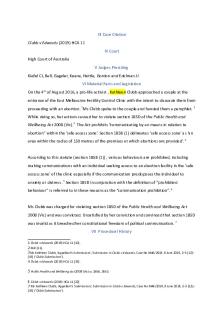
Clubb v Edwards Case Note
- 3 Pages

Lysaght v. Edwards. [1875 L
- 15 Pages

Lysaght v. Edwards. [1875 L
- 15 Pages
Popular Institutions
- Tinajero National High School - Annex
- Politeknik Caltex Riau
- Yokohama City University
- SGT University
- University of Al-Qadisiyah
- Divine Word College of Vigan
- Techniek College Rotterdam
- Universidade de Santiago
- Universiti Teknologi MARA Cawangan Johor Kampus Pasir Gudang
- Poltekkes Kemenkes Yogyakarta
- Baguio City National High School
- Colegio san marcos
- preparatoria uno
- Centro de Bachillerato Tecnológico Industrial y de Servicios No. 107
- Dalian Maritime University
- Quang Trung Secondary School
- Colegio Tecnológico en Informática
- Corporación Regional de Educación Superior
- Grupo CEDVA
- Dar Al Uloom University
- Centro de Estudios Preuniversitarios de la Universidad Nacional de Ingeniería
- 上智大学
- Aakash International School, Nuna Majara
- San Felipe Neri Catholic School
- Kang Chiao International School - New Taipei City
- Misamis Occidental National High School
- Institución Educativa Escuela Normal Juan Ladrilleros
- Kolehiyo ng Pantukan
- Batanes State College
- Instituto Continental
- Sekolah Menengah Kejuruan Kesehatan Kaltara (Tarakan)
- Colegio de La Inmaculada Concepcion - Cebu







