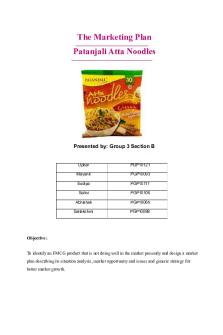Lab 6.5.1.2 Section 012 Group 6 PDF

| Title | Lab 6.5.1.2 Section 012 Group 6 |
|---|---|
| Author | Kulsoom Khurram |
| Course | Network Technologies |
| Institution | Centennial College |
| Pages | 11 |
| File Size | 1.2 MB |
| File Type | |
| Total Downloads | 99 |
| Total Views | 146 |
Summary
Download Lab 6.5.1.2 Section 012 Group 6 PDF
Description
Title: Lab-Exploring Router Physical Characteristics Lab Number: 6.5.1.2
Section ID: 012 Group number: 6 Group members: Kulsoom Khurram Kyeonghyeon Park
300940712 301007968
1
Contents Part 1: Set Up Topology and Initialize Devices..........................................................2 Part 2: Configure Devices and Verify Connectivity....................................................2 Part 3: Display Device Information...........................................................................3 Reflection............................................................................................................... 9 Router Interface Summary Table..............................................................................9 Device Configs..................................................................................................... 10
Part 1: Set Up Topology and Initialize Devices Step 1: Cable the network as shown in the topology. a. Attach the devices shown in the topology diagram, and cable, as necessary. 2
b. Power on all the devices in the topology.
Step 2: Initialize and reload the router and switch. If configuration files were previously saved on the router and switch, initialize and reload these devices back to their basic configurations.
Part 2: Configure Devices and Verify Connectivity In Part 2, you will set up the network topology and configure basic settings, such as the interface IP addresses, device access, and passwords. Refer to the Topology and Addressing Table at the beginning of this lab for device names and address information.
Step 1: Assign static IP information to the PC interfaces. a. Configure the IP address, subnet mask, and default gateway settings on PC-A.
b. Configure the IP address, subnet mask, and default gateway settings on PC-B.
c. Ping PC-B from a command prompt window on PC-A.
Why were the pings not successful? Because the router has not been configured yet.
Step 2: Configure the router. a. Console into the router and enable privileged EXEC mode.
b. Enter configuration mode. 3
c. Assign a device name to the router.
d. Disable DNS lookup to prevent the router from attempting to translate incorrectly entered commands as though they were host names.
e. Assign class as the privileged EXEC encrypted password.
f.
Assign cisco as the console password and enable login.
g. Assign cisco as the VTY password and enable login
h. Encrypt the clear text passwords. i.
Create a banner that warns anyone accessing the device that unauthorized access is prohibited.
j.
Configure and activate both interfaces on the router.
k. Configure an interface description for each interface indicating which device is connected to it.
4
l.
Save the running configuration to the startup configuration file.
m. Set the clock on the router.
Note: Use the question mark (?) to help with the correct sequence of parameters needed to execute this command. n. Ping PC-B from a command prompt window on PC-A.
Were the pings successful? Why? Yes, because the router has been configured.
Part 3: Display Device Information In Part 3, you will use show commands to retrieve information from the router and switch.
Step 1: Retrieve hardware and software information from the network devices. a. Use the show version command to answer the following questions about the router.
5
What is the name of the IOS image that the router is running? c1900-universalk9-mz.SPA.151-1.M4.bin. How much DRAM memory does the router have?
491520k/ 32768k = 512MB How much NVRAM memory does the router have? 255k bytes How much Flash memory does the router have? 249856k bytes 6
b. Use the show version command to answer the following questions about the switch.
c. What is the name of the IOS image that the switch is running? c2960-lanbase -mz.122 -25.FX.bin.
How much dynamic random access memory (DRAM) does the switch have? 21039K bytes How much nonvolatile random-access memory (NVRAM) does the switch have? 63488k bytes What is the model number of the switch WS-C2960-24TT
Step 2: Display the routing table on the router. Use the show ip route command on the router to answer the following questions. 7
What code is used in the routing table to indicate a directly connected network?
C and L
How many route entries are coded with a C code in the routing table? 2 What interface types are associated to the C coded routes?
GigabitEthernet 0/0 and 0/1
Step 3: Display interface information on the router. Use the show interface g0/1 to answer the following questions.
8
What is the operational status of the G0/1 interface?
GigabitEthernet0/1 is up, line protocol is up What is the Media Access Control (MAC) address of the G0/1 interface?
00d0.97d7.c602
How is the Internet address displayed in this command?
192.168.1.1/24
Step 4: Display a summary list of the interfaces on the router and switch. There are several commands that can be used to verify an interface configuration. One of the most useful of these is the show ip interface brief command. The command 9
output displays a summary list of the interfaces on the device and provides immediate feedback to the status of each interface. a. Enter the show ip interface brief command on the router.
b. Enter the show ip interface brief command on the switch.
Reflection 1. If the G0/1 interface showed administratively down, what interface configuration command would you use to turn the interface up? no shutdown 10
2. What would happen if you had incorrectly configured interface G0/1 on the router with an IP address of 192.168.1.2? Pinging PC-B from PC-A successfully would not be possible.
11...
Similar Free PDFs

Lab 6.5.1.2 Section 012 Group 6
- 11 Pages

LAB 6 Group 1 EH2202A
- 25 Pages

Group Responses Section 7
- 6 Pages

Section C Group 6 HRM in IT Sector
- 23 Pages
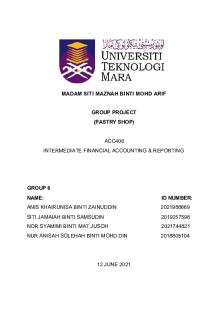
Group Project Account ( Group 6)
- 21 Pages

Section 6 - Intervals
- 16 Pages

Evidence (Section 6 - Hearsay)
- 4 Pages

Lab 1- Discussion Section
- 1 Pages

Lab 6 - Lab 6
- 10 Pages

Group 6 Homework Chap14
- 11 Pages

Lab Report 9 Group
- 3 Pages

Group 6 - Final Report
- 8 Pages
Popular Institutions
- Tinajero National High School - Annex
- Politeknik Caltex Riau
- Yokohama City University
- SGT University
- University of Al-Qadisiyah
- Divine Word College of Vigan
- Techniek College Rotterdam
- Universidade de Santiago
- Universiti Teknologi MARA Cawangan Johor Kampus Pasir Gudang
- Poltekkes Kemenkes Yogyakarta
- Baguio City National High School
- Colegio san marcos
- preparatoria uno
- Centro de Bachillerato Tecnológico Industrial y de Servicios No. 107
- Dalian Maritime University
- Quang Trung Secondary School
- Colegio Tecnológico en Informática
- Corporación Regional de Educación Superior
- Grupo CEDVA
- Dar Al Uloom University
- Centro de Estudios Preuniversitarios de la Universidad Nacional de Ingeniería
- 上智大学
- Aakash International School, Nuna Majara
- San Felipe Neri Catholic School
- Kang Chiao International School - New Taipei City
- Misamis Occidental National High School
- Institución Educativa Escuela Normal Juan Ladrilleros
- Kolehiyo ng Pantukan
- Batanes State College
- Instituto Continental
- Sekolah Menengah Kejuruan Kesehatan Kaltara (Tarakan)
- Colegio de La Inmaculada Concepcion - Cebu