LAB06 9.2.2.7Lab-ConfiguringandVerifyingStandardACLs PDF

| Title | LAB06 9.2.2.7Lab-ConfiguringandVerifyingStandardACLs |
|---|---|
| Course | Scaling Networks |
| Institution | Odisee hogeschool |
| Pages | 9 |
| File Size | 270.8 KB |
| File Type | |
| Total Downloads | 14 |
| Total Views | 130 |
Summary
Lab-ConfiguringandVerifyingStandardACLs...
Description
Lab – Configuring and Verifying Standard ACLs Topology
© 2013 Cisco and/or its affiliates. All rights reserved. This document is Cisco Public.
Page 1 of 9
Lab – Configuring and Verifying Standard ACLs
Addressing Table Device R1
Interface
IP Address
Subnet Mask
Default Gateway
G0/1
192.168.10.1
255.255.255.0
N/A
Lo0
192.168.20.1
255.255.255.0
N/A
S0/0/0 (DCE)
10.1.1.1
255.255.255.252
N/A
S0/0/0
10.1.1.2
255.255.255.252
N/A
S0/0/1 (DCE)
10.2.2.2
255.255.255.252
N/A
Lo0
209.165.200.225
255.255.255.224
N/A
G0/1
192.168.30.1
255.255.255.0
N/A
Lo0
192.168.40.1
255.255.255.0
N/A
S0/0/1
10.2.2.1
255.255.255.252
N/A
S1
VLAN 1
192.168.10.11
255.255.255.0
192.168.10.1
S3
VLAN 1
192.168.30.11
255.255.255.0
192.168.30.1
PC-A
NIC
192.168.10.3
255.255.255.0
192.168.10.1
PC-C
NIC
192.168.30.3
255.255.255.0
192.168.30.1
ISP
R3
Objectives Part 1: Set Up the Topology and Initialize Devices
●
Set up equipment to match the network topology.
●
Initialize and reload the routers and switches.
Part 2: Configure Devices and Verify Connectivity
●
Assign a static IP address to PCs.
●
Configure basic settings on routers.
●
Configure basic settings on switches.
●
Configure OSPF routing on R1, ISP, and R3.
●
Verify connectivity between devices.
Part 3: Configure and Verify Standard Numbered and Named ACLs
●
Configure, apply, and verify a numbered standard ACL.
●
Configure, apply, and verify a named ACL.
Part 4: Modify a Standard ACL
●
Modify and verify a named standard ACL.
●
Test the ACL.
Background / Scenario Network security is an important issue when designing and managing IP networks. The ability to configure proper rules to filter packets, based on established security policies, is a valuable skill.
© 2013 Cisco and/or its affiliates. All rights reserved. This document is Cisco Public.
Page 2 of 9
Lab – Configuring and Verifying Standard ACLs In this lab, you will set up filtering rules for two offices represented by R1 and R3. Management has established some access policies between the LANs located at R1 and R3, which you must implement. The ISP router sitting between R1 and R3 will not have any ACLs placed on it. You would not be allowed any administrative access to an ISP router because you can only control and manage your own equipment. Note: The routers used with CCNA hands-on labs are Cisco 1941 Integrated Services Routers (ISRs) with Cisco IOS Release 15.2(4)M3 (universalk9 image). The switches used are Cisco Catalyst 2960s with Cisco IOS Release 15.0(2) (lanbasek9 image). Other routers, switches, and Cisco IOS versions can be used. Depending on the model and Cisco IOS version, the commands available and output produced might vary from what is shown in the labs. Refer to the Router Interface Summary Table at the end of the lab for the correct interface identifiers. Note: Make sure that the routers and switches have been erased and have no startup configurations. If you are unsure, contact your instructor.
Required Resources ●
3 Routers (Cisco 1941 with Cisco IOS Release 15.2(4)M3 universal image or comparable)
●
2 Switches (Cisco 2960 with Cisco IOS Release 15.0(2) lanbasek9 image or comparable)
●
2 PCs (Windows 7, Vista, or XP with terminal emulation program, such as Tera Term)
●
Console cables to configure the Cisco IOS devices via the console ports
●
Ethernet and serial cables as shown in the topology
Part 1:
Set Up the Topology and Initialize Devices
In Part 1, you set up the network topology and clear any configurations, if necessary.
Step 1:
Cable the network as shown in the topology.
Step 2:
Initialize and reload the routers and switches.
Part 2:
Configure Devices and Verify Connectivity
In Part 2, you configure basic settings on the routers, switches, and PCs. Refer to the Topology and Addressing Table for device names and address information.
Step 1:
Configure IP addresses on PC-A and PC-C.
Step 2:
Configure basic settings for the routers.
a. Disable DNS lookup. b. Configure the device names as shown in the topology. c. Create loopback interfaces on each router as shown in the Addressing Table. d. Configure interface IP addresses as shown in the Topology and Addressing Table. e. Configure a privileged EXEC mode password of class. f.
Assign a clock rate of 128000 to the DCE serial interfaces.
g. Assign cisco as the console password. h. Assign cisco as the vty password and enable Telnet access.
© 2013 Cisco and/or its affiliates. All rights reserved. This document is Cisco Public.
Page 3 of 9
Lab – Configuring and Verifying Standard ACLs
Step 3:
(Optional) Configure basic settings on the switches.
a. Disable DNS lookup. b. Configure the device names as shown in the topology. c. Configure the management interface IP address as shown in the Topology and Addressing Table. d. Configure a privileged EXEC mode password of class. e. Configure a default gateway. f.
Assign cisco as the console password.
g. Assign cisco as the vty password and enable Telnet access. Step 4:
Configure OSPF routing on R1, ISP, and R3.
a. Assign 1 as the OSPF process ID and advertise all networks on R1, ISP, and R3. The OSPF configuration for R1 and ISP is included for reference. R1(config)# router ospf 1 R1(config-router)# network 192.168.10.0 0.0.0.255 area 0 R1(config-router)# network 192.168.20.0 0.0.0.255 area 0 R1(config-router)# network 10.1.1.0 0.0.0.3 area 0 ISP(config)# router ospf 1 ISP(config-router)# network 209.165.200.224 0.0.0.31 area 0 ISP(config-router)# network 10.1.1.0 0.0.0.3 area 0 ISP(config-router)# network 10.2.2.0 0.0.0.3 area 0
b. After configuring OSPF on R1, ISP, and R3, verify that all routers have complete routing tables listing all networks. Troubleshoot if this is not the case.
Step 5:
Verify connectivity between devices.
Note: It is very important to test whether connectivity is working before you configure and apply access lists! You want to ensure that your network is properly functioning before you start to filter traffic. a. From PC-A, ping PC-C and the loopback interface on R3. Were your pings successful? yes b. From R1, ping PC-C and the loopback interface on R3. Were your pings successful? yes c.
From PC-C, ping PC-A and the loopback interface on R1. Were your pings successful? yes
d. From R3, ping PC-A and the loopback interface on R1. Were your pings successful? yes
Part 3: Step 1:
Configure and Verify Standard Numbered and Named ACLs Configure a numbered standard ACL.
Standard ACLs filter traffic based on the source IP address only. A typical best practice for standard ACLs is to configure and apply it as close to the destination as possible. For the first access list, create a standard numbered ACL that allows traffic from all hosts on the 192.168.10.0/24 network and all hosts on the 192.168.20.0/24 network to access all hosts on the 192.168.30.0/24 network. The security policy also states that a deny any access control entry (ACE), also referred to as an ACL statement, should be present at the end of all ACLs.
© 2013 Cisco and/or its affiliates. All rights reserved. This document is Cisco Public.
Page 4 of 9
Lab – Configuring and Verifying Standard ACLs What wildcard mask would you use to allow all hosts on the 192.168.10.0/24 network to access the 192.168.30.0/24 network? 0.0.0.255
Following Cisco’s recommended best practices, on which router would you place this ACL? R3 On which interface would you place this ACL? In what direction would you apply it? G0/1 out
a. Configure the ACL on R3. Use 1 for the access list number. R3(config)# access-list 1 remark Allow R1 LANs Access R3(config)# access-list 1 permit 192.168.10.0 0.0.0.255 R3(config)# access-list 1 permit 192.168.20.0 0.0.0.255 R3(config)# access-list 1 deny any
b. Apply the ACL to the appropriate interface in the proper direction. R3(config)# interface g0/1 R3(config-if)# ip access-group 1 out
c. Verify a numbered ACL. The use of various show commands can aid you in verifying both the syntax and placement of your ACLs in your router. To see access list 1 in its entirety with all ACEs, which command would you use? Sh access-list What command would you use to see where the access list was applied and in what direction? Sh ip int G0/1 1) On R3, issue the show access-lists 1 command. R3# show access-list 1 Standard IP access list 1 10 permit 192.168.10.0, wildcard bits 0.0.0.255 20 permit 192.168.20.0, wildcard bits 0.0.0.255 30 deny
any
2) On R3, issue the show ip interface g0/1 command. R3# show ip interface g0/1 GigabitEthernet0/1 is up, line protocol is up Internet address is 192.168.30.1/24 Broadcast address is 255.255.255.255 Address determined by non-volatile memory MTU is 1500 bytes Helper address is not set Directed broadcast forwarding is disabled Multicast reserved groups joined: 224.0.0.10 Outgoing access list is 1 Inbound access list is not set Output omitted
© 2013 Cisco and/or its affiliates. All rights reserved. This document is Cisco Public.
Page 5 of 9
Lab – Configuring and Verifying Standard ACLs 3) Test the ACL to see if it allows traffic from the 192.168.10.0/24 network access to the 192.168.30.0/24 network. From the PC-A command prompt, ping the PC-C IP address. Were the pings successful? yes 4) Test the ACL to see if it allows traffic from the 192.168.20.0/24 network access to the 192.168.30.0/24 network. You must do an extended ping and use the loopback 0 address on R1 as your source. Ping PC-C’s IP address. Were the pings successful? yes R1# ping Protocol [ip]: Target IP address: 192.168.30.3 Repeat count [5]: Datagram size [100]: Timeout in seconds [2]: Extended commands [n]: y Source address or interface: 192.168.20.1 Type of service [0]: Set DF bit in IP header? [no]: Validate reply data? [no]: Data pattern [0xABCD]: Loose, Strict, Record, Timestamp, Verbose[none]: Sweep range of sizes [n]: Type escape sequence to abort. Sending 5, 100-byte ICMP Echos to 192.168.30.3, timeout is 2 seconds: Packet sent with a source address of 192.168.20.1 !!!!! Success rate is 100 percent (5/5), round-trip min/avg/max = 28/29/32 ms
d. From the R1 prompt, ping PC-C’s IP address again. R1# ping 192.168.30.3 Was the ping successful? Why or why not? No, the source ip that is used isnt allowed on the network because its not in teh alc configuren on R3 ____________________________________________________________________________________ ____________________________________________________________________________________
Step 2:
Configure a named standard ACL.
Create a named standard ACL that conforms to the following policy: allow traffic from all hosts on the 192.168.40.0/24 network access to all hosts on the 192.168.10.0/24 network. Also, only allow host PC-C access to the 192.168.10.0/24 network. The name of this access list should be called BRANCH-OFFICEPOLICY. Following Cisco’s recommended best practices, on which router would you place this ACL? R1 On which interface would you place this ACL? In what direction would you apply it? G0/1 out
a. Create the standard named ACL BRANCH-OFFICE-POLICY on R1. R1(config)# ip access-list standard BRANCH-OFFICE-POLICY R1(config-std-nacl)# permit host 192.168.30.3 R1(config-std-nacl)# permit 192.168.40.0 0.0.0.255
© 2013 Cisco and/or its affiliates. All rights reserved. This document is Cisco Public.
Page 6 of 9
Lab – Configuring and Verifying Standard ACLs R1(config-std-nacl)# end R1# *Feb 15 15:56:55.707: %SYS-5-CONFIG_I: Configured from console by console
Looking at the first permit ACE in the access list, what is another way to write this? Permit 192.168.30.4 0.0.0.0
b. Apply the ACL to the appropriate interface in the proper direction. R1# config t R1(config)# interface g0/1 R1(config-if)# ip access-group BRANCH-OFFICE-POLICY out
c. Verify a named ACL. 1) On R1, issue the show access-lists command. R1# show access-lists Standard IP access list BRANCH-OFFICE-POLICY 10 permit 192.168.30.3 20 permit 192.168.40.0, wildcard bits 0.0.0.255
Is there any difference between this ACL on R1 with the ACL on R3? If so, what is it? Yes -> on R3 there is a extra ACE but it doesnt matter because evry ACL does a deny any but its just invisible 2) On R1, issue the show ip interface g0/1 command. R1# show ip interface g0/1 GigabitEthernet0/1 is up, line protocol is up Internet address is 192.168.10.1/24 Broadcast address is 255.255.255.255 Address determined by non-volatile memory MTU is 1500 bytes Helper address is not set Directed broadcast forwarding is disabled Multicast reserved groups joined: 224.0.0.10 Outgoing access list is BRANCH-OFFICE-POLICY Inbound access list is not set
3) Test the ACL. From the command prompt on PC-C, ping PC-A’s IP address. Were the pings successful? yes 4) Test the ACL to ensure that only the PC-C host is allowed access to the 192.168.10.0/24 network. You must do an extended ping and use the G0/1 address on R3 as your source. Ping PC-A’s IP address. Were the pings successful? no 5) Test the ACL to see if it allows traffic from the 192.168.40.0/24 network access to the 192.168.10.0/24 network. You must perform an extended ping and use the loopback 0 address on R3 as your source. Ping PC-A’s IP address. Were the pings successful? yes
Part 4:
Modify a Standard ACL
It is common in business for security policies to change. For this reason, ACLs may need to be modified. In Part 4, you will change one of the previous ACLs you configured, to match a new management policy being put in place.
© 2013 Cisco and/or its affiliates. All rights reserved. This document is Cisco Public.
Page 7 of 9
Lab – Configuring and Verifying Standard ACLs Management has decided that users from the 209.165.200.224/27 network should be allowed full access to the 192.168.10.0/24 network. Management also wants ACLs on all of their routers to follow consistent rules. A deny any ACE should be placed at the end of all ACLs. You must modify the BRANCH-OFFICE-POLICY ACL. You will add two additional lines to this ACL. There are two ways you could do this: OPTION 1: Issue a no ip access-list standard BRANCH-OFFICE-POLICY command in global configuration mode. This would effectively take the whole ACL out of the router. Depending upon the router IOS, one of the following scenarios would occur: all filtering of packets would be cancelled and all packets would be allowed through the router; or, because you did not take off the ip access-group command on the G0/1 interface, filtering is still in place. Regardless, when the ACL is gone, you could retype the whole ACL, or cut and paste it in from a text editor. OPTION 2: You can modify ACLs in place by adding or deleting specific lines within the ACL itself. This can come in handy, especially with ACLs that have many lines of code. The retyping of the whole ACL or cutting and pasting can easily lead to errors. Modifying specific lines within the ACL is easily accomplished. Note: For this lab, use Option 2.
Step 1:
Modify a named standard ACL.
a. From R1 privileged EXEC mode, issue a show access-lists command. R1# show access-lists Standard IP access list BRANCH-OFFICE-POLICY 10 permit 192.168.30.3 (8 matches) 20 permit 192.168.40.0, wildcard bits 0.0.0.255 (5 matches)
b. Add two additional lines at the end of the ACL. From global config mode, modify the ACL, BRANCHOFFICE-POLICY. R1#(config)# ip access-list standard BRANCH-OFFICE-POLICY R1(config-std-nacl)# 30 permit 209.165.200.224 0.0.0.31 R1(config-std-nacl)# 40 deny any R1(config-std-nacl)# end
c. Verify the ACL. 1) On R1, issue the show access-lists command. R1# show access-lists Standard IP access list BRANCH-OFFICE-POLICY 10 permit 192.168.30.3 (8 matches) 20 permit 192.168.40.0, wildcard bits 0.0.0.255 (5 matches) 30 permit 209.165.200.224, wildcard bits 0.0.0.31 40 deny any
Do you have to apply the BRANCH-OFFICE-POLICY to the G0/1 interface on R1? No beacuse its already linked tot he interface you dont need to do it again.
2) From the ISP command prompt, issue an extended ping. Test the ACL to see if it allows traffic from the 209.165.200.224/27 network access to the 192.168.10.0/24 network. You must do an extended ping and use the loopback 0 address on ISP as your source. Ping PC-A’s IP address. Were the pings successful? yes
© 2013 Cisco and/or its affiliates. All rights reserved. This document is Cisco Public.
Page 8 of 9
Lab – Configuring and Verifying Standard ACLs
Reflection 1. As you can see, standard ACLs are very powerful and work quite well. Why would you ever have the need for using extended ACLs? If you want to filter traffic based on protocol or destination addres.
2. Typically, more typing is required when using a named ACL as opposed to a numbered ACL. Why would you choose named ACLs over numbered? Because its easyer to keep them appart if they have a name instead of a number.
Router Interface Summary Table Router Interface Summary Router Model
Ethernet Interface #1
Ethernet Interface #2
Serial Interface #1
Serial Interface #2
1800
Fast Ethernet 0/0 (F0/0)
Fast Ethernet 0/1 (F0/1)
Serial 0/0/0 (S0/0/0)
Serial 0/0/1 (S0/0/1)
1900
Gigabit Ethernet 0/0 (G0/0)
Gigabit Ethernet 0/1 (G0/1)
Serial 0/0/0 (S0/0/0)
Serial 0/0/1 (S0/0/1)
2801
Fast Ethernet 0/0 (F0/0)
Fast Ethernet 0/1 (F0/1)
Serial 0/1/0 (S0/1/0)
Serial 0/1/1 (S0/1/1)
2811
Fast Ethernet 0/0 (F0/0)
Fast Ethernet 0/1 (F0/1)
Serial 0/0/0 (S0/0/0)
Serial 0/0/1 (S0/0/1)
2900
Gigabit Ethernet 0/0 (G0/0)
Gigabit Ethernet 0/1 (G0/1)
Serial 0/0/0 (S0/0/0)
Serial 0/0/1 (S0/0/1)
Note: To find out how the router is configured, look at the interfaces to identify the type of router and how many interfaces the router has. There is no way to effectively list all the combinations of configurations for each router class. This table includes identifiers for the possible combinations of...
Similar Free PDFs

Lab06-Handout Binary Files
- 9 Pages
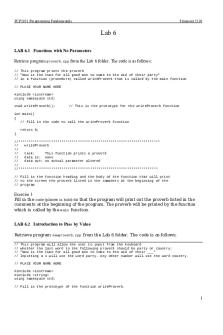
Lab06 Programming Fundamentals
- 14 Pages

LAB06 Student - Lab 6 questions
- 9 Pages
Popular Institutions
- Tinajero National High School - Annex
- Politeknik Caltex Riau
- Yokohama City University
- SGT University
- University of Al-Qadisiyah
- Divine Word College of Vigan
- Techniek College Rotterdam
- Universidade de Santiago
- Universiti Teknologi MARA Cawangan Johor Kampus Pasir Gudang
- Poltekkes Kemenkes Yogyakarta
- Baguio City National High School
- Colegio san marcos
- preparatoria uno
- Centro de Bachillerato Tecnológico Industrial y de Servicios No. 107
- Dalian Maritime University
- Quang Trung Secondary School
- Colegio Tecnológico en Informática
- Corporación Regional de Educación Superior
- Grupo CEDVA
- Dar Al Uloom University
- Centro de Estudios Preuniversitarios de la Universidad Nacional de Ingeniería
- 上智大学
- Aakash International School, Nuna Majara
- San Felipe Neri Catholic School
- Kang Chiao International School - New Taipei City
- Misamis Occidental National High School
- Institución Educativa Escuela Normal Juan Ladrilleros
- Kolehiyo ng Pantukan
- Batanes State College
- Instituto Continental
- Sekolah Menengah Kejuruan Kesehatan Kaltara (Tarakan)
- Colegio de La Inmaculada Concepcion - Cebu





