Lab1 Installing Window Server 2016 PDF

| Title | Lab1 Installing Window Server 2016 |
|---|---|
| Course | Network Operating System II |
| Institution | Algonquin College |
| Pages | 4 |
| File Size | 233.7 KB |
| File Type | |
| Total Downloads | 115 |
| Total Views | 141 |
Summary
Lab 1 For the level 2 Windows II course...
Description
CST8239
Network Operating System II
Lab 1
Lab 1 – Installing Windows Server 2016 Equipment:
Windows server 2016 VMWare 14.0 or higher on host OS Textbook: MCT Guide to Microsoft Windows Server 2016 Active Directory Configuration ISBN 13 978-1-423-90235-1 Pre-Lab Preparation:
Read the Manual Chapter 2 Write how much time it took you to do this lab: ___________Hours.
Evaluation: 10/10 Late labs: 0/10 Submission Requirements: Do all the lab activities in Chapter 2
Use the lab configuration file on Brightspace to configure your systems
Notes: We do not use HyperV. Use VMware. You can install Window Server 2016 Data Centre or Window Server 2016 Standard In VMWare we use ctrl+alt+insert not crtl+alt+delete Activity 2-2 we do not use HyperV. Use VMware with my configuration file on Bright Space. Activity 2.4 and 2.6. Refers to Ethernet when it appears on screen as Ethernet0. ETHERNET = ETHERNET0
Page 1 of 4
CST8239
Network Operating System II
Lab 1
In activity 2-6 step 9, note you can enter more than one address, the addresses need to be separated by a comma.
If your VM is not booting from your +ISO installation file (CD) it could be because your VM BIOS is set to boot from the network. The message you would see is
Boot to your BIOS and change the setting to boot from the CDrom. It would look something like this
Page 2 of 4
CST8239
Network Operating System II
Lab 1
Depending on the model of laptop or BIOS version or VMware Version it might look a little bit different.
Activity 2- 3 %1 Take a screen shot of the system properties of the server you just installed.
Activity 2- 4 %2 Screen shot of step 3 %3 Screen shot of step 4 %4 Screen shot of step 12
Page 3 of 4
CST8239
Network Operating System II
%5 Screen shot of step 17 %6 Screen shot of step 24 (advance options)
Activity 2-5 %7 Screen shot of step 8 %8 Screen shot of step 11
Activity 2-6 %9 Screen shot of step 4 (tzutil /g) %10 Screen shot of step 7 %11 Screen shot of step 11 %12 Screen shot of step 13 (ipconfig /all)
Page 4 of 4
Lab 1...
Similar Free PDFs

Windows Server 2016 Chapter 4
- 55 Pages

Introducción a Windows Server 2016
- 226 Pages

Lab1
- 1 Pages
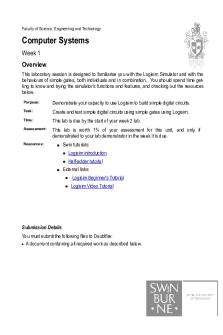
Lab1
- 5 Pages

Lab1
- 8 Pages
Popular Institutions
- Tinajero National High School - Annex
- Politeknik Caltex Riau
- Yokohama City University
- SGT University
- University of Al-Qadisiyah
- Divine Word College of Vigan
- Techniek College Rotterdam
- Universidade de Santiago
- Universiti Teknologi MARA Cawangan Johor Kampus Pasir Gudang
- Poltekkes Kemenkes Yogyakarta
- Baguio City National High School
- Colegio san marcos
- preparatoria uno
- Centro de Bachillerato Tecnológico Industrial y de Servicios No. 107
- Dalian Maritime University
- Quang Trung Secondary School
- Colegio Tecnológico en Informática
- Corporación Regional de Educación Superior
- Grupo CEDVA
- Dar Al Uloom University
- Centro de Estudios Preuniversitarios de la Universidad Nacional de Ingeniería
- 上智大学
- Aakash International School, Nuna Majara
- San Felipe Neri Catholic School
- Kang Chiao International School - New Taipei City
- Misamis Occidental National High School
- Institución Educativa Escuela Normal Juan Ladrilleros
- Kolehiyo ng Pantukan
- Batanes State College
- Instituto Continental
- Sekolah Menengah Kejuruan Kesehatan Kaltara (Tarakan)
- Colegio de La Inmaculada Concepcion - Cebu










