Serum Manual - Lecture notes 1-3 PDF

| Title | Serum Manual - Lecture notes 1-3 |
|---|---|
| Author | wawf fawfaf |
| Course | corperate |
| Institution | Canadian Mennonite University |
| Pages | 76 |
| File Size | 1.4 MB |
| File Type | |
| Total Downloads | 42 |
| Total Views | 146 |
Summary
serum...
Description
Serum a Synthesizer Instrument plug-in for VST, AudioUnit, and AAX hosts Version 1.2.3 March 2019 www.xferrecords.com
Copyright © 2017 Xfer, Inc. All rights reserved.
Serum Plug-in for Windows and Macintosh OS X
Coding: Steve Duda Manual: Steve Duda Manual version: Tuesday, March 5, 2019
The information contained in this document is subject to change without notice. In no event shall Xfer Records or the author of this document be liable for any damages arising out of or related to this document or the information contained within it. No part of this document may be reproduced or transmitted in any form or for any purpose without the express written consent of Xfer Records.
VST Plugin technology by Steinberg VST is a trademark of Steinberg Media Technologies GmbH All other copyrighted trademarks belong to their respective owners. W W W . X F E R R E C O R D S . C O M
Serum Synthesizer Manual
www.xferrecords.com
2
1. Contents 2.Introduction......................................................................8 Registration.......................................................................8 Getting in touch.................................................................8 Installing Serum................................................................8 Installing on the PC (Windows)............................................8 Installing on Macintosh OS X...............................................8 Uninstalling Serum...............................................................8 3.Getting Started.................................................................9 Step 1: Add Serum ...........................................................9 Step 2: Load a Preset.......................................................9 .............................................................................................9 Preset Menu..........................................................................9 Author and Notes text fields..................................................9 Step 3: Mouseover Help (Tooltips).................................10 4.Wavetable Oscillators....................................................11 What is a wavetable? ....................................................11 Anatomy of a Serum Wavetable.....................................11 Wavetable Osc Module...................................................12 Osc Enable..........................................................................12 Waveform display................................................................12 Waveform display magnifier...............................................12 Wavetable Menu..................................................................12 Wavetable Save...................................................................13 Pitch Controls.....................................................................13 Unison.................................................................................14 WT Pos ...............................................................................14 Warp Menu .........................................................................14 5.Noise Oscillator..............................................................19 Noise Osc Controls.........................................................19 Noise Oscillator sounds..................................................20 6.Filter Module...................................................................21 Filter Type...........................................................................21 Cutoff..................................................................................21 Res ......................................................................................21
Serum Synthesizer Manual
www.xferrecords.com
3
Stereo .................................................................................21 Drive ..................................................................................21 Var ......................................................................................21 Mix......................................................................................22 7.Effects.............................................................................23 Common controls to each FX module............................23 Modulating FX parameters.............................................23 Individual Effects modules explained.............................24 Reverb.................................................................................24 EQ.......................................................................................24 Distortion............................................................................25 X-Shaper (dual waveshaper) FX modes.............................25 Flanger................................................................................26 Phaser.................................................................................26 Chorus.................................................................................26 Delay...................................................................................27 Compressor.........................................................................28 Filter...................................................................................28 Hyper..................................................................................28 Dimension...........................................................................29 8.Modulation Routing.......................................................30 Drag-and-drop Routing / Assignments...........................30 Hover mouse to see where a mod source is used................30 Modulator depth control..................................................30 Negativity (well, thats not very PLUR)............................31 Context-Menu on controls .............................................31 Mod Matrix Window........................................................32 Mod Matrix: Sources..........................................................32 Mod Matrix: Amount Slider................................................32 Mod Matrix: Destinations...................................................33 Mod Matrix: Type...............................................................33 Mod Matrix: Mod................................................................33 9.Envelopes.......................................................................34 Assigning an Envelope to a parameter...............................34 Env View modes..................................................................34 10.LFOs..............................................................................36 LFO Graph Display.........................................................36
Serum Synthesizer Manual
www.xferrecords.com
4
The LFO Controls ..........................................................37 Grid Size.............................................................................37 Load/Save menu..................................................................37 LFO Mode (Trig / Env / Off)...............................................37 BPM switch.........................................................................37 Dot/Trip switches................................................................37 Anchor switch.....................................................................38 Rate.....................................................................................38 Rise......................................................................................38 Delay...................................................................................38 Smooth................................................................................38 11.Voicing & Portamento..................................................39 Voicing Settings..............................................................39 Mono (Monophonic) Switch................................................39 Legato Switch......................................................................39 Poly (Polyphony) number box............................................39 Poly (Polyphony) count display..........................................39 Portamento Settings.......................................................40 Porta (Porta time) Knob.....................................................40 Porta Curve Control...........................................................40 'Always' switch....................................................................40 'Scaled' switch.....................................................................40 12.Global page settings....................................................41 Oscillator Settings...........................................................41 Pitch Tracking OSC A switch..............................................41 Pitch Tracking OSC B switch..............................................41 Noise Fine...........................................................................41 Oversampling .....................................................................41 Chaos 1 | Chaos 2 ..............................................................41 Chaos BPM sync ................................................................42 Chaos Mono switch ............................................................42 Unison settings...............................................................42 (Unison) Range (maximum detune amount).......................42 (Unison) Width (stereo spread)...........................................42 (Unison) Warp.....................................................................42 (Unison) WT Pos.................................................................42 (Unison) Stack.....................................................................43
Serum Synthesizer Manual
www.xferrecords.com
5
(Unison) Tuning..................................................................43 13.Wavetable Editor..........................................................44 Thumbnail overviews......................................................44 “Draw Tools” / Draw Shape Toolbar................................45 FFT Area.........................................................................46 Formula Parser...............................................................47 Menu Bar Commands.....................................................48 Single Menu .......................................................................48 Process Menu .....................................................................49 Morph Menu ......................................................................50 Add/Remove Menu .............................................................51 Sort Menu ...........................................................................52 Import Menu ......................................................................52 Export Menu ......................................................................52 14.Importing Audio............................................................54 Multi-cycle waveforms – a brief overview.......................54 Importing a Multi-Cycle wave file....................................55 import: normal (dynamic pitch zero-snap).........................55 import: normal (dynamic pitch follow)...............................55 Import: constant frame size (pitch avg)..............................56 Advanced Import: constant frame size (manual entry).......56 FFT 256 / FFT 512 / FFT 1024 / FFT 2048.......................57 [ADVANCED] Text file override for getting specific results ........................................................................................57 For best results...............................................................58 Single-Cycle waveforms ................................................58 Import sub-menu in WT Editor........................................59 [ADVANCED] Import Tutorial: Creating a sound specifically to import in to Serum ...................................59 1) Determine the appropriate source note (pitch)..............59 2) Render a file playing this pitch from the softsynth.........59 3) Drag this render in to Serum..........................................60 4) Clean-up and save..........................................................60 15.Formula Parser.............................................................61 Type some math, make a sound....................................61 Basic Functions..............................................................61 Built-in binary operators.................................................62
Serum Synthesizer Manual
www.xferrecords.com
6
Constants and Variables:.................................................63 Formula Presets Menu...................................................64 Single-cycle formulas submenu (“Singles”).......................64 Multi-cycle formulas submenu (“Multis”).........................64 Saving your own formulas..................................................65 16.[appendix] File Structure on disk...............................66 “Serum Presets” Folder..................................................66 • Presets .............................................................................66 • Tables ...............................................................................66 • LFO Shapes......................................................................66 • Noises...............................................................................66 • System...............................................................................67 Serum Preferences file...................................................67 17.[appendix article] Making wavetables.......................68 This is an editorial piece. Refer to “Wavetable Editor” chapter for the how-to information on creating your own wavetables.................................................................68 What makes a good wavetable? ...................................68 The two Categories of wavetable types..........................68 Table ordering ........................................................................................68 Interpolation....................................................................69 Making tables from 'scratch'...........................................69 Filter Types and Var parameter function.........................70 This page unintentionally left blank. Oops......................71
Serum Synthesizer Manual
www.xferrecords.com
7
2. Introduction Serum is a synthesizer instrument allowing for creating unique sounds in a variety of ways! Reading this manual is highly recommended, so nice job so far!
Registration If you purchased Serum through Xfer Records, you are automatically registered for free updates.
Getting in touch If you experience any problems while using this plug-in, or you just wish to pass on your comments regarding Serum or this manual, or links to cool tunes made with Serum, you can email the developer directly at: [email protected].
Installing Serum Serum is available in both PC and Mac OS X versions. It is designed to be used within a host audio application that supports the VST plug-in format. •
•
Installing on the PC (Windows) Double-click the EXE installer. It will prompt for the location of your VST, VSTx64 and desired location for the Serum Presets folder. The default location for Serum Presets folder is: C:\Users\(Username)\Documents\Xfer\ You will be prompted for this location frst run of Serum.
Installing on Macintosh OS X Unzip the .zip fle. Place Serum.vst in the VST Folder of your choice (/Library/Audio/Plug-Ins/VST/). Place the “Serum Presets” folder in /Library/Audio/Plug-Ins/VST or /Library/Audio/Presets/Xfer Records/ • Uninstalling Serum PC: There are no registry modifcations, and thus no uninstaller. Delete the Serum plug-in(s) from the folder(s) you chose on install. Delete the “Serum” folder in C:/Documents/(you)/AppData/Roaming/Xfer/ and the “Serum Presets” folder in C:/Documents/Xfer/ OS X: remove Serum fle/folders from the following locations. (command-shift-G to go to folder): /Library/Audio/Plug-Ins/VST/ /Library/Audio/Plug-Ins/Components/ /Library/Audio/Presets/Xfer Records/ /Library/Application Support/Avid/Audio/Plug-Ins
_______________________________________________________
Serum Synthesizer Manual
www.xferrecords.com
8
3. Getting Started Step 1: Add Serum Serum should be added to an Instrument (MIDI) Track. This is the same procedure you would follow adding any software instrument in your host. If you are not sure how to do this, refer to your host documentation or contact us through the website, and we'll try to help you out. At this point, sending MIDI notes to Serum should trigger the default sawtooth sound. Similarly, you should hear Serum's sawtooth output if you click the mouse on the piano keys at the bottom of Serum's UI.
Step 2: Load a Preset Preset Menu Assuming you don't want to make your own sound Preset Menu. Clicking the main (blue) title invokes a menu, containing all of the presets in Serum's folder. from scratch, a good place to get started is by loading or browsing Presets. Select a preset by clicking on the word “- Init -” a pop-up menu will appear, displaying the available presets. Once you have selected a preset, you can click on the < > arrows to the right of the preset display name, to navigate through this preset subfolder without having to repeatedly display the presets menu. The disk icon to the left of the preset title is for saving your own preset. In the lower half of the preset bar (pictured above) are two text felds for Preset otes, and Preset Author and otes. Double-click one of these to type your own text, which will be saved when you go to save the preset.
Author and Notes text felds Here you can type a very brief description for you and your sound. For a description, when in doubt, it is recommended to mention an important mod assignment here, such as “Mod Wheel to Chaos amount”).
Serum Synthesizer Manual
www.xferrecords.com
9
Step 3: Mouseover Help (Tooltips) If you hover the mouse pointer over any control (knob, etc) for several seconds, mouseover help will appear which can give you more information about a particular control/feature without needing to visit this manual!
Hovering the mouse pointer over a control which have modulation assigned will display the mod source(s). In this case, hovering the mouse over the Cutoff knob indicates that LFO 3 and Env 2 are assigned to modulate the Filter Cutoff.
These are also useful for when you have assigned Modulation, for instance if you had modulated Filter Cutoff and wish to see what mod sources are controlling the knob at-a-glance, simply hover the mouse over the flter Cutoff knob and they will display, as pictured to the right.
Serum Synthesizer Manual
www.xferrecords.com
10
4. Wavetable Oscillators Wavetable oscillators are at the heart of Serum's sound generation. Unlike many wavetable synthesizers, Serum's tables are multi-cycle, which means you have a greater variety of sound. Serum's oscillator playback has been carefully constructed to give you a solid high-frequency representation all the way to the limits of the human ear, without the audible aliasing artifacts / nyquist refection commonly found on most wavetable synthesizers. While this takes up more CPU on both load-time and run-time, Serum's advanced SSE optimizations effectively help to minimize the CPU expense, and we think you'll agree that the benefts in sound purity make worthwhile.
What is a wavetable?
it
Oscillator panel, with 3d waveform display showing.
A “Wa...
Similar Free PDFs
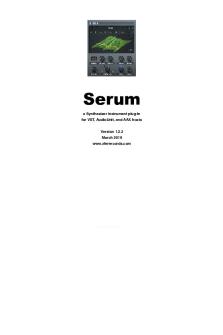
Serum Manual - Lecture notes 1-3
- 76 Pages

13 - Lecture notes 13
- 37 Pages

Lecture notes, lecture 13
- 12 Pages

Lecture notes, lecture 13
- 13 Pages

Psyc 13 - Lecture notes 13
- 3 Pages

CH 13 - Lecture notes 13
- 15 Pages

Chapter 13 - Lecture notes 13
- 4 Pages

Chapter 13 - Lecture notes 13
- 14 Pages

Topic 13 - Lecture notes 13
- 5 Pages

UCSP 13 - Lecture notes 13
- 2 Pages

Chapter 13 - Lecture notes 13
- 6 Pages

13 Apollo - Lecture notes 13
- 2 Pages

Chapter 13 Lecture Notes
- 5 Pages

Lec13 - Lecture notes 13
- 8 Pages

GDP - Lecture notes 13
- 2 Pages

Lecture 13 Notes
- 3 Pages
Popular Institutions
- Tinajero National High School - Annex
- Politeknik Caltex Riau
- Yokohama City University
- SGT University
- University of Al-Qadisiyah
- Divine Word College of Vigan
- Techniek College Rotterdam
- Universidade de Santiago
- Universiti Teknologi MARA Cawangan Johor Kampus Pasir Gudang
- Poltekkes Kemenkes Yogyakarta
- Baguio City National High School
- Colegio san marcos
- preparatoria uno
- Centro de Bachillerato Tecnológico Industrial y de Servicios No. 107
- Dalian Maritime University
- Quang Trung Secondary School
- Colegio Tecnológico en Informática
- Corporación Regional de Educación Superior
- Grupo CEDVA
- Dar Al Uloom University
- Centro de Estudios Preuniversitarios de la Universidad Nacional de Ingeniería
- 上智大学
- Aakash International School, Nuna Majara
- San Felipe Neri Catholic School
- Kang Chiao International School - New Taipei City
- Misamis Occidental National High School
- Institución Educativa Escuela Normal Juan Ladrilleros
- Kolehiyo ng Pantukan
- Batanes State College
- Instituto Continental
- Sekolah Menengah Kejuruan Kesehatan Kaltara (Tarakan)
- Colegio de La Inmaculada Concepcion - Cebu