Tutorial 01 Solutions PDF

| Title | Tutorial 01 Solutions |
|---|---|
| Author | Kevin Ly |
| Course | Programming Fundamentals |
| Institution | Royal Melbourne Institute of Technology |
| Pages | 2 |
| File Size | 179.6 KB |
| File Type | |
| Total Downloads | 67 |
| Total Views | 152 |
Summary
Week 1 tutorial solutions...
Description
Introduction To Programming: Tutorial 1 File submission due: Before end of week 1 via relevant link under Canvas→Assignments. (No submission means no demo) Demo due (3.75 marks): During your allocated week 2 practical lesson; must attend. (No demo means no mark.) Please follow/complete all steps below in the given sequence: 1. Read all unread announcements under Canvas→Announcements. 2. a. Before going further, please watch all lecture and relevant practical class recordings that you have missed by going to Canvas→Collaborate Ultra→Menu (3 lines)→Recordings. Gaps in programming concepts will lead to difficulties. b. If you need help in addition to what has been shown in the above sessions, you are also expected to ask via discussion forums. Please note that tutors cannot debug your assessment code on your behalf as debugging is a part of every programming assessment. 3. Check any available feedback of your previous submissions by going to Canvas→Grades. If you have any unresolved questions or if you need further feedback, post the relevant parts of your submitted work in a new post under the relevant forum in Canvas→Discussions and ask. E.g. you can ask “Gayan showed _____ but I did mine like ______, so which is the better approach and why? ”, etc. Please note that the university requires teaching to be conducted in an equitable manner so please do not use email for content related questions. 4. How did you go during the past week? Use the anonymous feedback form to give Gayan feedback on what you like and how we can improve your learning experience from now itself. (Login necessary as access is restricted to RMIT users but identities are not shown to us). 5. This week’s programming task requires you to submit a screenshot of your running program. Coding exercise steps (Hint: Need help? Ask your tutor!): a. If you are not using a RMIT computer, get Eclipse IDE to work on your computer by installing the Oracle JDK then the Eclipse IDE for Java Developers. If you are using a RMIT Windows computer (including RMIT myDesktop), remember to set your workspace to H:\2020-
S1-ITP If you are using a RMIT Mac computer, it is recommended that you logon to RMIT myDesktop and follow the step above. b. Download the Week01.zip Eclipse project archive file from Canvas→Assignments→Week 1 Tutorial’s description and import it in to Eclipse as an “existing project in to workspace”. c. Rename the project from ‘Week01’ to ‘Tutorial01’ from within Eclipse. Then rename the PleaseRenameMe.java under Tutorial01→src folder from within Eclipse. Do not rename folders or files from outside of Eclipse as this could lead to issues. Run the program and verify that the output is as shown during the lecture. If you have an issue, ask your tutor or post a screenshot of the issue under Canvas→Discussions. c. Change the message from “hello world”, etc. to say a little bit about yourself and what you expect from Intro To Programming. Optionally, investigate the use of the following methods under GTerm object ‘gt’ to make your output more interesting: gt.setXY(70,50); gt.setFontSize(16); gt.setFontColor(255,0,0); gt.setBackgroundColor(Color.PINK); // See what other colours are there also gt.getInputString(“Enter something”) together with gt.print or gt.println gt.addImageIcon(gt.getFilePath()); You can find the documentation of GTerm below:
https://jupiter.csit.rmit.edu.au/~e58140/GTerm/ If you need more help, remember to ask your friendly tutor! d. Ensure that your code does not have any red dots (Java errors) as code with such errors cannot be tested/marked and will receive 0 for that submission. If your code has red-dots, refer back to similar code and fix the error or remove the code that is causing the problem. You must not leave any commented out code in your submissions. Yellow dots are warnings and these are different. e. Format your code (e.g. Eclipse→Source menu→Format). f. Take one screenshot of your programming running against the code showing in the background. The screenshot has to be a PNG or a JPEG file. Continues on next page...
Submission Checklist for Step 5 (continues on to next page): a. Ensure steps above have been followed in sequence. b. Go to Canvas→Assignments→Tutorial 1. c. Submit only your screenshot file. d. Download your own file and ensure that it is correct. If it is not, you ‘resubmit’ any number of times.
6. Talk to your tutor about what is a variable and a code block. This is also good chance to get to know your tutor.
7. Referencing and academic integrity: a. When do we give references when programming and when shouldn’t we? Ask your tutor. b. Ask them also how to use a reference generator tool such as citethisforme. (Tip: Choose more→IEEE)
8. In this exercise, you must perform dummy submissions for assignments 1 and 2 by following the steps below. Note: You do not need to write any code for these dummy submissions. a. Make a copy of your Tutorial01 Eclipse project and rename the project to Assignment1. Expand the Assignment1 project and rename the .java file to Assignment1.java. (Don’t rename it from outside Eclipse) Now repeat this process and create yet another Eclipse project for Assignments 2. Now, in total you should have 3 projects (1 for Tutorial01 and 2 for the assignments). Tip for later: Assignment 1 requires you to name your .java file a specific way for the actual/final submission.
b. Now submit the two dummy .java files that you’ve created above as follows (your file names may be different): Workspace folder→Assignment1→src→Assignment1.java must be submitted to Canvas→Assignments→Assignment 1. Workspace folder→Assignment2→src→Assignment2.java must be submitted to Canvas→Assignments→Assignment 2. Common mistake: Students mistakenly submit the dummy assignments via Canvas→Assignments→Tutorial 1, etc. Tip: The submission system might rename your file upon further submissions and do not worry about this. Having trouble with usernames, passwords, access, etc.? Please call the RMIT IT Service and Support Centre for quick help on 03-9925 8888 and remember to ask for a reference number and pass it on to your instructor. Need extensions or special consideration? Please follow the standard Special Consideration process....
Similar Free PDFs
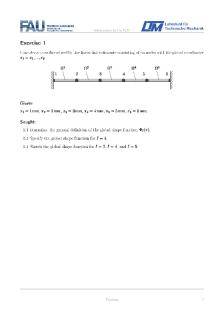
IFEM Tutorial 01 Solutions
- 10 Pages

Tutorial Solutions 01
- 2 Pages

Tutorial 01 Solutions
- 2 Pages

Tutorial 01
- 2 Pages

Tutorial 01
- 5 Pages

Tutorial Solutions
- 74 Pages

Tutorial 01 Wk02 - auditing
- 4 Pages

Tutorial 01- Módulo Xviii
- 13 Pages

Tutorial 01 - Computer Science
- 6 Pages

Tutorial 01 2018 ans
- 4 Pages

Tutorial 01- Módulo XIII
- 9 Pages

Assignment Solutions-Set 01
- 5 Pages

01 instructors solutions manual
- 32 Pages

Module 1 - Tutorial Solutions
- 8 Pages

Tutorial 1 Solutions v2
- 5 Pages

Tutorial 2 Solutions
- 7 Pages
Popular Institutions
- Tinajero National High School - Annex
- Politeknik Caltex Riau
- Yokohama City University
- SGT University
- University of Al-Qadisiyah
- Divine Word College of Vigan
- Techniek College Rotterdam
- Universidade de Santiago
- Universiti Teknologi MARA Cawangan Johor Kampus Pasir Gudang
- Poltekkes Kemenkes Yogyakarta
- Baguio City National High School
- Colegio san marcos
- preparatoria uno
- Centro de Bachillerato Tecnológico Industrial y de Servicios No. 107
- Dalian Maritime University
- Quang Trung Secondary School
- Colegio Tecnológico en Informática
- Corporación Regional de Educación Superior
- Grupo CEDVA
- Dar Al Uloom University
- Centro de Estudios Preuniversitarios de la Universidad Nacional de Ingeniería
- 上智大学
- Aakash International School, Nuna Majara
- San Felipe Neri Catholic School
- Kang Chiao International School - New Taipei City
- Misamis Occidental National High School
- Institución Educativa Escuela Normal Juan Ladrilleros
- Kolehiyo ng Pantukan
- Batanes State College
- Instituto Continental
- Sekolah Menengah Kejuruan Kesehatan Kaltara (Tarakan)
- Colegio de La Inmaculada Concepcion - Cebu