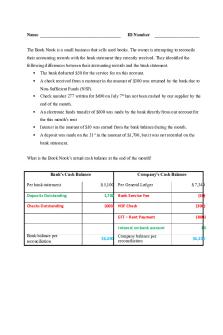Use bank reconciliation reports IN XERO Software Application PDF

| Title | Use bank reconciliation reports IN XERO Software Application |
|---|---|
| Course | Accounting Internship |
| Institution | Technological Institute of the Philippines |
| Pages | 4 |
| File Size | 77.6 KB |
| File Type | |
| Total Downloads | 6 |
| Total Views | 130 |
Summary
Download Use bank reconciliation reports IN XERO Software Application PDF
Description
Use bank reconciliation reports IN XERO SOFTWARE APPLICATION 1. Analyze and reconcile Analyze uncoded statement lines offline, and run the Bank Reconciliation report to reconcile the bank account. Uncoded statement lines Export a list of uncoded bank statement lines to work offline. Use uncoded statement lines to analyze and reply to comments quickly in a spreadsheet format. You must have the adviser user role to export the list. 1. Go to Accounting and select Bank accounts[1]. 2. Click Uncoded Statement Lines[1]. 3. Select All bank accounts or a specific bank account[1]. Select Bulk download across all orgs if you have access to multiple organisations. 4. Set the date range[1], and use the Order By and Sort Order[2] fields to arrange the results. Click Run[3]. 5. From Export[1], select PDF or CSV, to download and start working on the data offline.
Bank Reconciliation report Use the Bank Reconciliation report to help identify errors and reconcile the bank account.
XERO BALANCE The Balance in Xero[1] is the conversion balance plus the account transactions created in the bank account. The Statement balance is the conversion balance plus the bank statements you import. Differences might occur between these balances when there are unreconciled:
Account transactions, if the related payment doesn't yet show in the bank account or hasn't been imported yet Bank statement lines, if the related account transactions haven't been created yet
NAVIGATE From the Dashboard, click select Reconciliation Report[2].
the overflow menu[1] on a
bank account and
RECONCILIATION REPORT The Balance in Xero and Statement balance[1] will match when all bank statement lines and outstanding transactions are reconciled. Run this report to check if the statement balance in Xero matches your actual bank balance.
ACTUAL BANK BALANCE To reconcile the bank, the Statement balance[1] should match your actual bank account balance in online banking. The most common reasons for a difference are:
The conversion balance for the bank account wasn't saved or isn't correct Missing or deleted bank statement lines Duplicate bank statement lines
CONVERSION BALANCES Navigate to the Conversion balances screen and compare the bank account's opening balance[1] with the actual opening bank balance from your online banking. When you’re sure the balances match for the conversion date, go back to the Bank Reconciliation report.
STATEMENT BALANCES Use the Bank Reconciliation Summary tab[1] to compare your online bank balance with the statement balance on different dates. Note the date when the two balances don’t match. Click the Bank Statement tab[2] and compare the statements with your online bank statements. Find the difference in the bank statement in Xero, then delete or import statement lines to fix it.
Statement Exceptions tab
If you have trouble matching the online bank account to the statement balance in Xero, click the Statement Exceptions tab[1] in the Bank Reconciliation report. It shows any exceptions like deleted, duplicate, and marked as reconciled statement lines.
2. Identify and fix errors Unreconcile or remove and redo transactions to fix errors, then mark them as reconciled.
View and fix errors There are several tools to help you find and fix errors with your Xero transactions.
NAVIGATE Click the menu icon[1] and select Account Transactions[2].
BANK TRANSACTIONS Click Status[1] to sort into reconciled and unreconciled transactions. Click Search[2] to find transactions by description, contact name, amount, or date. Select Exact Amount or Date[3] to help find duplicate transactions.
ENABLE RECONCILE Click the help icon[1] and select Enable Mark as Reconciled[2]. This is helpful when you don’t have a bank feed or an imported bank statement line to reconcile against. For example, when reconciling a petty cash account.
MARK AS RECONCILED Select the account transactions to reconcile. From More, select Mark as Reconciled[1] to create a dummy bank statement line. The transactions you mark as reconciled show User in the Bank Transaction Source column[2].
UNRECONCILE You can unreconcile an account transaction that’s reconciled to the wrong bank statement line. Choose the transactions to unreconcile and select Unmark as Reconciled[1].
Xero removes the connection between the transaction and the statement line If the transaction was manually marked as reconciled, Xero deletes the dummy bank statement line
REMOVE& REDO Use remove & redo to delete account transactions created in error. For example, any duplicate transactions. Select the transactions to delete and click Remove & Redo[1]. Xero permanently deletes the transaction which you can’t undo:
For reconciled transactions, the statement line remains If manually marked as reconciled, Xero deletes the dummy statement line
BANK STATEMENTS Use the Bank statements tab[1] to view entire statements or individual statement lines[2]. The Source column[3] shows where the information came from. Click Search[4] to find particular statement lines. Use Exact Amount and Exact Date to refine the search and find duplicates.
Xero balances It’s important that your bank accounts in Xero display the correct balances. There are two types of bank balances in Xero, the Xero statement balance and the balance in Xero....
Similar Free PDFs

Bank Reconciliation
- 15 Pages

BANK Reconciliation TEST BANK
- 15 Pages

BANK Reconciliation TEST BANK
- 15 Pages

Application Software
- 6 Pages

Illustration Bank Reconciliation
- 2 Pages

Bank Reconciliation Cheat Sheet
- 1 Pages

Bank reconciliation Answers
- 6 Pages

12 Bank Reconciliation
- 8 Pages

Chapter 8 - Bank Reconciliation
- 6 Pages

Bank reconciliation - coursework
- 9 Pages

Bank Reconciliation - Answer
- 6 Pages
Popular Institutions
- Tinajero National High School - Annex
- Politeknik Caltex Riau
- Yokohama City University
- SGT University
- University of Al-Qadisiyah
- Divine Word College of Vigan
- Techniek College Rotterdam
- Universidade de Santiago
- Universiti Teknologi MARA Cawangan Johor Kampus Pasir Gudang
- Poltekkes Kemenkes Yogyakarta
- Baguio City National High School
- Colegio san marcos
- preparatoria uno
- Centro de Bachillerato Tecnológico Industrial y de Servicios No. 107
- Dalian Maritime University
- Quang Trung Secondary School
- Colegio Tecnológico en Informática
- Corporación Regional de Educación Superior
- Grupo CEDVA
- Dar Al Uloom University
- Centro de Estudios Preuniversitarios de la Universidad Nacional de Ingeniería
- 上智大学
- Aakash International School, Nuna Majara
- San Felipe Neri Catholic School
- Kang Chiao International School - New Taipei City
- Misamis Occidental National High School
- Institución Educativa Escuela Normal Juan Ladrilleros
- Kolehiyo ng Pantukan
- Batanes State College
- Instituto Continental
- Sekolah Menengah Kejuruan Kesehatan Kaltara (Tarakan)
- Colegio de La Inmaculada Concepcion - Cebu