Win SCP istructions PDF

| Title | Win SCP istructions |
|---|---|
| Course | Computer Organization and Software |
| Institution | Concordia University |
| Pages | 3 |
| File Size | 263.8 KB |
| File Type | |
| Total Downloads | 67 |
| Total Views | 183 |
Summary
Needed for online labs...
Description
Transferring Files between a Local Windows Computer and a Remote Linux System using WinSCP This Document provides instructions on how to configure and use WinSCP to transfer files between your local computer and the remote Linux files system. WinSCP is a free open-source SCP that is used to transfer files between a local computer and remote computer. It has a graphical interface and can be a more convenient alternative to using the command line. You can download WinSCP from the following webpage: https://winscp.net/eng/index.php. Below are the steps required to configure WinSCP to connect to the ENCS Linux file system: 1. Download and install the WinSCP client using the link provided above. 2. Open the WinSCP client and click on New Session. Fig. 1 shows the WinSCP window.
Figure 1 The WinSCP window.
3. Note: The New Session dialogue window may open automatically when you start the WinSCP client. 4. In the new Session Window, Fill the fields as follows: File protocol: SFTP. Host name: computation.encs.concordia.ca or login.encs.concordia.ca. User name and Password: use you ENCS user name and password.
This is illustrated in Fig. 2. You can then click on Save to save this session to be able to connect faster in the future.
Figure 2 The New Session window.
5. Click on Login to start the connection. If you get a warning about connecting to an unknown server as in Fig. 3, click on yes. When the connection is established, you should be able to see you Linux home folder in the right panel as seen in Fig. 4. You can now navigate to any folder in your Linux directory using the right panel and to any folder in your local Windows system using the left panel.
Figure 3 Possible Warning when connecting to the server for the first time.
Figure 4 The WinSCP window after establishing the connection to the Linux filesystem.
6. To move files between the two systems, you can simply drag and drop any file to the required destination. You can also use WinSCP to create new folders and files in the Linux system....
Similar Free PDFs

Win SCP istructions
- 3 Pages

SCP-082 - SCP Foundation
- 2 Pages

SCP-542 - SCP Foundation
- 5 Pages

SCP-035 - SCP Foundation
- 5 Pages

SCP-500 - SCP Foundation
- 2 Pages

SCP-458 - SCP Foundation
- 3 Pages

MAKALAH-KONFLIK-WIN-WIN-SOLUTION
- 19 Pages

Scp extra - nice
- 3 Pages

Lab3 win - Lab 3
- 6 Pages

Lab1 win - Lab 1
- 4 Pages

Konboot WIN guide
- 11 Pages
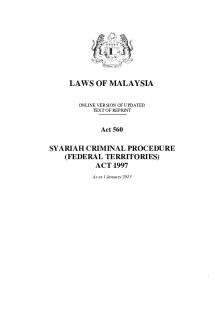
Criminal - SCP 1997
- 126 Pages

2. Elsa Win 4
- 38 Pages

You Can Win ( PDFDrive )
- 176 Pages

Brands Win Championships Essay
- 5 Pages
Popular Institutions
- Tinajero National High School - Annex
- Politeknik Caltex Riau
- Yokohama City University
- SGT University
- University of Al-Qadisiyah
- Divine Word College of Vigan
- Techniek College Rotterdam
- Universidade de Santiago
- Universiti Teknologi MARA Cawangan Johor Kampus Pasir Gudang
- Poltekkes Kemenkes Yogyakarta
- Baguio City National High School
- Colegio san marcos
- preparatoria uno
- Centro de Bachillerato Tecnológico Industrial y de Servicios No. 107
- Dalian Maritime University
- Quang Trung Secondary School
- Colegio Tecnológico en Informática
- Corporación Regional de Educación Superior
- Grupo CEDVA
- Dar Al Uloom University
- Centro de Estudios Preuniversitarios de la Universidad Nacional de Ingeniería
- 上智大学
- Aakash International School, Nuna Majara
- San Felipe Neri Catholic School
- Kang Chiao International School - New Taipei City
- Misamis Occidental National High School
- Institución Educativa Escuela Normal Juan Ladrilleros
- Kolehiyo ng Pantukan
- Batanes State College
- Instituto Continental
- Sekolah Menengah Kejuruan Kesehatan Kaltara (Tarakan)
- Colegio de La Inmaculada Concepcion - Cebu
