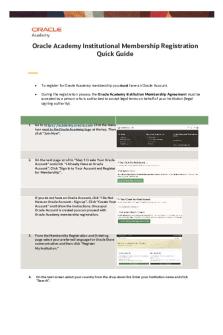1 University of the People Course Registration guide PDF

| Title | 1 University of the People Course Registration guide |
|---|---|
| Author | Arkar Moe |
| Course | Principles of Marketing (proctored course) |
| Institution | University of the People |
| Pages | 10 |
| File Size | 854.5 KB |
| File Type | |
| Total Downloads | 31 |
| Total Views | 130 |
Summary
University of the People Course Registration guide...
Description
University of the People Course Registration guide
1
TABLE OF CONTENTS Introduction .................................................................................................................................................. 3 Getting started .............................................................................................................................................. 4 Step 1: Log in to the student portal .......................................................................................................... 4 Step 2: Choose a course that interests you .............................................................................................. 4 Step 3: Select the course........................................................................................................................... 5 Step 4: Review your chosen courses and the registration status in the Status box. ................................ 6 Proctor information - Choosing a proctored course and assigning your proctor ......................................... 6 Step 5: Add a proctor to your course registration .................................................................................... 6 Step 7: Confirm the proctor meets the requirements .............................................................................. 8 Additional Proctor information - Changing your proctor ............................................................................. 9 Personalize your course schedule view ........................................................................................................ 9 Canceling a course ...................................................................................................................................... 10 Registration update emails ......................................................................................................................... 10 Contact us for more information ................................................................................................................ 10
2
Registration – an easy step guide Introduction This document is intended to help you to register for University of the People courses. We have covered all the basics and have tried to answer the most common questions we receive from students during the registration period. Registration is open for 3 weeks each term. You can see the dates on the University of the People Academic Calendar at http://uopeople.edu/groups/academic_calendars. Registration for courses is available on a first-come, first-served basis so we suggest you register early in the main registration period to avoid disappointment. There are three different course types at UoPeople Required Courses: All the programs of study have required courses which all students must complete to satisfy the program requirements. Reqiuired-Proctored Courses: University of the People students are required to successfully complete a number of proctored exams prior to graduation according to their degree program. You can read more about the proctoring process here: https://students.uopeople.edu/pdf/ProctoringExamsInstuctionstoStudent.pdf Elective Courses: these are taken from the general education program and will allow students to expand their general knowledge across a wide range of subjects. You can only chose one course at a time and you will repeat the steps below for each course you wish to register for.
3
Getting started Step 1: Log in to the student portal: https://students.uopeople.edu/login.aspx Click ‘add a course’
Step 2: Choose a course that interests you and that you have the pre requisites for (either you have passed the prerequisite or you are currently studying it). Not all courses will be available every term. Note: If you are unsure which courses you should register for, you can contact the Advising Office for assistance at [email protected] You can read more about each course by expanding the ‘read more’ box.
4
Step 3: Select the course
You have a chance now to either cancel the selected course by clicking ‘cancel’ or to confirm your course by clicking ‘confirm registration’.
5
Step 4: Review your chosen courses and the registration status in the Status box.
The status reason explains the status assigned to your course. ‘Processing request’ means the registration request is valid. Final approval will usually happen at the end of the term after the final exam period. ‘Request pending’ means the registration is pending successful completion of the pe-requisite course you are currently taking. ‘Request denied’ means either you have already registered for this course (you can only register once for a course during the registration period), or you are missing the prerequisite courses, or that you have already successfully completed the course, or your proctor did not confirm within the registration period, or that your proctor denied your request.
Proctor information - Choosing a proctored course and assigning your proctor Follow steps 1-4 above then you will assign your proctor:
Step 5: Add a proctor to your course registration On the course schedule page you will see: You can see that your request is processing although you did not complete the registration and did not added a proctor yet. You must assign a proctor otherwise your registration request will be denied at the end of the registration period.
6
Once you click ‘add a proctor’ you will see the course you need to add a proctor to:
Or you can add your proctor from the ‘manage proctors’ tab on the portal homepage:
Step 6: Input your proctor’s details in the box that opens when you click ‘add a proctor’ You need to fill in all the fields
7
Step 7: Confirm the proctor meets the requirements Check the box to confirm your proctor meets all the requirements and then the ‘Add a proctor to this course’ button will be activated. You can change your mind at this stage and click ‘cancel’ to begin again.
Once you have checked the box, you will be able to add the proctor to the course:
Once you have completed these steps, your proctor will automatically be sent an email asking him to confirm or reject the request to be your proctor. The proctor status in your course schedule will show as ‘pending approval’. This means your proctor needs to click the confirm button in the email he received from us.
Once the proctor confirms (or denies), you will receive an email notifying you of the changes and your registration will say ‘active proctor ‘ if your proctor confirms.
If he denies the request you will get an email telling you your registration has been denied and you will need to re register and assign someone else.
8
Remember to tell your proctor to check his junk email and to add us to his/her contacts so he/she doesn’t miss our emails. If you are concerned that your proctor did not get the email, you can resend it ONCE per registration by clicking the resend button. NOTE: You can only resend the email once, so make sure you only click resend if you are sure your proctor did NOT get the confirmation email Your proctor must confirm by the end of the registration period or the course registration will automatically be denied when the registration period closes.
Additional Proctor information - Changing your proctor You may need to change your proctor during the registration period. You can do this by clicking on the ‘cancel’ button in your course schedule:
Or from the cancel future courses page: You simply select the course you wish to cancel and click ‘confirm course cancellation’
Then you will need to re register for the course and assign a new proctor following the steps above.
9
Personalize your course schedule view You can chose not to see the courses that were denied or that you cancelled by choosing the option ‘Do not show courses that were denied or cancelled’.
Canceling a course You can cancel a course at any stage from the start of the early registratation period until the day before term starts, but please remember that UoPeople students must be active in a term, or on an approve Leave of Absence so you must either register for courses or apply for an LOA through the portal up to a week before term starts. Students may only be inactive for up to three terms in an academic year, or three terms consecutively.
Registration update emails: During the registration period, you will receive registration update emails from us. If your proctor confirms, you will receive an email telling you that the proctor status has changed. If your proctor denies then you will get a notification email telling you that your registration has been denied because you are missing a proctor. You will then need to chose another course or re register to the same course and assign a new proctor. If you attempt to register for the same course more than once in the registration period then you will receive an email telling you that the registration has been denied because registration for the course is ‘already in progress’ this just means that you have already registered for the course and the system will not allow you to register for it again.
Contact us for more information: If you have any questions or issues that are not covered in this guide please contact the Office of Student Services at: [email protected] 10...
Similar Free PDFs

University OF THE People unit 5
- 4 Pages

Course Registration SLIP
- 1 Pages

GRLContent Registration Guide 3
- 11 Pages

IPR Registration of Design
- 1 Pages
Popular Institutions
- Tinajero National High School - Annex
- Politeknik Caltex Riau
- Yokohama City University
- SGT University
- University of Al-Qadisiyah
- Divine Word College of Vigan
- Techniek College Rotterdam
- Universidade de Santiago
- Universiti Teknologi MARA Cawangan Johor Kampus Pasir Gudang
- Poltekkes Kemenkes Yogyakarta
- Baguio City National High School
- Colegio san marcos
- preparatoria uno
- Centro de Bachillerato Tecnológico Industrial y de Servicios No. 107
- Dalian Maritime University
- Quang Trung Secondary School
- Colegio Tecnológico en Informática
- Corporación Regional de Educación Superior
- Grupo CEDVA
- Dar Al Uloom University
- Centro de Estudios Preuniversitarios de la Universidad Nacional de Ingeniería
- 上智大学
- Aakash International School, Nuna Majara
- San Felipe Neri Catholic School
- Kang Chiao International School - New Taipei City
- Misamis Occidental National High School
- Institución Educativa Escuela Normal Juan Ladrilleros
- Kolehiyo ng Pantukan
- Batanes State College
- Instituto Continental
- Sekolah Menengah Kejuruan Kesehatan Kaltara (Tarakan)
- Colegio de La Inmaculada Concepcion - Cebu