4.4 Software Modeling Introduction Video PDF

| Title | 4.4 Software Modeling Introduction Video |
|---|---|
| Author | michael nolte |
| Course | Social Psychology |
| Institution | S. Baischev Aktobe University |
| Pages | 6 |
| File Size | 454.4 KB |
| File Type | |
| Total Downloads | 4 |
| Total Views | 127 |
Summary
Happy wheels to go to the store and buy every chicken because I need to use gorillas and fish and pigs and cows...
Description
Activity 4.4 Software Modeling Introduction (2016) Answer Key Introduction 3D modeling is a powerful tool for engineers. It allows an idea to be translated into a model that can communicate the concept, adapt to changes, and even create a physical model with devices such as a prototype or a mill. In this activity you will learn the basic Autodesk ® Inventor® software interface and file management. This orientation is important to allow efficient modeling of your own ideas.
Equipment
Engineering notebook Pencil PC with Autodesk® Inventor® software Autodesk® Inventor® videos UI Navigation 1 UI Navigation 2 Navigation Control Project Files Part Browser
Procedure 1. Open Autodesk® Inventor®. Explore the four Inventor® templates represented on the opening screen by hovering over each icon. 2. Complete the following table with a description of the template and the file extension used for each file type. Inventor Environment
File Description extension
Part
Assembly
Drawing
Presentation
© 2012 Project Lead The Way, Inc. Introduction to Engineering Design Activity 4.1d Software Modeling Introduction (2016) Answer Key – Page 1
3. Label the features of the user interaction following images.
2. How do you restore the browser if lost?
© 2012 Project Lead The Way, Inc. Introduction to Engineering Design Activity 4.1d Software Modeling Introduction (2016) Answer Key – Page 2
3. View the Inventor® tutorial video Part Browser. Use the following part browser display to answer the questions that follow.
a. Which feature was likely created first, Hole 1 or Extrusion 3? How do you know?
b. How do you share a sketch in an Inventor ® part file?
c. Which sketch is shared in the part file? How do you know?
d. How do you make a sketch invisible?
© 2012 Project Lead The Way, Inc. Introduction to Engineering Design Activity 4.1d Software Modeling Introduction (2016) Answer Key – Page 3
4. View the Inventor tutorial Navigation Controls. Label the navigation controls in the following image.
5. Describe the functions available with each of the following function keys.
F2 pan
F3 zoom
F4 free Orbit
F5 return to previous view
F6 shortcut to Home view
6. How do you change your front view, top view and home view?
7. What is the difference between a form and a shape?
8. How do you show constraints, hide constraints, and delete a constraints.
© 2012 Project Lead The Way, Inc. Introduction to Engineering Design Activity 4.1d Software Modeling Introduction (2016) Answer Key – Page 4
9. View the Inventor Tutorial video Project Files. Then address the following items. a. Label the following images with the steps needed to set up a project without Libraries.
© 2012 Project Lead The Way, Inc. Introduction to Engineering Design Activity 4.1d Software Modeling Introduction (2016) Answer Key – Page 5
b. What is the active project in the following image?
c. How would the PLTW 1 be made the active project?
Conclusion Questions 1. Why is using the vocabulary presented in the tutorials important?
2. Why is it important to properly select the project each time a model is created?
© 2012 Project Lead The Way, Inc. Introduction to Engineering Design Activity 4.1d Software Modeling Introduction (2016) Answer Key – Page 6...
Similar Free PDFs

Agile VS Software Modeling
- 2 Pages

Spreadsheet Modeling An Introduction
- 32 Pages

Software Video Juegos
- 1 Pages

Introduction to Blenders software
- 14 Pages

Module 44 - Lecture notes 44
- 3 Pages

Page 44
- 1 Pages

Assignment 44
- 1 Pages

Bitcoin - Apuntes 44
- 46 Pages

Lab Exercise 44
- 2 Pages
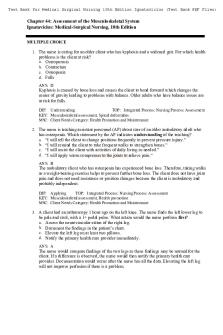
Chapter 44 notes
- 5 Pages

Quizlet Chapter 44
- 2 Pages

Chapter 44 - Practice questions
- 14 Pages
Popular Institutions
- Tinajero National High School - Annex
- Politeknik Caltex Riau
- Yokohama City University
- SGT University
- University of Al-Qadisiyah
- Divine Word College of Vigan
- Techniek College Rotterdam
- Universidade de Santiago
- Universiti Teknologi MARA Cawangan Johor Kampus Pasir Gudang
- Poltekkes Kemenkes Yogyakarta
- Baguio City National High School
- Colegio san marcos
- preparatoria uno
- Centro de Bachillerato Tecnológico Industrial y de Servicios No. 107
- Dalian Maritime University
- Quang Trung Secondary School
- Colegio Tecnológico en Informática
- Corporación Regional de Educación Superior
- Grupo CEDVA
- Dar Al Uloom University
- Centro de Estudios Preuniversitarios de la Universidad Nacional de Ingeniería
- 上智大学
- Aakash International School, Nuna Majara
- San Felipe Neri Catholic School
- Kang Chiao International School - New Taipei City
- Misamis Occidental National High School
- Institución Educativa Escuela Normal Juan Ladrilleros
- Kolehiyo ng Pantukan
- Batanes State College
- Instituto Continental
- Sekolah Menengah Kejuruan Kesehatan Kaltara (Tarakan)
- Colegio de La Inmaculada Concepcion - Cebu



