Assessment Task 2A -Ethan PDF

| Title | Assessment Task 2A -Ethan |
|---|---|
| Author | Ethan Stuttard |
| Course | Cyber security |
| Institution | Melbourne Polytechnic |
| Pages | 5 |
| File Size | 169.5 KB |
| File Type | |
| Total Downloads | 92 |
| Total Views | 176 |
Summary
assignment...
Description
Assessment Cover Sheet Name
Ethan
Student ID
Stuttard
Phone number
0423371397
Email
[email protected]
Course code & name
22334VIC - Certificate IV in Cyber Security
Unit code & name
VU21990 - Recognise The Need For Cyber Security In An Organisation
Name of assessment
Assessment Task 2A - Creating a Cyber World
Due Date
As on Moodle (Submission after the due date is subject to penalty)
Teacher name
Lucas Vidgen, Mohamed Abdi, Surendra Shakya
Instructions
You will need to upload to Moodle your packet tracer file and this document. Please answer all questions in the document.
Packet Tracer – Creating a Cyber World Addressing Table Device
IP Address
Subnet Mask
Site
FTP/Web Server
10.44.1.254
255.255.255.0
Metropolis Bank HQ
Email/DNS Server
10.44.1.253
255.255.255.0
Metropolis Bank HQ
NTP/AAA Server
10.44.1.252
255.255.255.0
Metropolis Bank HQ
File Backup Server
10.44.2.254
255.255.255.0
Gotham Healthcare Branch
Objectives Part 1: Configure the FTP Server Part 2: Configure the Web Server Part 3: Configure the Email Server Part 4: Configure the DNS Server Part 5: Configure the NTP Server Part 6: Configure the AAA Server
© 2021 Cisco and/or its affiliates. All rights reserved. This document is Cisco Public.
Page 1 of 5
Packet Tracer – Creating a Cyber World
Background / Scenario In this activity, you will configure basic server components. The IP addressing configuration is already complete. You will use the Services tab on multiple servers to deploy FTP, Web, Email, DNS, NTP, and AAA services.
Part 1: Configure the FTP Server Step 1: Activate the FTP Service. a. Click the Metropolis Bank HQ and then click the FTP/Web server. b. Click the Services tab and then click FTP. c.
Turn on the FTP service using the radial button at the top.
Step 2: Allow users’ access to the FTP server. a. Create user account names of bob, mary, and mike, each with the password of cisco123. b. Each user account should have full permissions (RWDNL) on the FTP/Web server.
Part 2: Configure the Web Server Step 1: Activate the HTTP Service. a. Within the Metropolis Bank HQ, click the FTP/Web server. b. Click the Services tab and then click HTTP. c.
Turn on both the HTTP and HTTPS services using the radial buttons at the top.
Step 2: Verify the HTTP Service. a. Click the PC named Sally, and click the Desktop tab. b. Click the Web Browser. Browse to the website www.cisco.corp. c.
Within the Web Browser, browse to the IP 10.44.1.254. Why would a user be able to browse to an IP address but not a FQDN?
The site doesn’t have a domain name therefore the IP address must be used to reach the site until a fully qualified domain name is assigned to the IP.
Part 3: Configure the DNS Server Step 1: Activate the DNS Service. a. Within the Metropolis Bank HQ, click the Email/DNS server. b. Click the Services tab and then click DNS. c.
Turn on the DNS service using the radial button at the top.
Step 2: Create the DNS A records. a. Create the A record email.cisco.corp with IP address 10.44.1.253. Click Add to save the record. b. Create the A record www.cisco.corp with IP address 10.44.1.254. Click Add to save the record.
© 2021 Cisco and/or its affiliates. All rights reserved. This document is Cisco Public.
Page 2 of 5
Packet Tracer – Creating a Cyber World
Step 3: Verify the DNS Service. a. Click the PC named Sally, and click the Desktop tab. b. Click the Web Browser. Browse to the website www.cisco.corp. Why is the user able to browse to an FQDN? As in the Email/DNS server we assigned the IP address with a domain name that those who share the same network can use in order to get to the site.
Part 4: Configure the Email Server Step 1: Activate the Email Services. a. Within the Metropolis Bank HQ, click the Email/DNS server. b. Click the Services tab and then click on EMAIL. c.
Turn on both the SMTP and POP3 services using the radial buttons at the top.
Step 2: Create Email accounts for users. a. Create the domain name of cisco.corp. b. Create user account names of phil, sally, bob, dave, mary, tim and mike, each with the password of cisco123.
Step 3: Configure user Email clients. a. Click the PC named Sally, and click the Desktop tab. b. Click Email and enter the following information: Name: Sally Email Address: [email protected] Incoming & Outgoing Email Server(s): email.cisco.corp Username: sally Password: cisco123 c.
Repeat Step 3b on the PC named Bob but replace the name sally with bob as needed. Why does the Email service require both SMTP and POP3 to be activated? As SMTP is responsible for the delivery of the mail and POP3 is responsible for the retrieval and download of mail.
Part 5: Configure the NTP Server Step 1: Activate the NTP Service. a. Within the Metropolis Bank HQ, click the NTP/AAA server. b. Click the Services tab and then click NTP. c.
Turn on the NTP service using the radial button at the top.
Step 2: Secure the NTP Service.
© 2021 Cisco and/or its affiliates. All rights reserved. This document is Cisco Public.
Page 3 of 5
Packet Tracer – Creating a Cyber World a. Enable the NTP authentication feature using the radial button. b. Configure Key 1 with a password of cisco123.
Part 6: Configure the AAA Server Step 1: Activate the AAA Service. a. Within the Metropolis Bank HQ, click the NTP/AAA server. b. Click the Services tab and then click AAA. c.
Turn on the AAA service using the radial button at the top.
Step 2: Configure the AAA Network Configuration. a. Configure the Client Name HQ_Router with the Client IP 10.44.1.1 with a secret of cisco123. Click Add to save the client information. b. Configure the AAA user account of admin with a password of cisco123. Click Add to save the user information.
Suggested Scoring Rubric Question Location
Possible Points
Part 2: Configure the Web Server
Step 2
2
Part 3: Configure the DNS Server
Step 3
2
Part 4: Configure the Email Server
Step 3
2
Questions
6
Packet Tracer Score
94
Total Score
100
Activity Section
Earned Points
Declaration: Read, tick and sign below
I declare that the attached assessment I have submitted is my own original work and any contributions from and references to other authors are clearly acknowledged and noted.
This document has been created for the purpose of this assessment only and has not been submitted as another form of assessment at Melbourne Polytechnic or any other tertiary institute.
I have retained a copy of this work for my reference in the event that this application is lost or damaged.
I give permission for Melbourne Polytechnic to keep, make copies of and communicate my work for the purpose of investigating plagiarism and/or review by internal and external assessors.
© 2021 Cisco and/or its affiliates. All rights reserved. This document is Cisco Public.
Page 4 of 5
Packet Tracer – Creating a Cyber World
I understand that plagiarism is the act of using another person’s idea or work and presenting it as my own. This is a serious offence and I will accept that penalties will be imposed on me should I breach Melbourne Polytechnic’s plagiarism policy.
Student signature Ethan Stuttard
Date 02 / 03 / 2021
Please note that your assignment will not be accepted unless you have:
completed all sections of the assignment
acknowledged all sources of other people’s contributions including references and students’ names for group work assessments
filled in all areas of assignment coversheet.
© 2021 Cisco and/or its affiliates. All rights reserved. This document is Cisco Public.
Page 5 of 5...
Similar Free PDFs

Assessment Task 2A -Ethan
- 5 Pages

Assessment Task 2a(i)
- 2 Pages

1800w Childcare Assessment 2A
- 10 Pages

Assessment Task
- 3 Pages

Assessment Task 3
- 1 Pages

Remedies - Assessment Task
- 5 Pages

Assessment Task 1b - assignment
- 9 Pages
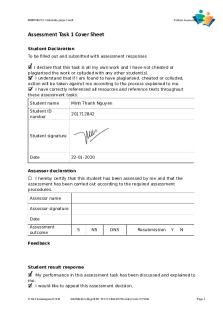
BSBPMG522 Assessment Task 1
- 9 Pages

Arts -Assessment Task No
- 1 Pages

Assessment TASK 1 – Scenario
- 5 Pages

Visual Arts Assessment Task
- 3 Pages

Assessment Task 1
- 2 Pages

Assessment Task 2 PE
- 3 Pages

Reflection Assessment Task 1
- 4 Pages

Assessment Task 2 bsbstr601
- 18 Pages
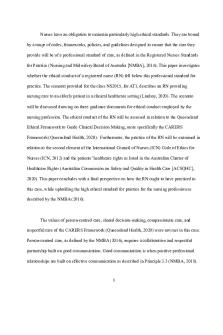
NS2015 Assessment Task 1
- 7 Pages
Popular Institutions
- Tinajero National High School - Annex
- Politeknik Caltex Riau
- Yokohama City University
- SGT University
- University of Al-Qadisiyah
- Divine Word College of Vigan
- Techniek College Rotterdam
- Universidade de Santiago
- Universiti Teknologi MARA Cawangan Johor Kampus Pasir Gudang
- Poltekkes Kemenkes Yogyakarta
- Baguio City National High School
- Colegio san marcos
- preparatoria uno
- Centro de Bachillerato Tecnológico Industrial y de Servicios No. 107
- Dalian Maritime University
- Quang Trung Secondary School
- Colegio Tecnológico en Informática
- Corporación Regional de Educación Superior
- Grupo CEDVA
- Dar Al Uloom University
- Centro de Estudios Preuniversitarios de la Universidad Nacional de Ingeniería
- 上智大学
- Aakash International School, Nuna Majara
- San Felipe Neri Catholic School
- Kang Chiao International School - New Taipei City
- Misamis Occidental National High School
- Institución Educativa Escuela Normal Juan Ladrilleros
- Kolehiyo ng Pantukan
- Batanes State College
- Instituto Continental
- Sekolah Menengah Kejuruan Kesehatan Kaltara (Tarakan)
- Colegio de La Inmaculada Concepcion - Cebu