Booting sequence PDF

| Title | Booting sequence |
|---|---|
| Author | Rashmi Shukla |
| Course | Computer graphic |
| Institution | Dr. A.P.J. Abdul Kalam Technical University |
| Pages | 1 |
| File Size | 60.1 KB |
| File Type | |
| Total Downloads | 52 |
| Total Views | 160 |
Summary
Booting sequence of a computer system...
Description
Booting Process of Computer Step by Step:1.
When you turn on the PC’s power switch, the internal power supply initializes itself. The power supply does not provide power to the rest of the PC immediately. As soon as the power supply is able to supply reliable power to the motherboard, it transmits a “good power” signal to the motherboard’s chip set, which sends a system reset command to the processor. At this point, from all outward appearances, the PC looks as if it is still powered off.
2.
The system reset command sent by the motherboard’s chip set causes the CPU to read its first instruction from what is called the jump address. The jump address is always located in a fixed preset location, typically address FFFF0h in system memory. The jump address contains the physical address of the BIOS’ boot program on the ROM BIOS chip.
3.
The CPU executes the first instruction, which copies the BIOS programs into system memory and starts the BIOS running.
4.
The BIOS next performs the POST (Power-On Self-Test) process. The POST verifies and tests the hardware configuration stored in the BIOS configuration information. Should the POST detect any problems, it sounds beep codes, one or more beeps through the system speaker to indicate the nature of the problem, or displays an error message, and the boot process stops.
5.
If the POST finds no problems, the boot process continues. At this point, the system BIOS (the one booting the PC) looks for the video adapter’s BIOS and starts it. Virtually all peripheral devices on the PC have their own BIOS. Information about the video card is displayed on the monitor’s screen. 6. The display of the video adapter’s information is followed by information about the system BIOS itself. This usually includes information on the manufacturer and version of the BIOS program. 7. Next, the BIOS begins a series of tests on the system, including the amount of memory detected on the system. This test is usually displayed on the screen as a run-up counter showing the amount of memory detected and tested. Because the BIOS now has use of the monitor, it displays error messages for any problems detected instead of the beep codes that it had to use prior to the display being available. 8. With the device BIOSs loaded, the system BIOS checks if the devices listed in the CMOS configuration data (“Complementary Metal-Oxide Semiconductor (CMOS)”) are present and functioning, including their speeds, access modes, and other parameters. As each device is passed, a message is displayed that it was found, configured, and tested. 9. If the BIOS supports Plug and Play (PnP) technology, any PnP devices detected are configured. Information on each PnP device is displayed on the screen. 10. At the end of the test and configuration sequence, the BIOS should display a summary data screen that details the PC as the BIOS sees it and indicating that the system is verified and ready for use. 11. To start the operating system running, the BIOS must first find it. Included in the CMOS data is a parameter that indicates the disk drives (floppy, hard, or CD-ROM) and the order in which they should be accessed to find the operating system. In most cases, the boot sequence parameters will be set to look for the operating system on first the floppy disk drive, then the hard disk drive, and perhaps, if all else fails, the CDROM drive. 12. If the first boot device is the hard disk, the BIOS looks for the master boot record (MBR) to use to start the operating system. If the boot disk is a floppy disk, the BIOS looks at the first sector of the disk for the OS boot program. If the boot program is not found on the first device listed, then the next device is searched and so on until the boot program is found. If no boot device is found, the boot sequence stops and an error message (“No boot device available”) is displayed....
Similar Free PDFs

Booting sequence
- 1 Pages

Sequence
- 3 Pages

Sequence Analysis
- 1 Pages

Sequence Analysis of Carol
- 9 Pages

Abdomen Assessment Sequence-1
- 2 Pages

Telfer Finance Course Sequence
- 1 Pages

Sequence & Activity Diagrams
- 4 Pages

E4E Scope Sequence Answers
- 19 Pages
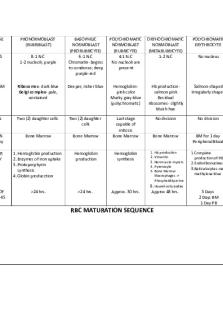
RBC Maturation Sequence
- 1 Pages

PPE-Sequence Protective equip
- 3 Pages

Jetstream Beginner Scope&Sequence
- 25 Pages

Just in Sequence Zusammenfassung
- 12 Pages

Shine-Dalgarno sequence
- 2 Pages

Geometric Sequence Lesson Plan
- 4 Pages

Restaurant Table Service Sequence
- 17 Pages
Popular Institutions
- Tinajero National High School - Annex
- Politeknik Caltex Riau
- Yokohama City University
- SGT University
- University of Al-Qadisiyah
- Divine Word College of Vigan
- Techniek College Rotterdam
- Universidade de Santiago
- Universiti Teknologi MARA Cawangan Johor Kampus Pasir Gudang
- Poltekkes Kemenkes Yogyakarta
- Baguio City National High School
- Colegio san marcos
- preparatoria uno
- Centro de Bachillerato Tecnológico Industrial y de Servicios No. 107
- Dalian Maritime University
- Quang Trung Secondary School
- Colegio Tecnológico en Informática
- Corporación Regional de Educación Superior
- Grupo CEDVA
- Dar Al Uloom University
- Centro de Estudios Preuniversitarios de la Universidad Nacional de Ingeniería
- 上智大学
- Aakash International School, Nuna Majara
- San Felipe Neri Catholic School
- Kang Chiao International School - New Taipei City
- Misamis Occidental National High School
- Institución Educativa Escuela Normal Juan Ladrilleros
- Kolehiyo ng Pantukan
- Batanes State College
- Instituto Continental
- Sekolah Menengah Kejuruan Kesehatan Kaltara (Tarakan)
- Colegio de La Inmaculada Concepcion - Cebu
