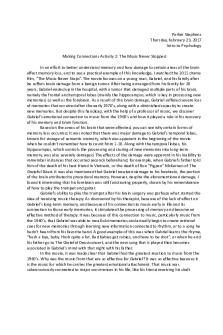Chapter 10 - Making Connections PDF

| Title | Chapter 10 - Making Connections |
|---|---|
| Author | USER COMPANY |
| Course | Computer programing |
| Institution | Bahria University |
| Pages | 16 |
| File Size | 427.7 KB |
| File Type | |
| Total Downloads | 81 |
| Total Views | 153 |
Summary
Making Connections...
Description
CHAPT ER
10
Making Connections B
efore you can do anything useful with a database, you need to establish a session with the database server. You do this with an object called a connection, which is an instance of a class that implements the System.Data.IDbConnection interface for a specific data provider. In this chapter, you’ll use various data providers to establish connections and look at problems that may arise and how to solve them. In this chapter, we’ll cover the following: • Introducing data provider connection classes • Connecting to SQL Server Express with SqlConnection • Improving your use of connection objects • Connecting to SQL Server Express with OleDbConnection
Introducing the Data Provider Connection Classes As you saw in Chapter 9, each data provider has its own namespace. Each has a connection class that implements the System.Data.IDbConnection interface. Table 10-1 summarizes the data providers supplied by Microsoft. Table 10-1. Data Provider Namespaces and Connection Classes
Data Provider
Namespace
Connection Class
ODBC
System.Data.Odbc
OdbcConnection
OLE DB
System.Data.OleDb
OleDbConnection
Oracle
System.Data.OracleClient
OracleConnection
SQL Server
System.Data.SqlClient
SqlConnection
SQL Server CE
System.Data.SqlServerCe
SqlCeConnection
As you can see, the names follow a convention, using Connection prefixed by an identifier for the data provider. Since all connection classes implement System.Data.IDbConnection, the use of each one is similar. Each has additional members that provide methods specific to a particular database. You used connections in Chapter 9. Let’s take a closer look at one of them, SqlConnection, in the namespace System.Data.SqlClient. 169
170
C HA PT ER 10 ■ MA KING C O NNEC T IO NS
Connecting to SQL Server Express with SqlConnection In this example, you’ll again connect to the SQL Server Management Studio Express (SSMSE) Northwind database.
Try It Out: Using SqlConnection You’ll write a very simple program, just to open and check a connection: 1. In Visual Studio 2008, create a new Visual Basic Console Application project named Chapter10. When Solution Explorer opens, save the solution. 2. Rename the Chapter10 project to ConnectionSQL. Rename the Module1.vb file to ConnectionSql.vb, and replace the generated code with the code in Listing 10-1. Listing 10-1. ConnectionSql.vb Imports System Imports System.Data Imports System.Data.SqlClient Module ConnectionSQL Sub Main() 'Set up connection string Dim connstring As String connstring = "Data Source=.\sqlexpress;Integrated Security=True" 'Create connection Dim conn As SqlConnection = New SqlConnection(connstring) Try ' Open connection conn.Open() Console.WriteLine("Connection opened") Catch e As SqlException Console.WriteLine("Error: " & e.ToString) Finally ' Close connection conn.Close() Console.WriteLine("Connection closed.") End Try End Sub End Module
C HA PT ER 10 ■ MA KING C O NNEC T IO NS
3. Run the application by pressing Ctrl+F5. If the connection is successful, you’ll see the output in Figure 10-1.
Figure 10-1. Connecting and disconnecting If the connection failed, you’ll see an error message, as shown in Figure 10-2. (You can get this by shutting down SSMSE first, entering net stop mssql$sqlexpress at a command prompt. If you try this, remember to restart it by typing net start mssql$sqlexpress.)
Figure 10-2. Error if connection failed while connecting to SQL Server Don’t worry about the specifics of this message right now. Connections often fail for reasons that have nothing to do with your code. It may be because a server isn’t started, as in this case, or because a password is wrong, or some other configuration problem exists. You’ll soon look at common problems in establishing database connections.
171
172
C HA PT ER 10 ■ MA KING C O NNEC T IO NS
How It Works Let’s examine the code in Listing 10-1 to understand the steps in the connection process. First, you specify the ADO.NET and the SQL Server data provider namespaces, so you can use the simple names of their members: Imports System Imports System.Data Imports System.Data.SqlClient Then you create a connection string. A connection string consists of parameters—in other words, key=value pairs separated by semicolons—that specify connection information. Although some parameters are valid for all data providers, each data provider has specific parameters it will accept, so it’s important to know what parameters are valid in a connection string for the data provider you’re using. Dim connstring As String connstring = "Data Source=.\sqlexpress;Integrated Security=True" Let’s briefly examine each of the connection string parameters in this example. The data source parameter specifies the SQL Server instance to which you want to connect: Data Source=.\sqlexpress In this statement, . (dot) represents the local server, and the name followed by the \ (backslash) represents the instance name running on the database server. So here you have an instance of SQL Server Express named sqlexpress running on the local server.
■Tip (local) is an alternative to the . (dot) to specify the local machine, so .\sqlexpress can be replaced with (local)\sqlexpress.
The next clause indicates that you should use Windows Authentication (i.e., any valid logged-on Windows user can log on to SSE): integrated security = true You could alternatively have used sspi instead of true, as they both have the same effect. Other parameters are available. You’ll use one later to specify the database to which you want to connect. Next you create a connection (a SqlConnection object), passing it the connection string. This doesn’t create a database session. It simply creates the object you’ll use later to open a session: 'Create connection Dim conn As SqlConnection = New SqlConnection(connstring)
C HA PT ER 10 ■ MA KING C O NNEC T IO NS
Now you have a connection, but you still need to establish a session with the database by calling the Open method on the connection. If the attempt to open a session fails, an exception will be thrown, so you use a try statement to enable exception handling. You display a message after calling Open, but this line will be executed only if the connection was successfully opened. Try ' Open connection conn.Open() Console.WriteLine("Connection opened") At this stage in the code, you’d normally issue a query or perform some other database operation over the open connection. However, we’ll save that for later chapters and concentrate here on just connecting. Next comes an exception handler in case Open() fails: Catch e As SqlException Console.WriteLine("Error: " & e.ToString) Each data provider has a specific exception class for its error handling; SqlException is the class for the SQL Server data provider. Specific information about database errors is available from the exception, but here you’re just displaying its raw contents. When you’ve finished with the database, you call Close() to terminate the session and then print a message to show that Close() was called: Finally ' Close connection conn.Close() Console.WriteLine("Connection closed.") End Try You call Close() within the finally block to ensure it always gets called.
■Note Establishing connections (database sessions) is relatively expensive. They use resources on both the client and the server. Although connections may eventually get closed through garbage collection or by timing out, leaving one open when it’s no longer needed is a bad practice. Too many open connections can slow a server down or prevent new connections from being made.
Note that you can call Close() on a closed connection, and no exception will be thrown. So, your message would have been displayed if the connection had been closed earlier or even if it had never been opened. See Figure 10-2, where the connection failed but the close message is still displayed. In one typical case, multiple calls to both Open() and Close() make sense. ADO.NET supports disconnected processing of data, even when the connection to the data provider has been closed. The pattern looks like this:
173
174
C HA PT ER 10 ■ MA KING C O NNEC T IO NS
Try ' Open connection conn.Open() 'online processing (e.g., queries) here 'close connection conn.Close() 'offline processing here 'reopen connection conn.Open() 'online processing(e.g., INSERT/UPDATE/DELETE) here 'reclose connection conn.Close() Finally ' Close connection conn.Close() End Try The finally block still calls Close(), calling it unnecessarily if no exceptions are encountered, but this isn’t a problem or expensive, and it ensures the connection will be closed. Although many programmers hold connections open until program termination, this is usually wasteful in terms of server resources. With connection pooling, opening and closing a connection as needed is actually more efficient than opening it once and for all. That’s it! You’ve finished with the first connection example. However, since you saw a possible error, let’s look at typical causes of connection errors.
Debugging Connections to SQL Server Writing the VB.NET code to use a connection is usually the easy part of getting a connection to work. Problems often lie not in the code, but rather in a mismatch in the connection parameters between the client (your VB.NET program) and the database server. All appropriate connection parameters must be used and must have correct values. Even experienced database professionals often have problems getting a connection to work the first time. More parameters are available than the ones shown here, but you get the idea. A corollary of Murphy’s Law applies to connections: if several things can go wrong, surely one of them will. Your goal is to check both sides of the connection to make sure all of your assumptions are correct and that everything the client program specifies is matched correctly on the server. Often the solution is on the server side. If the SQL Server instance isn’t running, the client will be trying to connect to a server that doesn’t exist. If Windows Authentication isn’t used and the user name and password on the client don’t match the name and password of a user authorized to access the SQL Server instance, the connection will be rejected. If the database requested in the connection doesn’t exist, an error will occur. If the client’s network information doesn’t match the server’s, the server may not receive the client’s connection request, or the server response may not reach the client.
C HA PT ER 10 ■ MA KING C O NNEC T IO NS
For connection problems, using the debugger to locate the line of code where the error occurs usually doesn’t help—the problem almost always occurs on the call to the Open method. The question is, why? You need to look at the error message. A typical error is as follows: Unhandled Exception: System.ArgumentException: Keyword not supported... The cause for this is either using an invalid parameter or value or misspelling a parameter or value in your connection string. Make sure you’ve entered what you really meant to enter. Figure 10-2 earlier showed probably the most common message when trying to connect to SQL Server. In this case, most likely SQL Server simply isn’t running. Restart the SSE service with net start mssql$sqlexpress. Other possible causes of this message are as follows: • The SQL Server instance name is incorrect. For example, you used .\sqlexpress, but SSE was installed with a different name. It’s also possible that SSE was installed as the default instance (with no instance name) or is on another machine (see the next section); correct the instance name if this is the case. • SSE hasn’t been installed—go back to Chapter 1 and follow the instructions there for installing SSE. • A security problem exists—your Windows login and password aren’t valid on the server. This is unlikely to be the problem when connecting to a local SSE instance, but it might happen in trying to connect to a SQL Server instance on another server. • A hardware problem exists—again unlikely if you’re trying to connect to a server on the same machine.
Security and Passwords in SqlConnection There are two kinds of user authentication in SSE. The preferred way is to use Windows Authentication (integrated security), as you do when following the examples in this book. SQL Server uses your Windows login to access the instance. Your Windows login must exist on the machine where SQL Server is running, and your login must be authorized to access the SQL Server instance or be a member of a user group that has access. If you don’t include the Integrated Security = true (or Integrated Security = sspi) parameter in the connection string, the connection defaults to SQL Server security, which uses a separate login and password within SQL Server.
How to Use SQL Server Security If you really did intend to use SQL Server security because that’s how your company or department has set up access to your SQL Server (perhaps because some clients are non-Microsoft), you need to specify a user name and password in the connection string, as shown here: thisConnection.ConnectionString = "server = .\sqlexpress"& _ "user id = sa; password = x1y2z3"
175
176
C HA PT ER 10 ■ MA KING C O NNEC T IO NS
The sa user name is the default system administrator account for SQL Server. If a specific user has been set up, such as george or payroll, specify that name. The password for sa is set when SQL Server is installed. If the user name you use has no password, you can omit the password clause entirely or specify an empty password, as follows: password = However, a blank password is bad practice and should be avoided, even in a test environment.
Connection String Parameters for SqlConnection Table 10-2 summarizes the basic parameters for the SQL Server data provider connection string. Table 10-2. SQL Server Data Provider Connection String Parameters
Name
Alias
Application Name
Default Value
Allowed Values
Description
.Net SqlClient Data Provider
Any string
Name of application
AttachDBFileName
extended properties, Initial File Name
None
Any path
Full path of an attachable database file
Connect Timeout
Connection Timeout
15
0–32767
Seconds to wait to connect
Data Source
Server, Address, Addr, Network Address
None
Server name or network address
Name of the target SQL Server instance
false
true, false, yes, no
Whether to use SSL encryption
Encrypt Initial Catalog
Database
None
Any database that exists on server
Database name
Integrated Security
Trusted_ Connection
false
true, false, yes, no, sspi
Authentication mode
Network Library
Net
dbmssocn
dbnmpntw, dbmsrpcn, dbmsadsn, dbmsgnet, dbmslpcn, dbmsspxn, dbmssocn
Network .dll
8192
Multiple of 512
Network packet size in bytes
None
Any string
Password if not using Windows Authentication
false
true, false, yes, no
Whether sensitive information should be passed back after connecting
None
User name if not using Windows Authentication
Any string
Workstation connecting to SQL Server
Packet Size Password
PWD
Persist Security Info User ID Workstation ID
UID Local computer name
C HA PT ER 10 ■ MA KING C O NNEC T IO NS
The Alias column in Table 10-2 gives alternate parameter names. For example, you can specify the server using any of the following: data source = .\sqlexpress server = .\sqlexpress address = .\sqlexpress addr = .\sqlexpress network address = .\sqlexpress
Connection Pooling One low-level detail that’s worth noting—even though you shouldn’t change it—is connection pooling. Recall that creating connections is expensive in terms of memory and time. With pooling, a closed connection isn’t immediately destroyed but is kept in memory in a pool of unused connections. If a new connection request comes in that matches the properties of one of the unused connections in the pool, the unused connection is used for the new database session. Creating a totally new connection over the network can take seconds, whereas reusing a pooled connection can happen in milliseconds; it’s much faster to use pooled connections. The connection string has parameters that can change the size of the connection pool or even turn off connection pooling. The default values (for example, connection pooling is on by default) are appropriate for the vast majority of applications.
Improving Your Use of Connection Objects The code in the first sample program was trivial, so you could concentrate on how connections work. Let’s enhance it a bit.
Using the Connection String in the Connection Constructor In the ConnectionSql project, you created the connection and specified the connection string in separate steps. Since you always have to specify a connection string, you can use an overloaded version of the constructor that takes the connection string as an argument: 'Set up connection string Dim conn As SqlConnection= New SqlConnection _ ("server=(local)\sqlexpress;Integrated Security=True") This constructor sets the ConnectionString property when creating the SqlConnection object. You will try it in the next examples and use it in later chapters.
Displaying Connection Information Connections have several properties that provide information about the connection. Most of these properties are read-only, since their purpose is to display rather than set information. (You set connection values in the connection string.) These properties are often useful when debugging, to verify that the connection properties are what you expect them to be. Here, we’ll describe the connection properties common to most data providers.
177
178
C HA PT ER 10 ■ MA KING C O NNEC T IO NS
Try It Out: Displaying Connection Information In this example, you’ll see how to write a program to display connection information. 1. Add a VB.NET Console Application project named ConnectionDisplay to the Chapter10 solution. 2. Rename Module1.vb to ConnectionDisplay.vb. When prompted to rename all references to Program, you can click either Yes or No. Replace the code with that in Listing 10-2. Listing 10-2. ConnectionDisplay.vb Imports System Imports System.Data Imports System.Data.SqlClient Module ConnectionDisplay Sub Main() 'Set up connection string Dim connstring As String connstring = "data source = .\sqlexpress;" & _ "Integrated Security=True" 'Create connection Dim conn As SqlConnection = New SqlConnection(connstring) Try ' Open connection conn.Open() Console.WriteLine("Connection opened") 'Display connection properties Console.WriteLine("Connection Properties:") Console.WriteLine("Connection String: {0}", conn.ConnectionString) Console.WriteLine("Database: {0}", conn.Database) Console.WriteLine("DataSource: {0}", conn.DataSource) Console.WriteLine("ServerVersion: {0}", conn.ServerVersion) Console.WriteLine("State: {0}", conn.State) Console.WriteLine("WorkstationId: {0}", conn.WorkstationId) Catch e As SqlException Console.WriteLine("Error:" & ...
Similar Free PDFs

Chapter 10 - Making Connections
- 16 Pages

Making Connections #3
- 2 Pages

AMPALAYA IN MAKING YEMA 10
- 9 Pages

Chemistry Connections
- 7 Pages

Chapter 2 Decision Making
- 8 Pages

Bbyd connections
- 1 Pages

Chapter 6 Consumer Decision Making
- 32 Pages

Chapter 8 - Making Multimedia-1
- 45 Pages

Connections Essay AS91478
- 9 Pages

Chapter 9_ Decision making process
- 52 Pages

Chapter 10 quiz #10
- 3 Pages

Notes 10 - Chapter 10
- 5 Pages
Popular Institutions
- Tinajero National High School - Annex
- Politeknik Caltex Riau
- Yokohama City University
- SGT University
- University of Al-Qadisiyah
- Divine Word College of Vigan
- Techniek College Rotterdam
- Universidade de Santiago
- Universiti Teknologi MARA Cawangan Johor Kampus Pasir Gudang
- Poltekkes Kemenkes Yogyakarta
- Baguio City National High School
- Colegio san marcos
- preparatoria uno
- Centro de Bachillerato Tecnológico Industrial y de Servicios No. 107
- Dalian Maritime University
- Quang Trung Secondary School
- Colegio Tecnológico en Informática
- Corporación Regional de Educación Superior
- Grupo CEDVA
- Dar Al Uloom University
- Centro de Estudios Preuniversitarios de la Universidad Nacional de Ingeniería
- 上智大学
- Aakash International School, Nuna Majara
- San Felipe Neri Catholic School
- Kang Chiao International School - New Taipei City
- Misamis Occidental National High School
- Institución Educativa Escuela Normal Juan Ladrilleros
- Kolehiyo ng Pantukan
- Batanes State College
- Instituto Continental
- Sekolah Menengah Kejuruan Kesehatan Kaltara (Tarakan)
- Colegio de La Inmaculada Concepcion - Cebu