COGS 107A Neurons in Action Installation Instructions Fa19 PDF

| Title | COGS 107A Neurons in Action Installation Instructions Fa19 |
|---|---|
| Author | Cherisse Tompkins |
| Course | Neuroanatomy and Physiology |
| Institution | University of California San Diego |
| Pages | 2 |
| File Size | 61.3 KB |
| File Type | |
| Total Downloads | 3 |
| Total Views | 165 |
Summary
Lab Report...
Description
PC Instructions. Neurons in Action 2 (NIA2), developed by John E. Moore and Ann E. Stuart, consists of a set of tutorials that run on the simulation software NEURON in the Firefox web browser. In this course, we will be using NIA2 as an interactive toolbox to investigate different aspects of neuronal activity, from changes across the cell membrane to synaptic integration and coincidence detection. The lab reports for this course have been designed around the NIA2 tutorials but you will not always use all content from the tutorials in your lab report. The information the tutorials provide, as well as the figures that the tutorials help you generate, will be critical to producing a successful lab report. Steps to install and run Neurons in Action 2 Software on PC: 1. 2. 3. 4. 5. 6. 7. 8. 9. 10. 11. 12. 13.
Uninstall any version of Mozilla Firefox currently installed on your computer Visit: https://ftp.mozilla.org/pub/firefox/releases/50.0.1/ Select installer that matches your current operating system Select en-US (English, united states) Install this version of Firefox Open Firefox Click menu at top right Select Preferences Click Advanced Under the Update tab in “Advanced”, select box “Never check for updates” Download ZIP file titled “NIA2PC” from TED Unzip file and place “NIA2PC” file directly into the highest level of your C: drive Open “NIA2PC” file and run “NIA2PC” shortcut. A Firefox window should pop up of the Neurons in Action 2 homepage. 14. To access a lab, put your cursor over the “tutorials” menu option. A side window will then pop up to the left and you will be able to select the lab you wish to work on. Notes: When clicking “Run Simulation” on any given lab, there will be some times where the appropriate windows for running the simulation will not pop up. Continue clicking the “Run Simulation” button until the appropriate menus pop up and remain open. If your NIA2 is not working following these instructions, there are two things that you should do to troubleshoot: 1) Check to ensure that your current Firefox version is 50.0.1. Sometimes Firefox will choose to automatically update itself and this will mess up NIA2. 2) Try to install the patch found from this link: https://nia2.sinauer.com/updates.html For students who are still having trouble installing NIA, downloading the supportive NEURON software directly from the following website has fixed some errors: https://www.neuron.yale.edu/neuron/ When installing new software please make sure you restart your system before running it. This has also helped several students with NIA errors.
MAC Instructions. 1. Download ZIP file titled “NIA2MAC” from TED 2. Unzip file and place “NIA2PC” file directly into Applications Folder 3. Open “NIA2PC” file and run “NIA2PC” shortcut. A Firefox window should pop up of the Neurons in Action 2 homepage. 4. To access a lab, put your cursor over the “tutorials” menu option. A side window will then pop up to the left and you will be able to select the lab you wish to work on. Notes: If you are a Mac iOS user experiencing installation issues, please see the notes for PC users above....
Similar Free PDFs

installation instructions RANCHO
- 10 Pages

strategy in action
- 12 Pages
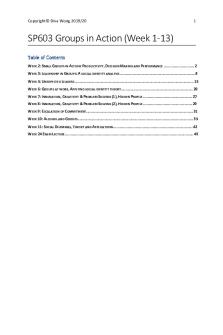
SP603 Groups in Action
- 50 Pages

Crime In Action - Portfolio
- 7 Pages
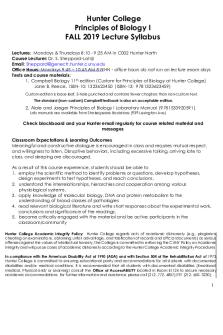
BIOL100 Syllabus FA19 AUG1819
- 6 Pages

ACTION PLAN IN ENGLISH
- 4 Pages

ACTION PLAN IN SCIENCE
- 4 Pages

Electronic Government in Action
- 273 Pages

Evolution in Action
- 4 Pages
Popular Institutions
- Tinajero National High School - Annex
- Politeknik Caltex Riau
- Yokohama City University
- SGT University
- University of Al-Qadisiyah
- Divine Word College of Vigan
- Techniek College Rotterdam
- Universidade de Santiago
- Universiti Teknologi MARA Cawangan Johor Kampus Pasir Gudang
- Poltekkes Kemenkes Yogyakarta
- Baguio City National High School
- Colegio san marcos
- preparatoria uno
- Centro de Bachillerato Tecnológico Industrial y de Servicios No. 107
- Dalian Maritime University
- Quang Trung Secondary School
- Colegio Tecnológico en Informática
- Corporación Regional de Educación Superior
- Grupo CEDVA
- Dar Al Uloom University
- Centro de Estudios Preuniversitarios de la Universidad Nacional de Ingeniería
- 上智大学
- Aakash International School, Nuna Majara
- San Felipe Neri Catholic School
- Kang Chiao International School - New Taipei City
- Misamis Occidental National High School
- Institución Educativa Escuela Normal Juan Ladrilleros
- Kolehiyo ng Pantukan
- Batanes State College
- Instituto Continental
- Sekolah Menengah Kejuruan Kesehatan Kaltara (Tarakan)
- Colegio de La Inmaculada Concepcion - Cebu






