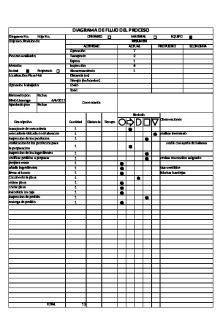DAP 1360 C1 Manual v3 00 EU PDF

| Title | DAP 1360 C1 Manual v3 00 EU |
|---|---|
| Course | Engineering Mechanics |
| Institution | Islamic University of Technology |
| Pages | 101 |
| File Size | 5.9 MB |
| File Type | |
| Total Downloads | 66 |
| Total Views | 122 |
Summary
Download DAP 1360 C1 Manual v3 00 EU PDF
Description
Wireless N Open Source Access Point
Table of Contents
Table of Contents Package Contents......................................................................... 4 System Requirements ................................................................. 5 Introduction ................................................................................... 6 Features............................................................................................ 8 Hardware Overview ..................................................................... 9 Connections ........................................................................... 9 LEDs .........................................................................................10 WPS LED/Button..................................................................11 Installation ....................................................................... 12 Operation Modes........................................................................12 Access Point Mode .............................................................13 Wireless Client Mode .........................................................14 Repeater Mode ....................................................................15 Bridge Mode .........................................................................16 Bridge with AP Mode ........................................................17 WISP Client Router Mode.................................................18 WISP Repeater Mode .........................................................19 Wireless Installation Considerations....................................20 Configuration ...................................................................21 Web-based Configuration Utility ..........................................21 Wireless Setup Wizard...............................................................22 Access Point Mode .............................................................23 Repeater Mode ....................................................................26 Wireless Client Mode .........................................................30 Manual Configuration...............................................................34 Wireless Settings .................................................................34 D-Link DAP-1360 User Manual
Access Point Mode ........................................................35 Repeater Mode ...............................................................37 Wireless Client Mode ....................................................38 Bridge Mode ....................................................................39 Bridge with AP Mode....................................................40 WISP Client Router/WISP Repeater Modes ...........41 WAN Settings .......................................................................42 Dynamic IP (DHCP) ........................................................42 Static IP ..............................................................................43 PPPoE .................................................................................44 PPTP ....................................................................................45 LAN Settings .........................................................................46 Static IP ..............................................................................47 Advanced ......................................................................................48 Advanced Wireless .............................................................48 MAC Address Filter .....................................................................49 Wi-Fi Protected Setup ...............................................................50 User Limits.....................................................................................51 Port Forwarding (WISP modes only) ...................................52 Port Filter (WISP modes only) ................................................53 DMZ (WISP modes only) ..........................................................54 Parental Control (WISP modes only)....................................55 Advanced Network (WISP modes only) .............................56 Maintenance ................................................................................57 Admin .....................................................................................57 System ....................................................................................58 Language Pack.....................................................................59 2
Table of Contents
Firmware ................................................................................59 Watchdog ..............................................................................60 Time .........................................................................................61 System Check .......................................................................62 Schedules ..............................................................................63 Status ..............................................................................................64 Device Info ............................................................................64 Logs .........................................................................................65 Statistics .................................................................................66 Wireless ..................................................................................67 IPv6 ..........................................................................................68 Help .................................................................................................69
Troubleshooting ..............................................................87 Wireless Basics .................................................................91 What is Wireless? .........................................................................92 Tips...................................................................................................94 Wireless Modes............................................................................95 Networking Basics ...........................................................96 Check your IP address ...............................................................96 Statically Assign an IP address ...............................................97 Technical Specifications ..................................................98
Wireless Security ............................................................. 70 What is WPA? ................................................................................71 Configure WPA/WPA2 Personal .............................................72 Configure WPA/WPA2 Enterprise ..........................................73 Connect to a Wireless Network .......................................74 Using Windows® XP ....................................................................74 Configure WPA-PSK ....................................................................75 Using Windows Vista® ...............................................................77 Configure WPA-PSK ....................................................................79 Using Windows® 7 .......................................................................80 Configure WPS .....................................................................83
D-Link DAP-1360 User Manual
3
Section 1 - Product Overview
Package Contents DAP-1360 Wireless N Open Source Access Point
Ethernet Cable
Two Detachable Antennas
Power Adapter
CD-ROM with Manual
Note: Using a power supply with a different voltage rating than the one included with the DAP-1360 will cause damage and void the warranty for this product. D-Link DAP-1360 User Manual
4
Section 1 - Product Overview
System Requirements
Computer with the following:
Utility Requirements
Visit www.java.com to download the latest version.
D-Link DAP-1360 User Manual
5
Section 1 - Product Overview
Introduction
data communications. The DAP-1360 also includes additional security features to keep your wireless connection safe from unauthorized access.
D-Link DAP-1360 User Manual
6
Section 1 - Product Overview
TOTAL PERFORMANCE Combines award winning access point features and 802.11n wireless technology to provide the best wireless performance.
TOTAL SECURITY The most complete set of security features including WPA/WPA2 encryption to protect your network against outside intruders.
TOTAL COVERAGE Provides greater wireless signal rates even at farther distances for best-in-class Whole Home Coverage.
ULTIMATE PERFORMANCE The D-Link Wireless N Open Source Access Point (DAP-1360) is an 802.11n compliant device that delivers real world performance of up to 13X faster than an 802.11g wireless connection (also faster than a 100Mbps wired Ethernet connection). Create a secure wireless
This high performance Wireless Bridge provides superior Whole Home Coverage while reducing dead spots. The DAP-1360 is designed for use in bigger homes and for users who demand higher performance networking.
TOTAL NETWORK SECURITY
D-Link DAP-1360 User Manual
7
Section 1 - Product Overview
Features
This easy setup method allows you to form a secured wireless link between the DAP-1360 and another WPS enabled device. A PC is no longer needed to log into the Web-based interface.
D-Link DAP-1360 User Manual
8
Section 1 - Product Overview
Hardware Overview Connections
1
3
Reset Button
D-Link DAP-1360 User Manual
2
3
Pressing the Reset Button restores the access point to its original factory default settings.
9
Section 1 - Product Overview
Hardware Overview LEDs
1 1
Power LED
2
Wireless LED
D-Link DAP-1360 User Manual
2
3
4
A solid green light indicates a proper connection to the power supply. A solid green light indicates the wireless function is working. The light will be off during device reboot or if the wireless radio is disabled.
10
Section 1 - Product Overview
Hardware Overview WPS LED/Button
1
1
WPS LED/Button
D-Link DAP-1360 User Manual
A solid light indicates a successful WPS connection. A blinking light indicates the device is trying to establish a connection.
11
Section 2 - Installation
Installation Operation Modes Depending on how you want to use your DAP-1360 will determine which mode you use. This section will help you figure out which setting works with your setup.
D-Link DAP-1360 User Manual
12
Section 2 - Installation
Access Point Mode
Computer
(in Access Point Mode)
Computer
D-Link DAP-1360 User Manual
13
Section 2 - Installation
Wireless Client Mode
will wirelessly connect to a wireless router on your network.
Gaming Console Internet
Modem
Router
DAP-1360 (in Wireless Client Mode)
D-Link DAP-1360 User Manual
14
Section 2 - Installation
Repeater Mode
Computer
Internet
Modem
Router
DAP-1360 (In Repeater Mode)
Computer
D-Link DAP-1360 User Manual
15
Section 2 - Installation
Bridge Mode
Communication with other APs (even other D-Link APs) is not guaranteed.
Connecting Two Separate LANs Together Through Two DAP-1360 Units
D-Link DAP-1360 User Manual
16
Section 2 - Installation
Bridge with AP Mode
Note: The Bridge with AP mode is not specified in the Wi-Fi or IEEE standards. This mode will only work using two DAP-1360 units. Communication with other APs (even other D-Link APs) is not guaranteed.
LAN 1
LAN 2
Computer
Computer
Computer
Computer
DAP-1360
DAP-1360
(In Bridge Mode with AP Mode)
(In Bridge Mode with AP Mode)
Connecting Two Separate LANs Together Through Two DAP-1360 Units (Wireless PCs Can Access the DAP-1360 Units)
D-Link DAP-1360 User Manual
17
Section 2 - Installation
WISP Client Router Mode
same wireless Internet connection.
Computer
DAP-1360 WISP Outdoor AP
(In WISP Client Mode)
Connecting Wired PCs to the Internet Using the DAP-1360
D-Link DAP-1360 User Manual
18
Section 2 - Installation
WISP Repeater Mode (Network Address Translation) and a DHCP server to generate IP addresses for both wireless and wired clients. NAT and the DHCP server allow many computers to share the same wireless Internet connection.
Computer Computer
Internet
Modem
Router
DAP-1360 (In Repeater Mode)
Computer
Connecting Wired and Wireless PCs to the Internet Using the DAP-1360
D-Link DAP-1360 User Manual
19
Section 2 - Installation
Wireless Installation Considerations The D-Link wireless access point lets you access your network using a wireless connection from virtually anywhere within the
1. Keep the number of walls and ceilings between the D-Link access point and other network devices to a minimum. Each wall or ceiling can reduce your adapter’s range from 3-90 feet (1-30 meters.) Position your devices so that the number of walls or ceilings is minimized.
45-degree angle appears to be almost 3 feet (1 meter) thick. At a 2-degree angle it looks over 42 feet (14 meters) thick! Position devices so that the signal will travel straight through a wall or ceiling (instead of at an angle) for better reception. 3. Building Materials make a difference. A solid metal door or aluminum studs may have a negative effect on
noise.
in use.
D-Link DAP-1360 User Manual
20
Section 3 - Configuration
Configuration This section will show you how to configure your new D-Link wireless access point using the web-based configuration utility.
Web-based Configuration Utility If you wish to change the default settings or optimize the
http://192.168.0.50 in the address field.
Select Admin and then enter your password. Leave the password blank by default.
D-Link DAP-1360 User Manual
21
Section 3 - Configuration
access point. If you want to enter your settings without running the
Click Next to continue.
D-Link DAP-1360 User Manual
22
Section 3 - Configuration
Access Point Mode This Wizard is designed to assist you in configuring your DAP-1360 as an access point.
Select WPS as the configuration method only if your wireless device supports Wi-Fi Protected Setup (WPS).
D-Link DAP-1360 User Manual
23
Section 3 - Configuration
Press down the Push Button on the Wireless device you are adding to your wireless network.
In order for your network settings to take effect AP will reboot automatically. When the device has finished rebooting the main screen will display.
D-Link DAP-1360 User Manual
24
Section 3 - Configuration
Select Manual as the configuration method to set up your network manually. Click Next to continue.
Enter a name for your wireless network (SSID). Enter your network key. This key must be entered on your wireless clients. Click Next to continue.
The following screen will show you your network key to enter on your wireless clients.
D-Link DAP-1360 User Manual
25
Section 3 - Configuration
Repeater Mode This Wizard is designed to assist you in configuring your DAP-1360 as a repeater. Select Repeater from the drop-down menu.
Select WPS as the configuration method only if your wireless device supports Wi-Fi Protected Setup (WPS).
D-Link DAP-1360 User Manual
26
Section 3 - Configuration
Select Manual configuration to setup your network manually. Click Next to continue.
D-Link DAP-1360 User Manual
27
Section 3 - Configuration
Choose which Security Mode you want to use and click Next to continue.
D-Link DAP-1360 User Manual
28
Section 3 - Configuration
The Wireless Setup Wizard is complete. Click Finish to reboot the device.
D-Link DAP-1360 User Manual
29
Section 3 - Configuration
Wireless Client Mode This Wizard is designed to assist you in configuring your DAP-1360 as a wireless client. Select Wireless Client from the drop-down menu.
Select WPS as the configuration method only if your wireless device supports Wi-Fi Protected Setup (WPS).
D-Link DAP-1360 User Manual
30
Section 3 - Configuration
Select Manual configuration to setup your network manually. Click Next to continue.
D-Link DAP-1360 User Manual
31
Section 3 - Configuration
Choose which Security Mode you want to use and click Next to continue.
D-Link DAP-1360 User Manual
32
Section 3 - Configuration
The Wireless Setup Wizard is complete. Click Finish to reboot the device.
D-Link DAP-1360 User Manual
33
Section 3 - Configuration
Manual Configuration Wireless Settings
D-Link DAP-1360 User Manual
34
Section 3 - Configuration
Access Point Mode Enable Wireless:
down menu or click Add New to create a new schedule. Wireless Mode: Select Access Point from the drop-down menu. Wireless Network Name:
network name. 802.11 Mode: Select one of the following: 802.11b Only - Select if you are only using 802.11b wireless clients. 802.11g Only - Select if you are only using 802.11g wireless clients. 802.11n Only - Select if you are only using 802.11n wireless clients. Mixed 802.11g and 802.11b - Select if you are using
Wireless Channel: Enable Auto
D-Link DAP-1360 User Manual
35
Section 3 - Configuration Channel Width: Select the Channel Width: Auto 20/40 - Select if you are using both 802.11n and non-802.11n wireless devices.
Visibility Status: connect to it. Security Mode: Refer to page 65 for more information regarding the wireless security.
D-Link DAP-1360 User Manual
36
Section 3 - Configuration
Enable Wireless:
menu or click Add New to create a new schedule. Wireless Mode: Select Repeater from the drop-down menu. Site Survey:
Wireless Network Enter the SSID of the access point you want to repeat the Name: 802.11 Mode: wireless clients in your network. The drop-down menu
Similar Free PDFs

DAP 1360 C1 Manual v3 00 EU
- 101 Pages

Manual Recall Final V3
- 98 Pages

Manual Certificación CPHS V3
- 21 Pages

Moodle-Manual-plataforma v3
- 8 Pages

00 Manual Dibujo ARQ Autocad
- 53 Pages
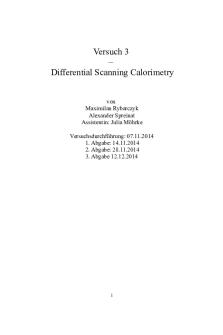
V3- DSC - Protokoll V3
- 10 Pages

C1
- 7 Pages

Manual eu e a fisica 11 ano
- 225 Pages

C1 - Lecture note c1
- 13 Pages

EU rätt - EU -rätt anteckningar
- 3 Pages

EU Citizenship EU Law Notes
- 17 Pages

EU Cases
- 91 Pages

Manual ITIL v3 Integro - Apuntes 1
- 101 Pages
Popular Institutions
- Tinajero National High School - Annex
- Politeknik Caltex Riau
- Yokohama City University
- SGT University
- University of Al-Qadisiyah
- Divine Word College of Vigan
- Techniek College Rotterdam
- Universidade de Santiago
- Universiti Teknologi MARA Cawangan Johor Kampus Pasir Gudang
- Poltekkes Kemenkes Yogyakarta
- Baguio City National High School
- Colegio san marcos
- preparatoria uno
- Centro de Bachillerato Tecnológico Industrial y de Servicios No. 107
- Dalian Maritime University
- Quang Trung Secondary School
- Colegio Tecnológico en Informática
- Corporación Regional de Educación Superior
- Grupo CEDVA
- Dar Al Uloom University
- Centro de Estudios Preuniversitarios de la Universidad Nacional de Ingeniería
- 上智大学
- Aakash International School, Nuna Majara
- San Felipe Neri Catholic School
- Kang Chiao International School - New Taipei City
- Misamis Occidental National High School
- Institución Educativa Escuela Normal Juan Ladrilleros
- Kolehiyo ng Pantukan
- Batanes State College
- Instituto Continental
- Sekolah Menengah Kejuruan Kesehatan Kaltara (Tarakan)
- Colegio de La Inmaculada Concepcion - Cebu