Đồ án 1 Mạch đo nhiệt độ và hiển thị LCD 16x2 PDF

| Title | Đồ án 1 Mạch đo nhiệt độ và hiển thị LCD 16x2 |
|---|---|
| Author | Nguyễn Thành Nam |
| Course | Đồ án cơ điện tử |
| Institution | Trường Đại học Bách khoa Hà Nội |
| Pages | 21 |
| File Size | 1.3 MB |
| File Type | |
| Total Downloads | 141 |
| Total Views | 688 |
Summary
Download Đồ án 1 Mạch đo nhiệt độ và hiển thị LCD 16x2 PDF
Description
HANOI UNIVERSITY OF SCIENCE AND TECHNOLOGY SCHOOL OF ELECTRICAL ENGINEERING ====o0o====
REPORT OF PROJECT 1 PROJECT NAME:
DESIGNING TEMPERATURE MEASURING CIRCUIT USING BOARD ARDUINO, DISPLAY ON 16X2 LCD SCREEN AND LED WARNING SYSTEM
Project Supervisor: Project Reporter:
M.S. Đinh Thi Lan Anh Nguyen Thanh Nam
Student ID: Class:
20181909 Advanced Program for Electrical Engineering and Automation 01 K63
HA NOI, 5/2021
Preface Based on the knowledge learned in the subject: Introduction to Computer Science, Analog Electronics and Digital System Design... along with the understanding of electronic devices, I decided to carry out the topic: “Designing temperature measuring circuit using board Arduino, display on 16x2 LCD screen and LED warning system” with the aim to learn more about Arduino, familiarize myself with electronic devices and improve selfknowledge. In this project I used board Arduino Uno, temperature sensor LM35 and LCD 16x2 display. I used Proteus software to design the circuit and run stimulation and Arduino IDE for programming the code. After being installed and loaded with code, the circuit has fully fulfilled its initial purposes. In terms of practical application, we can develop this project so that it can be applied to drying ovens or adjust fan speed based on ambient temperature and so on. Due to limited knowledge of the first time doing a project, it is inevitable that there will be shortcomings and limitations, so I am looking forward to getting suggestions and reminders from teacher to complete my project. I would like to sincerely thank teacher M.S. Đinh Thi Lan Anh for helping me a lot in the process of researching, designing and completing this project 1.
Performing student
Nguyen Thanh Nam
2
TABLE OF CONTENTS CHAPTER 1. OVERVIEW
5
1.1
Introduction about Arduino and Arduino IDE
5
1.1.1
Arduino
5
1.1.2 Board Arduino Uno R3
5
1.1.3 Arduino IDE and Arduino programming language
7
1.2
Introduction about LM35 temperature sensor
8
1.3
Introduction about LCD 16x02 and module I2C for LCD
9
1.3.1
LCD
9
1.3.2 Module I2C LCD
11
CHAPTER 2. DESIGN AND PROGRAM THE PROJECT
13
2.1
13
Designing and simulating the circuit on Proteus
2.1.1 Designing the circuit
13
2.1.2
Simulation
14
2.2
Programming the project
14
2.3
Installation and test-running on test board
16
2.4
Funding for project implementation
16
CHAPTER 3. CONCLUSION
17
REFERENCES
18
3
LIST OF FIGURES
Figure 1.1 Board Arduino Uno R3
5
Figure 1.2 Parts of Arduino Uno R3
6
Figure 1.3 Interface of Arduino IDE
7
Figure 1.4 LM35 temperature sensor
8
Figure 1.5 Pins of LM35
8
Figure 1.6 LCD 16x02
9
Figure 1.7 LCD 1602 pins
10
Figure 1.8 Parts of Module I2C LCD
11
Figure 2.1 Block diagram of the circuit
13
Figure 2.2 The circuit designed on Proteus
13
Figure 2.3 Connection between LCD1602 and module I2C for LCD
14
Figure 2.4 Circuit stimulation in case the temperature is below the appropriate level
14
Figure 2.5 Circuit stimulation in case the temperature is in the appropriate level
15
Figure 2.6 Circuit stimulation in case the temperature is above the appropriate level
15
Figure 2.7 Test running in case the temperature is in the appropriate level
18
Figure 2.8 Test running in case the temperature is above the appropriate level
18
4
CHAPTER 1.
OVERVIEW
1.1 Introduction about Arduino and Arduino IDE 1.1.1
Arduino
Arduino was first invented in the Italian town of Ivrea and was named after a king in 9th century, King Arduin. Arduino was officially introduced in 2005 as a tool for the students of Professor Massimo Banzi, one of the first Arduino developers, at the Interaction Design Instistute Ivrea (IDII). In recent years, Arduino is really famous among the DIY users worldwide (who invent their own products). The number of users is extremely large and their age range is extending from high school to university, which made its creators surprised. The Arduino is actually a microprocessor board which is used for programming to interact with hardware devices such as sensors, motors, lights or other devices. Especially Arduino has itself an extremely easy-to-use application development environment, with a very simple programming language which can be use easily even by those who don’t know much about electronic devices and programming. And what makes the Arduino a phenomenon is the very low price and the open-source hardware and software. In this project, we use the board Arduino Uno R3 which cost us only 110.000 VND. 1.1.2
Board Arduino Uno R3
Figure 1.1 Board Arduino Uno R3
5
Arduino Uno R3 board‘s central processing unit is an AVR microcontroller Atmega328. The main structure of Arduino Uno includes the following parts: -USBpl u g:Thi si st hec ommu n i c a t i onpo r tf o rust oup l o a dc o d ef r o mt h ePCt o t h emi c r oc o nt r ol l e r .I ti sa l s ot hes e r i a lc ommu ni c a t i onf o rd a t at r a n s mi s s i onbe t we e nt h e mi c r o c o nt r o l l e ra ndt h ec omp u t e r . -Po we rp l u g:t or unt h eAr d ui n o, wec a np o we ri twi t ht heUSBp o r ta b o v e , b u ti n ot h e rc a s e swh e nwec a n ’ tc on ne c ti tt ot h ec o mpu t e r ,wec a nu s eas ou r c eof9 Vt o1 2 V i n s t e a d . -Th e r ea r e14i n p ut/o ut pu tp i n sn u mb e r e df r om0t o1 3,b e s i d et ha t , t he r ei sa gr ou nd i n gp i n( GND)a n dar e f e r e n c ev o l t a g epi n( AREF) . -AVRmi c r o c o nt r o l l e r :t h i si st h ec e n t r a lp r o c e s s i n gu ni to ft hee n t i r eb o a r d .Wi t h e a c hAr d ui n omo de lt he r ea r edi ffe r e ntc hi ps .I nt hi sAr d ui noUn oweu s eATMe g a 3 28 .
Figure 1.2 Parts of Arduino Uno R3
-Th ed e t a i l e dp a r a me t e r so fAr d ui noUno: Pr oc e s s o r : Op e r a t i n gv o l t a g e : I n pu tv ol t a g e( o pe r a t i o na l ) : I n pu tv ol t a g e( l i mi t ) : Di gi t a lI / Op i ns : An a l o gi n p utpi ns :
ATme g a 3 2 8 5V 71 2 V 62 0 V 14 6 6
Ma x i mu mc u r r e nti ne a c hp i n : Cu r r e n ti npi n3 . 3 V: Fl a s hme mo r y : SRAM: EEP ROM: Cl o c k: 1.1.3
40 mA 50 mA 32KB( ATme g a 3 28 ) 2KB( ATme g a 3 2 8) 1KB( ATme g a 3 2 8) 16 MHz
Arduino IDE and Arduino programming language
Th er e a lpo we ro fAr du i n ol i e si ni t ss o f t wa r e .Th eAr d ui n o ’ spr o gr a mmi n ge n v i r on me n ti s v e r ye a s yt ou s ewi t ht h eWi r i n gpr o gr a mmi n gl a n gu a g eba s e do nC/ C++wh i c hi ss o f a mi l i a rt os t ud e n t sa nde n g i ne e r s .Mo r e o v e r ,t h e r ea r eal o to fpr e wr i t t e nc o de ss h a r e db y t h eo pe ns o ur c ec ommu ni t y . Ar du i n oI DEi st hes of t wa r ewh i c hweu s et opr o gr a m Ar du i no .Ar d ui noI DEp r o gr a mmi n g e n vi r o nme n ti sa bl et or unont h et hr e emo s tp op ul a rop e r a t i n gs y s t e mst o d a y :Wi n d o ws , Ma c i nt o s hOSXa n dLi nu x .Du et oi t sop e ns ou r c ef e a t ur e ,t h i sp r o gr a mmi n ge n vi r o n me n t i sc o mpl e t e l yf r e ea n dc a nbee xt e n d e db ye x pe r i e nc e du s e r s . Th ep r og r a mmi n gl a n gu a g ec a nb ee xt e nd e dt h r o u g hC++l i br a r i e s .An da st h i sl a n g u a g e i sba s e do nt heCl a ng u a g eo fAVR,us e r sc a ne mb e dc o dewr i t t e ni nAVRi nt ot h epr o g r a m i ft h e ywa nt . Cur r e nt l y , t h eAr d u i n oI DEc a nb ed o wnl o a d e df r o mt he ho me p a g eh t t p : / / a r d ui no . c c /i nc l ud eo ft h e s ef ol l o wi n gv e r s i o ns : -Ar d ui n o1. 0 . 5 -Ar d ui n o 1. 5 . 5BETA( Su pp or tf ort h et wol a t e s tAr dui nobo a r ds :Ar d ui noYu na nd Ar du i n oDue ) -Ar d ui n oI DEf o rI nt e lGa l i l e o
7
Figure 1.3 Interface of Arduino IDE
1.2 Introduction about LM35 temperature sensor Th eLM3 5s e ns ori sah i ghp r e c i s i o ni n t e gr a t e dc i r c ui tt h e r ma ls e n s o rwho s eo ut p ut s v o l t a g ei sl i n e a r l yp r op o r t i o na lt ot heCe l s i u ss c a l et e mpe r a t ur e . Ea c h10 mVd i ffe r e n c eof ou t pu tv o l t a g egi v e su sad i ffe r e n c eof1de g r e ei nCe l s i u ss c a l e .The yd on o tr e q u i r e e x t e r n a lc a l i b r a t i o nb e c a u s et h e yha v eb e e nc a l i br a t e d .
Figure 1.4 LM35 temperature sensor
LM35s e n s o rh a s3pi ns : +So u r c epi nsVCC +Out p utpi nsVo ut( a n a l o gp i n s ) +Gr o un dp i nsGND.
8
Figure 1.5 Pins of LM35
Ma i nf e a t u r e soft h eLM35s e ns or : -I n p u tv o l t a g ef r o m4 Vt o3 0 V -Out p utv o l t a g er e s o l u t i o ni s10 mV/˚ C -Hi gha c c u r a c ya t2 5˚ Ci s0 . 5 ˚ C -Out p uti mp e da nc ei sl o w0 . 1f or1 mAl oa d Th eme a s u r e dt e mp e r a t u r er a n g eo fLM35i s5 5˚ Ct o1 50 ˚ Cwi t ho t he rou t p u tv o l t a g e s t o g e t he r .Co ns i de rt h ef ol l o wi n gv o l t a g el e v e l s : -Te mp e r a t u r e5 5˚ C, o u t pu tv o l t a g e5 50 mV -2 5˚ Ct e mp e r a t ur eou t p u tv o l t a g e2 5 0mV -1 50 ˚ Ct e mp e r a t u r eo ut p utv o l t a g e1 50 0mV. I nt h i sc i r c ui t , wec a nme a s u r et h et e mp e r a t u r er a n g ef r o m0 ˚ Ct o11 0 ˚ C. 1.3 Introduction about LCD 16x02 and module I2C for LCD 1.3.1
LCD
9
Figure 1.6 LCD 16x02
LCD1602 text-displaying screen using HD44780 driver, it can display 2 lines with 16 characters each. The screen is durable, very popular, has a lot of sample code and easy to be used, which is suitable for beginners and those who make projects. Some main features of LCD1602: -
The operating voltage is 5 V. Dimensions: 80 x 36 x 12.5 mm White text, blue background The distance between the two connecting pins is 0.1 inch handy when connecting to the breadboard. The names of the pins are written on the back of the LCD to support the connection and wiring. With LED backlight, can use variable resistor or PWM to adjust the brightness to use less power. Can be controlled with 6 signal wires There is a built-in character set that supports English and Japanese, see also HD44780 datasheet for more details.
10
Figure 1.7 LCD 1602 pins
Pin 1 2
3
4 5
6
7 8 9 10 11 12 13 14
Name Ground (VSS) Vcc (VDD)
Description
Ground (0V) Supply voltage; 5V (4.7V – 5.3V) Contrast adjustment; the best way is to use a variable resistor such as a potentiometer. The output of the potentiometer is connected to this pin. Rotate the Vo/VEE potentiometer knob forward and backwards to adjust the LCD contrast Selects command register when low, and data register RS (Register Select ) when high Low to write to the register; High to read from the RW (Read/Write) register Sends data to data pins when a high to low pulse is given; Extra voltage push is required to execute the instruction and EN(enable) signal is used for this purpose. Usually, we set en=0, when we want to Enable execute the instruction we make it high en=1 for some milliseconds. After this we again make it ground that is, en=0. DB0 Data pin 1 DB1 Data pin 2 DB2 Data pin 3 DB3 Data pin 4 DB4 Data pin 5 DB5 Data pin 6 DB6 Data pin 7 DB7 Data pin 8 11
15 16
Led+ (A) Led- (K)
1.3.2
Backlight VCC (5V) Backlight Ground (0V)
Module I2C LCD
In reality, LCD has too many pins, making it difficult to connect and occupy many pins on the microcontroller. The LCD I2C module was born to solve this problem. Instead of taking 6 microcontroller pins to connect to 16×2 LCD (RS, EN, D7, D6, D5 and D4), the I2C module only needs 2 pins (SCL, SDA) to connect. The I2C module supports LCDs using HD44780 drivers (LCD 16×2, LCD 20×4, …) and is compatible with most current microcontrollers.
Figure 1.8 Parts of Module I2C LCD
Some main features of module I2C LCD: -
Operating voltage: 2.5-6V DC. Monitor support: LCD1602,1604,2004 (driver HD44780). Interface: I2C. Default address: 0X27 (adjustable by shorting pin A0/A1/A2). Built-in Jump latch to supply LCD light or interrupt. Built-in rheostat for LCD contrast adjustment.
To use the I2C interface LCD screen using Arduino, we need to install the Liquidcrystal_I2C library.
12
CHAPTER 2.
DESIGN AND PROGRAM THE PROJECT
2.1 Designing and simulating the circuit on Proteus 2.1.1
Designing the circuit
To design the circuit, I first made a block diagram of the connection between the components as below:
Input (LM35)
Microcontroller (Arduino Uno R3)
Output (LCD, LEDs)
Figure 2.1 Block diagram of the circuit I decided to display on LCD the temperature measured by Celsius scale and Fahrenheit scale. The LED warning system has the rule: blue LED for low temperature (lower than 30oC), green LED for suitable temperature (31oC to 35oC) and red LED for high temperature (higher than 35oC), the levels of temperature can be changed in specific situation. I used Proteus software to design the circuit:
Figure 2.2 The circuit designed on Proteus
The LM35 temperature sensor need to be connected to ground, power source and the analog input pin of the Arduino. To display the temperature, I used a LCD 16x2 connect 13
with a module PCF8574 (I/O expander). The pin SCL and SDA of PCF8574 connect to the corresponding pins of Arduino. In reality, the module PCF8574 has already been integrated in the I2C board, so we only need to connect all the pin of the LCD to all the pin of the I2C board.
Figure 2.3 Connection between LCD1602 and module I2C for LCD
For the LED system, I connected one pin of each of them to the ground and other pins through 220 Ohm resistors and then to the output pins of Arduino. The resistors are used for protecting the LEDs. 2.1.2
Simulation
After writing the code and loading the code successfully, the simulation circuit worked properly and satisfied desired functions.
Figure 2.4 Circuit stimulation in case the temperature is below the appropriate level
14
Figure 2.5 Circuit stimulation in case the temperature is in the appropriate level
Figure 2.6 Circuit stimulation in case the temperature is above the appropriate level
2.2 Programming the project To program the code for the project, I used Arduino IDE software.
15
As introduced in the previous chapter, the LM35 measures the temperature and outputs it as voltage (each 10mV difference gives us a difference of 1 degree in temperature measurement scale). So that, to get the exact value of temperature, I use analogRead() function to read the voltage value from sensor LM35. The analogRead() function read the voltage value from an Analog pin (ADC), this function always returns an integer between 0 and 1023 corresponding to the voltage scale from 0V to 1,1V. After that, the temperature in Celsius scale can be calculated by the formula: celsius = (sensor * 1.1 / 1024.0) * 100 = sensor * 0.1074188 In this formula, sensor is the variable represents the voltage value output of LM35 sensor and celsius is the variable represents the temperature value in Celsius scale. To convert to Fahrenheit temperature (oF), we use the formula: fahrenheit = celsius * 1.8 + 32 In this formula, fahrenheit is the variable represents the temperature value in Fahrenheit scale. For the LED warning system, I used the if-else conditional structure. If the circuit runs continuously, in some cases where the temperature changes fast, it may cause the display to flicker, so that I decided to make it delay 500s after each time the loop runs. The whole code for the project is shown below. #include LiquidCrystal_I2C lcd(0x27,16,2); int blue = 8; int green = 9;
// Declare pin connects to blue LED // Declare pin connects to green LED
int red = 10; byte degree[8] = {
// Declare pin connects to red LED // Declare the "degree" character's pixel data
0B01110, 0B01010, 0B01110, 0B00000, 0B00000, 0B00000, 0B00000, 16
0B00000 }; void setup() { lcd.init();
// Start up the LCD screen
lcd.backlight(); lcd.clear();
// Turn on backlight // Clear the LCD screen
pinMode(8, OUTPUT); pinMode(9, OUTPUT); pinMode(10, OUTPUT);
// Declare OUTPUT pin
analogReference(INTERNAL); //Adjust the reference voltage used for analog input for //proper operation lcd.createChar(1, degree);
//Create the "degree" character
} void loop() { lcd.setCursor(0, 0); int sensor = analogRead(0); int celsius = sensor * 0.1074188; int fahrenheit = ((sensor * 0.1074188) * 1.8)+32; lcd.setCursor(0, 0); lcd.print("Temperature is"); lcd.setCursor(1, 1); lcd.print(celsius); lcd.write(1); lcd.print("C "); lcd.print(fahrenheit); lcd.write(1); lcd.print("F "); if (celsius > 34) { digitalWrite(red, HIGH); digitalWrite(green, LOW); digitalWrite(blue, LOW); } else { if (celsius < 30) { digitalWrite(blue, HIGH); digitalWrite(green, LOW); digitalWrite(red, LOW); } else { digitalWrite(green, HIGH); digitalWrite(red, LOW); digitalWrite(blue, LOW); } } delay(500); }
17
2.3 Installation and test-running on test board When installing components on the test board, it is necessary to pay attention to the wiring and arrange the position of the devices so that it is reasonable to avoid entanglement, when making the pin connections, the components should refer to the standard datasheet of each component condition to avoid confusion, causing the circuit to fail or cause a short circuit to damage components. During the installation of the circuit, I also encountered many small problems because of the quality of components or errors in wiring…, however, those problems were overcome and the circuit worked, the display functions and the alert works fine. The circuit is installed exactly according to the principle diagram mentioned in previous sections. The circuit works very well, the measured temperature is equal to the ambient temperature and changes properly when there is a heat source in contact with the sensor (in fact I used my hand and the circuit measured about 36 - 37oC).
Figure 2.7 Test running in case the temperature is in the appropriate level
18
Figure 2.8 Test running in case the temperature is above the appropriate level
2.4 Funding for project implementation ST T 1
Tên linh kiện Arduino Uno R3
Số lượng 1
110 000
Thành tiền (VNĐ) 110 000
Đơn giá (VNĐ)
2
LM35 sensor
1
20 000
20 000
3
Breadboard
1
40 000
40 000
4
Module I2C LCD
Similar Free PDFs

LCD - Teoria del LCD 16x2
- 9 Pages

MCH Exam 1 Study Guide
- 13 Pages

Hin - Her - Hin Her Deutsch
- 3 Pages

1. I2C Python + Raspberry (LCD)
- 13 Pages

Tutorial-Display-lcd
- 8 Pages

Plasma versus LCD TVs
- 4 Pages

Allegheny College v - N/A
- 1 Pages

Britton v Turner - N/A
- 2 Pages
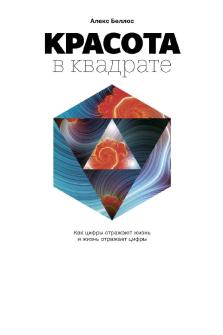
Krasota v kvadrate - N/a
- 361 Pages

Relatório PIC + Display LCD
- 4 Pages

BÖLÜM 4: M-N-V
- 40 Pages
Popular Institutions
- Tinajero National High School - Annex
- Politeknik Caltex Riau
- Yokohama City University
- SGT University
- University of Al-Qadisiyah
- Divine Word College of Vigan
- Techniek College Rotterdam
- Universidade de Santiago
- Universiti Teknologi MARA Cawangan Johor Kampus Pasir Gudang
- Poltekkes Kemenkes Yogyakarta
- Baguio City National High School
- Colegio san marcos
- preparatoria uno
- Centro de Bachillerato Tecnológico Industrial y de Servicios No. 107
- Dalian Maritime University
- Quang Trung Secondary School
- Colegio Tecnológico en Informática
- Corporación Regional de Educación Superior
- Grupo CEDVA
- Dar Al Uloom University
- Centro de Estudios Preuniversitarios de la Universidad Nacional de Ingeniería
- 上智大学
- Aakash International School, Nuna Majara
- San Felipe Neri Catholic School
- Kang Chiao International School - New Taipei City
- Misamis Occidental National High School
- Institución Educativa Escuela Normal Juan Ladrilleros
- Kolehiyo ng Pantukan
- Batanes State College
- Instituto Continental
- Sekolah Menengah Kejuruan Kesehatan Kaltara (Tarakan)
- Colegio de La Inmaculada Concepcion - Cebu




