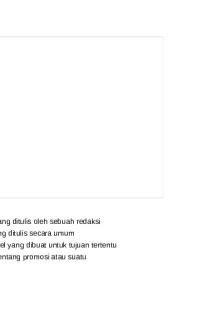Exp19 Power Point Ch02 ML1 Duarte Instructions PDF

| Title | Exp19 Power Point Ch02 ML1 Duarte Instructions |
|---|---|
| Course | Business Information Systems 1 - Office 2013 |
| Institution | British Columbia Institute of Technology |
| Pages | 2 |
| File Size | 118 KB |
| File Type | |
| Total Downloads | 5 |
| Total Views | 128 |
Summary
Duarte Instructions...
Description
Grader - Instructions
PPT 2019 Project
Exp19_PowerPoint_Ch02_ML1_Duarte Project Description: Video-sharing sites on the Internet make it possible to learn from PowerPoint industry experts. After viewing a video about good design principles, you will use shapes, text boxes, images, animation, video, or audio to illustrate several design rules in your presentation.
Steps to Perform: Step
Instructions
1
Start PowerPoint. Download and open the file named Exp19_PPT_Ch02_ML1_Duarte.pptx. Grader has automatically added your last name to the beginning of the filename.
2
Click the subtitle text box on Slide 1. Replace Student Name with Anna Baker. Access the Internet and go to www.youtube.com. Search for the video Duarte Design’s Five Rules for Presentations by Nancy Duarte. View the video and take notes on how to apply the five rules to your presentations.
3
Click Slide 2 and type Treat Your Audience Well as the title.
4
Select all of the bulleted text on Slide 2 and apply the Fade Entrance effect. Set the animation to start After Previous with a Duration of 03.00 and a Delay of 03.00
5
Click the Show Additional Effect Options Dialog Box Launcher to access the Fade dialog box. Set the After Animation to Orange on the Effect tab.
6
Click Slide 3 and type Use Movement to Express Your Ideas as the title.
7
Insert the video Duarte.mp4. Apply an Oval video shape.
8
Apply an Orange, Accent 2 video border. Set the Fade In duration to 01.00. Select and delete any additional text boxes that may display when the video is inserted.
9
Click Slide 4 and type Show Meaningful Visuals as the title. Delete the subtitle placeholder.
10
Click Slide 5 and type Design for Impact as the title. Type Don’t decorate in the content placeholder and change the font size to 44.
11
Select the title Don't decorate, and apply the Fade Entrance effect. Set the animation to start After Previous with a Duration of 03.00 and a Delay of 03.00
12
Click Slide 6 and type Talk to the Audience as the title.
13
Insert a rectangle shape, type Relationships matter and then size the shape to a Height of 0.7" and a Width of 5.75". Position it at a horizontally at 6.25" from the Top Left Corner and vertically at 2.5" from the Top Left Corner.
14
Apply the Heart motion path to the inserted shape. Set the animation to start After Previous with a Duration of 03.00 and a Delay of 02.00. Or, use the Draw Freeform motion path to draw the heart shape.
15
Click Slide 1 and apply a Push transition. Set the Effect Option to From Right and apply to all slides.
16
Save and close Exp19_PPT_Ch02_ML1_Duarte.pptx. Exit PowerPoint. Submit the file as directed.
Created On: 10/04/2019
1
Exp19_PowerPoint_Ch02_ML1 - Duarte 1.2
Grader - Instructions
Step
PPT 2019 Project
Instructions Total Points
Created On: 10/04/2019
2
Exp19_PowerPoint_Ch02_ML1 - Duarte 1.2...
Similar Free PDFs

Power Point Outline
- 1 Pages

Power Point tanya - MEDICINA
- 6 Pages

power point Ascaris lumbricoides
- 19 Pages
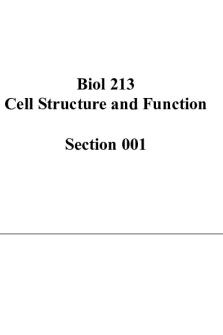
Power point chapter 1
- 71 Pages

Power Point 1 Introduction
- 1 Pages

Power point rematik wita
- 7 Pages

POWER POINT IKATAN KIMIA
- 27 Pages

MODUL MICROSOFT POWER POINT
- 14 Pages
Popular Institutions
- Tinajero National High School - Annex
- Politeknik Caltex Riau
- Yokohama City University
- SGT University
- University of Al-Qadisiyah
- Divine Word College of Vigan
- Techniek College Rotterdam
- Universidade de Santiago
- Universiti Teknologi MARA Cawangan Johor Kampus Pasir Gudang
- Poltekkes Kemenkes Yogyakarta
- Baguio City National High School
- Colegio san marcos
- preparatoria uno
- Centro de Bachillerato Tecnológico Industrial y de Servicios No. 107
- Dalian Maritime University
- Quang Trung Secondary School
- Colegio Tecnológico en Informática
- Corporación Regional de Educación Superior
- Grupo CEDVA
- Dar Al Uloom University
- Centro de Estudios Preuniversitarios de la Universidad Nacional de Ingeniería
- 上智大学
- Aakash International School, Nuna Majara
- San Felipe Neri Catholic School
- Kang Chiao International School - New Taipei City
- Misamis Occidental National High School
- Institución Educativa Escuela Normal Juan Ladrilleros
- Kolehiyo ng Pantukan
- Batanes State College
- Instituto Continental
- Sekolah Menengah Kejuruan Kesehatan Kaltara (Tarakan)
- Colegio de La Inmaculada Concepcion - Cebu