HCI-unit5 - Its all about unit five of hci PDF

| Title | HCI-unit5 - Its all about unit five of hci |
|---|---|
| Author | jai Kutty |
| Course | Human Computer Interaction |
| Institution | Anna University |
| Pages | 46 |
| File Size | 3.6 MB |
| File Type | |
| Total Downloads | 478 |
| Total Views | 657 |
Summary
Warning: TT: undefined function: 32UNIT 5 – WEB INTERFACE DESIGNSyllabus: Designing Web Interfaces – Drag & Drop, Direct Selection, Contextual Tools, Overlays, Inlays and Virtual Pages, Process Flow. Case Studies. Topics: 5 and Drop 5 Direct Selection 5 Contextual Tools 5 Overlays 5 Inlays 5...
Description
UNIT 5 – WEB INTERFACE DESIGN Syllabus: Designing Web Interfaces – Drag & Drop, Direct Selection, Contextual Tools, Overlays, Inlays and Virtual Pages, Process Flow. Case Studies. Topics: 5.1Drag and Drop 5.2 Direct Selection 5.3 Contextual Tools 5.4 Overlays 5.5 Inlays 5.6 Virtual Pages 5.7 Process Flow 5.8 Case Studies 5.1 DRAG AND DROP One of the great innovations that the Macintosh brought to the world in 1984 was Drag and Drop. Influenced by the graphical user interface work on Xerox PARC’s Star Information System and subsequent lessons learned from the Apple Lisa, the Macintosh team invented drag and drop as an easy way to move, copy, and delete files on the user’s desktop. In 2000, a small startup, HalfBrain, launched a web-based presentation application, BrainMatter. It was written entirely in DHTML and used drag and drop as an integral part of its interface. Interesting Moments There are a number of individual states at which interaction is possible. We call these microstates interesting momentsas follows: • How will users know what is draggable? • What does it mean to drag and drop an object? • Where can we drop an object, and where is it not valid to drop an object? • What visual affordance will be used to indicate draggability? • During drag, how will valid and invalid drop targets be signified? • Do we drag the actual object? • Or do we drag just a ghost of the object? • Or is it a thumbnail representation that gets dragged? • What visual feedback should be used during the drag and drop interaction? What makes it challenging is that there are a lot of events during drag and drop that canbe used as opportunities for feedback to the user. Additionally, there are a number of elementson the page that can participate as actors in this feedback loop. The Events There are at least 15 events available for cueing the user during a drag and drop interaction: i. Page Load Before any interaction occurs, we can pre-signify the availability of drag and drop.For example, we could display a tip on the page to indicate draggability. ii. Mouse Hover The mouse pointer hovers over an object that is draggable. iii. Mouse Down The user holds down the mouse button on the draggable object. iv. Drag Initiated After the mouse drag starts (usually some threshold—3 pixels). v. Drag Leaves Original Location After the drag object is pulled from its location or object that contains it. vi. Drag Re-Enters Original Location When the object re-enters the original location. vii. Drag Enters Valid Target Dragging over a valid drop target. viii. Drag Exits Valid Target Dragging back out of a valid drop target. ix. Drag Enters Specific Invalid Target Dragging over an invalid drop target.
x.
Drag Is Over No Specific Target Dragging over neither a valid or invalid target. Do we treat all areas outside of validtargets as invalid? xi. Drag Hovers Over Valid Target User pauses over the valid target without dropping the object. This is usually when aspring loaded drop target can open up. For example, drag over a folder and pause, thefolder opens revealing a new area to drag into. xii. Drag Hovers Over Invalid Target User pauses over an invalid target without dropping the object. xiii. Drop Accepted Drop occurs over a valid target and drop has been accepted. xiv. Drop Rejected Drop occurs over an invalid target and drop has been rejected. Do we zoom back the dropped object? xv. Drop on Parent Container Is the place where the object was dragged from special? Usually this is not the case,but it may carry special meaning in some contexts. The Actors During each event we can visually manipulate a number of actors. The page elementsavailable include: i. Page (e.g., static messaging on the page) ii. Cursor iii. Tool Tip iv. Drag Object (or some portion of the drag object, e.g., title area of a module) v. Drag Object’s Parent Container vi. Drop Target Interesting Moments Grid That’s 15 events times 6 actors. That means there are 90 possible interesting moments—eachrequiring a decision involving an almost unlimited number of style and timing choices. We can pull all this together into a simple interesting moment’s grid for Drag and Drop.
Table 5.1 A simplified interesting moments grid for the original My Yahoo! drag and drop design;it provided a way to capture the complexities of drag and drop into a single page The grid is a handy tool for planning out interesting moments during a drag and drop interaction. It serves as a checklist to make sure there are no “holes” in the interaction. Just place the actors along the lefthand side and the moments along the top. In the grid intersections, place the desired behaviors. Purpose of Drag and Drop Drag and drop can be a powerful idiom if used correctly. Specifically it is useful for: i. Drag and Drop Module Rearranging modules on a page. ii. Drag and Drop List Rearranging lists. iii. Drag and Drop Object
Changing relationships between objects. Drag and Drop Action Invoking actions on a dropped object. v. Drag and Drop Collection Maintaining collections through drag and drop. 5.1.2 Drag and Drop Module One of the most useful purposes of drag and drop is to allow the user to directly placeobjects where she wants them on the page. A typical pattern is Drag and Drop Moduleson a page. Netvibes provides a good example of this interaction pattern (Figure 5.1). iv.
Fig 5.1 Netvibes allows modules to be arranged directly via drag and drop; the hole cues what will happen when a module is dropped Considerations Netvibes allows its modules to be rearranged with drag and drop. A number of interestingmoments decide the specific interaction style for this site. Fig 5.2 shows the interestingmoments grid for Netvibes.
Fig 5.2 Interesting moments grid for Netvibes: there are 20 possible moments of interaction; Netvibes specifically handles 9 of these moments While dragging, it is important to make it clear what will happen when the user drops thedragged object. There are two common approaches to targeting a drop: i. Placeholder target ii. Insertion target Placeholder target Netvibes uses a placeholder (hole with dashed outline) as the drop target. The idea (in Fig5.3) is to always position a hole in the spot where the drop would occur.
Fig 5.3 A placeholder target always shows where the dragged module will end after the drop; module 1 is being dragged from the upper right to the position between modules 3 and 4 When module 1 starts dragging, it gets “ripped” out of the spot. In its place is theplaceholder target (dashed outline). As 1 gets dragged to the spot between 3 and 4, theplaceholder target jumps to fill in this spot as 4 moves out of the way. The hole serves as a placeholder and always marks the spot that the dragged module willland when dropped. It also previews what the page will look like (in relation to the othermodules) if the drop occurs there. For module drag and drop, the other modules onlyslide up or down within a vertical column to make room for the dragged module. One complaint with using placeholder targets is that the page content jumps around a lot during the drag. This makes the interaction noisier and can make it harder to understandwhat is actually happening. This issue is compounded when modules look similar. Theuser starts dragging the modules around and quickly gets confused about what just gotmoved. One way to resolve this is to provide a quick animated transition as the modulesmove. It is important, however, that any animated transitions not get in the way of thenormal interaction. There is a point in Figure 5.3 where the placeholder shifts to a new location. The position of the mouse, the boundary of the dragged object, and the boundary of the dragged-over object can all be used to choose the module’snew location. Boundary-based placement. Since most sites that use placeholder targeting drag the modulein its original size, targeting is determined by the boundaries of the dragged object andthe boundaries of the dragged-over object. The mouse position is usually ignored becausemodules are only draggable in the title (a small region). Both Netvibes and iGoogletake the boundary-based approach. But, interestingly, they calculate the position of theirplaceholders differently. In Netvibes, the placeholder changes position only after the dragged module’s title bar hasmoved beyond the draggedover module’s title bar. In practice, this means if we are movinga small module to be positioned above a large module, we have to move it to the very top ofthe large module. In contrast, moving the small module below the large module actually requires less drag distance since we only have to get the title bar of the small module below the title bar of the large module. This approach to boundary-based drop targeting is non-symmetrical in the drag distancewhen dragging modules up versus dragging modules down.
Fig 5.4 The Netvibes approach requires the dragged object’s title to be placed above or below a module before the placement position changes; this results in inconsistent drag distances A more desirable approach is that taken by iGoogle. Instead of basing the drag on the titlebar, iGoogle calculates the placeholder targeting on the dragged-over object’s midpoint. In Fig 5.5, the stock market module is very large (the module just above the moonphase module).
Fig 5.5 When dragging a module downward, iGoogle moves the placeholder when the bottom of the dragged module crosses the midpoint of the object being dragged over; the distance to accomplish a move is less than in the Netvibes approach With the Netvibes approach, we would have to drag the stock module’s title below themoon phase module’s title. iGoogle instead moves the placeholder when the bottom of thedragged module (stock module) crosses the midpoint of the dragged over module (moonphase module). What happens when we head the other way? When we drag the stock module up to place it above the moon phase module, iGoogle moves the placeholder when the top of the stock module crosses the midpoint of the moon phase module (Fig5.6).
Fig 5.6 When dragging a module upward, iGoogle moves the placeholder when the top of the dragged module crosses the midpoint of the object being dragged over; dragging modules up or down requires the same effort, unlike in the Netvibes example As Figure 5.7 illustrates, module 1 is dragged from the first column to the second column, the placeholder moves above module 3. As module 1 is dragged downward, the placeholder moves below 3 and 4 as the bottom of module 1 crosses their midpoints.
Fig 5.7To create the best drag experience, use the original midpoint location of the module beingdragged over to determine where to drop the dragged module: module 1 is being dragged into theposition just below module 4 The net result is that the iGoogle approach feels more responsive and requires less mouse movement to position modules. Figure 5.8 shows the interesting moments grid for the iGoogle drag and drop interaction.
Fig 5.8 Interesting moments grid for iGoogle: as in the Netvibes grid, there are 20 possible moments of interaction; iGoogle specifically handles 8 of these moments Insertion target Placeholder positioning is a common approach, but it is not the only way to indicate drop targeting. An alternate approach is to keep the page as stable as possible and only move around an insertion target (usually an insertion bar). A previous version of My Yahoo! used the insertion bar approach as the dragged module was moved around While the module is dragged, the page remains stable. No modules move around. Instead an insertion bar marks where the module will be placed when dropped. This technique is illustrated in Figure 5.9. When module 1 is dragged to the position between 3 and 4, an insertion bar is placed there. This indicates that if 1 is dropped, then 4 will slide down to open up the drop spot.
Fig 5.9 Using an insertion bar keeps the page stable during dragging a nd makes it clear how things get rearranged when the module is dropped Unlike with the placeholder target, the dragged module 1 is usually represented with a slightly transparent version of the module (also known as ghosting). In the most current version, fullsize module dragging has been replaced with a thumbnail representation. This is somewhat unfortunate since the small gray outline is not very visible. As we can see in Fig 5.10, the My Yahoo! page makes different decisions about how drag and drop modules are implemented as compared to Netvibes and iGoogle.
Fig 5.10 My Yahoo! uses 15 of the possible 32 moments to interact with the user during drag and drop; the biggest difference between My Yahoo!, Netvibes, and iGoogle is the insertion bar placement—another subtle difference is how drag gets initiated Drag distance Dragging the thumbnail around does have other issues. Since the object being dragged is small, it does not intersect a large area. It requires moving the small thumbnail directly to the place it will be dropped. With iGoogle, the complete module is dragged. Since the module will always be larger than the thumbnail, it intersects a drop target with much less movement. The result is a shorter drag distance to accomplish a move. Tip- Drag and Drop takes additional mouse dexterity. If possible, shorten the necessary drag distance to target a drop. Drag rendering My Yahoo! uses a small gray rectangle to represent a module. Netvibes represents the dragged module in full size as opaque, while iGoogle uses partial transparency (Fig 5.11). The transparency (ghosting) effect communicates that the object being dragged is actually a representation of the dragged object. It also keeps more of the page visible, thus giving a clearer picture of the final result of a drop.
Fig 5.11 On iGoogle the dragged module Top Stories is given transparency to make it easier to see the page and to indicate that we are in a placement mode Ghosting the module also indicates that the module is in a special mode. It signals that the module has not been positioned; instead, it is in a transitional state. Tip - For Drag and Drop Modules, use the module’s midpoint to control the drop targeting. Of the various approaches for Drag and Drop Modules, iGoogle combines the best approaches into a single interface: i. Placeholder targeting Most explicit way to preview the effect. ii. Midpoint boundary Requires the least drag effort to move modules around. iii. Full-size module dragging
Coupled with placeholder targeting and midpoint boundary detection, it means drag distances to complete a move are shorter. iv. Ghost rendering Emphasizes the page rather than the dragged object. Keeps the preview clear.
5.1.3 Drag and Drop List Rearranging lists is very similar to rearranging modules on the page but with the added constraint of being in a single dimension (up/down or left/right). The Drag and Drop List pattern defines interactions for rearranging items in a list. 37 Signal’s Backpackit allows to-do items to be rearranged with Drag and Drop List (Figure 5.12).
Fig 5.12 Backpackit allows to-do lists be arranged directly via drag and drop Considerations Backpackit takes a real-time approach to dragging items. Since the list is constrained, this is a natural approach to moving objects around in a list. We immediately see the result of the drag. Placeholder target This is essentially the same placeholder target approach we discussed earlier for dragging and dropping modules. The difference is that when moving an item in a list, we are constrained to a single dimension. Less feedback is needed. Instead of a “ripped-out” area (represented earlier with a dotted rectangle), a simple hole can be exposed where the object will be placed when dropped. A good example from the desktop world is Apple’s iPhoto. In a slideshow, we can easily rearrange the order of photos with drag and drop. Dragging the photo left or right causes the other photos to shuffle open a drop spot. The difference between iPhoto and Backpackit is that instead of using the dragged photo’s boundary as the trigger for crossing a threshold, iPhoto uses the mouse cursor position. In the top row of Figure 5.13, the user clicked on the right side of the photo. When the cursor crosses into the left edge of the next photo, a new space is opened. In the bottom row, the user clicked on the top left side of the photo. Notice in both cases it is the mouse position that determines when a dragged photo has moved into the space of another photo, not the dragged photo’s boundary.
Figure 5.13 iPhoto uses cursor position: when the cursor crosses a threshold (the edge of the next photo), a new position is opened up Insertion target Just as with Drag and Drop Modules, placeholder targeting is not the only game in town. We can also use an insertion bar within a list to indicate where a dropped item will land. Netflix uses an insertion target when movies are dragged to a new location in a user’s movie queue (Figure 5.14).
Fig 5.14 A Netflix queue can be rearranged via drag and drop The upside to this approach is that the list doesn’t have to shuffle around during drag. The resulting experience is smoother than the Backpackit approach. The downside is that it is not as obvious where the movie is being positioned. The insertion bar appears under the ghosted item. The addition of the brackets on the left and right of the insertion bar is an attempt to make the targeting clearer Non–drag and drop alternative Besides drag and drop, the Netflix queue actually supports two other ways to move objects around: • Edit the row number and then press the “Update DVD Queue” button. • Click the “Move to Top” icon to pop a movie to the top. Modifying the row number is straightforward. It’s a way to rearrange items without drag and drop. The “Move to Top” button is a little more direct and fairly straightforward (if the user really understands that this icon means “move to top”). Drag
and drop is the least discoverable of the three, but it is the most direct, visual way to rearrange the list. Since rearranging the queue is central to the Netflix customer’s satisfaction, it is appropriate to allow multiple ways to do so. Hinting at drag and drop When the user clicks the “Move to Top” button, Netflix animates the movie as it moves up. But first, the movie is jerked downward slightly and then spring-loaded to the top. Click “Move to Top”: Clicking the “Move to Top”button starts the movie movingto the top. Spring loaded: The movie does not immediatelystart moving up. Instead,it drops down and tothe right slightly. This gives the feeling that the movie isbeing launched to the top. Animated move to top: The movie then animates veryquickly to show it is movingto the top. The combination of the downward jerk and then the quick animation to the top gives a subtle clue that the object is draggable. This is also an interesting moment to advertise drag and drop. After the move to top completes, a simple tip could appear to invite users to drag and drop. The tip should probably be shown only once, or there should be a way to turn it off. Providing an invitation within a familiar idiom is a good way to lead users to the new idiom. Tip:If drag and drop is a secondary way to perform a task, use the completion of the familiartask as an opportunity invite the user to drag and drop the next time. Drag lens Drag and drop works well when a list is short or the items are all visible on the page. But when the list is long, drag and drop becomes painful. Providing alternative ways to rearrange is one way to get around this issue. Another is to provide a drag lens while dragging. A drag lens provides a view into a different part of the list that can serve as a shortcut target. It could be a fixed area that is always visible, or it could be a miniature view of the list that provides more rows for targeting. The lens will be made visible only during dragging. A good example of this is dragging the insertion bar while editing text on the iPhone (Figure 5.15).
Figure 5.15 The iPhone provides a drag magnifier lens that makes it easier to position the cursor
Drag and Drop Object Another common ...
Similar Free PDFs

HCI Notes - ALL Units (1)
- 217 Pages

3A HCI - HCi assignment
- 3 Pages

Unit Five Comprehension Exam
- 6 Pages

All About PHYLIP
- 3 Pages

Unit III notes - hci unit3 reg 13
- 37 Pages

all about the axie world
- 5 Pages

All about love, bell hooks
- 245 Pages
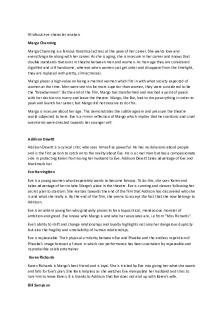
All about eve character analysis
- 2 Pages

HCI - assigment
- 8 Pages
Popular Institutions
- Tinajero National High School - Annex
- Politeknik Caltex Riau
- Yokohama City University
- SGT University
- University of Al-Qadisiyah
- Divine Word College of Vigan
- Techniek College Rotterdam
- Universidade de Santiago
- Universiti Teknologi MARA Cawangan Johor Kampus Pasir Gudang
- Poltekkes Kemenkes Yogyakarta
- Baguio City National High School
- Colegio san marcos
- preparatoria uno
- Centro de Bachillerato Tecnológico Industrial y de Servicios No. 107
- Dalian Maritime University
- Quang Trung Secondary School
- Colegio Tecnológico en Informática
- Corporación Regional de Educación Superior
- Grupo CEDVA
- Dar Al Uloom University
- Centro de Estudios Preuniversitarios de la Universidad Nacional de Ingeniería
- 上智大学
- Aakash International School, Nuna Majara
- San Felipe Neri Catholic School
- Kang Chiao International School - New Taipei City
- Misamis Occidental National High School
- Institución Educativa Escuela Normal Juan Ladrilleros
- Kolehiyo ng Pantukan
- Batanes State College
- Instituto Continental
- Sekolah Menengah Kejuruan Kesehatan Kaltara (Tarakan)
- Colegio de La Inmaculada Concepcion - Cebu






