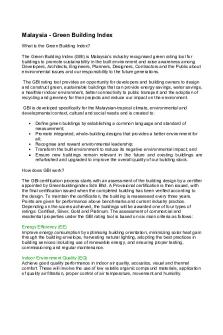Intro S4HANA Using GBI Case Study PP GUI en v3 PDF

| Title | Intro S4HANA Using GBI Case Study PP GUI en v3 |
|---|---|
| Author | Jack Harris |
| Course | Accounting Information Risks and Control |
| Institution | University of Melbourne |
| Pages | 49 |
| File Size | 3.4 MB |
| File Type | |
| Total Downloads | 239 |
| Total Views | 558 |
Summary
© SAP SE / SAP UCC MagdeburgProduct S/4HANA 1709 Global BikeGUI 7.Level Undergraduate Graduate BeginnerFocus Production Planning and ExecutionAuthors Bret Wagner Stefan WeidnerVersion 3.Last Update May 2018MOTIVATIONThe data entry requirements in the production planning exercises (PP 1 through PP 6)...
Description
CASE STUDY
Production Planning and Execution (PP) Case Study This case study explains an integrated production planning and execution process in detail and thus fosters a thorough understanding of each process step and underlying SAP functionality.
Product
MOTIVATION
PREREQUISITES
S/4HANA 1709 Global Bike
The data entry requirements in the production planning exercises (PP 1 through PP 6) were minimized because much of the data already existed in the SAP system. This stored data, known as master data, simplifies the processing of business transactions. Examples for this were material master data, bills of materials, and routings.
Before you use this case study, you should be familiar with navigation in the SAP system.
GUI 7.50
Level Undergraduate Graduate Beginner
Focus Production Planning and Execution
Authors Bret Wagner Stefan Weidner
In this case study, we will create consumption values for a finished product to plan and process a complete manufacturing cycle.
Furthermore, it is mandatory to review the note GUI 7.50 Configuration. Your lecturer got this documentation together with other lecturer notes. If you do like to use the old GUI settings, please use the S/4HANA documents for SAP GUI 7.40
In order to successfully work through this case study, it is not necessary to have finished the PP exercises (PP 1 through PP 6). However, it is recommended.
Version 3.2
Last Update May 2018
NOTES This case study uses the Global Bike (GBI) data set, which has exclusively been created for SAP UA global curricula.
© SAP SE / SAP UCC Magdeburg
CASE STUDY
Process Overview Learning Objective Understand and perform a manufacturing process cycle.
Time 140 min
Scenario In order to experience a complete manufacturing process you will take on different roles within the GBI company, e.g. production supervisor, shop floor worker and plant manager. Overall, you will be working in the Materials Management (MM) and the Production Planning and Execution (PP) departments. Employees involved
Jun Lee (Production Supervisor) Hiro Abe (Plant Manager Dallas) Lars Iseler (Production Order Worker) Susanne Castro (Receiving Clerk) Sanjay Datar (Warehouse Employee) Michael Brauer (Shop Floor Worker 4) Jamie Shamblin (Cost Accountant)
Before you can start forecasting demand for your touring bike product group, changes in the material master record of the bikes needs to be maintained. Afterwards you will create a 12-month sales and operations plan (SOP) for your product group, receive the production relevant goods from the warehouse storage location and issue them to the production order. To conclude rthe process, the production is confirmed as complete, the finished goods are received into the warehouse and costs assigned to the production order are analyzed.
© SAP SE
Page 2
CASE STUDY
Table of Contents Process Overview .................................................................................................................. 2 Step 1: Change Material Master Record ............................................................................... 4 Step 2: Change Routing......................................................................................................... 8 Step 3: Display Product Group ........................................................................................... 11 Step 4: Create Sales and Operations Plan ........................................................................... 14 Step 5: Transfer SOP to Demand Management .................................................................. 19 Step 6: Review Demand Management ................................................................................ 22 Step 7: Run MPS with MRP ............................................................................................... 24 Step 8: Review Stock/Requirements List ............................................................................ 27 Step 9: Convert Planned Order into Production Order ....................................................... 30 Step 10: Receive Goods in Inventory.................................................................................. 32 Step 11: Issue Goods to Production Order .......................................................................... 36 Step 12: Review Production Order Status ........................................................................... 38 Step 13: Confirm Production Completion........................................................................... 40 Step 14: Receive Goods from Production Order................................................................. 42 Step 15: Review Costs Assigned to Production Order........................................................ 44 Step 16: Settle Costs of Production Order .......................................................................... 45 PP Challenge ....................................................................................................................... 49
© SAP SE
Page 3
CASE STUDY
Step 1: Change Material Master Record Task Prepare a material master record for Demand Planning.
Time 20 min
Short Description In order to plan GBI’s deluxe touring bikes (black, silver and red) prepare their material master records by changing the MRP 3 and Forecast view. Name (Position) Jun Lee (Production Supervisor)
To change a material’s view, follow the menu path: Logistics ► Production ► Master Data ► Material Master ► Material ► Change ► Immediately
Menu path
In the Material field, find and select your red Deluxe Touring bike first. If you do not remember its material number, position your cursor in the Material field and click on the search icon or press F4. Make sure you are on the Material by Material Type tab. Select Material Type Finished Product (FERT) and enter *### in the Material field. Remember to replace ### by your threedigit number given by your instructor, e.g. *005 if your number is 005. Then, press Enter and select the red Deluxe Touring bike with a double click.
F4 Finished Product *###
When your material number (DXTR3###) is entered in the Material field, click
DXTR3###
on
or press Enter.
On the following pop up, select MRP 3 and Forecasting. Then, press Enter or click on
© SAP SE
MRP3 Forecast
.
Page 4
CASE STUDY
Enter in the following pop up as Plant DL00 (Dallas) and as Stor. Location
DL00 FG00
FG00 (Finished Goods). Then click on Enter or on
In the MRP3 tab, enter Strategy group 40 (Planning with final assembly), Consumption mode 1 (Backward consumption only) and Bwd consumption per. 30. Press Enter to continue to the Forecasting tab.
© SAP SE
40 1 30
Page 5
CASE STUDY
If the following warning message shows up, press Enter again.
On the Forecasting tab, select Initialization pds 12, uncheck Reset automatically, check Param.optimization, select Optimization level F (Fine), Alpha factor 0,20, Beta factor 0,10, Gamma factor 0,30, and Delta factor 0,30. Compare your entries with the screen capture shown below.
© SAP SE
12 Reset automatically Param.optimization F 0.20 0.10 0.30 0.30
Page 6
CASE STUDY Historic consumption values already have been entered into the GBI system. You can view them on the Forecasting tab, select . If you do not see the Total consumption column, press on . Within the table you will see the Total Consumption for the periods 04.2010 to 03.2014. These values form the base for later forecasts within this case study. Please note that within a productive system these values would have been updated based on the goods moved out of the warehouse. Click on Click on
to return to the overview. to save your entries for the red bike.
Repeat the same procedure for the silver and the black deluxe touring bike material master. Start with the silver bike (DXTR2###), then modify the black bike (DXTR1###). Click on
© SAP SE
DXTR2### DXTR1###
to return to the SAP Easy Access screen.
Page 7
CASE STUDY
Step 2: Change Routing Task Change a routing for a finished good.
Time 15 min
Short Description Change the routing for your red Deluxe Touring bike. Name (Position) Jun Lee (Production Supervisor)
After the operational steps are defined, the components that make up the bikes must be allocated to the individual operations. This is a progressive process where each operation builds off the materials that were used in production during a previous operations.
Component allocation
To change a routing, follow the menu path: Logistics ► Production ► Master Data ► Routings ► Routings ► Standard Routings ► Change
Enter the material number for your red Deluxe Touring bike (DXTR3###). In the Plant field, enter GBI’s Dallas plant number (DL00). Please ensure that the Group field is empty. Then, press Enter or click on
Choose
Menu path
DXTR3### DL00
.
and select the materials TRFR3### and TRSK1####
TRFR3### TRSK1###
and then choose
© SAP SE
Page 8
CASE STUDY
In the following pop up, click .Choose operation 0020 and press Enter. Back on the Material Component
0020
Overview screen, you see that now both components have been assigned to operation 0020.
Repeat the same process for the other components and assign them to operations as shown below. Component
Operation
TRHB1### (touring handle bar)
0030
TRHB1###
TRWA1### (touring aluminum wheel assembly)
0040
TRWA1###
DGAM1### (derailleur gear assembly)
0040
DGAM1###
CHAN1### (chain)
0050
BRKT1### (brake kit)
0060
BRKT1###
PEDL1### (pedal assembly)
0070
PEDL1###
WDOC1### (warranty document)
0100
WDOC1###
PCKG1### (packaging)
0100
© SAP SE
CHAN1###
PCKG1###
Page 9
CASE STUDY
Save your entries with
Click on
© SAP SE
.
to go back to the SAP Easy Access Menu.
Page 10
CASE STUDY
Step 3: Display Product Group Task Display a product group.
Time 5 min
Short Description Display the product group (product family) for all your Deluxe Touring bikes. Name (Position) Jun Lee (Production Supervisor)
A product group (product family) supports high-level planning. This way, it is not necessary to delve into the minutia of creating planning forecasts for every material in the company.
Product group
To display the deluxe touring bike product group, follow the menu path: Logistics ► Production ► SOP ► Product Group ► Display
Menu path
In the Display Product Group: Initial Screen, in the Product group field find and select your group for deluxe touring bikes. In order to do so, press the search icon (or pressed F4), enter ###* in the Material description field. Remember to replace ### with your three-digit number, e.g. enter 009* if
###*
your number is 009. Then, press Enter or click on to display the search results. You should see ten product groups already defined for your set of material master data (compare with the screen shown below).
Double-click on the line for deluxe touring bicycles to select the group.
© SAP SE
Page 11
CASE STUDY
Now that the correct product group (PG-DXTR###) is filled in, enter as Plant DL00. Then, press Enter to display the product group details.
PG-DXTR### DL00
On this screen you can see that this product group defines proportions for three different bikes: the black, silver and red deluxe touring bike. For the black bike a share of 40% will be considered and 30% for the silver and the red bikes each.
© SAP SE
Page 12
CASE STUDY
Click on
© SAP SE
to return to the SAP Easy Access screen.
Page 13
CASE STUDY
Step 4: Create Sales and Operations Plan Task Create a sales and operations plan for a product group.
Time 20 min
Short Description Create a 12-month sales and operations plan (SOP) for your product group. Name (Position) Jun Lee (Production Supervisor)
A sales and operations plan (SOP) is a planning tool used to consolidate data for forecasting future sales and production levels as well as the methods needed to meet those requirements. In this task, our SOP will be based on historical consumption values taken from a fixed period. This is in contrast to forecasting within a real-life system which would base the prediction on previous periods and their respective consumption.
Sales and operations plan
To create an SOP, follow the menu path: Menu path
Logistics ► Production ► SOP ► Planning ► For Product Group ► Change
Make sure that Product group PG-DXTR### and Plant DL00 are entered. Then, select
PG-DXTR### DL00
.
Record the version number: In the system menu, select: More ► Edit ► Create sales plan ► Forecast…
Select Period intervals, Forecast from current period/current year to previous period/next year, Historic Data from 04/2010 to 03/2014, Forecast execution Aut. model selection. Compare your screen with the one below before clicking on
© SAP SE
.
Menu bar Period intervals current period/current year previous period/next year 04/2010 03/2014 Aut. model selection
Page 14
CASE STUDY
If needed, press Enter and continue through warning messages. In the next pop up you will see, that the system selected Trend and season. Click on
.
You can see that the system tested and found Seasonal and Trend tendencies in the past consumption data and has applied a Seasonal Trend Model. Click on (Copy and Save). The sales forecast is copied into your Sales and Operations Plan.
© SAP SE
Page 15
CASE STUDY
As Target day’s supply enter 5 for each forecasted period.
5
In a production plan, you plan the quantities you need to produce in order to meet your sales plan. The system then calculates stock levels and days’ supply for each period on the basis of the sales and production quantities and any target data. There are several different planning strategies available which differ in the production values and the stock levels proposed. As the SOP is high-level planning, discrete production values are not necessary. The SAP system calculates discrete numbers once the SOP is transferred to the Demand Management. In the menu bar, select:
Menu bar
More ► Edit ► Create product plan ► Synchronous to sales
Note the change in the Production and in the Stock level lines. The production plan is created to match the sales forecast.
© SAP SE
Page 16
CASE STUDY In the menu bar, select More ► Edit ► Create product plan ► Target day’s supply
Menu bar
Note the impact on the production plan and stock levels. Production levels are generated to match the sales plus produce enough to put into stock to meet the target days of supply specifications. Review the Planning Table (your numbers may be different).
Click on table.
to review a graphic representation of your planning
Note Although the screen displays integer production values, the SAP system calculates with decimal accuracy. You can display the decimal places by highlighting a row and pressing F8 and enter the number of decimal places required. Then (re)create the production plan.
You may click on
© SAP SE
to display a legend for this graphic.
Page 17
CASE STUDY
Close the pop ups and save with
Click on
© SAP SE
.
to return to the SAP Easy Access screen.
Page 18
CASE STUDY
Step 5: Transfer SOP to Demand Management Task Transfer SOP to Demand Management.
Time 10 min
Short Description Transfer the Sales and Operations Plan to Demand Management. Name (Position) Jun Lee (Production Supervisor)
Demand Management is the tool used to disaggregate planning data from high-level plans down to the detailed planning level. For this task, planning for the Deluxe Touring Product Group will be broken down into the individual components that belong to this group.
Demand Management
To transfer the SOP to Demand Management, follow the menu path: Logistics ► Production ► SOP ► Disaggregation ► Transfer PG to Demand Management
Enter Product group PG-DXTR###, Plant DL00, and the version saved in the previous task (A00). Select Prod.plan for mat. or PG members as proportion of PG and Active. Then, deselect the Invisible Transfer indicator to present the disaggregation results on another screen allowing the planner to modify the results before saving them manually to Demand Management.
Menu path
PG-DXTR### DL00 A00 Prod.plan for mat. or PG members as prop. of PG Active Invisible Transfer
Select and examine the Planned Independent Requirements generated for DXTR1###.
© SAP SE
Page 19
CASE STUDY
Then, click on
to save.
Examine the Planned Independent Requirements generated for DXTR2### and save them with
DXTR2###
.
Finally, examine the requirements for DXTR3### and save them with
DXTR3###
.
© SAP SE
Page 20
CASE STUDY
Note DXTR1### makes up 40%, DXTR2### makes up 30% and DXTR3### another 30% of the production plan created in your Sales and Operations Plan. How is this derived?
Click on
© SAP SE
to return to the SAP Easy Access screen.
Page 21
CASE STUDY
Step 6: Review Demand Management Task Review the requirements for a product group.
Time 10 min
Short Description Review the requirements for the product group to ensure that there are production requirements for the individual production items. Name (Position) Hiro Abe (Plant Manager Dallas)
To review planned requirements, follow the menu path: Menu path
Logistics ► Production ► Production Planning ► Demand Management ► Planned Independent Requirements ► Display
Select the Product group indicator, enter Product group PG-DXTR###, Plant DL00, and select
.
Product group PG-DXTR### DL00
On the Table tab, review the Planned Independent Requirements for the Deluxe Touring bike product group by material.
On the Schedule Lines tab, review the requirement dates, planned quantities, values, and total pla...
Similar Free PDFs

GUI Programming using Python Tkinter
- 62 Pages

GBI - Kapitelzusammenfassung
- 21 Pages

CMCA Study Guide v3
- 191 Pages

Actividad #5 GBI
- 9 Pages
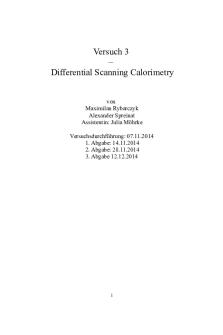
V3- DSC - Protokoll V3
- 10 Pages

Bloomberg-faq - Gui
- 3 Pages

Intro study Guide 1
- 15 Pages

Microscope Intro Study Guide
- 2 Pages

GBI 2 Submission Document
- 6 Pages

Tesco-Case-Study - Case Study
- 3 Pages
Popular Institutions
- Tinajero National High School - Annex
- Politeknik Caltex Riau
- Yokohama City University
- SGT University
- University of Al-Qadisiyah
- Divine Word College of Vigan
- Techniek College Rotterdam
- Universidade de Santiago
- Universiti Teknologi MARA Cawangan Johor Kampus Pasir Gudang
- Poltekkes Kemenkes Yogyakarta
- Baguio City National High School
- Colegio san marcos
- preparatoria uno
- Centro de Bachillerato Tecnológico Industrial y de Servicios No. 107
- Dalian Maritime University
- Quang Trung Secondary School
- Colegio Tecnológico en Informática
- Corporación Regional de Educación Superior
- Grupo CEDVA
- Dar Al Uloom University
- Centro de Estudios Preuniversitarios de la Universidad Nacional de Ingeniería
- 上智大学
- Aakash International School, Nuna Majara
- San Felipe Neri Catholic School
- Kang Chiao International School - New Taipei City
- Misamis Occidental National High School
- Institución Educativa Escuela Normal Juan Ladrilleros
- Kolehiyo ng Pantukan
- Batanes State College
- Instituto Continental
- Sekolah Menengah Kejuruan Kesehatan Kaltara (Tarakan)
- Colegio de La Inmaculada Concepcion - Cebu