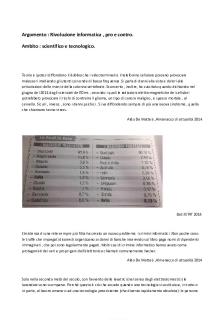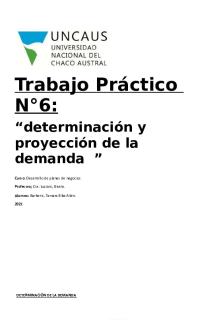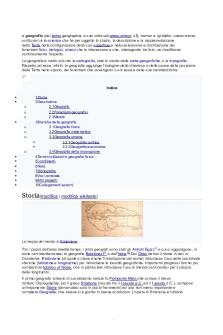Microsoft office Word Home Tab Practice PDF

| Title | Microsoft office Word Home Tab Practice |
|---|---|
| Author | Raja MCA |
| Course | Computer Science |
| Institution | Anna University |
| Pages | 11 |
| File Size | 129.5 KB |
| File Type | |
| Total Downloads | 65 |
| Total Views | 165 |
Summary
Microsoft office Word Home Tab Practice. How to text align and paragraph align to microsoft office 2007....
Description
Home Tab Examples of Clipboard : Cut [Ctrl + X ] : Example of Cut and paste. Copy [Ctrl + C ] : Example of Copy paste. Paste [Ctrl + V ] :
Format Painter:
Example of format painter 1 Example of format painter 2
Examples of Text Formatting This is Example of Changing font name
:
Font Name : Ctrl + Shift + F
This is Example of Changing font size
:
Font Size
This is Example of Increase font size
: Increase font size : Ctrl + Shift + >
This is Example of Decrease font size
: Ctrl + Shift + P,
: Decrease font size: Ctrl
+ Shift + < This is Example of Changing text to Bold letters
:
Bold
: Ctrl + B
This is Example of Changing text to Italicize letters :
Italic
: Ctrl + I
This is Example of Underline Text
:
Underline
: Ctrl + U
This is Example of Strikethrough
:
Strikethrough : Ctrl + D (&) Alt + K >
Enter This is Example of Subscript X2
:
Subscript
: Ctrl + =
This is Example of Superscript X2
:
Superscript : Ctrl + Shift + =
This is Example of Highlight the text
:
Highlight
: Alt + H (&) (Press) I – Select Colour - Enter This is Example of Changing text colour : Text Colour : Alt + H (&) (Press) F , C – Select Colour Enter
Examples for Automated cases : Sentence case. ON THE INSERT TAB, THE GALLERIES INCLUDE ITEMS THAT ARE DESIGNED TO COORDINATE WITH THE OVERALL LOOK OF YOUR DOCUMENT. YOU CAN USE THESE GALLERIES TO INSERT TABLES, HEADERS, FOOTERS, LISTS, COVER PAGES, AND OTHER DOCUMENT BUILDING BLOCKS. lowercase You can easily change the formatting of selected text in the document text by choosing a look for the selected text from the Quick Styles gallery on the Home tab. UPPERCASE To change the overall look of your document, choose new Theme elements on the Page Layout tab. To change the looks available in the Quick Style gallery, use the Change Current Quick Style Set command Capitalize Each Word On the Insert tab, the galleries include items that are designed to coordinate with the overall look of your document. You can use these galleries to insert tables, headers, footers, lists, cover pages, and other document building blocks. tOGGLE cASE When you create pictures, charts, or diagrams, they also coordinate with your current document look. You can easily change the formatting of selected text in the document text by choosing a look for the selected text from the quick styles gallery on the home tab. Clear Formatting : This is the example of clear all format.
Paragraph Formatting Examples: Align Text to Lef :
Ctrl + L
On the Insert tab, the galleries include items that are designed to coordinate with the overall look of your document. You can use these galleries to insert tables, headers, footers, lists, cover pages, and other document building blocks. When you create pictures, charts, or diagrams, they also coordinate with your current document look. Align Text to Center:
Ctrl + E Center the Title
On the Insert tab, the galleries include items that are designed to coordinate with the overall look of your document. You can use these galleries to insert tables, headers, footers, lists, cover pages, and other document building blocks. When you create pictures, charts, or diagrams, they also coordinate with your current document look. Align Text to Right :
Ctrl + R
On the Insert tab, the galleries include items that are designed to coordinate with the overall look of your document. You can use these galleries to insert tables, headers, footers, lists, cover pages, and other document building blocks. When you create pictures, charts, or diagrams, they also coordinate with your current document look. Align Text to Justify:
Ctrl + J
On the Insert tab, the galleries include items that are designed to coordinate with the overall look of your document. You can use these galleries to insert tables, headers, footers, lists, cover pages, and other document building blocks. When you create pictures, charts, or diagrams, they also coordinate with your current document look.
Line Spacing : On the Insert tab, the galleries include items that are designed to coordinate with the overall look of your document. You can use these galleries to insert tables, headers, footers, lists, cover pages, and other document building blocks.
When you create pictures, charts, or diagrams, they also coordinate with your current document look.
You can easily change the formatting of selected text in the document text by choosing a look for the selected text from the Quick Styles gallery on the Home tab. You can also format text directly by using the other controls on the Home tab. Shading : On the Insert tab, the galleries include items that are designed to coordinate with the overall look of your document. You can use these galleries to insert tables, headers, footers, lists, cover pages, and other document building blocks. When you create pictures, charts, or diagrams, they also coordinate with your current document look. Borders : On the Insert tab, the galleries include items that are designed to coordinate with the overall look of your document. You can use these galleries to insert tables, headers, footers, lists, cover pages, and other document building blocks.
When you create pictures, charts, or diagrams, they also coordinate with your current document look.
Bullets : This is a example of bullets.
Vijay Ramesh Ganesh Pragash Ajith Surya Dhanush Kamal Vimal
Numbering : This is a example of numbering. 1. Vijay a. Ramesh b. Ganesh 2. Pragash a. Ajith 3. Surya 4. Dhanush a. Kamal i. rajini Decrease Indent : On the Insert tab, the galleries include items that are designed to coordinate with the overall look of your document. You can use these galleries to insert tables, headers, footers, lists, cover pages, and other document building blocks. When you create pictures, charts, or diagrams, they also coordinate with your current document look.
Increase Indent : You can easily change the formatting of selected text in the document text by choosing a look for the selected text from the Quick Styles gallery on the Home tab. You can also format text directly by using the other controls on the Home tab. Most controls offer a choice of using the look from the current theme or using a format that you specify directly.
Sorting : Vimal Vijay Surya Ramesh Pragash Kamal Ganesh Dhanush Ajith
5 4 6 8 7 1 3 9 2
Find : Ctrl + F On the Insert tab, the galleries include items that are designed to coordinate with the overall look of your document. You can use these galleries to insert tables, headers, footers, lists, cover pages, and other document building blocks. When I create pictures, charts, or diagrams, they also coordinate with Ir current document look. I can easily change the formatting of selected text in the document text by choosing a look for the selected text from the Quick Styles gallery on the Home tab. I can also format text directly by using the other controls on the Home tab. Most controls offer a choice of using the look from the current theme or using a format that I specify directly. To change the overall look of Ir document, choose new Theme elements on the Page LaIt tab. To change the looks available in the Quick Style gallery, use the Change Current Quick Style Set command. Both the Themes gallery and the Quick Styles gallery provide reset commands so that I can always restore the look of Ir document to the original contained in Ir current template. Replace : Ctrl + H I can easily change the formatting of selected text in the document text by choosing a look for the selected text from the Quick Styles gallery on the Home tab. I can also format text directly by using the other controls on the Home tab. Most controls offer a choice of using the look from the current theme or using a format that I specify directly. To change the overall look of Ir document, choose new Theme elements on the Page LaIt tab. To change the looks available in the Quick Style gallery, use the Change Current Quick Style Set command. Both the Themes gallery and the Quick Styles gallery provide reset commands so that I can always restore the look of Ir document to the original contained in Ir current template. I can easily change the formatting of selected text in the document text by choosing a look for the selected text from the Quick Styles gallery on the Home
tab. I can also format text directly by using the other controls on the Home tab. Most controls offer a choice of using the look from the current theme or using a format that I specify directly.
Styles : Alt + H , L No space between Lines
Heading Title Subtitle
Heading: On the Insert tab, the galleries include items that are designed to coordinate with the overall look of Ir document. I can use these galleries to insert tables, headers, footers, lists, cover pages, and other document building blocks. When I create pictures, charts, or diagrams, they also coordinate with Ir current document look....
Similar Free PDFs

Microsoft office word 6
- 1 Pages

Microsoft office word 5
- 1 Pages

Makalah Microsoft Office Word
- 19 Pages

Examen DE Microsoft Office WORD
- 2 Pages

Manual microsoft office word 2010
- 100 Pages

Home Office-Essay
- 6 Pages

Home-Office Arbeitszufriedenheit
- 34 Pages

Makalah Tentang Microsoft Office
- 27 Pages

HOME Office AND Branches
- 6 Pages
Popular Institutions
- Tinajero National High School - Annex
- Politeknik Caltex Riau
- Yokohama City University
- SGT University
- University of Al-Qadisiyah
- Divine Word College of Vigan
- Techniek College Rotterdam
- Universidade de Santiago
- Universiti Teknologi MARA Cawangan Johor Kampus Pasir Gudang
- Poltekkes Kemenkes Yogyakarta
- Baguio City National High School
- Colegio san marcos
- preparatoria uno
- Centro de Bachillerato Tecnológico Industrial y de Servicios No. 107
- Dalian Maritime University
- Quang Trung Secondary School
- Colegio Tecnológico en Informática
- Corporación Regional de Educación Superior
- Grupo CEDVA
- Dar Al Uloom University
- Centro de Estudios Preuniversitarios de la Universidad Nacional de Ingeniería
- 上智大学
- Aakash International School, Nuna Majara
- San Felipe Neri Catholic School
- Kang Chiao International School - New Taipei City
- Misamis Occidental National High School
- Institución Educativa Escuela Normal Juan Ladrilleros
- Kolehiyo ng Pantukan
- Batanes State College
- Instituto Continental
- Sekolah Menengah Kejuruan Kesehatan Kaltara (Tarakan)
- Colegio de La Inmaculada Concepcion - Cebu