MP3 PLAYER PROJECT PDF

| Title | MP3 PLAYER PROJECT |
|---|---|
| Author | Naveen Reddy |
| Course | PYTHON |
| Institution | Lovely Professional University |
| Pages | 18 |
| File Size | 940.6 KB |
| File Type | |
| Total Downloads | 2 |
| Total Views | 134 |
Summary
Python GUI Project...
Description
MP3 PLAYER END-TERM REPORT
BACHELOR OF TECHNOLOGY in COMPUTER SCIENCE AND ENGINEERING By: S.no. Name
Roll No.
Registration no.
1.
Y.Lakshmi naveen reddy
15
11906402
2.
V.Veeranjineya reddy
14
11906390
3.
M.Mani sri sai varun
18
11906423
Courses Code: INT213
School of Computer Science and Engineering
Lovely Professional University Phagwara, Punjab (India)
Objective The primary objective of this project is to implement what we’ve learnt throughout our course of Python programming and use that to develop a Graphical User Interface (GUI) for MP3 player with all the required functionalities. This project also aims at providing a user friendly interface to the users to let them easily use the mp3 player. This is so easy to use many of us are intrested in music . so many of us love to listen to music it is a stress buster to us. So we add our favourite songs to the playlist we listen to it all the time. If we are bored in listening to the same songs we can delete the old songs and add other favourite song to the play list and can enjoy the music.
Introduction In olden times people are so interested to music. In olden times there were no ipads ipods to listen to music. They had only radio to listen to music. Whether it is their favourite song or not they have to listen to those songs. The purpose of implementation of mp3 player is people can hear to wide variety of songs. They does not have to stick to one song like radio. In this we can add songs and delete songs we can play, pause, stop, make forward and backward. In this accroding our memory we can add that many of songs if the memory is getting full we can delete the songs. In these way we can listen to non stop music. Adding of songs In mp3 player we can add songs to the playlist we want. In adding of songs there are two ways they are add one song and adding of many songs. Adding of one song means we can add only one song for one time but in adding of many
songs means we can add many songs at a time it saves us time. If you are interested to add only one song to your mp3 player you can add only one song. If you want add many songs to your playlist you can add many songs at a time.basing upon your memory u can add your songs. Deletion of songs In a mp3 player after adding of songs if we don’t like any song we can delete that song.there are two types of deletion in mp3 palyer they are delete one song delete many songs. If there is a song in the playlist you don’t like you can delete the song if your memory is full and you want to delete all the songs you want you can delete the songs by delete many songs option. This helps us to clear the memory very fast. In delete once you can delete only one song per one time. You may select the song which song you want to delete and you can delete the song. In delete you can delete the songs which are totally present in the play list.
Play So after adding the songs you want to hear to the music. So you can select the song which you want to hear and the there will be an option “play” you have to click on the button and the song will be played which you want to hear. You can randomly select the song and top on the play button to hear the song. In another code both play and pause will be at some option if you click ones the song will be played after some time if we tap the play option the the song gets paused. So the play button is helpful for us to play the music.
Pause while you listening to song suddenly you have got a work so you your song not to played until your return and you cant memorise the duration of the song so you want to click on the pause button so the song gets stopped. If
you have used a tape recorder or digital camera, you must have noticed the buttons of play, pause, and stop. These three buttons are used to start, stop for a while, and stop permanently respectively. If you are listening to music on a tape recorder and want to make a phone call, you have the feature of pause that enables you to stop the song momentarily to attend to the call and later listen to the song right from where you left listening. Thus, pause is a feature that allows one to have a break from an activity temporarily. If a bus is moving, but pauses to let a passenger get on board before moving again, it becomes clear that the pause was a brief stop intended to let the passenger get inside.
Stop The button stop is too older to the new devices now a days the stop button has been removed from the new devices. The stop button used to stop the music and make it to restart it again. It is helpful when you cant hear the music clearly. If you want to hear it again you can stop in the middle and it gets restarted. If you know about traffic lights, the red light is used to mean stop. This is why the backlights of all vehicles are red in color to alert vehicles coming from behind to apply breaks whenever they pause or become slow to avoid accidents. If it rained heavily in an area for a long period but then stopped, it means the end of the activity of raining. However, stop is also used to indicate the closure of an opening as in plugging of a hole. Forward In a radio we have to hear only to one song there is no chance of skipping the song but in mp3 player if there are too many songs if there is a song which you don’t like in the middle of the playlist then you can skip the song by just pressing the forward button. This helps us to skip the song. This also
helps us to go to the song which you want to hear. There is a playlist 10 songs you like the first song and you like the third song you played the first song and you want to skip the second and third by pressing the forward you can go to the third song.
Backward In a radio we have to hear only to one song there is no chance of hearing the song again but in mp3 player. While listening to one of the song and you liked the song which you hear but the play list plays automatically you want to go the song which you want to hear. In that case backward button is helpful for so we can go back to the song which we want hear.
GUI SCREEN SHOTS
Welcome interface
2.ADD ONE SONG
3. ADD MANY SONGS
DELETE ONE SONG
4.DELETE MANY SONGS
PLAY
FORWARD
BACKWARD
PLAY
PAUSE
STOP
SOURCE CODE import tkinter from tkinter import * from tkinter import filedialog from tkinter import ttk import pygame root=tkinter.Tk() root.title("MP3 Player") root.geometry("500x300") #initialize pygame pygame.mixer.init()
def add_song():
song = filedialog.askopenfilename(title="Choose a song", filetypes= (("mp3 files","*.mp3"),)) song
=
song.replace("C:/Users/Y.L.NAVEEN
REDDY/Desktop/mp3/audio/","") song = song.replace(".mp3","") song_list.insert(END, song)
def add_many_songs(): songs =
filedialog.askopenfilenames(title="Choose a
song",
filetypes=(("mp3 files", "*.mp3"),)) for song in songs: song
=
song.replace("C:/Users/Y.L.NAVEEN
REDDY/Desktop/mp3/audio/", "") song = song.replace(".mp3", "") song_list.insert(END, song)
def play_song(): song = song_list.get(ACTIVE) song = f'C:/Users/Y.L.NAVEEN REDDY/Desktop/mp3/audio/ {song}.mp3' pygame.mixer.music.load(song) pygame.mixer.music.play(loops=0)
def stop_song():
pygame.mixer.music.stop() song_list.selection_clear(ACTIVE)
def next_song(): current_one = song_list.curselection() next_one = current_one[0]+1 song = song_list.get(next_one) song = f'C:/Users/Y.L.NAVEEN REDDY/Desktop/mp3/audio/ {song}.mp3' pygame.mixer.music.load(song) pygame.mixer.music.play(loops=0)
song_list.selection_clear(0, END) song_list.activate(next_one)
song_list.selection_set(next_one, last=None)
def previous_song(): current_one = song_list.curselection() previous_one = current_one[0] - 1 song = song_list.get(previous_one) song = f'C:/Users/Y.L.NAVEEN REDDY/Desktop/mp3/audio/ {song}.mp3' pygame.mixer.music.load(song) pygame.mixer.music.play(loops=0)
song_list.selection_clear(0, END) song_list.activate(previous_one)
song_list.selection_set(previous_one, last=None)
global paused paused = False
def pause_song(is_paused): global paused paused = is_paused if paused: pygame.mixer.music.unpause() paused=False else: pygame.mixer.music.pause() paused=True
def delete_song(): song_list.delete(ANCHOR) pygame.mixer.music.stop()
def delete_all_songs(): song_list.delete(0, END) pygame.mixer.music.stop()
#List box song_list= Listbox(root,bg="black",fg="white",width=60) song_list.pack(pady=20)
#Images to Buttons Play_btn_image=
PhotoImage(file='C:\\Users\\Y.L.NAVEEN
REDDY\\Desktop\\mp3\\images\\playbutton50.png')
Pause_btn_image
=
PhotoImage(file='C:\\Users\\Y.L.NAVEEN
REDDY\\Desktop\\mp3\\images\\pausebutton50.png') Stop_btn_image
=
PhotoImage(file='C:\\Users\\Y.L.NAVEEN
REDDY\\Desktop\\mp3\\images\\stopbutton50.png') Back_btn_image
=
PhotoImage(file='C:\\Users\\Y.L.NAVEEN
REDDY\\Desktop\\mp3\\images\\backbutton50.png') Forward_btn_image
=
PhotoImage(file='C:\\Users\\Y.L.NAVEEN
REDDY\\Desktop\\mp3\\images\\forwardbutton50.png') #Frame for button to be in same line contols_frame = Frame(root) contols_frame.pack() #Butttons Play_btn
=
Button(contols_frame,
image=Play_btn_image,
borderwidth=0,command=play_song) Pause_btn
=
Button(contols_frame,
image=Pause_btn_image,
borderwidth=0,command=lambda : pause_song(paused)) Stop_btn
=
Button(contols_frame,
image=Stop_btn_image,
borderwidth=0,command=stop_song) Back_btn
=
Button(contols_frame,
image=Back_btn_image,
borderwidth=0,command=previous_song) Forward_btn
=
Button(contols_frame,
borderwidth=0,command=next_song) Play_btn.grid(row=0,column=2) Pause_btn.grid(row=0,column=1) Stop_btn.grid(row=0,column=3) Back_btn.grid(row=0,column=0) Forward_btn.grid(row=0,column=4)
image=Forward_btn_image,
my_menu = Menu(root) root.config(menu=my_menu)
add_songs = Menu(my_menu) my_menu.add_cascade(label="Add Songs",menu=add_songs) add_songs.add_command(label="Add One Song ",command=add_song) add_songs.add_command(label="Add
Many
Songs",command=add_many_songs)
remove_songs = Menu(my_menu) my_menu.add_cascade(label="Delete Songs",menu=remove_songs) remove_songs.add_command(label="Delete
One
Song",command=delete_song) remove_songs.add_command(label="Delete Songs",command=delete_all_songs)
root.mainloop()
REFERENCE https://tutorialwithproject.com/ http://bit.ly/2UFLKgj https://Codemy.com https://www.codesnail.com/
Many...
Similar Free PDFs

MP3 PLAYER PROJECT
- 18 Pages

Serial MP3 Guide - RED MP3
- 12 Pages

PHY151 MP3 Lab Report
- 4 Pages

Descargar MP3 desde YT
- 4 Pages

Mikes Bikes Single Player Essay
- 2 Pages

Being an effective team player
- 5 Pages

Convertidor You Tube a MP3 y MP4
- 7 Pages
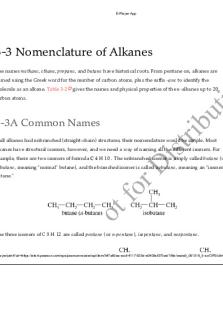
3.3 alkane nomenclature E-Player App
- 20 Pages

Project
- 5 Pages

Project
- 3 Pages

DLD-Project - DLD-Project
- 2 Pages

Final project-Adobe-project
- 23 Pages
Popular Institutions
- Tinajero National High School - Annex
- Politeknik Caltex Riau
- Yokohama City University
- SGT University
- University of Al-Qadisiyah
- Divine Word College of Vigan
- Techniek College Rotterdam
- Universidade de Santiago
- Universiti Teknologi MARA Cawangan Johor Kampus Pasir Gudang
- Poltekkes Kemenkes Yogyakarta
- Baguio City National High School
- Colegio san marcos
- preparatoria uno
- Centro de Bachillerato Tecnológico Industrial y de Servicios No. 107
- Dalian Maritime University
- Quang Trung Secondary School
- Colegio Tecnológico en Informática
- Corporación Regional de Educación Superior
- Grupo CEDVA
- Dar Al Uloom University
- Centro de Estudios Preuniversitarios de la Universidad Nacional de Ingeniería
- 上智大学
- Aakash International School, Nuna Majara
- San Felipe Neri Catholic School
- Kang Chiao International School - New Taipei City
- Misamis Occidental National High School
- Institución Educativa Escuela Normal Juan Ladrilleros
- Kolehiyo ng Pantukan
- Batanes State College
- Instituto Continental
- Sekolah Menengah Kejuruan Kesehatan Kaltara (Tarakan)
- Colegio de La Inmaculada Concepcion - Cebu



