Practical 03 JCUS .... PDF

| Title | Practical 03 JCUS .... |
|---|---|
| Author | yx hy |
| Course | Database Modelling |
| Institution | James Cook University |
| Pages | 7 |
| File Size | 618.2 KB |
| File Type | |
| Total Downloads | 107 |
| Total Views | 154 |
Summary
a query that displays the first and last name of every pa...
Description
CP2414 Week 4 Practical Part I Short answer questions 1. How can you prevent an SMTP server from sending unable to deliver the message back to spammers (draw a diagram/picture if you’d like and explain)? Why is it important to do so? 2. Is it recommended to install a spam filter on a POP3 server? Why or why not? 3. What is a Virtual Private Network (VPN)? And what are VPN concentrators? 4. What is a Demilitarised zone (DMZ)? Why would you want to employ it to a network? 5. What are subnets? What are the advantages of using subnetting in network security point of view? 6. What is flood guard? What kind of attacks associate with it? 7. Explain the term “Network Separation”. 8. What is a broadcast storm? How can you prevent it from happening? 9. What is “port security”? What are the techniques can you use to protect the ports? 10. Explain these MAC limiting and filtering configuration options a. Static b. Dynamic c. Sticky 11. A company has asked for your opinion on their network infrastructure as follows: • Its employees are to have access to their computing devices over the internet, how would NAT technologies be used for that? • In addition, the company employees’ desktop/devices are not located within their department areas, as they may move among the different departments or floors if the employees have more than one main duty. What would you think is the best solution? Explain why the solution is recommended in relation to network security. Part II Hands-on activity. NAT and PAT In a pair: 1. On your computer, open cmd. Type in “ipconfig” and hit enter. a. What is your computer’s IP address? _______________________ b. On your friend’s (who is sitting next to you) computer, what is his/her computer’s IP address? _______________________ c. What is the type of these IP addresses? _____________________ 2. Now go to www.google.com.au type in “my IP address” and click search. a. What is your public IP address? b. Is this public IP address the same as the IP address displayed on cmd? Why’s that? c. Now, what is your friend’s public IP address (from google)? Is it the same as yours (from 2.a)? • NOTE: if both of you have the same public IP address, then have a look around at other students IP address until you can find one that different from you. d. Could you assume that this might involve Network Address Translation (NAT)? Why or Why not? Give a comprehensive explanation. NEXT PAGE
Protocol Analyser 1. Download and Install an open source protocol analyser called Wireshark from: wireshark.org.
2. Open Wireshark, select an interface that currently you are using and then double click on that interface (see Figure 1).
NEXT PAGE
Figure 1 3. After a moment, you should see some network activities on your Wireshark (see Figure 2).
Figure 2 4. Have a look, play and click around. • What do you see? • Do you think attackers can make use out of Wireshark (protocol analyser)? How so? Explain. 5. On your terminal, type in “ping www.google.com.au” and hit enter (Figure 3). Go back to your Wireshark.
NEXT PAGE
Figure 3 6. In the filter field (see Figure 4), type in ICMP, then hit enter. Click around and observe (Figure 5).
Figure 4
Figure 5 • What do you see? Explain as much as you see. • What is ICMP? 7. Click on one of the (ping) request, click on “Internet Control Message Protocol”, and then click on “Data” and observe. What can you see? Is there anything that interests you? Explain. 8. Repeat step 7 for (ping) reply and observe. Extra: For those who have never experienced in using remote access, this is for you. NEXT PAGE
1. In pair, download and install TeamViewer (see Figure 6). (https://www.teamviewer.com/en/download/windows/)
Figure 6 NEXT PAGE 2. Sign up, then login to TeamViewer; you can follow steps as per Figure 7 and 8.
Figure 7
NEXT PAGE
Figure 8 3. One person from the pair gives their ID and Password to your friend (see – Figure 9).
Figure 9
Figure 10 4. Now you can try to control your friend’s device by using the credentials your pair gave you (Figure 10). NEXT PAGE
5. When you’ve finished, let your pair have a go. Give them your ID and Password so they can have their turn. 6. AT HOME - if you are keen: a. You will need 2 devices (mobile devices, laptop, etc.). On each of the devices, install TeamViewer (https://www.teamviewer.com/en/download/windows/). b. Sign up, then login to TeamViewer on both devices. Now you can try to control one of your device with the other device. (see https://www.youtube.com/watch?v=fRpYMzXXqEU)...
Similar Free PDFs

Practical 03 JCUS ....
- 7 Pages

Practical 02 JCUS ....
- 6 Pages

Chapter-03-Practical
- 5 Pages

Laudon emis12e im 03 - practical
- 8 Pages

Practical
- 17 Pages

Practical
- 43 Pages

Practical
- 47 Pages

Physio EX-03-03
- 7 Pages

03
- 9 Pages

Aula de 03-03-2020
- 41 Pages

Practical - Program
- 3 Pages

Practical Research
- 15 Pages

Practical - Cicloergometría
- 7 Pages
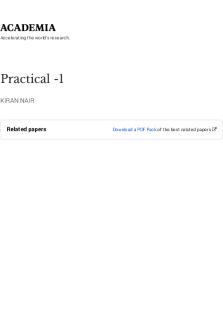
Practical -1
- 20 Pages

PRACTICAL RESEARCH
- 46 Pages

Practical - Report
- 20 Pages
Popular Institutions
- Tinajero National High School - Annex
- Politeknik Caltex Riau
- Yokohama City University
- SGT University
- University of Al-Qadisiyah
- Divine Word College of Vigan
- Techniek College Rotterdam
- Universidade de Santiago
- Universiti Teknologi MARA Cawangan Johor Kampus Pasir Gudang
- Poltekkes Kemenkes Yogyakarta
- Baguio City National High School
- Colegio san marcos
- preparatoria uno
- Centro de Bachillerato Tecnológico Industrial y de Servicios No. 107
- Dalian Maritime University
- Quang Trung Secondary School
- Colegio Tecnológico en Informática
- Corporación Regional de Educación Superior
- Grupo CEDVA
- Dar Al Uloom University
- Centro de Estudios Preuniversitarios de la Universidad Nacional de Ingeniería
- 上智大学
- Aakash International School, Nuna Majara
- San Felipe Neri Catholic School
- Kang Chiao International School - New Taipei City
- Misamis Occidental National High School
- Institución Educativa Escuela Normal Juan Ladrilleros
- Kolehiyo ng Pantukan
- Batanes State College
- Instituto Continental
- Sekolah Menengah Kejuruan Kesehatan Kaltara (Tarakan)
- Colegio de La Inmaculada Concepcion - Cebu