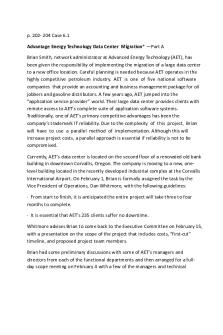The Confluence Data Center guide for success PDF

| Title | The Confluence Data Center guide for success |
|---|---|
| Course | Programming in C++ |
| Institution | Fordham University |
| Pages | 28 |
| File Size | 609.6 KB |
| File Type | |
| Total Downloads | 67 |
| Total Views | 138 |
Summary
Download The Confluence Data Center guide for success PDF
Description
The Confluence Data Center guide for success
Contents 01
Data Center: optimized for scale
02
Your Confluence Data Center deployment
03
Getting started
04
Read me
05
Step-by-step
06
Next steps
Additional resources
01
Confluence Data Center: optimized for scale
01
Confluence Data Center: optimized for scale Strike a balance between growth and control of your Confluence instance. Confluence connects teams within your organization, empowering teams to innovate at scale. If you’re experiencing rapid and unanticipated user growth, work stopping when Confluence is down, or are in need of a disaster recovery plan, it may be time to upgrade Confluence Data Center. In this guide, we’ll run through everything you need to know about making the switch.
Built for administrators who prepare for the future
Data Center products allow you to:
Confluence Data Center is a self-
Innovate at scale
managed enterprise edition that gives
Empower teams and drive success
you the reliability and compliance
with the horizontal scalability required
your organization demands, with the
for seamless collaboration.
infrastructure to manage team growth without compromise. In addition to the capabilities available in our Server product, our Data Center products offer a number of features and added benefits, such as:
High availability SAML 2.0 Infrastructure choice Disaster recovery Verified ecosystem Scalability
Grow fast, grow smart Scale with confidence and build a long-term strategy for scaling teams, applications, and infrastructure. Trust your tools In the face of tough compliance, usage, and geographic constraints, your business can depend on our tooling and practices to get stuff done, at scale. Balance autonomy and control As growth accelerates, Data Center balances team autonomy with the right controls and governance.
02
Your Confluence Data Center deployment
02
Your Confluence Data Center deployment Atlassian Data Center products can be set up in a multi-node environment, which provides a number of benefits, including: · Reduced application downtime and uninterrupted user access · Consistent performance as you scale · Scaling options
Confluence Data Center clusters include: · Multiple application nodes · A shared file system · A database that all nodes read and write to · A load balancer
03
Getting started
03
Getting started Whether you’re upgrading from Confluence Server or spinning up a new instance of Confluence Data Center, setting up a new install of Confluence is no easy task. As an administrator, you’ll need to set aside time to understand the requirements, make a plan of attack and execute on it. You might also encounter roadblocks, such as bureaucratic or budgetary constraints within your organization. We’re confident that the benefits of upgrading to Confluence Data Center, including high availability, read-only mode, infrastructure choice and scalability, will make this investment of time and effort worth it for you, your team and your organization’s users. You can think of this guide as a recipe for getting started, and all of the links to technical documentation as the ingredients you’ll need to be successful.
In the next few sections, you’ll find helpful tips and links to technical documentation you’ll need to be successful.
If you’ve already set up your Confluence Data Center instance, feel free to skip ahead.
04
Read me
04
Read me Before downloading and installing Confluence Data Center, we’ve outlined a few considerations you should take into account. The decisions you make now will impact how you set up your Confluence Data Center instance, so be sure to take your time to understand the technical requirements and necessary investments. Performance recommendations and requirements In order to start realizing all the benefits of Confluence Data Center, there may be hardware investments required. For example you may need to procure hardware for the application nodes, shared file system, and load balancer.
You can find a full list of system requirements on our documentation site.
You’ll also need to tune Confluence for improved performance and ensure you and your team have the right skills and tools to investigate your instance’s performance. We’ll go into more details about performance monitoring later on in this guide.
On-premise vs. infrastructure as a service One of the benefits of Atlassian’s Data Center products is infrastructure choice. You can deploy on-premise or with infrastructure as a service (IaaS) vendors like AWS and Azure to best suit your company’s existing investments. In fact, more and more customers are choosing to deploy Atlassian tools using IaaS providers: 62% of Atlassian’s selfmanaged customers are choosing to deploy their applications on a virtual architecture. We know that for many teams, the transition to cloud is a gradual undertaking, and there are many advantages and risks to consider. The priority of your organization’s needs can help determine what type of infrastructure you choose.
Review your disaster recovery strategy Partial or complete system outage? Avoid chaos and keep business running smoothly with a disaster recovery strategy, which is a key part of any business continuity plan. It outlines the processes to follow in the event of a disaster, to ensure that your business can recover and continue operating. With disaster recovery for Atlassian’s Data Center products, you can configure index replication, attachment updates, and database synchronization to comply with your DR plan’s specific requirements. For Confluence Data Center, this typically includes setting up a cold standby strategy. This means your standby Confluence instance won’t be continuously running and that in the event of an outage, you will need to take some administrative steps to start the standby instance. No two disaster recovery plans are exactly alike, and we recommend
A well prepared runbook should include:
you keep a full runbook of steps
· Detection of the problem
on file, away from your production
· Isolation of the current production
system. Make your runbook detailed
environment and bringing it
enough so that anyone on your team
down gracefully
can complete the steps and recover
· Synchronization of data between
your service, regardless of prior
failed production and intended
knowledge or experience.
recovery point · Warm up instructions for the recovery instance · Documentation, communication, and escalation guidelines
05
Step-by-step
05
Step-by-step Downloading a license key is just the first step. Now, we’ll walk you through the process of setting up Confluence Data Center step-by-step. Get to know Confluence Data Center There are two products that allow you to run Confluence on your own servers: Confluence Server and Confluence Data Center. If you’re already familiar with Confluence, you may already be using Confluence Server. We want all teams to get the most out of Confluence, so the core features are available for everyone on Confluence Server and Confluence Data Center, including creating pages, working together and organizing your work. Some features are developed specifically for customers with a Data Center license. These may be specific to the needs of larger enterprises, or may provide additional infrastructure or administrative options to help you strike a balance between growth and control of your Confluence instance. For a feature comparison between Server and Data Center, see our documentation site. One important distinction between Confluence Server and Confluence Data Center is clustering. Data Center products can be set up in a multi-node environment, and Confluence Data Center clusters include: Multiple application nodes The cluster of nodes you see on the next page will share the workload of incoming requests. A shared file system Confluence Data Center supports any shared file system. The shared file system stores things like attached files, avatars, icons, exported files and shared caches. A database that all nodes read and write to Confluence Data Center supports the same databases that are supported for Confluence Server.
A load balancer The load balancer distributes requests from your users to the cluster nodes. If a node goes down, the load balancer immediately detects the failure and automatically directs requests to the other nodes within seconds. You can use any load balancer that supports session affinity, or sticky sessions. All Confluence nodes are active and process requests. This is what the architecture looks like:
Your network
Load balancer
Node 1
Node 2
Node 3
Node + n
Confluence cluster nodes
Shared database
Shared file system
Assess your requirements To get the most out of Data Center, you’ll want to tailor the way you set up your cluster to your organization’s needs. We recommend assessing: · The number of users you have · The amount of data you have · Your expected usage patterns · Any specific requirements, such as high availability and disaster recovery, and · The resources your organization has allocated to maintain Confluence On our documentation site, we’ve provided sizing and performance benchmarks to help you assess your expected load, and predict performance. These benchmarks are based on averages, collected from a wide range of customers.
Provision your infrastructure Once you’ve identified your organization’s needs, you can start provisioning your infrastructure. To help you get started, we’ve provided a Confluence Data Center sample deployment and monitoring strategy. If this is your first clustered environment, or you just want a refresher, we’ve also provided some guidance on node sizing and load balancer configuration: Node sizing For Confluence Data Center, your servers will need at least 8GB of RAM for the Confluence application and external process pool, which handles memory and CPU intensive tasks. When estimating node sizes for Confluence Data Center, you will also need to ensure reliable network connections between nodes, and ideally use two physical network interface cards (NICs) for each node. One network card distributes user requests, and the other manages internode communication. Disk space You’ll also want to ensure that you have enough disk space to accommodate usage, and that you have a plan for how to increase available disk space when required. To help with this, you can add alerts for different levels of free disk space—like a warning at 30% and error alert at 10%. When these alerts go off, you can expand available storage if the rate of consumption has been normal, or check for misbehaving processes if the rate of disk consumption has spiked abnormally.
Load balancer configuration Confluence Data Center supports both hardware- and software-based load balancers. A load balancer distributes traffic to a specific node in the cluster based on which algorithm you select or configure. Confluence Data Center doesn’t require a specific type of balancing algorithm. However, Confluence Data Center uses sticky sessions – this means that you’ll need to bind a session to the same node by enabling cookie-based sticky sessions (or session affinity) on the load balancer. You’ll also want to ensure that you have administrative access to each node behind the load balancer. This access is mainly for maintenance purposes. When you are performing maintenance, the load balancer should allow for a “graceful” shutdown of your nodes when removing them. This setting stops the load balancer from sending the node new connections, but keeps current ones active until they end on their own. Your load balancer guide will have more details on how to configure this functionality. Your load balancer should also be configured to frequently monitor the status of each node, and ensure that it is sending traffic to normally operating nodes. You can check the status of the node, and the node will respond with an HTTP response and a JSON payload describing the state of the node. The load balancer can use either response for determining where to send live traffic. In addition, you can prevent your load balancer from becoming a single point of failure in your environment by adding redundancy to your load balancing solution. You can do this by setting up two load balancers in an active-passive configuration, using a virtual IP address across both load balancers. If the active load balancer fails, it will failover to the passive load balancer. Remember to always test that your load balancer configuration works as expected in your environment.
Plan your implementation If you’re new to Confluence, you can try out Confluence Data Center by downloading a free trial. This can help you identify dependencies and plan your path to production. If you are moving from Confluence Server to Confluence Data Center, you’ll want to build a plan for your implementation. It’s important to set aside time to create this plan, since migrating to Confluence Data Center will have an impact on your IT team and other infrastructure components. A successful implementation plan will include the following steps: Building a project team We’ve found that most organizations need to coordinate multiple IT functions in order to get all of the components of a deployment correctly configured. We recommend creating a project plan as early as possible, and communicating with individuals and stakeholders who are interested and impacted by a move to Confluence Data Center. Your project team will be made up of two types of roles:
Strategic roles
Tactical roles
Strategic roles contribute to planning or
Tactical roles will contribute to the process
major decisions throughout the project.
and can include: power users, database
These roles include: an executive sponsor,
administrators, network engineers, site
a project steering committee, and a
reliability engineers, security engineers &
technical product or project manager to
system administrators who will answer
own the schedule and communications.
frontline support issues during migration.
Reviewing your current Confluence Server installation Confluence Data Center’s horizontally scalable cluster allows it to handle significantly more concurrent users. Adding more cluster nodes is like opening up more registers at the supermarket. It helps process more transactions, but it doesn’t make specific transactions faster. People with full carts still take a long time.
In order to fully leverage Confluence Data Center’s value, it’s important to completely review and take a baseline measurement of your existing Confluence Server installation’s system functionality and performance. Then, you’ll want to make performance optimizations on your Confluence Server instance. There are a number of things you can check for including swapping activity, database bottlenecks, cache tuning, and more. Finally, you’ll want to assess how users interact with Confluence, since this also affects performance. Any usage characteristics that can place strain on the system will need to be addressed or restricted before upgrading to Confluence Data Center. You’ll need to determine the correct balance between user functionality and performance that aligns with your organization’s needs. Don’t forget - if you’re using any third-party apps or add-ons, you’ll also want to review their usage. Ensure all apps have a strong use case or business need within your organization and remove any apps that aren’t crucial to system functionality. Documenting current processes Documenting aspects of your current Confluence Server installation, also known as creating a runbook, will help guide configuration options for your Confluence Data Center implementation. Some items to note include general system behavior benchmarks and API access patterns for Confluence, as well as backup, reporting and monitoring processes and any maintenance or disaster recovery plans.
Install and configure Confluence Data Center Once you’ve provisioned your infrastructure and created your plan, it’s time to install and configure Confluence Data Center. How you install depends on your environment: · If you’re installing Confluence Data Center on your own hardware, you’ll start by applying your Data Center license and installing Confluence on your first node. Then you’ll add more Confluence nodes and configure your load balancer. Once setup is complete, you can start Confluence one node at a time before testing your cluster.
· If you’re using an IaaS platform, Confluence Data Center currently supports deployments on AWS and Azure. Use our Quick Start guide to launch, configure, and run the AWS compute, network, storage, and other services required to deploy a specific workload on AWS, using AWS best practices for security and availability. Or deploy in Azure with the Atlassian template for Azure Resource Manager. This template can be used as a starting block for your production deployment, before you configure it to match your organization’s best practices, or to spin up a test environment with basic data.
Regardless of what kind of environment you’ve chosen to use, remember to thoroughly test and optimize your Confluence Data Center installation before launching on production.
Maintain and scale Confluence Data Center Once you’ve got Confluence Data Center deployed in production, it’s important to regularly test and monitor your Confluence Data Center instance to keep it healthy, to ensure that your users have access to their content around the clock. Read on for next steps!
06
Next steps
06
Next steps Whether you’re new to Confluence Data Center, or looking to keep your existing instance healthy, here are the next steps to take. New users: onboarding and tips for success If your company is new to Confluence, once you’ve installed Confluence Data Center, it’s time to introduce Confluence to your team. Use these tips to set them up for success: Invite users, your way There are a number of ways to add users to Confluence. If user signup is enabled on your instance, people can add themselves as users. Or, you can invite them by sending them an invitation link - simply copy and paste the link, or prompt Confluence to send the link via email. As an admin, you can also manually add new users or configure user directories and connect Confluence to your existing identity provider or Crowd. Using SAML for authentication means that invited users don’t even have to worry about choosing a password before they start collaborating in Confluence. Download the Confluence mobile apps We know that work doesn’t just happen while you or your team are at your desk. Sometimes, you need to be able to stay on top of the latest developments, capture a great idea on the go, and move work forward – wherever you happen to be. The Confluence Server mobile apps for Android and iOS allow you and your team to collaborate anywhere, anytime. Use templates to create new pages When adding a new page, you don’t have to start from scratch. New pages can be created from a template – a Confluence page with predefined content. There are two types of templates: space templates, which ...
Similar Free PDFs

DATA CENTER FOR
- 35 Pages

Data Center Fundamentals
- 117 Pages

Perancangan Data Center
- 8 Pages

Center and Spread of Data
- 4 Pages

A Guide for Success in Math 1065
- 1 Pages

Preparing for Academic Success
- 2 Pages

DCE tips for success
- 4 Pages

Planning For Success
- 8 Pages

Norma ANSI EIA TIA 942. DATA Center
- 12 Pages

Data concerning the data
- 2 Pages

Braden scale - tools for success
- 1 Pages
Popular Institutions
- Tinajero National High School - Annex
- Politeknik Caltex Riau
- Yokohama City University
- SGT University
- University of Al-Qadisiyah
- Divine Word College of Vigan
- Techniek College Rotterdam
- Universidade de Santiago
- Universiti Teknologi MARA Cawangan Johor Kampus Pasir Gudang
- Poltekkes Kemenkes Yogyakarta
- Baguio City National High School
- Colegio san marcos
- preparatoria uno
- Centro de Bachillerato Tecnológico Industrial y de Servicios No. 107
- Dalian Maritime University
- Quang Trung Secondary School
- Colegio Tecnológico en Informática
- Corporación Regional de Educación Superior
- Grupo CEDVA
- Dar Al Uloom University
- Centro de Estudios Preuniversitarios de la Universidad Nacional de Ingeniería
- 上智大学
- Aakash International School, Nuna Majara
- San Felipe Neri Catholic School
- Kang Chiao International School - New Taipei City
- Misamis Occidental National High School
- Institución Educativa Escuela Normal Juan Ladrilleros
- Kolehiyo ng Pantukan
- Batanes State College
- Instituto Continental
- Sekolah Menengah Kejuruan Kesehatan Kaltara (Tarakan)
- Colegio de La Inmaculada Concepcion - Cebu