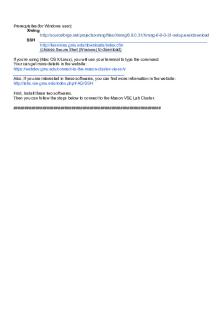Tutorial Work - 1 - Connect To Mason Clustersemiconductor Device Fundamentals PDF

| Title | Tutorial Work - 1 - Connect To Mason Clustersemiconductor Device Fundamentals |
|---|---|
| Course | Semicond Device Fundmtls |
| Institution | George Mason University |
| Pages | 5 |
| File Size | 512.1 KB |
| File Type | |
| Total Downloads | 121 |
| Total Views | 133 |
Summary
Connect to Mason ClusterSemiconductor Device Fundamentals...
Description
Prerequisites(for Windows user): Xming http://sourceforge.net/projects/xming/files/Xming/6.9.0.31/Xming-6-9-0-31-setup.exe/download SSH http://itservices.gmu.edu/downloads/index.cfm (choose Secure Shell (Windows) to download) If you’re using (Mac OS X/Linux), you will use your terminal to type the command. Your can get more details in the website: https://webdev.gmu.edu/connect-to-the-mason-cluster-via-ssh/ Also, If you are interested in these softwares, you can find more information in the website: http://labs.vse.gmu.edu/index.php/FAQ/SSH First, Install these two softwares. Then you can follow the steps below to connect to the Mason VSE Lab Cluster. ##################################################################
Step 1: Set the X11 tunneling so that you can use the graphic interface. 1.1: Open SSH Secure Shell Client
1.2: Edit>Setting>Profile Settings>Tunneling; Choose Tunnel X11 connections.
1.3: Close SSH Secure Shell Client.
Step 2: Connect to Lab Cluster 2.1: Open Xming, and keep it running.
2.2: Open SSH Secure Shell Client. Click “Quick Connect”, connect to “mason.gmu.edu”. Shown in the figure .
Host Name: mason.gmu.edu User Name: Your Mason Account Click”Connect” and then you will be asked to type your password(The password for your Mason Account) Once you are connected to Mason, you should see this information:
2.3: Connect to the lab. Type the command: ssh -X zeus.vse.gmu.edu Then type your password(the password for Your Mason account)
Step 3: Launch SentaurusTCAD type the command: module add synopsys/SentaurusTCAD/H-2013.03-SP2 then type command: swb& Then you will see the graphic interface in the Xming window.
Choose the directory to start your projects and click “ok” (I don’t know what’s wrong with the left-top corner gray part) Then you can see the Sentaurus Workbench.
To use Sentaurus to start your simulation, please refer to another manual: TCAD Tutorial Review....
Similar Free PDFs

Contract Tutorial 1 Work
- 2 Pages

Tutorial work - 1 - 3
- 31 Pages

Tutorial work - Week 1 - 5
- 3 Pages

Tutorial work - 1 and 2
- 47 Pages

How To - Connect Quest
- 7 Pages

Computer fundamentals tutorial
- 79 Pages

Computer fundamentals tutorial
- 21 Pages

Psych 1x03 - tutorial work
- 1 Pages
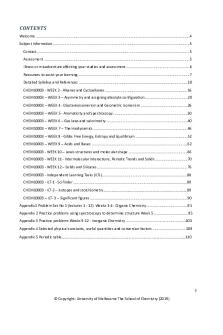
CTutorials - tutorial work
- 108 Pages
Popular Institutions
- Tinajero National High School - Annex
- Politeknik Caltex Riau
- Yokohama City University
- SGT University
- University of Al-Qadisiyah
- Divine Word College of Vigan
- Techniek College Rotterdam
- Universidade de Santiago
- Universiti Teknologi MARA Cawangan Johor Kampus Pasir Gudang
- Poltekkes Kemenkes Yogyakarta
- Baguio City National High School
- Colegio san marcos
- preparatoria uno
- Centro de Bachillerato Tecnológico Industrial y de Servicios No. 107
- Dalian Maritime University
- Quang Trung Secondary School
- Colegio Tecnológico en Informática
- Corporación Regional de Educación Superior
- Grupo CEDVA
- Dar Al Uloom University
- Centro de Estudios Preuniversitarios de la Universidad Nacional de Ingeniería
- 上智大学
- Aakash International School, Nuna Majara
- San Felipe Neri Catholic School
- Kang Chiao International School - New Taipei City
- Misamis Occidental National High School
- Institución Educativa Escuela Normal Juan Ladrilleros
- Kolehiyo ng Pantukan
- Batanes State College
- Instituto Continental
- Sekolah Menengah Kejuruan Kesehatan Kaltara (Tarakan)
- Colegio de La Inmaculada Concepcion - Cebu