Week-1 lab sheet(CN) PDF

| Title | Week-1 lab sheet(CN) |
|---|---|
| Course | Computer Networks |
| Institution | Birla Institute of Technology and Science, Pilani |
| Pages | 15 |
| File Size | 1.3 MB |
| File Type | |
| Total Downloads | 19 |
| Total Views | 155 |
Summary
Computer Networks Practical Week 1...
Description
BITS, Pilani - Hyderabad Campus CS F303 (Computer Networks) Laboratory 1 (Week-1) Aim: a) To gain familiarity with the basic network commands. b) To know the network elements. General Tips: ● ● ●
If any command is not installed on your system, do sudo apt-get update on the Terminal followed by sudo apt-get install to install it. To see more details about any command, type man on the Terminal. Running -h on your Terminal will display the help menu of that command.
Network Commands: Run the following commands on your Terminal window. 1) Troubleshooting network hosts. The syntax of ping command is ping [...] destination where [...] is the set of options and destination is the domain name. Short for Packet InterNet Groper, the ping command is used to test the ability of your computer to reach a specified destination computer. The ping command is usually used as a simple way to verify that a computer can communicate over the network with another computer. The ping utility is commonly used to check for network errors, and works by sending ICMP ECHO_REQUEST to network hosts.
Figure 1. Output of ping command a) Ping two different machines, one within India and the other one outside India, and observe the latency. i) For example, bits-hyderabad.ac.in and ssa.gov b) Does pinging www.bits-hyderabad.ac.in and bits-hyderabad.ac.in make any difference? c) What happens when you enter “ping ”?
2) Understanding about network interfaces a) ifconfig [options] ifconfig is used to configure the network interfaces. It is used at boot time to set up interfaces as necessary. After that, it is usually only needed for debugging purpose. If no arguments are given, ifconfig displays the status of the currently active interfaces.
Figure 2. The output of “ifconfig” command i) What is the IPv4 address of your computer? ii) What is the MAC address/HW address of your NIC card? iii) What is a loopback interface? iv) What is the IPv4 address of a loopback interface?
If a single interface argument is given, it displays the status of the given interface only.
Figure 3. The output displayed on running “ifconfig eth0” If a single -a argument is given, it displays the status of all interfaces, even those that are down.
Figure 4. The output displayed on running “ifconfig -a” b) sudo ifconfig eth0 down The above command will bring the ethernet interface down, meaning, the system would be disconnected from the network. i) After running the above command, try to ping any network host. What is the output observed? c) sudo ifconfig eth0 up This command will call DHCP service which is involved in obtaining an IP address. d) ifplugstatus
The ifplugstatus command will tell you whether a cable is plugged into a network interface or not. It isn’t installed by default on Ubuntu. Use the following command to install it: sudo apt-get install ifplugd
Figure 5. Installing “ifplugd” in Ubuntu system The output of ifplugstatus command when the cable is plugged.
Figure 6. The output of “ifplugstatus” command 3) DNS Tool The syntax for nslookup command is nslookup [...] [server] where [...] is the set of options and [server] is the domain name. DNS stands for Domain Name Server. It is a database which stores URL and its corresponding IPv4 addresses. The database also stores several other information (which you will learn in Lab 3). nslookup is a program to query the DNS server for IP addresses. nslookup has two modes: interactive and noninteractive. Interactive mode allows the user to query name servers for information about various domain names. Non-interactive mode is used to print just the name and requested information for a host or a domain.
Figure 7. Output of “nslookup” command To work in interactive mode, type only “nslookup” in the command prompt. Thereafter, type the URL name and press “ENTER”. i) Find the IP addresses of the following machines: a) bits-hyderabad.ac.in b) swd.bits-hyderabad.ac.in c) sites.bits-hyderabad.ac.in ii) Can a website have more than one IP address?
4) Finding all the intermediate network systems. The syntax of traceroute command is traceroute [...] host [...] [...] is the set of options. It isn’t installed by default on Ubuntu. Use the following command to install it: sudo apt-get install traceroute traceroute is a command used to display the intermediate nodes through which a packet flows from a source location to a destination location. A program capable of doing the same in Microsoft Windows is tracert.
Figure 8. The output of “traceroute” command i) What is the IP address of the first hop router? ii) Observe the latency for every hop. iii) Try a different website and note the IP address of the first hop ISP
iv) Try a different website and list of all ISPs which your search explored.
5) To copy files from/to a remote host. The syntax of scp command is scp [...] [[user@]host1:]file1 ... [[user@]host2:]file2 where [...] is the set of options. scp allows files to be copied between different hosts. For example, “scp user1@host1:/home/user1/file.txt /home/your_username” will copy the file “file.txt” (located at /home/user1) of the remote host host1 to your local directory (/home/your_username). To download the tar file (CN_Lab_Test1.tar) from host 172.16.2.53 to your system, the command is scp [email protected]:/home/ipc5/CN_Lab_Test1.tar /home/ipc2/ After typing the above command, enter the password legrand5
Figure 9. Ubuntu Terminal Output To upload a tar file (2014A7PS100H.tar) from your local directory to a remote directory, the command is scp /home/ipc2/2014A7PS100H.tar [email protected]:/home/ipc5
Figure 10. Ubuntu Terminal Output i) Try to download the folder (/home/ipc5/CN_Lab_Test2) from host 172.16.2.53 to your local PC. ii) Try to upload your own folder to a remote host. (The folder and all its contents including sub-folders should be copied).
6) To test the speed of speedtest-cli package.
internet connection. Run the following commands for installing
sudo apt-get install python-pip sudo pip install speedtest-cli After installation, type “speedtest-cli” in the Terminal and press enter. The output should be similar to the figure below.
Figure 11. Ubuntu Terminal Output
Network Elements
Figure 12. Wireless Router (LINKSYS)
Figure 13. Wireless Router ports
Figure 14. Ethernet Cable
Figure 15. A view from the top (RJ-45 connector)
Figure 16. RJ-45 Crimping Tool
Figure 17. Crimping the cable
Figure 18. Wired NIC (Network Interface Card)
Figure 19. Wireless NIC
Figure 20. Ethernet Switch (Cisco)
Figure 21. Router (Cisco) References: 1. Linux ‘man pages’ available at http://linux.die.net/man/ 2. http://www.computerhope.com/ 3. http://www.webupd8.org/2014/02/how-to-test-internet-speed-via-command.html 4. https://en.wikipedia.org/wiki/Wireless_router (Linksys router) 5. https://www.washington.edu/itconnect/connect/uw-networks/uw-housing/wireless-routers-i n-uw-residence-hall-rooms/ (Wireless Router ports) 6. http://www.groundcontrol.com/galileo/ch5-ethernet.htm (Ethernet cables & accessories) 7. http://www.tigerdirect.com/applications/SearchTools/item-details.asp?EdpNo=522989 (Wired NIC) 8. http://chauncy-ict.pbworks.com/w/page/9660241/Network%20Interface%20Card%20and%2 0Twister%20Pair%20Cable (Laptop Wireless NIC card) 9. http://www.microd.eu/store/cisco-catalyst-48-ethernet-10100-ports-poe-4-sfp-gigabit-ethern et-ports-network-switch-ws-c3560v2-48ps-s (Ethernet Switch) 10. http://www.cisco.com/c/en/us/products/routers/1921-integrated-services-router-isr/index.ht ml (Router)
Aim: To analyze BITS LAN network and understand the packets flowing in it. Nmap (Network Mapper) is a security scanner used to discover hosts and services on a computer network, thus creating a "map" of the network. To accomplish its goal, Nmap sends specially crafted packets to the target host and then analyzes the responses. Zenmap is a GUI tool for Nmap Scanner. It is a multi-platform (Linux, Windows, Mac OS X, BSD, etc.) free and open source application which aims to make Nmap easy for beginners to use while providing advanced features for experienced Nmap users. Frequently used scans can be saved as profiles to make them easy to run repeatedly. A command creator allows interactive creation of Nmap command lines. Scan results can be saved and viewed later. Saved scan results can be compared with one another to see how they differ. The results of recent scans are stored in a searchable database. The topology view in the Zenmap uses many symbols and color conventions. A network service is a process that starts running when a PC boots up. It keeps running until the PC is shutdown. Web server is an example for a network service. Usually, a network service is given a unique number for communication. This unique number is called as port number. Port numbers is explained in detail in Transport Layer.
Use the below command to install zenmap in Ubuntu system. sudo apt-get install zenmap Open a new Terminal, and type sudo zenmap .
Experiment : Network analysis using zenmap 1. Ping scan: It can be used to figure out which machines are up. Give the following details in zenmap: Target: Profile: Ping scan Click “Scan” button on the top right corner.
Figure 1.1 Ping scan
1. What details are obtained in a ping scan? 2. Change the Target to 172.16.4.128/25. Click “Scan” button. Which systems are up in the network 172.16.4.128/25?
2. Port Scanning: Determines open ports (network services) on a system. (If a network service is stopped, then the port is closed. If a network service is running, then it is open port.) Open zenmap and give the following details. Target: 172.16.4.77 Profile: Regular scan Click “Scan” button on the top right corner.
Figure 1.2 Port scan
a) Can you identify what ports are open on your neighbors’ system?
The below figure shows the network topology when port scan was performed on 172.16.5.0/24 network (Click on the Topology tab).
Figure 2.2: Port scan Topology
a) What is your observation from the above topology?
3. Traceroute scan: Performs traceroute operation similar to traceroute command.
4. Intense Scan: Enables OS detection, OS version, and traceroute....
Similar Free PDFs

Week1 Regression
- 114 Pages

FIN 320- My Finance Lab - week1-2
- 10 Pages

WEEK1 Accomplish
- 3 Pages

Information Security-Week1 Notes
- 5 Pages

Handout-1 - week1
- 2 Pages

Week1 programming challenges
- 26 Pages

Week1 notes - ECON 3640
- 8 Pages

Week1 Lecture 1 1perpage
- 31 Pages

CS2200 Mid1 - week1-5
- 27 Pages
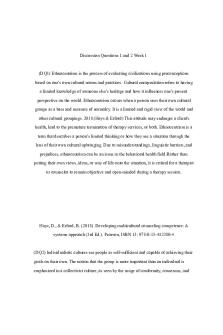
Discussion Questions Week1
- 2 Pages

WEEK1 Session 2 NSV
- 20 Pages

WEEK1 ATI CHPS Advanced
- 12 Pages

PROG 3114 Week1-10
- 16 Pages

History week1 responses
- 2 Pages

Relativity Notes 2015-Week1
- 6 Pages

BST Week1 Assignment 2
- 4 Pages
Popular Institutions
- Tinajero National High School - Annex
- Politeknik Caltex Riau
- Yokohama City University
- SGT University
- University of Al-Qadisiyah
- Divine Word College of Vigan
- Techniek College Rotterdam
- Universidade de Santiago
- Universiti Teknologi MARA Cawangan Johor Kampus Pasir Gudang
- Poltekkes Kemenkes Yogyakarta
- Baguio City National High School
- Colegio san marcos
- preparatoria uno
- Centro de Bachillerato Tecnológico Industrial y de Servicios No. 107
- Dalian Maritime University
- Quang Trung Secondary School
- Colegio Tecnológico en Informática
- Corporación Regional de Educación Superior
- Grupo CEDVA
- Dar Al Uloom University
- Centro de Estudios Preuniversitarios de la Universidad Nacional de Ingeniería
- 上智大学
- Aakash International School, Nuna Majara
- San Felipe Neri Catholic School
- Kang Chiao International School - New Taipei City
- Misamis Occidental National High School
- Institución Educativa Escuela Normal Juan Ladrilleros
- Kolehiyo ng Pantukan
- Batanes State College
- Instituto Continental
- Sekolah Menengah Kejuruan Kesehatan Kaltara (Tarakan)
- Colegio de La Inmaculada Concepcion - Cebu