Airland FS Manual 1 for year 2021 PDF

| Title | Airland FS Manual 1 for year 2021 |
|---|---|
| Author | Shoahty Mpeniss |
| Course | Bioquímica |
| Institution | UNIT Brasil |
| Pages | 29 |
| File Size | 624.2 KB |
| File Type | |
| Total Downloads | 80 |
| Total Views | 156 |
Summary
Easy work for help in assignments and the best possible way to grow your muscles in flight simulator and gaming task....
Description
AirlandFS Manual 1. Introduction AirlandFS Airland FS is a physics library that simulates helicopter behaviors by applying rigid body physics to Microsoft Flight Simulator 2020 (MSFS from now on). Originally released for FSX and Prepar3D as Helicopter Total Realism (HTR) it is currently used by flight schools, military training centers as well as thousands of Flight Simmers around the world. I am a software developer as well as a helicopter student pilot (I train on a Robinson 44), with a great passion for helicopters. After the wide success of HTR I created a company (Airland Studios) and we are also developing a helicopter based videogame, check it out at www.air www.airlandsim.com landsim.com All the formulas to simulate the helicopter behavior has been taken from aerodynamic books and adapted to the simulation with minimal adjustment. My main sources were those books: - Principles of Helicopter Flight by W. J. Wagt Wagtendonk endonk for basic helicopter behavior and physics, no formulas, highly recommended to anyone. - Basic Helicopte Helicopterr Aerodynamics 2ND Edition by J Seddon and - He Helicopter licopter Th Theory eory by Wayne Johnson : A lots of math, this is where I got all the formulas from… The forces acting on the helicopter are configured by configuration files similar to those usually found in MSFS. Each file describes the physical characteristics of the helicopter such as weight, rotors, drag coefficients and others. It also describes the relative positions of these forces in respect of the center of mass of the helicopter. Based on those parameters, the world data from Flight Simulator and the pilot input, the program calculates the forces and torques applied to the helicopter. This approach is very different from MSFS or X-Plane flight physics modeling, it is actually something it between the two, it preserves the predictive and force splitting approach used in X-Plane’s blade element theory, while letting pilots that do not necessarily have the aerodynamics knowledge to adjust configurations using simple parameters. non-commercial This software is free for non-comm ercial use and is not approved for official training. use contact For commercial us e please cont act me.
2. Installation Download the latest version of AirlandFS and unzip the files in your MSFS Community Folder: https://flightsim.to/discover/airlandfs 3. Setting up Flight Simulator C ontrols Controls For controls, normally there’s no specific setup to do. I suggest you set all controls to max sensitivity and zero null zone except sometimes the pedals control. If you have an old joystick and experience wagging during forward flight, this could possibly be a problem with your yaw control so increase the rudder Null zone. collective. hrottle input to control tthe he collective Please note that AirlandFS uses the tthrottle If you plan on managing the engine power (disabling the governor), you have to map it to propeller 1 axis or equivalent propeller 1 pitch buttons. 4 .Operating Ins tructions Instructions Launch MSFS, then launch the hosting application AirlandFS. Now load a flight of your choice, if the aircraft or helicopter is recognized by AirlandFS it will automatically load it in the simulation module. You can check that in the message window.
AirlandFS will look for an helicopter configuration file named airlandfs_XXX.cfg where XXX is the ATC_Name in the aircraft.cfg file of your helicopter. AirlandFS will look in your Profiles folder, then in the Community Folder. In case is does not find it it disable itself. Alternatively you can manually load a configuration from the main application window clicking on load profile and selecting a custom profile. This also allows you to use several profiles for the same helicopter, creating your own or downloading them from the Internet.
The Main Wind ow: Window: The top part of the window shows what profile you have currently loaded as well as some information on the author of the profile. The “Load Profile” button allows you to select a custom profile. Below you will find: Connection status to MSFS: the application will check if MSFS is started every second or so, and suspend itself in case it is not started. Realism settings: here you can select the difficulty level from casual to professional pilot, some effects such as vortex ring state are available only above student pilot status. Even at lower realism the helicopter is quite realistic, the only two features that realism settings adjust are: - main rotor torque which is reduced proportionally to the realism. - easy hovering, the helicopter will progressively slow down when your speed is below 10 feets per second and the helicopter is level. - overall helicopter stability, to make it easier to fly. Spring relax (Pedals / Cyclic) : If you have a spring joystick (most of them are) this feature will progressively recenter the pedals or cyclic so that the spring goes back MSFS system to central position (basically a progressive trim). I n order to use M SFS trim syst em to trim you yourr helicopter, just disable this feature feature. Sensitivity (Pedals /Cyclic): This feature increases/decreases sensitivity of pedals and cyclic in an exponential way, in order to better mimic the minimal changes
required to control helicopters. If you leave them at 50% no change happens. If you increase them, you will get a higher response at low inputs, if you reduce them you will receive a lower response at low inputs. For better realism I suggest using higher sensitivities when using joysticks. Lower sensitivities are recommended for gamepads and keyboard control. Please note that animations are unaffected by this parameter. Governor active: true by default, use to disable governor and manage engine power manually, this is an advanced feature.
5. Your first Flight Flying with AirlandFS on is very different from flying with other helicopters, but much closer to how you actually fly helicopters. Here’s the right way to do it with the default Bell 206 or similar anticlockwise rotor helicopters. much experience suggestt you start wi with If you don’t have m uch experi ence in flying helicopters I sugges th low realism settings (i.e. 0% to 20%) and move up to full realism as you get more with AirlandFS helicopter appreciate comfortable wi th Ai rlandFS and the current helico pter (as you will ap preciate they fly quite diff erently). differently). Slowly raise the collective until you take off. You will immediately notice a progressive yawing to the right tendency due to main rotor torque, to prevent this add substantial pedals before taking off. As soon as you take off your helicopter will start to fly to the right. This is the tail rotor pushing you aside. You might also experience a slight rolling to the right tendency due to the tail rotor torque on the longitudinal axis (for counter clock wise rotor helicopters). To adjust this tendency add some left cyclic to reduce and then stop lateral speed and torque. If you want to practice hovering and during the first flights. When you decide to take off, put the nose slightly down and see the helicopter gaining speed. Check your vertical velocity. As your helicopter starts climbing decisively, due to translational lift, lower some collective and adjust cyclic to control the rate of climb to keep it within 500 ft /min. Pedals in forward flight are not used to coordinate turns but to adjust lateral speed. Check the ground to see if you are moving left or right and correct with pedals. You should adjust the pedals after all transitions. optimize speed To optimiz e forward spe ed check the g round as you might easily be flying to the rotor torque, straight fine pedals right due to the main rot or tor que, to fly str aight fin e tune the ped als until your velocity lateral vel ocity gets close to 0. Progressively increase speed and reduce pedals. The pedals default position is adjusted for a zero lateral velocity at around cruise speed. Having a small lateral speed is not a big issue, you are just using more power. If you experience your helicopter wobbling left and right you are probably using too much pedals for your flying attitude, reduce pedals and then correct flight direction using the cyclic. The right and left wobbling is due to the tail stabilizer and tail rotor pushing alternatively left and right.
Helicopter Power at a given thrust depends the airspeed through the rotor (also called induced velocity), if rotor RPM starts to decrease below 90% either reduce collective to reduce thrust or push the nose down to reduce the amount of climb. To descend slowly lower the collective and adjust pedals. Keep descent within 500 ft/min. You might easily end up in autorotative flight, don’t worry just keep the RPM within limits by using a cyclic / collective combination. As you reduce speed add pedals and collective until you reach a hover condition. fliess check the flight At any moment, if you really w ant to learn how an helicopter flie data window to see the forces acting on y our helicopter and why the h elicopter is he doing what h e is doing. Slowly descend to the ground while controlling lateral and longitudinal velocities. Do not descend too fast and vertical or you might incur in a vortex ring state. Step down with collective until you reach the ground. You will get a landing advice based on your landing speed.
For a full helicopter course I sugge suggest FLIG IGHT st the excellent free HELICOPTER FL IG HT Canadian Transportation TRAINING MANUAL from the Canadi an Trans portation Department. Try to follow the lessons one by one to learn ab out ho vering, transitions and VFR navigati on. You about hovering, navigation. download can downl oad an English version here and a French version here.
nice American Association Another very n ice book from Am erican Sports Asso ciation can be found here: Helicopter Flying Handbook
how That’s it! But if you want to learn more about ho w helicopters really fly in AirlandFS read on!
AirlandFS Manual - Part II 6. The flight Data Window If you click on the green icon on your app you will have all the flight data coming from AirlandFS calculations.
This area is very useful to learn the complex forces that drive helicopter flight and for configuration designers. If you want to use it while flying either put it in a second screen or besides your windowed MSFS game window. I am using the standard aerodynamic axis convention: X axis goes out from the front of the aircraft, Y goes out to the right and Z down the bottom. X is the first column, Y and Z second and third columns respectively. Velocity: linear velocity in feet/sec X ,Y, Z. Current updates per second as set in the main window Ang.Velocity: angular velocity in deg/s around X, Y, Z axis right hand rule (point your right hand thumb towards the positive axis direction and close your hand…) Orientation in degrees Bank, Pitch, Heading Collective, cyclic and pedals input (including trim) in % values. FORCES & TTORQUES: ORQUES: those are the various forces along the XYZ axes, all those forces are calculated using the data in the configuration files and coming from MSFS and using aerodynamic
formulas in real time. Each force also causes a torque due to its displacement from the center of moments. Gravity: this is the gravity force, it will change during flight with weight and payload Gravity change. Drag: this is the aerodynamic drag generated by airspeed and wind in all directions, Drag Side wind and drag will affect your helicopter attitude. Drag will also be reduced at high altitudes as it depends on air density. Rotor1: this is the thrust and H force generated by the main rotor, along the X (front to back), Y (right to left) and (Z axis). In addition to the torques generated by the forces , a rotor also generates torques due to the rotor turning and the collective control. You will find the torques generated by the collective control and by the rotor in the two last lines of the torques. Rotor2: this is the tail rotor in most configurations. If you look at the numbers it creates a very small force to the right, which will cause a right translating tendency, but a strong torque along the yaw and roll axis due to its distance from the center of gravity below the main rotor. NEW! Reverse thrust on tail rotor is now supported, see the Robinson and Bell test profiles for samples. Stabilizer Stabilizer 1 & Sta bilizer 2 : those are the forces generated by the horizontal and vertical stabilizer. As speed increases the force increases. Also in this case being positioned on the back of the helicopter causes the torques to be much higher. Totals: This is the sum of all forces. If the force total along the first column (X Force Totals axis) is positive you will be accelerating forward, otherwise you will be slowing down. Similarly if the second column is positive you will be accelerating right otherwise left. For the third column positive is down (descending) and negative is up (climbing). Actual accelerations will depend on helicopter mass. Torque Totals: This is the sum of all torques, which determine angular accelerations. How fast you will accelerate will depend on the moments of inertia and stabilizing systems of the helicopter. If the first column is positive you will tend to roll to the right, if the second column is positive you will tend to pitch up, if the third column is positive you will tend to yaw right. flying these do Helicopter fly ing is a lot about fine tuning all th ese forces to have the machine d o actually what you want, looking at this window can ac tually help you understand better how an helicop ter reacts to your cont rols. helicopter controls.
An idea of the main helicopter forces, the graphic is not fully correct but gives an idea (source US Navy – Introduction to helicopter aerodynamics)
ROTORS SECTIONS The next two sections display rotor data. This is a very interesting section to study if you want to really understand how an helicopter flies. Rotor RPM will change as you change your flight and power parameters. The governor will automatically increase power and bring back your rotor RPM to 100% as you vary your power requirements, within the limits of the maximum power available from the engine. When you descend rotor RPM will tend to increase due to autorotative power. The increase or decrease rate is mainly affected by the rotor inertia. Induced velocity (VI) is probably the most important parameter to look at to understand helicopter power behavior. This is the air velocity created by the rotor as it spins. When you increase collective (or apply pedal for the tail rotor) the first effect is an increase in induced velocity, this first causes a decrease in thrust as it inversely depends on induced velocity, but it also causes an increase in power requirement from the rotor. For the main rotor induced velocity decreases as you gain forward or lateral speed, or if you descend. An induced velocity decrease will make your rotor more efficient in forward flight than in a hover. Induced velocity also affects the tail rotor, flying to the direction of the rotor propulsion will increase induced velocity, reducing power and potentially bringing to a loss of the tail rotor effectiveness. Tail rotor induced velocity is also dependent on the main rotor induced velocity as this last one creates a tangent wind which is favorable to the tail rotor thrust.
Rotor power is the power used by the rotor during flight. In autorotations the main rotor will create autorotative power and this value will be negative and will help keep rotor RPM as the other forces such as drag and tail rotor absorb power. The last line shows the power applied (by the governor or the twist grip) vs. the total available power (from the engine) and the power required by the helicopter under your current flight conditions. If you apply more power than needed (without a governor) the rotor RPM will go up, if you don’t have enough power, even with a governor, it will go down and you will se a message on the message panel. You will also loose tail rotor authority and main rotor lift as the rotor RPM drops. When you descend rotor RPM will tend to increase as your rotor will receive power from the descent. You can control rotor RPM by changing the collective and helicopter angle of descent using the cyclic.
7. Things that happen in AIRLANDFS that don’t happen in other helicopters Autorotations You can test autorotations by setting an engine by disabling the governor and setting power to 0%. As soon as your engine fails rotor RPM starts dropping fast for small helicopters an slower for large ones (the speed of the from depends on blade inertia). To do that as soon as the engine fails: 1. Immediately reduce collective and eventually take little nose up attitude, try to reach to the best autorotation speed, between 50 and 60 knots, this is the speed at which you will descend the slowest in most helicopters. 2.
Keep full left pedal (in American helicopters, right in European) as you will not need tail rotor torque, this also allows to drain as little power as possible from the main rotor.
3.
Start descending checking your speed knots and trying to keep rotor rpm by changing helicopter attitude and collective.
4. As you get closer to terrain, decrease speed to around 40 knots by pulling on collective, accompany the helicopter down until close to ground (50 feet) flare more until you do a short running landing or try to stop midair and land using residual energy.
Vertical Autorotations You can try vertical autorotations while hovering at low or high altitude. Fail all the engines using the failures feature or engine. In the case of low altitude try damping the landing by applying collective progressively while not loosing excessive rotor RPM. For high vertical autorotations fail the engine, after passing vortex ring state, you will enter the windmill (autorotation) state. Try to land vertically as before. In real life pilots will push the cyclic forward and try to land in a regular autorotation. Vortex ring state: If you descend too vertically and too fast you might enter a vortex ring state, a very dangerous situation where you will quickly lose altitude and experience severe yawing and pitching moments. Vortex ring state is a very dangerous situation especially when you are about to land as it will increase your vertical speed abruptly. If you enter a vortex ring state at higher altitudes you will most likely enter a vertical autorotation or exit from it by flying forward. Blowback and Transverse flow effect: Blowback or flapback is the tendency of the main rotor to flap back in a direction opposite to motion as velocity increases. Transverse flow happens mostly at speeds between 15 knots and 35 knots, and will roll the rotor to the right on counterclockwise helicopters such as the Bell. This is due to the different induced velocity in the front and back of the rotor. Both are implemented and can be tuned in configuration files.
Retreating blade stall Retreating blade stall is implemented and varies with weight and altitude. At ground level ISO standard conditions and maximum gross weight it will occur at VNE, at higher altitudes it will occur much earlier (as low as 80 Kts for the Default Bell 206 at 18.000 feet) . Current VNE can be seen in the last line of the Air Data Tab. Ground effect Is implemented as you get closer to the ground, and decreases progressively as you climb. You can experience it by taking of lightly and see you helicopter float up and down on the air cushion or by checking the forces on the flight data window. Ground instability When the helicopter hovers at low altitude, interference between descending airflow and the ground cause random upward airflows that causes small
turbulences that have to be continuously corrected by cyclic corrections. The phenomenon disappears with altitude and forward speed. Velocity Never Exceed The never exceed velocity is indicated by the manufacturer and will vary with weight and altitude. You can check VNE at current conditions in the last row of the air data tab. As...
Similar Free PDFs

Airland FS Manual 1 for year 2021
- 29 Pages

Semesterprogramm FS 2021
- 1 Pages
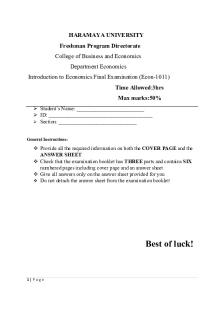
FS final exam 2021 Edited
- 6 Pages

Grok worksheet 8 for year 2021
- 13 Pages

BEE Lab Manual for 1st year
- 57 Pages

Modules for school year 2020/2021
- 44 Pages

Lyndale Year 11 2021 Booklist 1
- 7 Pages

Calc summary year 2021
- 2 Pages

Stundenplan 4 Sem FS 2021 Chemie
- 2 Pages
Popular Institutions
- Tinajero National High School - Annex
- Politeknik Caltex Riau
- Yokohama City University
- SGT University
- University of Al-Qadisiyah
- Divine Word College of Vigan
- Techniek College Rotterdam
- Universidade de Santiago
- Universiti Teknologi MARA Cawangan Johor Kampus Pasir Gudang
- Poltekkes Kemenkes Yogyakarta
- Baguio City National High School
- Colegio san marcos
- preparatoria uno
- Centro de Bachillerato Tecnológico Industrial y de Servicios No. 107
- Dalian Maritime University
- Quang Trung Secondary School
- Colegio Tecnológico en Informática
- Corporación Regional de Educación Superior
- Grupo CEDVA
- Dar Al Uloom University
- Centro de Estudios Preuniversitarios de la Universidad Nacional de Ingeniería
- 上智大学
- Aakash International School, Nuna Majara
- San Felipe Neri Catholic School
- Kang Chiao International School - New Taipei City
- Misamis Occidental National High School
- Institución Educativa Escuela Normal Juan Ladrilleros
- Kolehiyo ng Pantukan
- Batanes State College
- Instituto Continental
- Sekolah Menengah Kejuruan Kesehatan Kaltara (Tarakan)
- Colegio de La Inmaculada Concepcion - Cebu






